Tom's Guide Verdict
LG's G Watch is a fairly svelte smartphone companion, but its Android Wear OS doesn't offer enough functionality.
Pros
- +
Always-on display
- +
Comfortable
- +
Slick interface
- +
Good use of voice actions
Cons
- -
No heart rate monitor
- -
Android Wear a work in progress
- -
Lots of swiping required
Why you can trust Tom's Guide
Google’s quest to own the smartwatch market has officially begun with the launch of its Android Wear operating system. And one of the first devices to run this OS is LG’s G Watch. Meant as a smartphone companion, this $229 device packs a color touchscreen and a Google Now-style interface for timely alerts. Integrating with your Android phone, you'll be able to get everything from emails and sports scores to instant messages and directions without ever looking at your handset. But the G Watch isn’t a must-have.
Design

The G Watch sports an industrial design that’s attractive in its simplicity. Constructed of forged stainless steel, the watch’s black rectangular body won’t win any fashion honors, but it’s sleeker than Samsung’s
Gear Live. The G Watch’s underside is covered in a hard plastic that sits comfortably on your wrist. LG said it was mindful to ensure that the watch’s edge closest to your hand didn’t impede movement, and we’re glad they did.
MORE: Best Smartwatches
We were happy to see that LG chose to use a normal buckle on the watch’s wrist strap, rather than the two difficult-to-close posts that stick into the strap on Samsung’s Gear Live. What’s more, the rubberized strap is extremely comfortable and is easily cleaned with a wet cloth. Don’t like the included strap? No problem, as the G Watch accommodates any 22mm wrist strap.
Measuring 1.8 x 1.5 x 0.39 inches and weighing 1.3 ounces, the G Watch has a smaller face and is a hair thicker than the Gear Live, which measures 2.2 x 1.5 x 0.35 inches. Still, the G Watch is nearly an ounce lighter than the Gear Live at 1.3 ounces versus Samsung’s 2.1 ounces. The Pebble Steel is roughly the same size as the G Watch, at 1.5 x 1.4 x 0.4 inches, but heavier at 1.95 ounces.
Like the Gear Live and Pebble Watch, the G Watch is both dust and water-resistant so you don’t have to worry about sweating on it, or forgetting to take it off before taking a dip. In fact, the G Watch can withstand being submerged in up to 3 feet of water for 30 minutes without giving up the ghost.
Get instant access to breaking news, the hottest reviews, great deals and helpful tips.
Display
The G Watch’s 1.65-inch, 280 x 280 LCD display offered crisp text and bright colors even in direct sunlight. That said, the Gear Live’s 1.63-inch, 320 x 320 Super AMOLED display not only offers a higher resolution but is far more vibrant. Greens and blues on the G Watch had a distinctly pale look to them when viewed side-by-side with the Gear Live.

Whereas some smartwatch displays turnoff after a period of time, Google’s Android Wear lets you keep your watch’s screen on indefinitely. If the LG’s display is set to always-on, it will automatically dim when you place your hand over it or don’t use it for a period of time.
MORE: Smartwatch Buying Guide: 8 Things You Need to Know
When dimmed, the screen will only show the time and either your step counter or any active operations, such as the name of a song playing on your phone. Some folks found the screen more difficult to read when dimmed, even in shaded areas.
Setup
Setting up the G Watch and pairing it with your smartphone is a bit of a pain. First you have to download the Android Wear app from the Google Play store and install it on your Android 4.3 or higher smartphone. That's a relatively large array of handsets, ranging from the Galaxy S4 and One M7 up to the latest and greatest smartphones on the market. Next, you’ll have to ensure that your Google Search app is up-to-date and that you’ve set up your Google Now account on your handset.

Once your apps are installed and updated, you have to pair the G Watch with your handset via Bluetooth. After the watch detects your phone, it will download and install an update and restart. Get all of that done and you can start using the watch.
Full disclosure: we received the G Watch before it was made commercially available, making our setup processes decidedly more involved. We're hoping that the final commercial version is far easier to set up.
Android Wear
If you’re a frequent Google Now user, you’ll feel right at home with Android Wear. That’s because the OS is essentially a scaled-down version of Android Notification Drawer and Google Now running on Google’s Material Design UI. The main home screen is the watch face, which can be customized by long-pressing it and choosing from one of the 24 available options, ranging from analog-style displays to tricked-out digital faces.
Swiping up and down on the watch face lets you switch between available cards, while swiping left and right lets you dig deeper into each one. Cards include Weather, Commute, Next Appointment, Flights, Fitness, Voice Search, Navigation, Music Control, Reminders and Keep. You’ll also see cards for calls, instant messages, Hangouts, emails or any other app that can send notifications, even if that app hasn't been optimized for Android Wear.
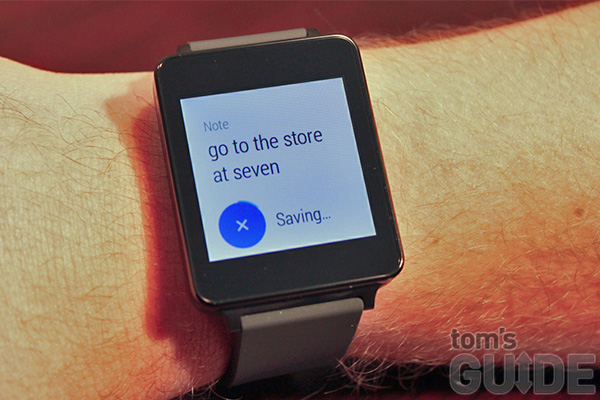
Each of the cards provides glanceable information. The inherent problem with such an approach is that it requires you to swipe an awful lot to perform any tasks. The Hangouts card, for example, provides the most recent message from your friend up front, but requires you to swipe to the right to see your conversation history, then again to reply. It would make more sense to simply tap the card to send a response.
We were also somewhat confused by the fact that there’s no set list of cards or notifying apps. Unilke the Samsung Gear, Pebble and Sony Smartwatch 2, all of which provide menus that let you browse alerts by service (email, Facebook, Twitter, etc), Android Wear provides a long stream of cards you must swipe through until you find the notification you were looking for, if that notification is even still there. There's no way to easily view your most recent 5 Gmails or most recent 10 Tweets, for example.

In fact, when you swipe away a card, it will only reappear when Android Wear deems it relevant. So, if you swipe away a sports score by accident, there's no way to get it back until it pops up in your cards list again. With the Pebble and Pebble Steel, it’s easy to drill back down into notifications and alerts after the fact.
The Music Control card is some what useful, as it allowed us to play, pause, and change songs without having to pull our phone out of our pocket. (That’s something that exercise fans are sure to appreciate.)Unfortunately, you have to swipe from right to left to access the previous and next song buttons. Why not put them on the same screen? You also can't control the volume from the watch.
Sensor
Inside, the G Watch packs a nine-axis sensor that can determine when you lift the watch to check the time and when you are just moving normally. Overall, the feature worked well, lighting up the watch face when we lifted our wrist and turned it toward us. However, there were times when the watch didn’t illuminate when we moved our hand a certain way. When done using the watch, you can either let it dim automatically, which takes about nine seconds, or place your hand over the screen.
Notifications
Android Wear supports notifications for any app that can be displayed in your phone’s notifications drawer. That includes everything from text messages and emails to instant messages and score updates from the ESPN ScoreCenter app.

Unfortunately, you can only reply to notifications from Google-specific apps on the G Watch. So if you get an email to your Microsoft Exchange account, you’ll only see a small preview of the sender and subject line. Similarly, Facebook and Twitter notifications appear onscreen, but you can’t respond to them from the watch. (We’re hoping this changes soon.)
If you get a message on Hangouts, however, you can read it as well as your conversation history, and choose to reply via a canned response or using Google Voice. You can also see when you’re receiving a phone call and answer it from the watch or dismiss it and reply with a canned text message or send one with Google Voice.
Being able to reply in such a way is a genuinely helpful feature. We just wish Android Wear supported more apps.
Another issue is that you can’t customize from which contacts or friends or followers you receive alerts. It’s an-all-or-nothing approach, which means you might be constantly distracted if you tend to receive a lot of messages.
Voice Actions and Search
Android Wear puts a heavy emphasis on Google Voice actions and search. At any time the display is active, you can say “Ok Google” and tell it to make a call, send a text, check sports scores, find out the weather or look up directions, among a host of other things.

For example, when we told the G Watch to get us home, it instantly pulled up our Home address, which is saved in Google Now, and began providing us with driving directions. However, they were onscreen instructions, rather than audio directions, because there’s no built-in speaker. You can change your preferred mode of transportation in Google Now, and Android Wear will adjust its directions accordingly.
Like the Gear 2, you can use Voice to make a call by saying, "Call Lisa," but it will be transferred to your phone. You can also send texts, draft emails, set alarms, take notes and more.
You can’t tell Voice Search to post to your Facebook, Twitter or Google+ profiles, though you can tell it to launch the apps on your smartphone.
With Voice Search, you can look up basic facts such as how tall the Empire State Building is and get a direct response, along with several results you can open on your phone. When we asked who starred in “The Lord of the Rings,” Voice Search provided us with a picture of the top three actors, as well as their names and the names of the characters they played. Tapping on the actors opened a search for them on our phone using Google Now.
Android Wear App
At the moment, the Android Wear app offers a fairly barebones experience. The home screen lets you define which apps your watch should use with certain voice controls, though currently you can only select from Google’s apps. For example, you can set which app the watch uses when you tell it to set an alarm. A Show Me My Steps command lists Google Fit as its primary app, which leads us to believe that other fitness apps many be compatible with Android Wear in the future.
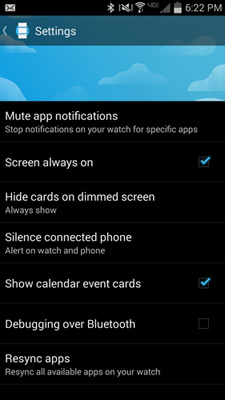
A Browse Compatible Apps button at the bottom of the screen takes you to the Google Play Store, though the only app in there (as of this writing) is Android Wear. Naturally, we expect this to grow as more apps become available. The Pebble Steel, for its part, has an impressive apps collection of 3,200 apps.
At the top of the screen is an icon that lets you connect or disconnect your Android Wear device from your phone, as well as a shortcut to the app’s settings menu. Like the app’s home screen, however, the settings menu offers little in the way of available options.
You’re basically limited to muting specific app notifications, toggling the screen always-on setting, silencing your phone or getting notifications on your phone and watch, and showing Calendar events on your watch. There’s also an Android debugging over Bluetooth option, as well as the ability to resync available apps on your watch.
Fitness

Using its built-in pedometer, the G Watch can count the number of steps you’ve taken in a day and provide you with your past week’s history. That’s all well and good, but it doesn’t go as far as the heart rate monitor found on the Gear Live. Using that, you can measure your heart rate and view your previous beats per minute. Though it doesn't currently work with any additional fitness apps, the Fitness card will likely sync with apps such as MapMyFitness as more developers get their hands on the Android Wear SDK.
Battery Life
The G Watch packs a 400mAh battery that LG says will last you all day on a charge. We used the watch for 8 hours, left it alone while we slept, then kept using it for another 5 hours, at which point we received a notification telling us its battery was down to 20 percent. We used the Gear 2, which has a 300mAh battery, for two whole days before it died. ThePebble Steel, which has a less demanding E Ink dispaly,lasted several days without us needing to charge it.
To charge the G Watch, you need to place it in a charging cradle and make sure it’s on a flat surface. The Samsung Gear Live clips into its charging cradle, so you can attach it to a portable charger and power it up while in your bag.
Bottom Line
As one of the first Android Wear smartwatches, the LG G Watch is a fairly capable smartphone companion, but the overall experience isn’t as compelling as we had hoped. On the plus side, the always-on screen is easy to read in direct sunlight, and the design is fairly slim and comfortable. (The competing Samsung Gear Live is bulkier). We also like the ability to get pertinent info based on the time of day and location, as well as voice actions for getting stuff done.
However, the Android Wear interface involves too much swiping, and developers haven’t released many optimized apps. Right now, Google’s wearable OS just seems like a shrunken notifications drawer for your wrist--one you can’t fully customize.
The G Watch’s $229 price tag is also a little high when you consider that the $199 Samsung Gear Live includes a sharper AMOLED display and built-in heart rate monitor. With the more stylish circular Moto 360 also around the corner, you may want to bide your time before you invest. If Android Wear sees any significant improvements in terms of apps when it launches commercially, though, the G Watch could be worth your time.
- Best Bluetooth Speakers Available Now
- Camera Buying Guide
- Mobile Security Guide: Everything You Need to Know
Dan Howley is a writer and editor whose work has appeared on Tom's Guide, Laptop Mag, CNN business, MSN, AOL, and more, covering smartphones, laptops, and wearables. He now works full time at Yahoo Finance, where he writes articles covering the tech and gaming industries. He lives in New York.
-
ChinnyChinnChinn You based the whole article around apps not being available yet, which they will be soon. And banging on about the heart rate monitor, what do doctors use in a surgery, they use your fingertip to take your HR. Because the pulse in your wrist is not accurate. It's not a feature people who actually have any idea about fitness will use.Reply

