How to Download and Install iOS 10
With iOS 10 now available for download, here's how to get the latest version of Apple's mobile operating system onto your iPhone.
iOS 10 is out, and it includes the new Home automation app, support for apps, stickers and animations in Messages, and the option to delete apps you never use. And that's just a few of the reasons to upgrade. If you need more convincing, you'll also get a more-interactive lock screen, which 3D Touch-enabled devices such as the iPhone 6s, 6s Plus and newly unveiled iPhone 7 should greatly benefit from.
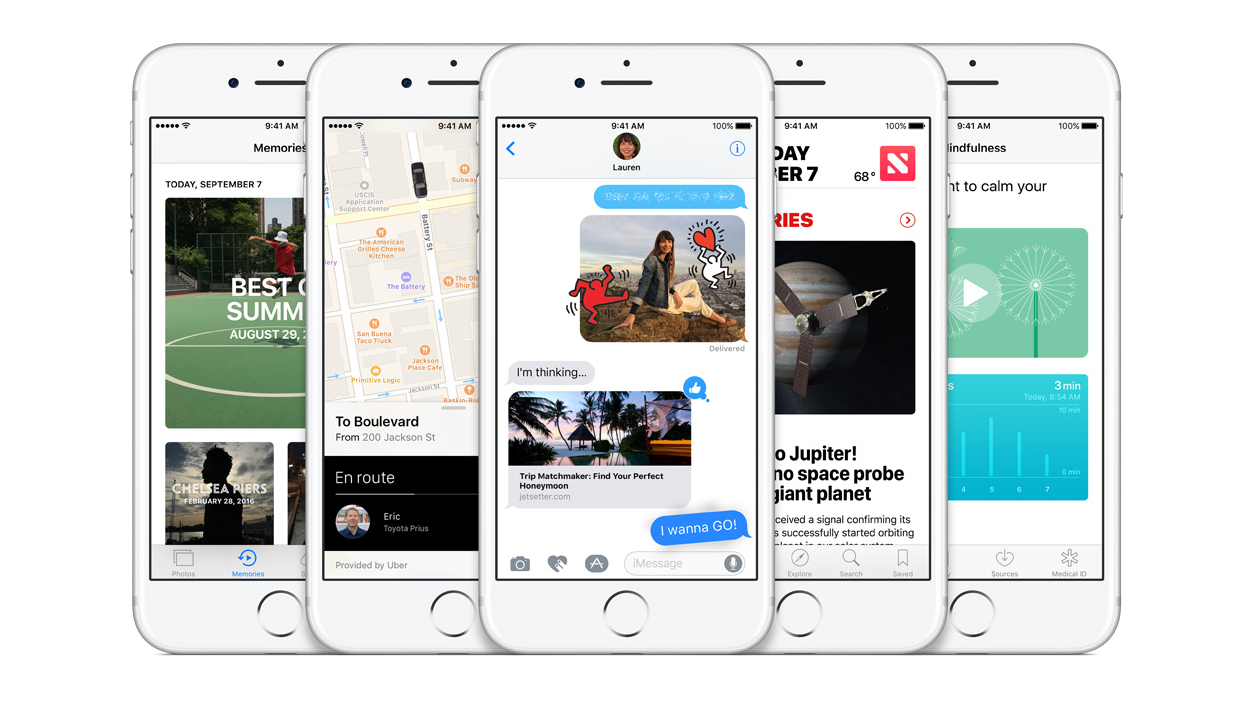
So if you're itching to hit Download & Install, here's what you need to do to get iOS 10 onto your device. You won't even need to plug it into a computer, though we recommend you make sure you're backed-up and ready first.
MORE: iPhone 7, 7 Plus vs iPhone 6s, 6s Plus: What Should You Buy?
Prepare Your iPhone
You don't just dive right into iOS 10; you first make sure that you're ready to take the leap. The new version will run on the iPhone 5 and later, as well as sixth generation iPod touches. It's also supported by the iPad Air and later, the fourth generation iPad, the iPad Mini 2 and later and both the 9.7-inch and 12.9-inch iPad Pro. The recently announced iPhone 7 will also support iOS 10, but it will ship with iOS 10 already installed.
Once you know your iOS device can handle the update, it's time to check to see if you have the space for it. iOS 10 can require as much as 1.2GB of available space. We've got 5 Easy Ways to Free Up Storage Space on Your iPhone ready for just this need.
Next, you'll want to backup your iPhone to Apple's iCloud or to a Mac or PC via iTunes, in case anything goes pear-shaped. Some users who updated on day 1 experienced an issue where the update bricked their device, but Apple announced it resolved those issues. We recommend that you backup to your computer for these kinds of incidents, as you'll never know when trouble will strike. Also, perform the backup in iTunes to store it locally, making it easier to access.
Attach your iPhone to your Mac or PC, open iTunes and tap on the device icon in the top left corner. Under Backups, select This computer, and select Encrypt local backup if you save passwords, health tracking information and Homekit information on your device and enter a password twice for encryption. Then click Back Up Now. For more step-by-step instructions, visit our walkthrough for how to backup an iPhone.
Get instant access to breaking news, the hottest reviews, great deals and helpful tips.
Update Your iPhone
You can install iOS 10 either on your device over the air, or via iTunes on a Mac or PC. If you had trouble reducing available storage on your iPhone to 1.2GB, you'll want to use iTunes to perform the update, as it doesn't require the free space be available. Updating via iTunes is also necessary if your device doesn't have enough of a charge left on its battery.
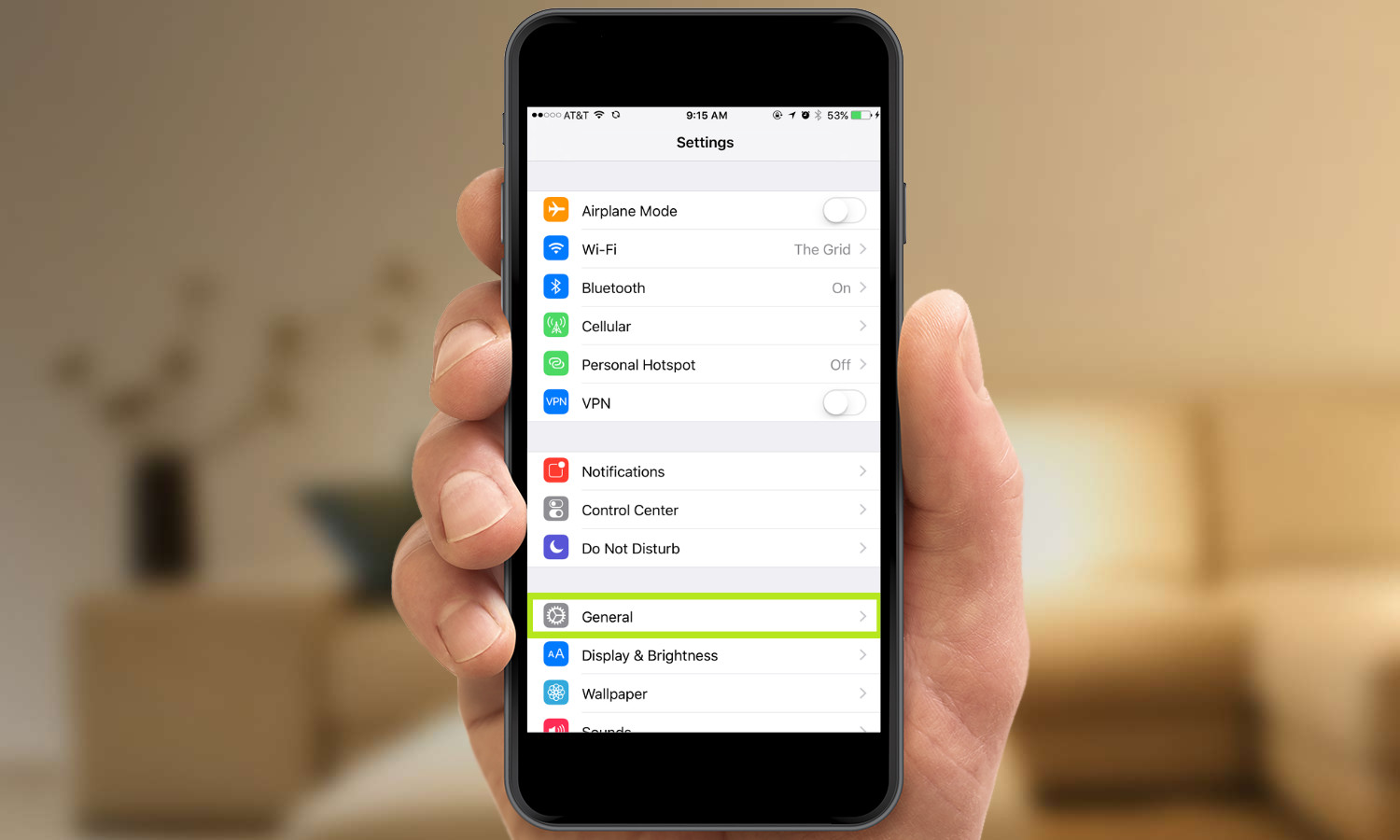
1. In the Settings app, tap General.
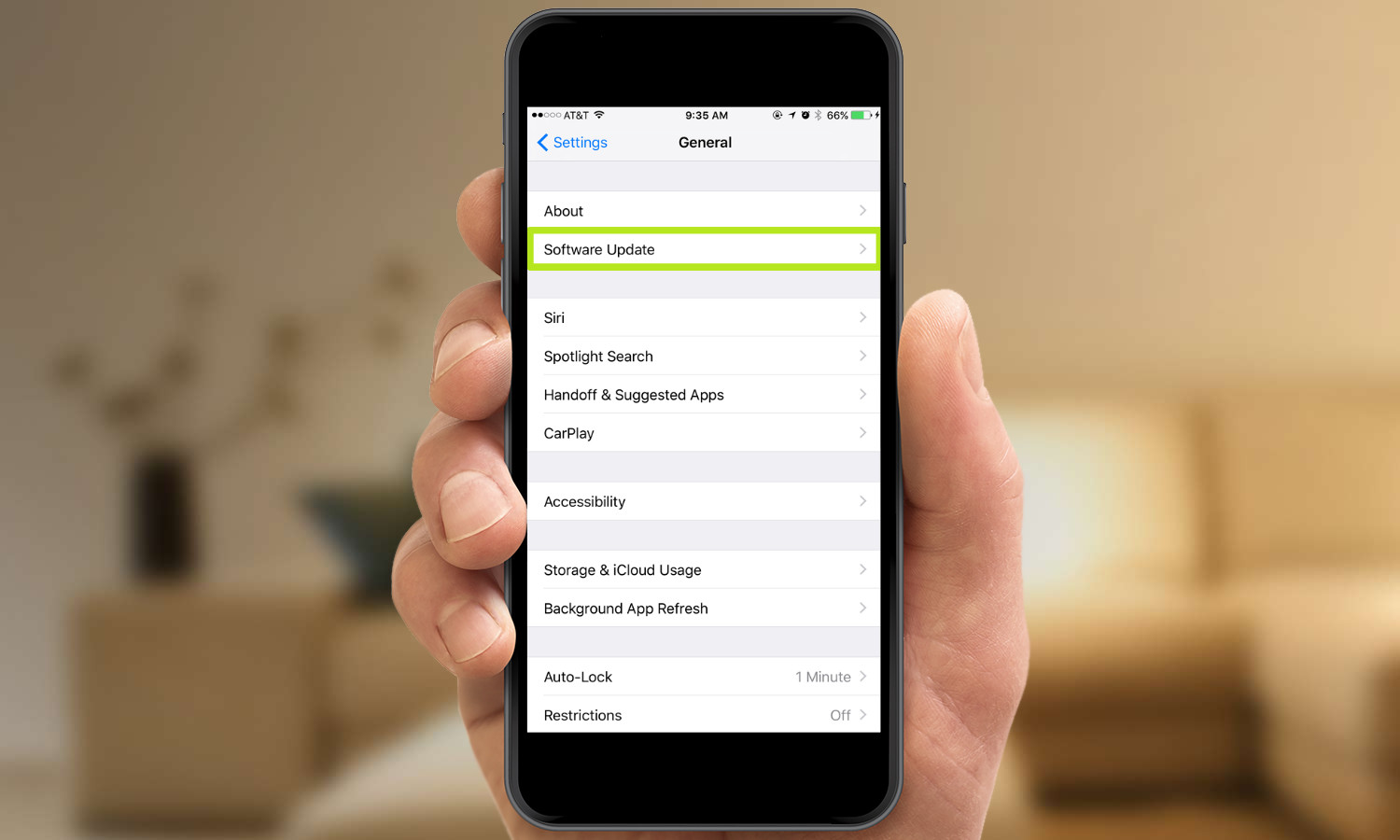
2. Tap Software Update. You should now see the available update, but if you don't, check back in after a short while. Updates typically take some time to reach everyone.
3. Follow the prompts, accepting the terms and conditions. Expect a restart or two, and for your device to be unavailable during parts of this process.
How to Update to iOS 10 via iTunes
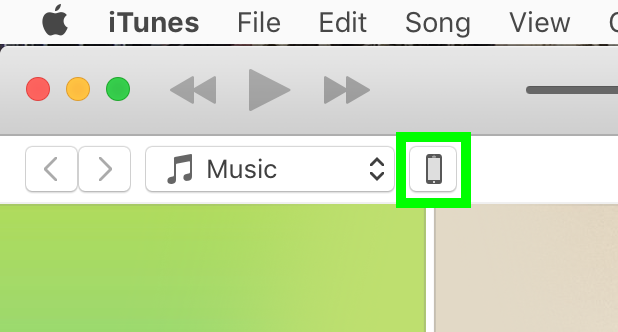
1. Attach your device to your Mac or PC via USB, open iTunes and click on the device in the top left corner.
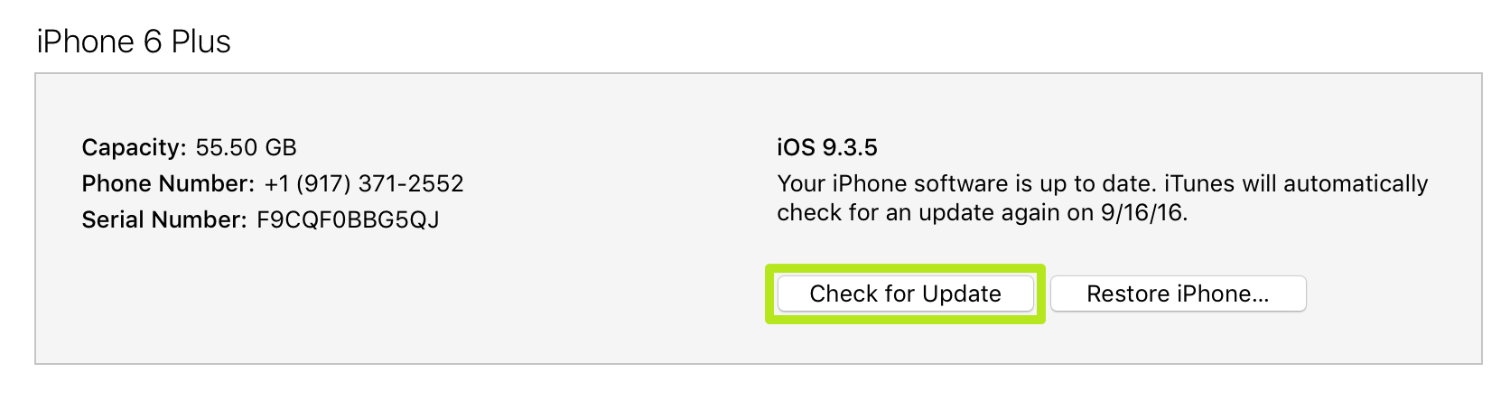
2. Click Update in the Device-summary panel, or click Check for Update if that's the only option shown.
3. Follow the prompts to install iOS 10. Expect a restart or two, and for your device to be unavailable during parts of this process.

Henry was a managing editor at Tom’s Guide covering streaming media, laptops and all things Apple, reviewing devices and services for the past seven years. Prior to joining Tom's Guide, he reviewed software and hardware for TechRadar Pro, and interviewed artists for Patek Philippe International Magazine. He's also covered the wild world of professional wrestling for Cageside Seats, interviewing athletes and other industry veterans.
