How to Use Google Tone to Share URLs By Sound
Typing or speaking your web searches is so 2014 thanks to Google Chrome's new Tone extension, which shares URLs via sound.
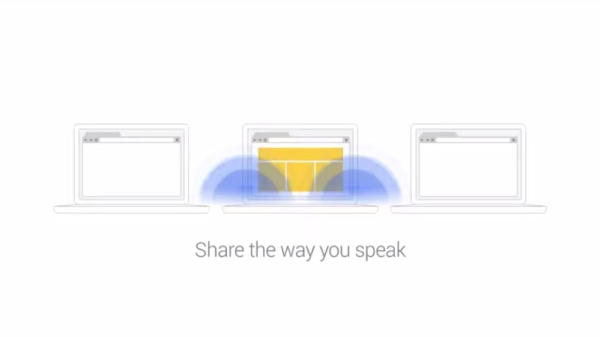
Researchers have been working on ways to send data via light, but what about sound? Google’s new Tone extension for Chrome allows you to transmit URLs via high-frequency audio, a medium that Google has even bigger plans for going forward. While today, you can only send web addresses, Tone has a promising future. Imagine beaming large files to everyone in a room, using a sound pattern that only animals (or computer microphones) can hear.
It's easy to install and use Google Tone today, if you follow a few simple steps.
MORE: Best Google Chrome Extensions
How To Send URLs Using Google Tone Audio
Before using Tone, make sure your System volume and Chrome volume are turned up high, that your system microphones are enabled and headphones are disconnected. Make sure intended Tone recipients have done the same and installed the extension.
1. Click the "Add To Chrome" button from the Google Tone page to begin the installation.
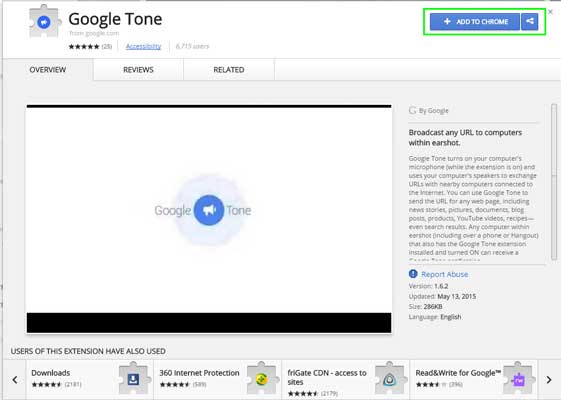
2. Click Add in the confirmation box that appears.
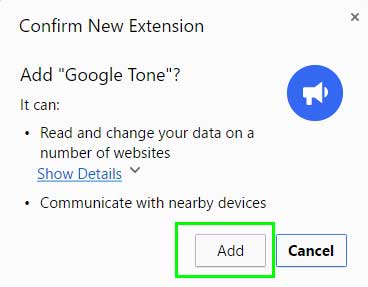
3. Navigate to the web page you wish to share.
Get instant access to breaking news, the hottest reviews, great deals and helpful tips.
4. Click the Tone button in Chrome's Menu Bar to send a webpage. You will hear an audible sound that confirms the message has been sent.
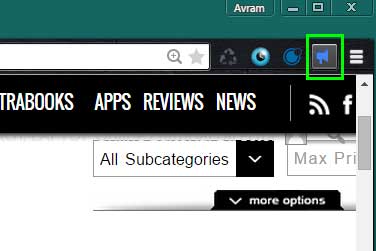
5. Have your recipient click on their new Tone alert to launch the sent link.
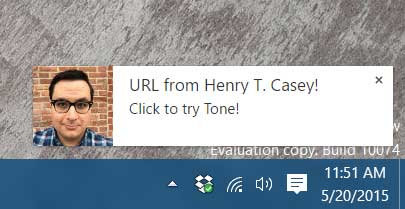
- The New Chrome Apps
- 10 Percent of Chrome Extensions May Be Malicious
- Google Project Fi vs Other Carriers: What's the Best Deal?
Henry T. Casey is a Staff Writer at Tom's Guide. Follow him on Twitter @henrytcasey. Follow us @tomsguide, on Facebook and on Google+.

Henry was a managing editor at Tom’s Guide covering streaming media, laptops and all things Apple, reviewing devices and services for the past seven years. Prior to joining Tom's Guide, he reviewed software and hardware for TechRadar Pro, and interviewed artists for Patek Philippe International Magazine. He's also covered the wild world of professional wrestling for Cageside Seats, interviewing athletes and other industry veterans.
