How to Connect an Amazon Echo to a Harmony Remote
You can connect the Amazon Echo smart speaker to the Logitech Harmony Elite universal remote. Here's how to make your home theater controlled by your voice.
The Logitech Harmony Elite universal remote control, as well as other Harmony remotes, can control a range of smart home devices. For instance, you can connect your TV to your Apple TV and your stereo for the ultimate home theater. You can also link the commands and activities you create for the remote to your Amazon Echo.

Bear in mind that the only things you’ll be able to control using Alexa are activities you’ve already created on the Harmony remote, so make sure you’ve completed that step before connecting it to the Amazon Echo.
MORE: What is the Amazon Echo?
1. Open the Alexa app, and select Skills & Games from the Home menu (press the three horizontal buttons on the top left).
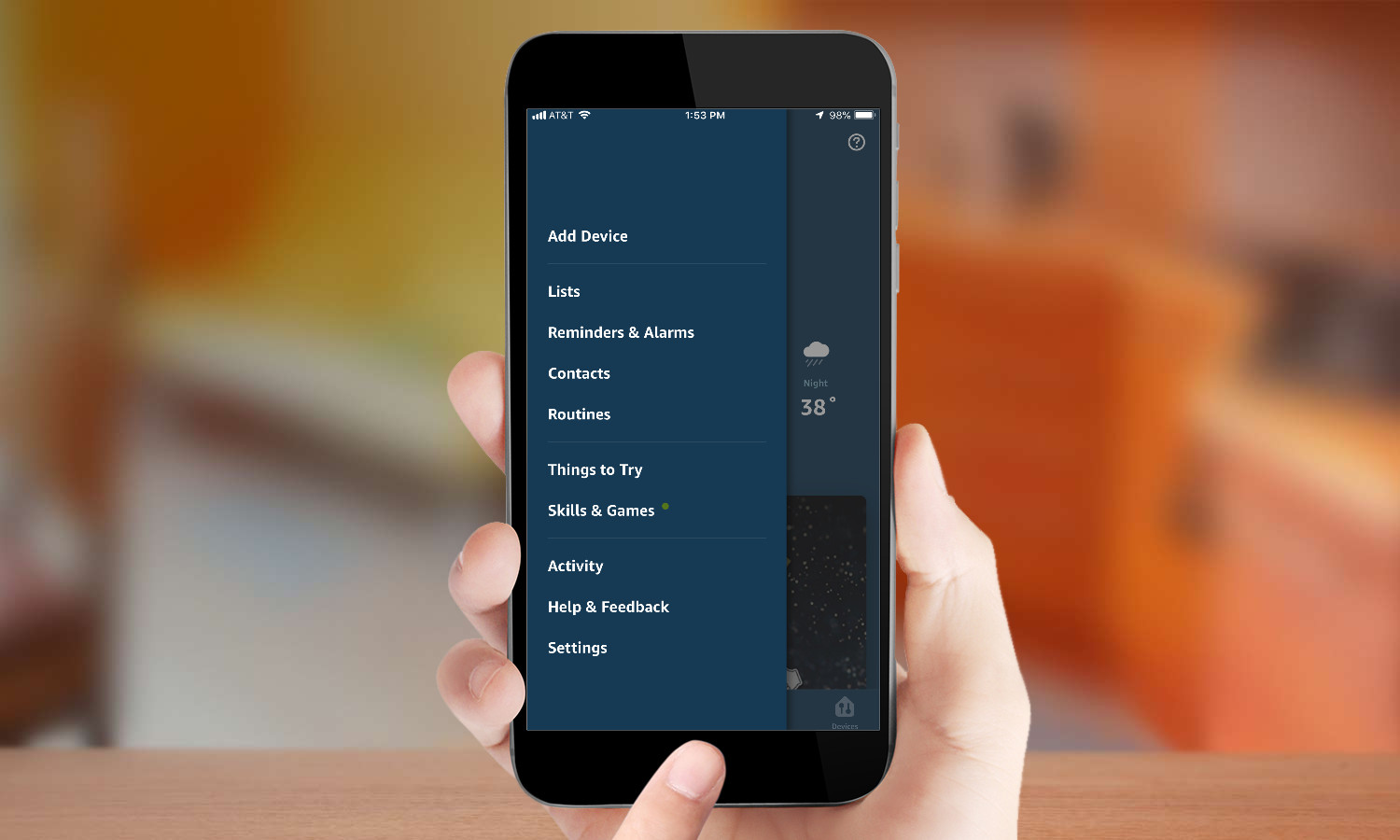
2. Search for "Harmony" and select the result with the blue Harmony logo.
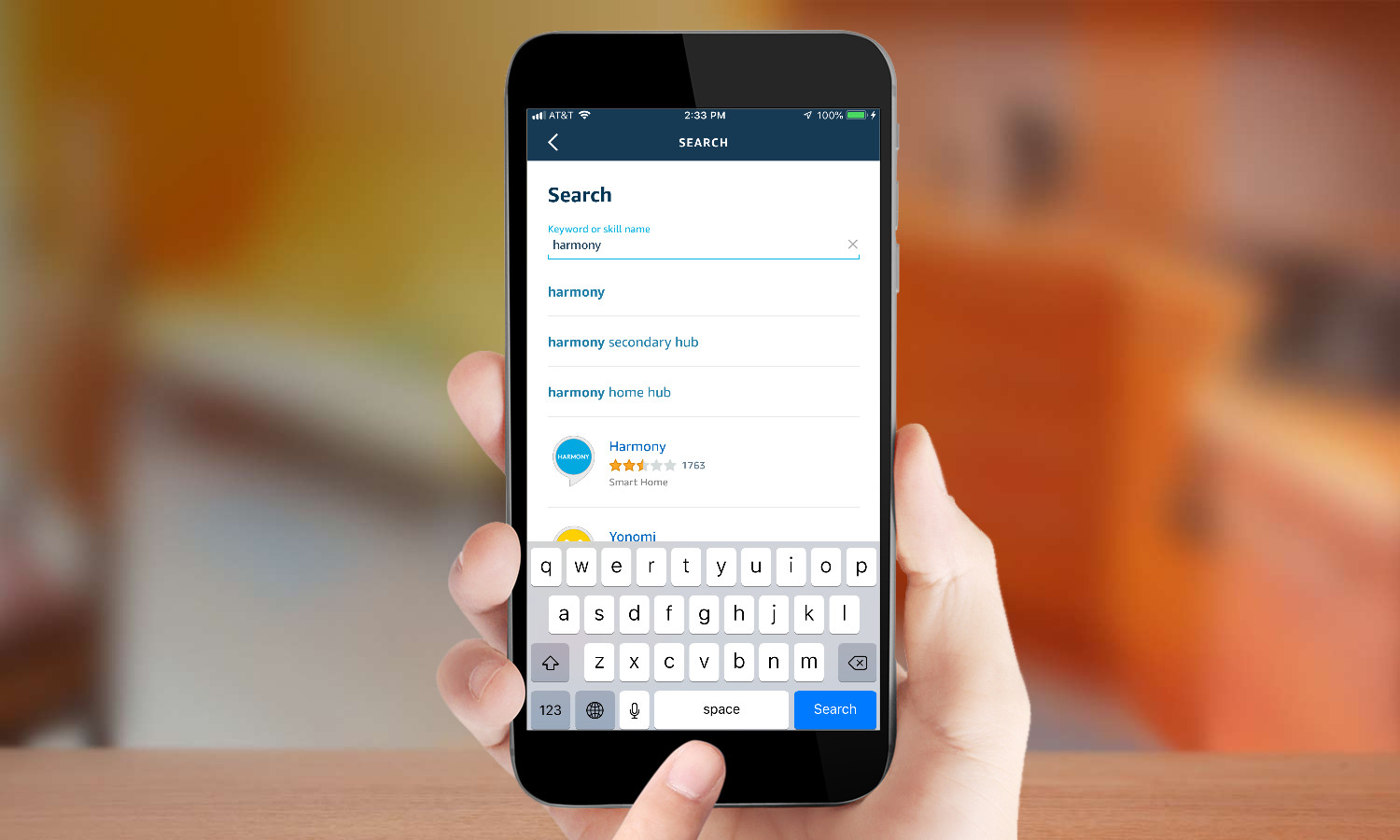
3. Enable the Harmony skill.
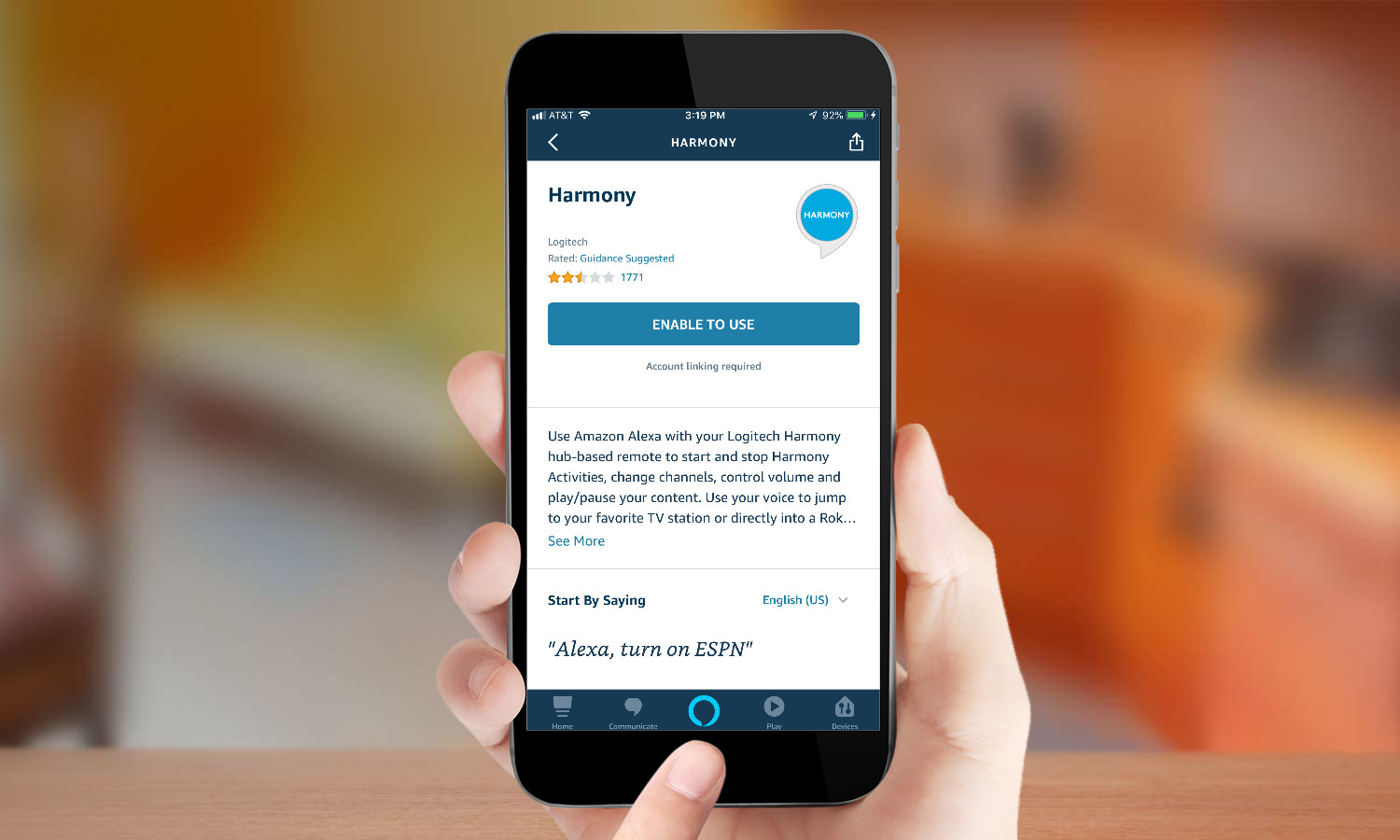
5. Login to your Logitech Harmony account.
Get instant access to breaking news, the hottest reviews, great deals and helpful tips.
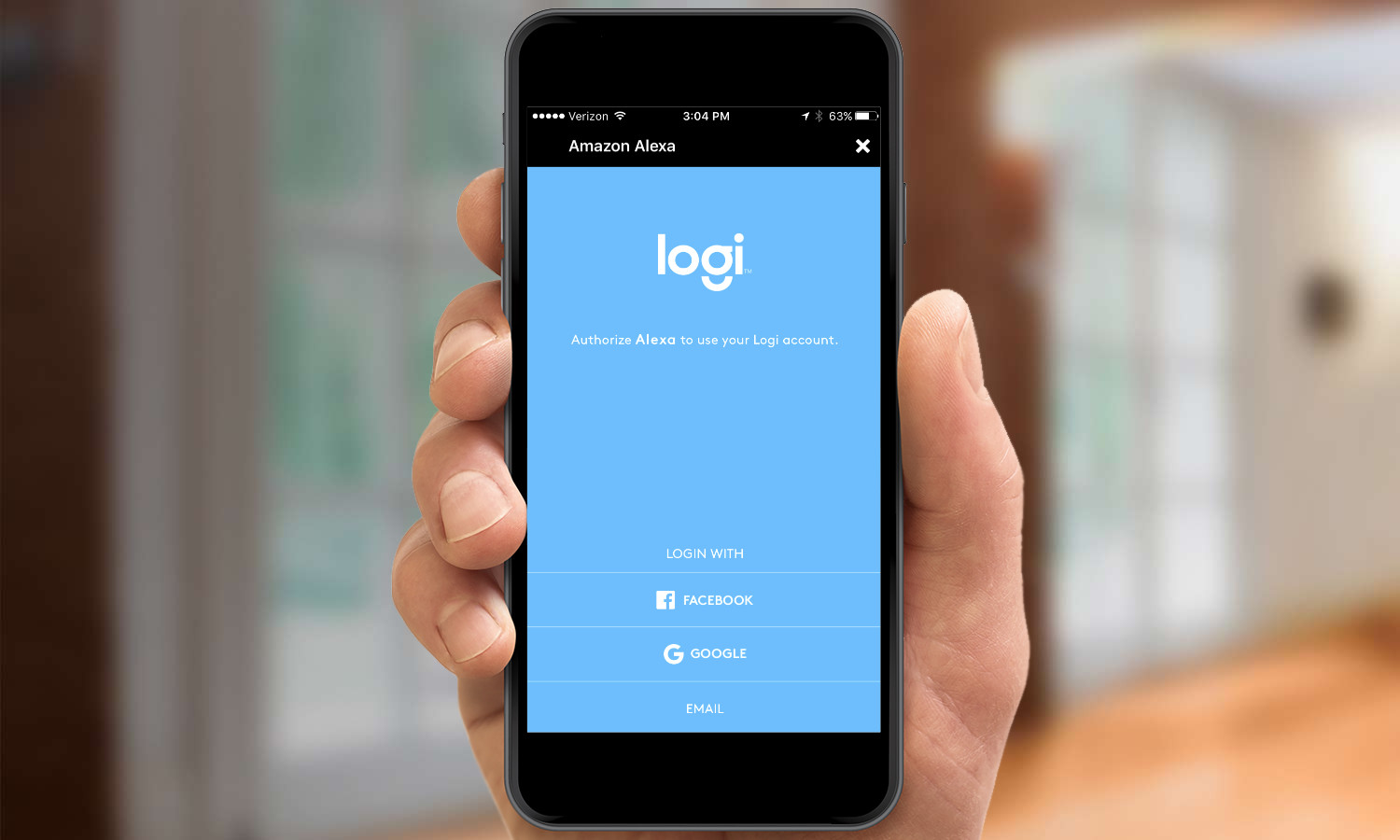
6. Select the activities you wish to control using Alexa. You can also choose the wording to activate a particular activity.
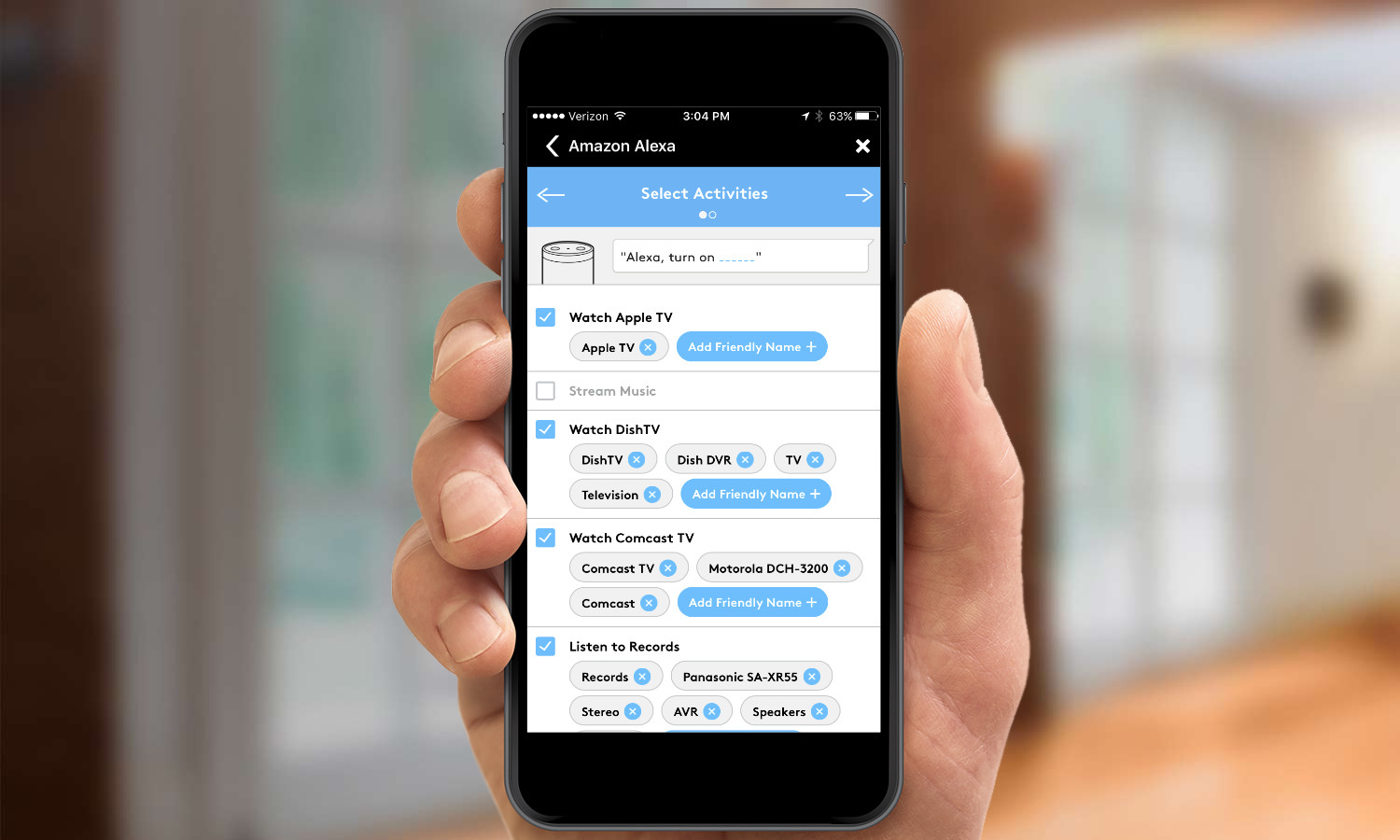
7. Select the TV stations you wish to control using Alexa. This way, you can simply say "Alexa, turn on ESPN," and it will automatically change the channel for you.
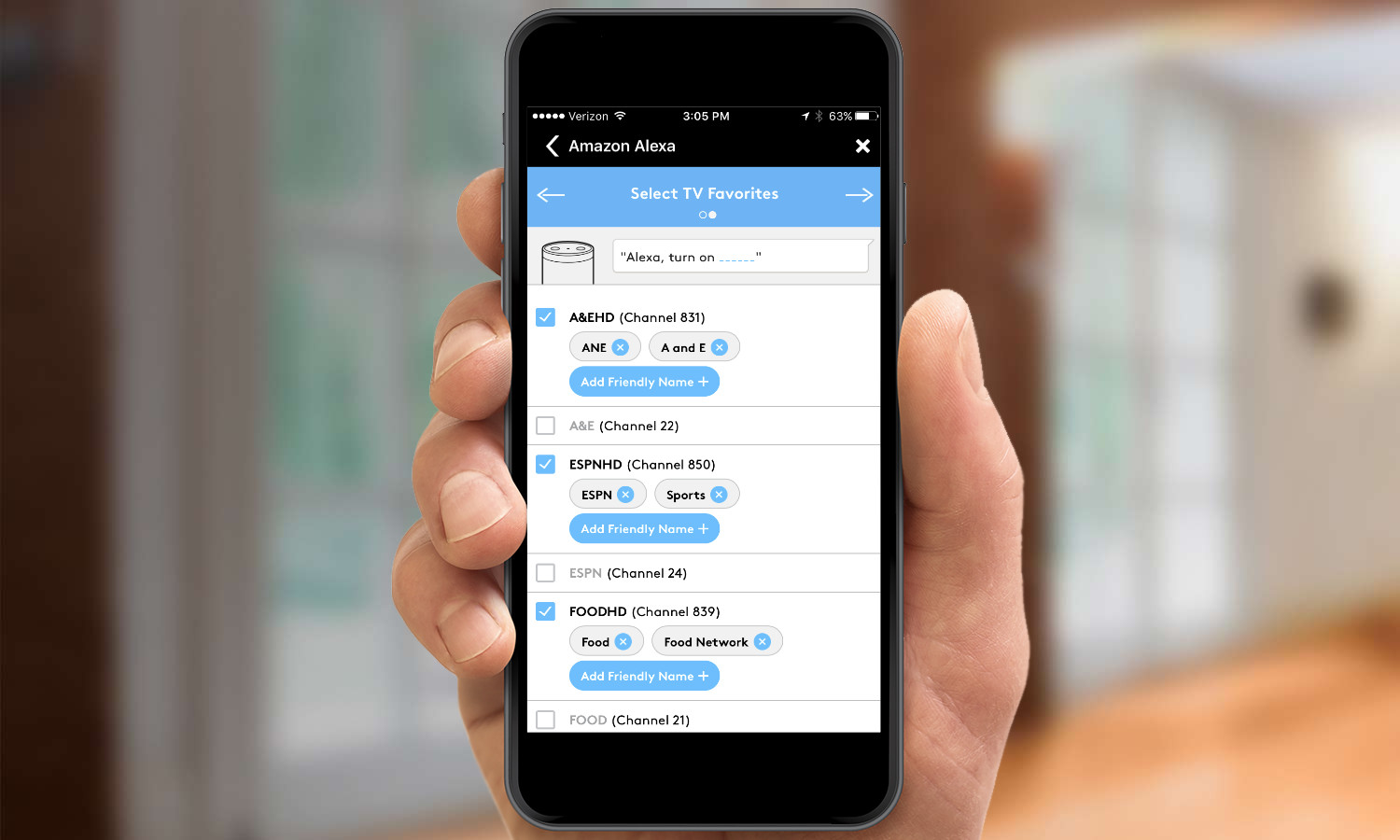
8. Press Link Account to finish connecting Alexa to your Harmony remote.
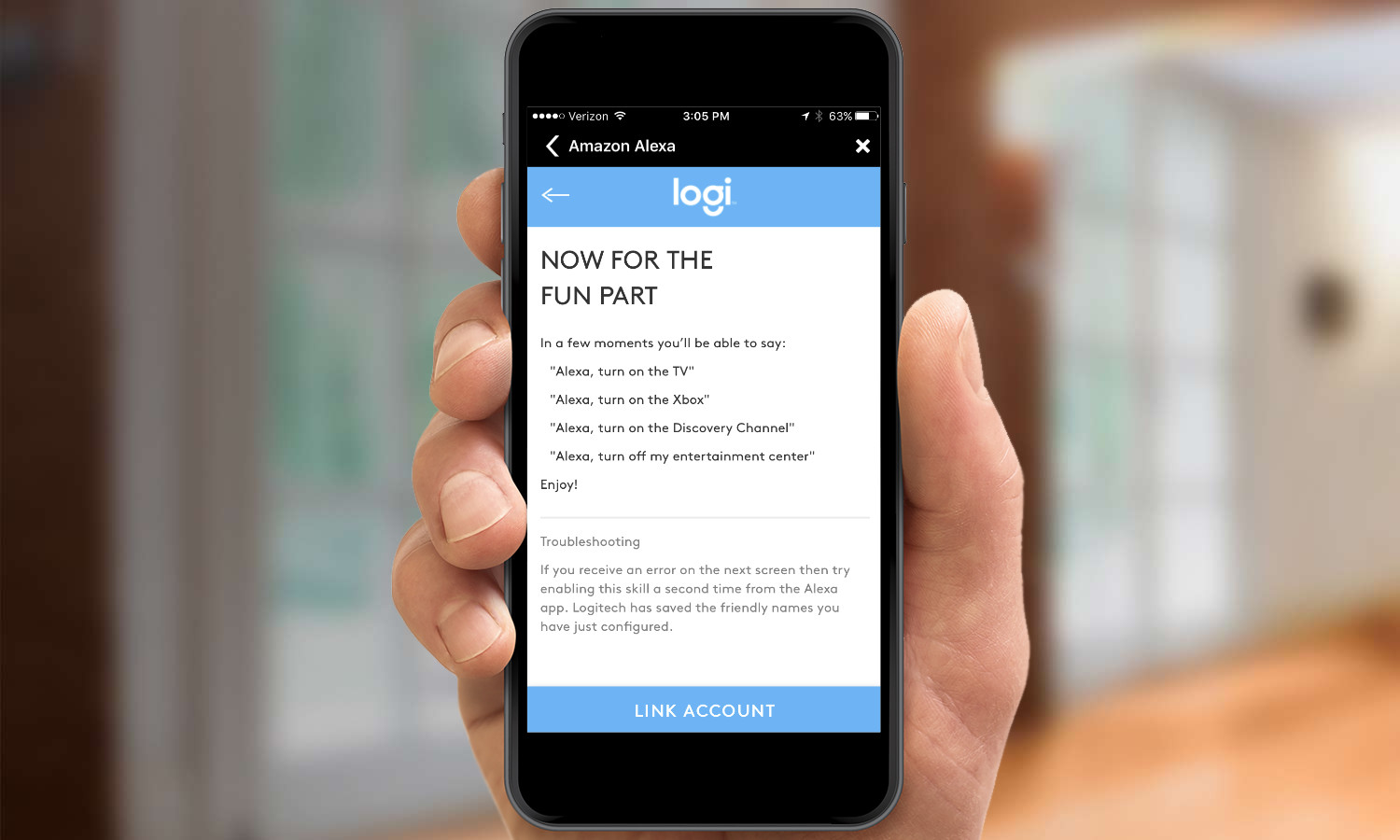
MORE: For more Alexa-related tips, tricks, and how-tos, check out our complete guide to Alexa.

Michael A. Prospero is the U.S. Editor-in-Chief for Tom’s Guide. He oversees all evergreen content and oversees the Homes, Smart Home, and Fitness/Wearables categories for the site. In his spare time, he also tests out the latest drones, electric scooters, and smart home gadgets, such as video doorbells. Before his tenure at Tom's Guide, he was the Reviews Editor for Laptop Magazine, a reporter at Fast Company, the Times of Trenton, and, many eons back, an intern at George magazine. He received his undergraduate degree from Boston College, where he worked on the campus newspaper The Heights, and then attended the Columbia University school of Journalism. When he’s not testing out the latest running watch, electric scooter, or skiing or training for a marathon, he’s probably using the latest sous vide machine, smoker, or pizza oven, to the delight — or chagrin — of his family.
-
stevehoge I wonder how to use the Harmony Elite hand-held Remote and it's associated Hub to perform transport control on an Echo? That is, is it possible to use the remote to play, pause, skip and control the volume of the Echo as it is playing back a media stream like Pandora, Spotify, Amazon Music Library items, et al.?Reply
