Here's the One Android Setting Everyone Should Change
Android is the world’s most popular mobile operating system. But one setting you might not know about could save you tons of time.
For all the criticism Android gets for not being user-friendly enough, there are a few dead-simple features in Google's mobile OS that actually one-up iOS where convenience is concerned.

My favorite feature has been kicking around for quite a while, and has saved me seconds upon minutes upon hours over the years. But it's a feature I suspect most Android users probably don't even realize is at their disposal: Smart Lock.
Smart Lock allows you to bypass your phone's lock screen when it's connected to a device or in a location you trust. It's the kind of obvious but exceedingly clever setting every phone should have that you really think would be more popular — perhaps if it wasn't buried so deep within the Settings app.
For me, Smart Lock makes the most sense when I'm driving. Thanks to Smart Lock, my device knows that when it's connected to my car's Bluetooth system, it doesn't need to surface a lock screen. And although I try to use my phone as infrequently as possible behind the wheel, it's so much safer to not have to worry about applying a fingerprint just so — or even worse, inputting a PIN code or pattern — for those few times when I do need to glance at my handset on the road.
Smart Lock in the car also works well when traveling with a group and you relinquish DJ duties to one of your passengers. Sure, you might regret the decision later when your friend finds your most shameful guilty pleasure in your Spotify library, but at least you won't have to recite your lock screen credentials every 10 minutes.
I also enjoy using Smart Lock at home. Truthfully, if you live with many people or perhaps have kids or roommates you don't trust, this might not be the best feature for you. However, I find it convenient not having to waste time authenticating when I'm in a location where I'm sure nobody else could possibly get into my phone. Something to keep in mind, though: You will need to make sure your device's GPS and location services stay on for this feature to work properly.
MORE: 10 Reasons Android Beats the iPhone
Get instant access to breaking news, the hottest reviews, great deals and helpful tips.
Smart Lock can be used in other ways, too. Voice Match allows you to unlock your handset by reciting a hotword (when you say it, not just anyone). Trusted Face is essentially basic facial recognition through the front-facing camera, albeit not as secure as Apple's three-dimensional Face ID. There's also on-body detection so that your phone is always unlocked when it's moving (though that one seems the easiest to spoof by far).
To be honest, I don't use those three instances of Smart Lock because they seem a little too insecure for my liking. If you'd like to get started with Smart Lock, here's how to access the feature on a typical phone running stock Android (devices from some manufacturers may be organized differently).
1. Open Settings
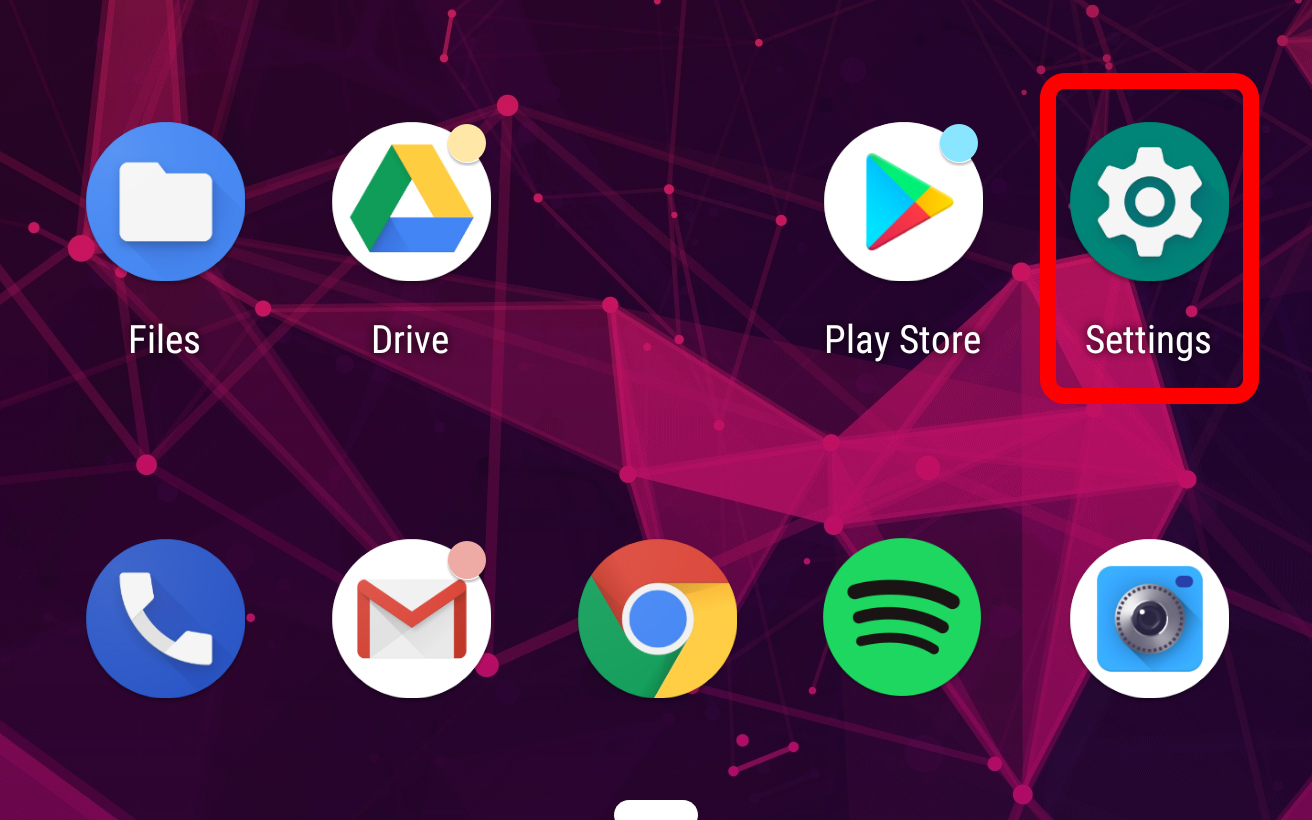
2. Tap Security & Location
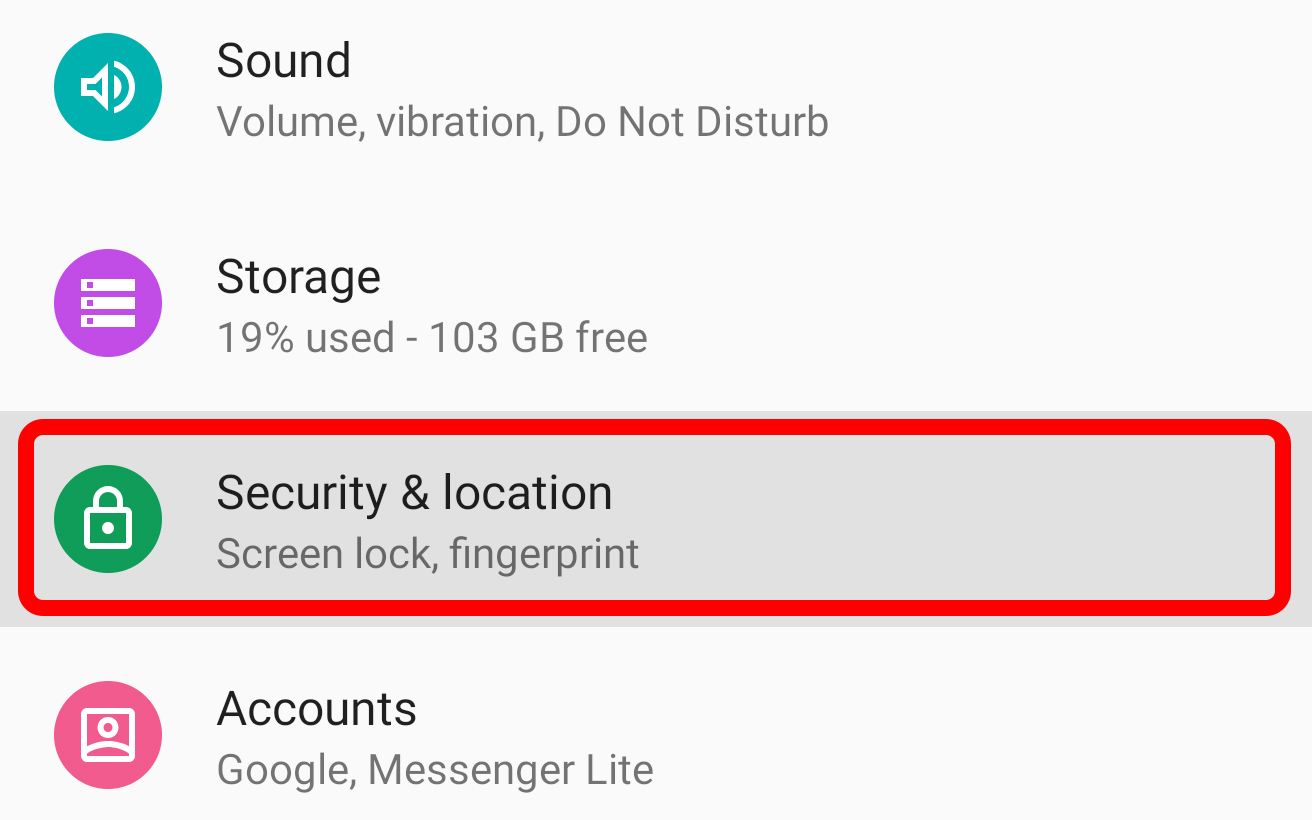
3. Tap Smart Lock, under Device Security. If you have a PIN code, password or pattern preset, you will have to enter it on the following screen.
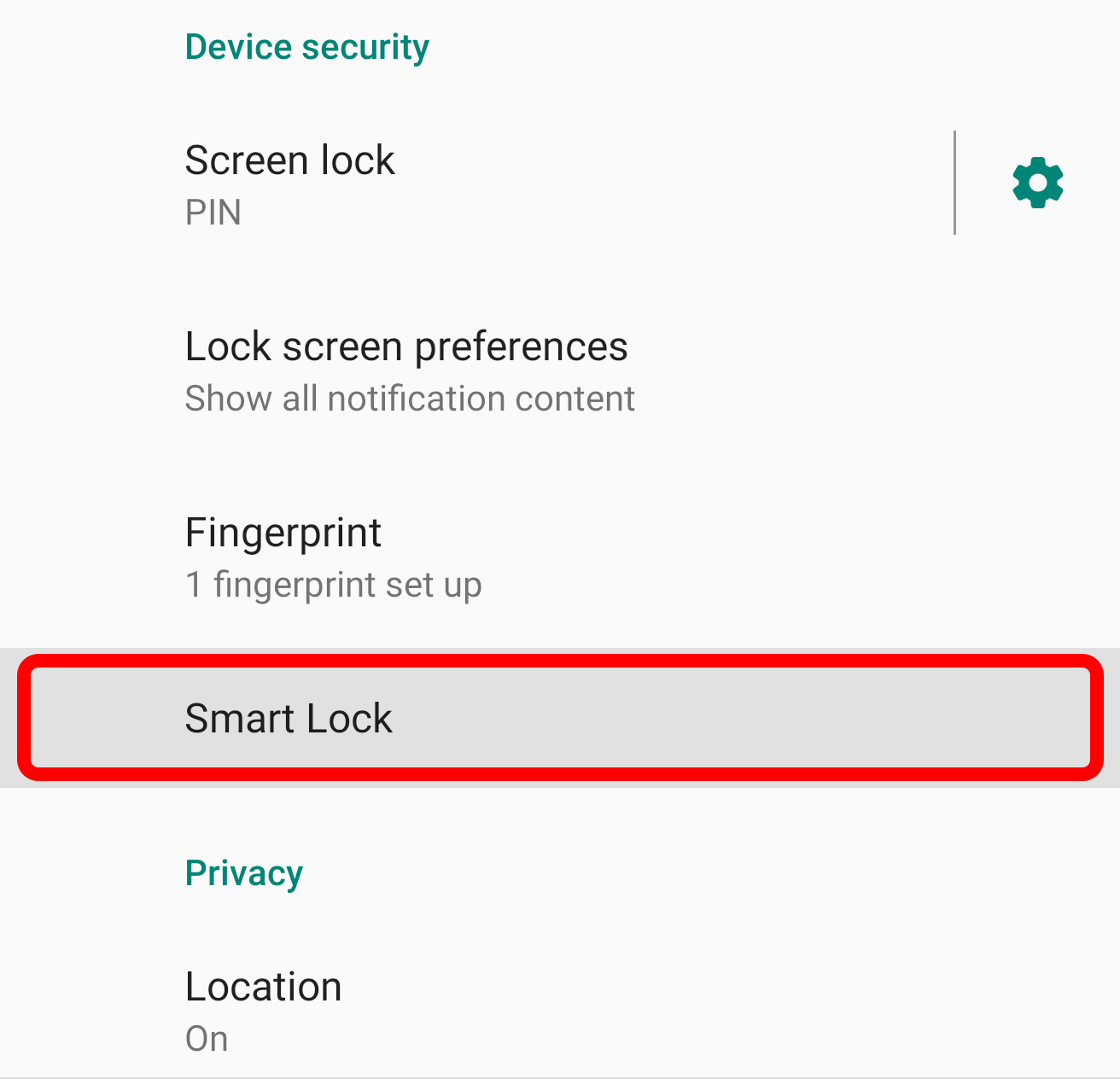
4. Select the relevant circumstance for which you want Smart Lock to be active (On-body detection, Trusted Place, Trusted Device, Trusted Face or Voice Match). Then, follow the on-screen prompts to complete setup.
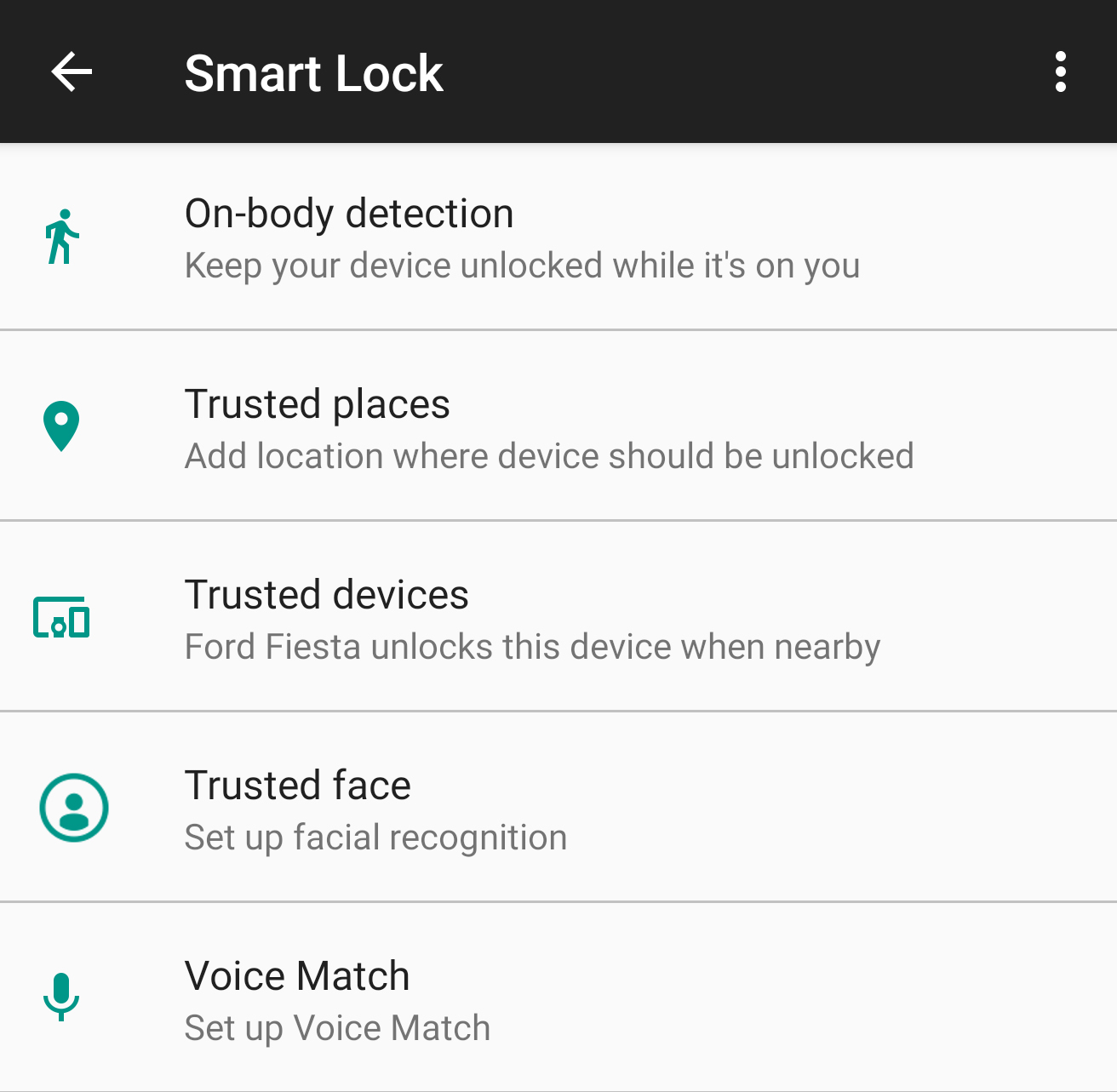
You can have more than one Smart Lock switched on at a time — though, again, if you're overly concerned about security, you'll probably want to use some and not all of them. Now, enjoy not living with the hassle of unlocking your phone when you've got better things to do.
Adam Ismail is a staff writer at Jalopnik and previously worked on Tom's Guide covering smartphones, car tech and gaming. His love for all things mobile began with the original Motorola Droid; since then he’s owned a variety of Android and iOS-powered handsets, refusing to stay loyal to one platform. His work has also appeared on Digital Trends and GTPlanet. When he’s not fiddling with the latest devices, he’s at an indie pop show, recording a podcast or playing Sega Dreamcast.
-
davidlpool Would love to use Smart Lock. Actually, I would love for it to work. However, if you own a Samsung phone it probably doesn't...and this failure is well documented within the Samsung user community.Reply -
Mocsab I own a samsung phone - a Note 9 and before this phone the S9+ and smart lock works very well for me - MOST of the time. LOLReply -
davidlpool Reply21273335 said:I own a samsung phone - a Note 9 and before this phone the S9+ and smart lock works very well for me - MOST of the time. LOL
Admittedly, I'm at the other end of the price spectrum with a 2016 version Galaxy J7V. But when Smart Lock wouldn't consistently work (for me, "MOST of the time" describes its failure to operate) , I checked online and found the problem was widespread.
