I won the PS5 restock fight — here's how I beat the bots

I'd given up on the PS5 restocks, I even blogged about it. I thought I didn't need a PS5. I was okay with the consoles and games I already had. But then, I came back to the hunt for PS5s and I found it to be just as difficult as ever.
This past Thursday I finally succeeded in buying a PS5. And since I won with a collection of tricks I'd learned to help game the system, I'm confident that I can help others pull off the same feat. It may not work the first time, but I'm now certain that by implementing the following strategy, it will greatly increase the chances for those still looking.
- Where to buy PS5 — PS5 restock tracker for Best Buy, Walmart, Target and more
- PS5 vs. Xbox Series X: Which console wins?
- Plus: This ‘zero-lag’ soundbar could be the perfect PS5 companion
But before I break down how I got a PS5, I'll take a moment to go over why I gave in to the hunt. I enjoyed playing Control on my Xbox One X, but the performance on Microsoft's last-gen system proved to be inconsistent and stuttery. I accepted this until I heard I'd get Control Ultimate Edition on PS5 for free via PS+. Seeing how much ray tracing and other optimizations made it look, I gained a greater desire to own a PS5, and to make it happen soon.
Then there's the matter of Resident Evil Village, set to launch in May. At the moment, it's the game I'm most hyped for, and my fervor makes me want to play it at optimal settings and performance. We know that RE8 will probably look good on PS4 (RE7 is proof enough of that), but when the next Resident Evil game became the biggest game of 2021 for me, my priorities adjusted.
You will probably fail at first (avoid bad bundles)
Annoyingly, my hunt began with so many fails I thought I had signed to the Knicks. Hours were lost trying to buy a PS5 from the likes of Walmart, Target and Gamestop.
I even had a chance to buy a PS5 bundle from Gamestop, but it was too expensive at $718, a more than $200 addition. Sure, I wanted to try Spider-Man: Miles Morales at some point, but do I need a second controller? No. Do I need a $20 GameStop gift card? No.
So, I steeled myself to wait it out, and kept trying. Luckily, trying to get my mom a Covid-19 vaccine helped hone my skills in securing hot-ticket items online.
Get instant access to breaking news, the hottest reviews, great deals and helpful tips.
1. Make sure your store accounts are up to date
You have an account at all the retailers — including Walmart, Best Buy and Target, right? Well, it's time to login and ensure your billing and shipping is up-to-date. Because if and when you get to the checkout cart, you don't want to waste time entering billing information.
Your PS5 or Xbox could just as simply get snapped away as some stores don't "reserve" it after it's added to cart. It could even disappear before or during checkout — as happened to me dozens of times with Best Buy.
2. Get notifications to know when PS5 restocks happen
Getting a jump-start on the competition, like a sprinter getting the best foot forward in a race, is key. Primarily, you'll want to have a twitter account to follow the likes of the official Sony Twitter account, as well as third-party tweeters including @PS5StockAlerts, @GYXdeals and @Wario64.
Turn on notifications, and watch for the alerts to come in. These accounts tend to post the details early enough, but a lot of people are looking at those accounts. Just note that Wario64 posts about a lot more than PS5 restocks, so you may not want notifications for that account, which could get spammy.
The other half is to partner up with friends who are also on the hunt. No, you don't need insiders helping you out. But if you have friends to text you or message you — one of my colleagues saw the Sony Direct PS5 queue was starting and let us all know — you've got a good shot too.
I got to the Sony Direct site 20 minutes before the site's countdown to availability ended, which is the key trick to its sales. If you're reading the site and there's no countdown of minutes and seconds until they open up, you're probably too late.
3. It's time to play the game of beating the system
You can give yourself more than one chance, though, depending on the online retailer. This is likely the biggest reason why I got my win. I opened Sony Direct in as many concurrent ways as possible: Chrome and Safari on both my work and personal laptops, and Safari on my iPhone.
Each extra browser gave me an extra lotto ticket. The only price was that I had to split my attention five ways. This may feel like cheating, but let's be honest, you manually doing this with a fistful of browsers to get one PS5 for yourself is a lot more ethical that the folks using bots to snatch them up to flip for profit.
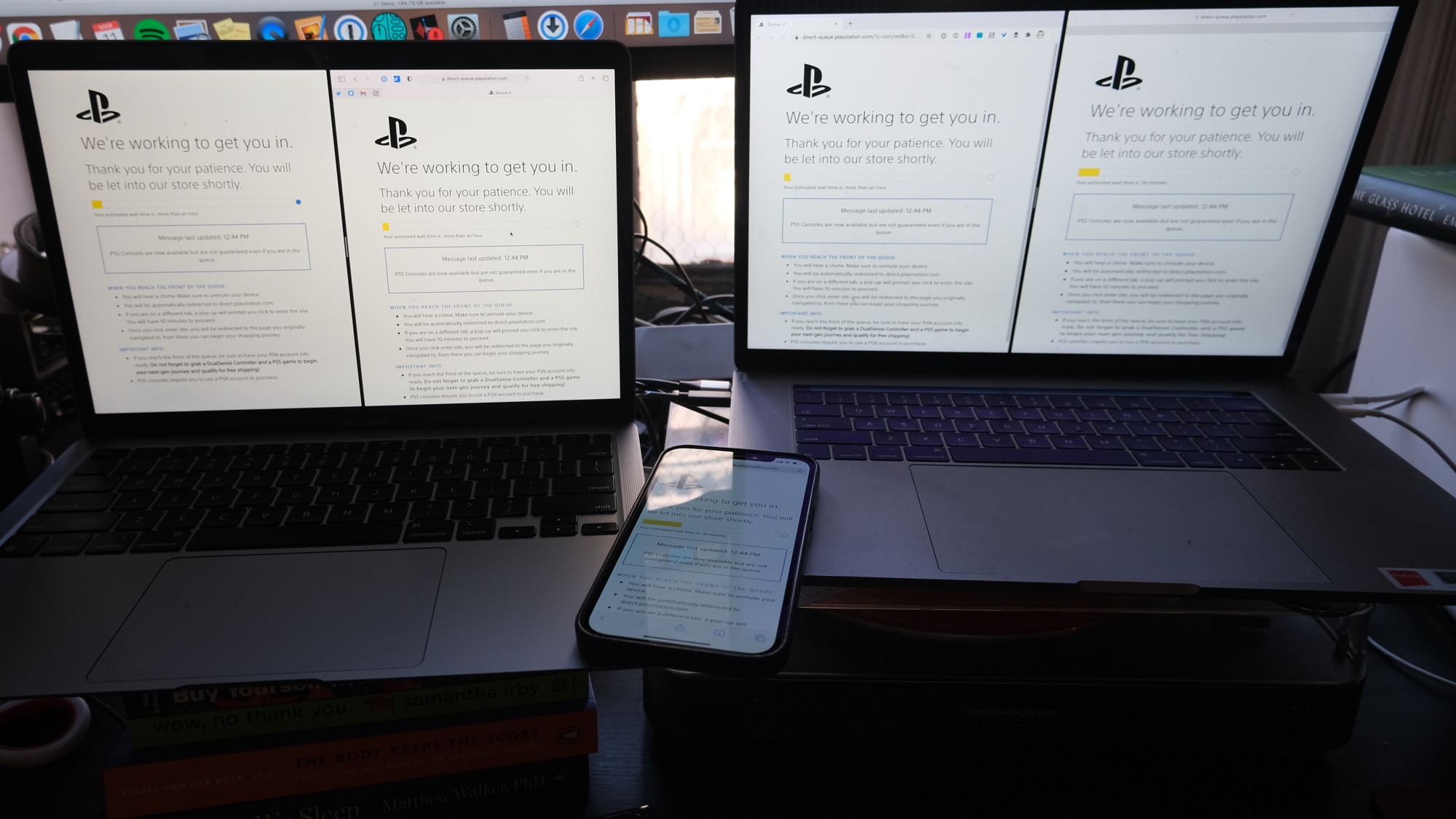
It's all fair in love and PS5 restocks, or at least that's what I told myself. My colleague Matt Swider at Tech Radar has become something of a PS5 restock legend on Twitter, and confirms you should use multiple devices and not many tabs in the same browser for Sony Direct.
While I failed to get a PS5 at Target or Best Buy, know that buying the console works differently on each of these sites. You'll want to keep the same Best Buy tab open in each browser, and refreshing the page does you no good. It's best to refresh at Target, though. Those in big cities may find these retailers the hardest to buy from, as you've got larger groups competing at the same location. Unfortunately, it seems both Target and Best Buy are limiting orders to local pickup.
4. Keep your eyes on the screens
Next, I made sure to fill my screens with the Sony Direct store tabs, putting life on the back-burner for the moment. I then adjusted settings to ensure my screens stayed on, even if I wasn't actively using them.
This may be overkill, but it's one of the steps I did, and it makes it easier to view multiple devices at once. By default, your screens will dim, and you might not notice a possible win in front of you.
On Windows 10:
- Search "power options" in the Start menu or Cortana.
- Click "Choose when to turn off the display."
- Select "Change advanced power settings."
- Select Display.
- Select Enable Adaptive Brightness.
- Set On Battery and Plugged In to Off.
On macOS:
- Hit Command+Space to open Spotlight search.
- Type in "System Preferences."
- Open System Preferences.
- Select Energy Saver (most macOS versions) or Battery (on Big Sur).
- Under Battery and Power Adapter, drag the Display Sleep (or "Turn display off after") needle to Never.
- If you're on Big Sur and selected Battery: uncheck the box for "Slightly dim the display while on battery power" under Battery.
On iOS:
- Open Settings.
- Tap Display & Brightness.
- Tap Auto-Lock.
- Select Never.
Rules for Android differ by manufacturer, but look in your Settings app and disable screen timeout, power saving mode and adaptive brightness.
5. Look for the right signs and move fast
I knew something was different this time. That's because the Sony Direct store on my iPhone showed an estimated wait time of 23 minutes while all of the other instances of Sony Direct had no ETA or "more than an hour." This is when I performed step 4 on my iPhone, making sure its screen stayed aglow.
Waiting for the progress bar to fill, I was primed and ready. I had my password manager unlocked because I'd have to re-sign into Sony Direct, which also meant I had easy access to my billing information in case I'd need to reconfirm anything.
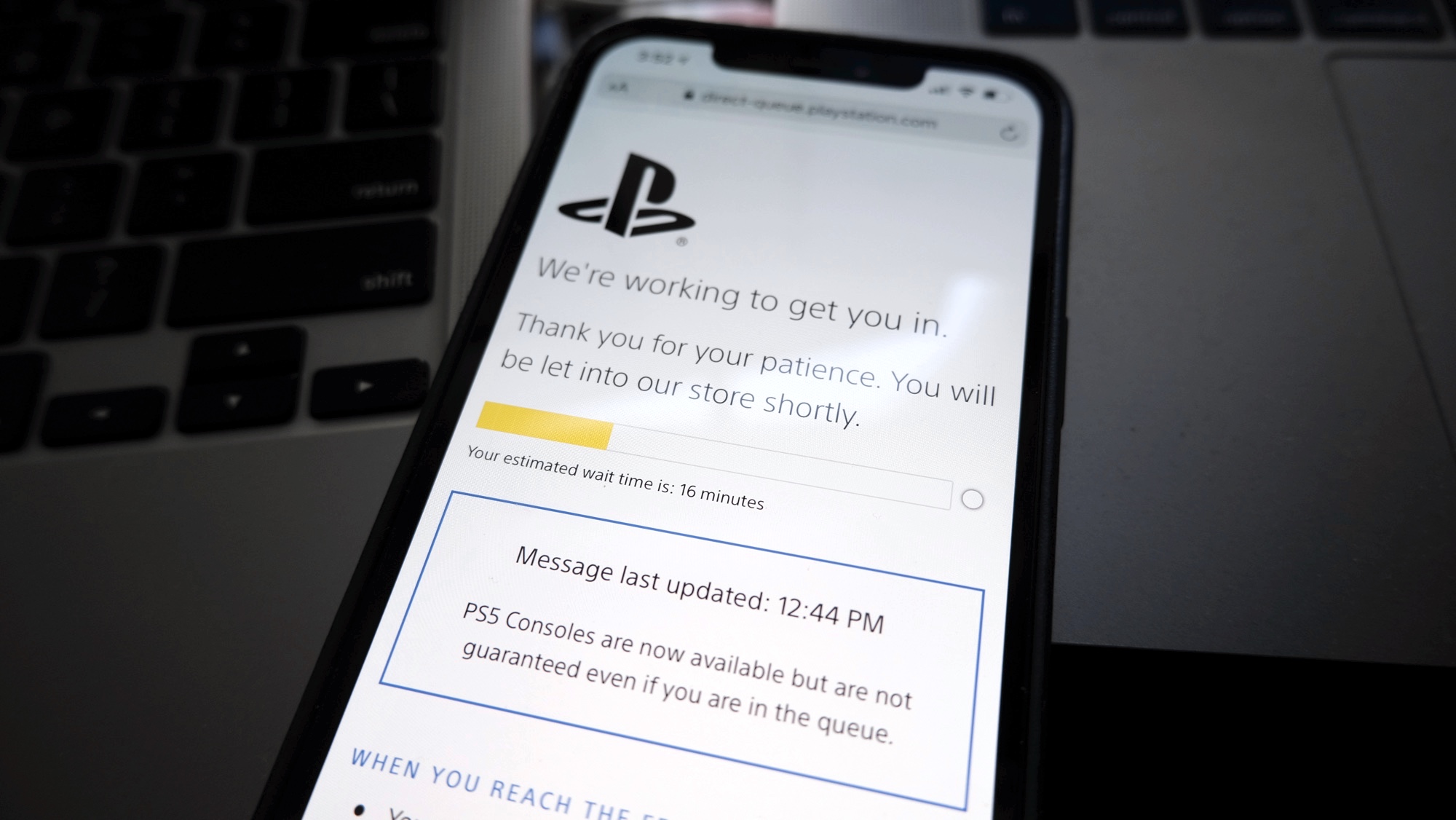
And then the yellow bar filled entirely, and I had my moment. I speedily logged into the site — you have to click the top left menu bar and tap Sign In — and then added the PS5 to my cart.
Here, I admittedly made one mistake. I thought about buying more than the console. Sony looks to make extra sales by offering free shipping if you buy $60 in accessories. After that brief moment had passed in my head, I realized I would actually get free expedited 1-2 business day shipping, thanks to my PS+ account.
And then I checked out and got my confirmation email. That's how I got my PS5, and with these tips, and some good fortune, I think you've got a puncher's chance of joining me and the rest of the lucky souls who got one too.

Henry was a managing editor at Tom’s Guide covering streaming media, laptops and all things Apple, reviewing devices and services for the past seven years. Prior to joining Tom's Guide, he reviewed software and hardware for TechRadar Pro, and interviewed artists for Patek Philippe International Magazine. He's also covered the wild world of professional wrestling for Cageside Seats, interviewing athletes and other industry veterans.
