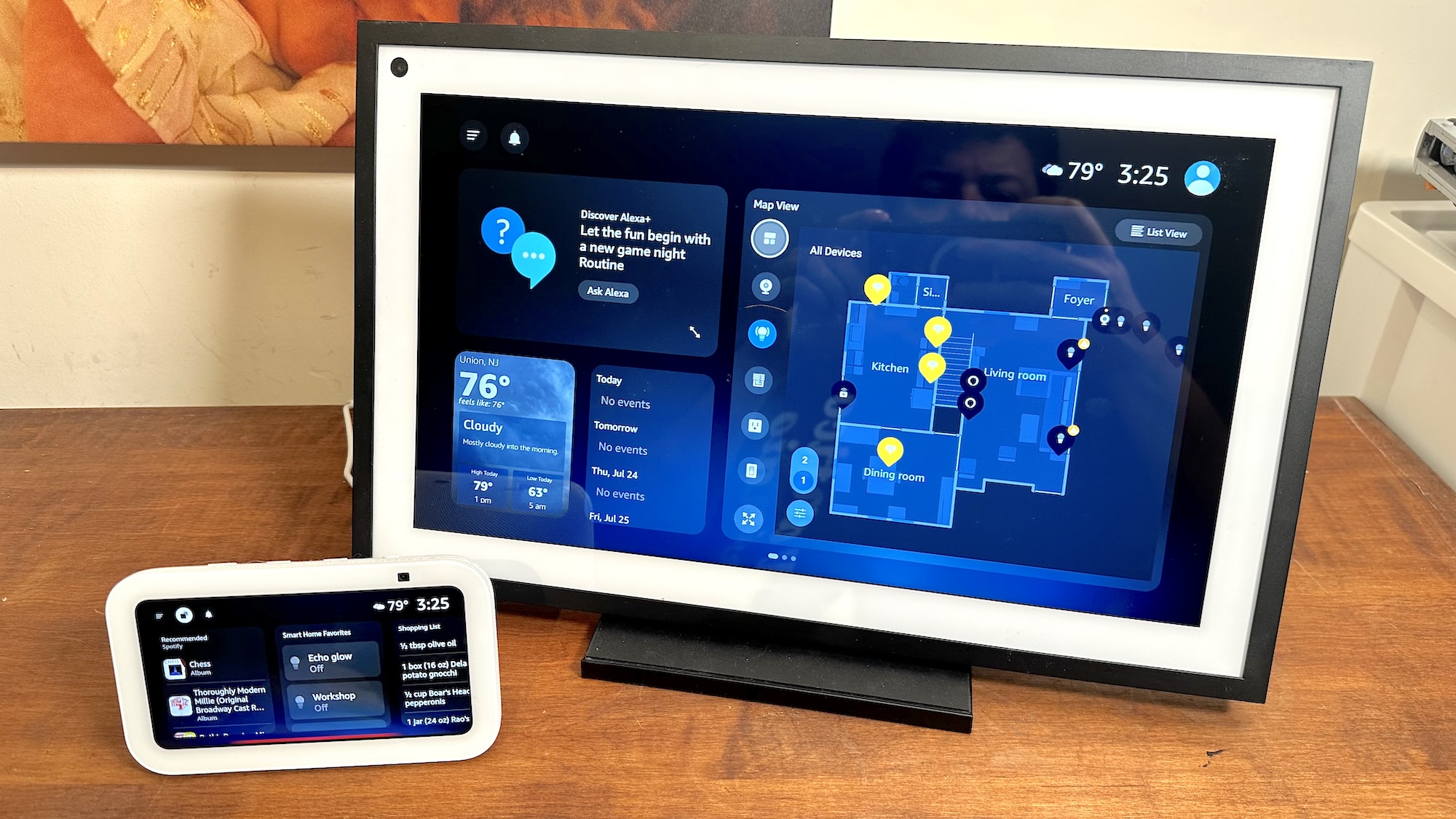How to turn off adaptive triggers on PS5
Here's how to turn off adaptive triggers on PS5 so you can use your DualSense pad without them

If you're not bothered about realistic resistance in games, you may want to know how to turn off adaptive triggers on PS5.
We believe that most people who play through, for example, Astro’s Playroom on PS5 will be very impressed with the DualSense pad’s adaptive triggers. Offering resistance depending on the situation, they make games much more immersive and it’s been intriguing to watch developers get to grips with the possibilities, even in the early days of the PS5’s life.
- The best PS5 games currently available
- How to charge a PS5 controller
- PS5 vs. PS5 Digital Edition: Which one should you buy?
But adaptive triggers are clearly not for everyone, and if you want a more traditional gaming experience, it is possible to turn off the feature on PS5.
Just be aware that you'll need to do this for each DualSense you have connected: it’s not a global setting that can just be enabled and disabled at will. So here's how to turn off adaptive triggers on PS5.
How to turn off adaptive triggers on PS5
1. From the PS5 home screen, head to the console's Settings screen. This is accessible via the small cog in the top right corner of the screen.
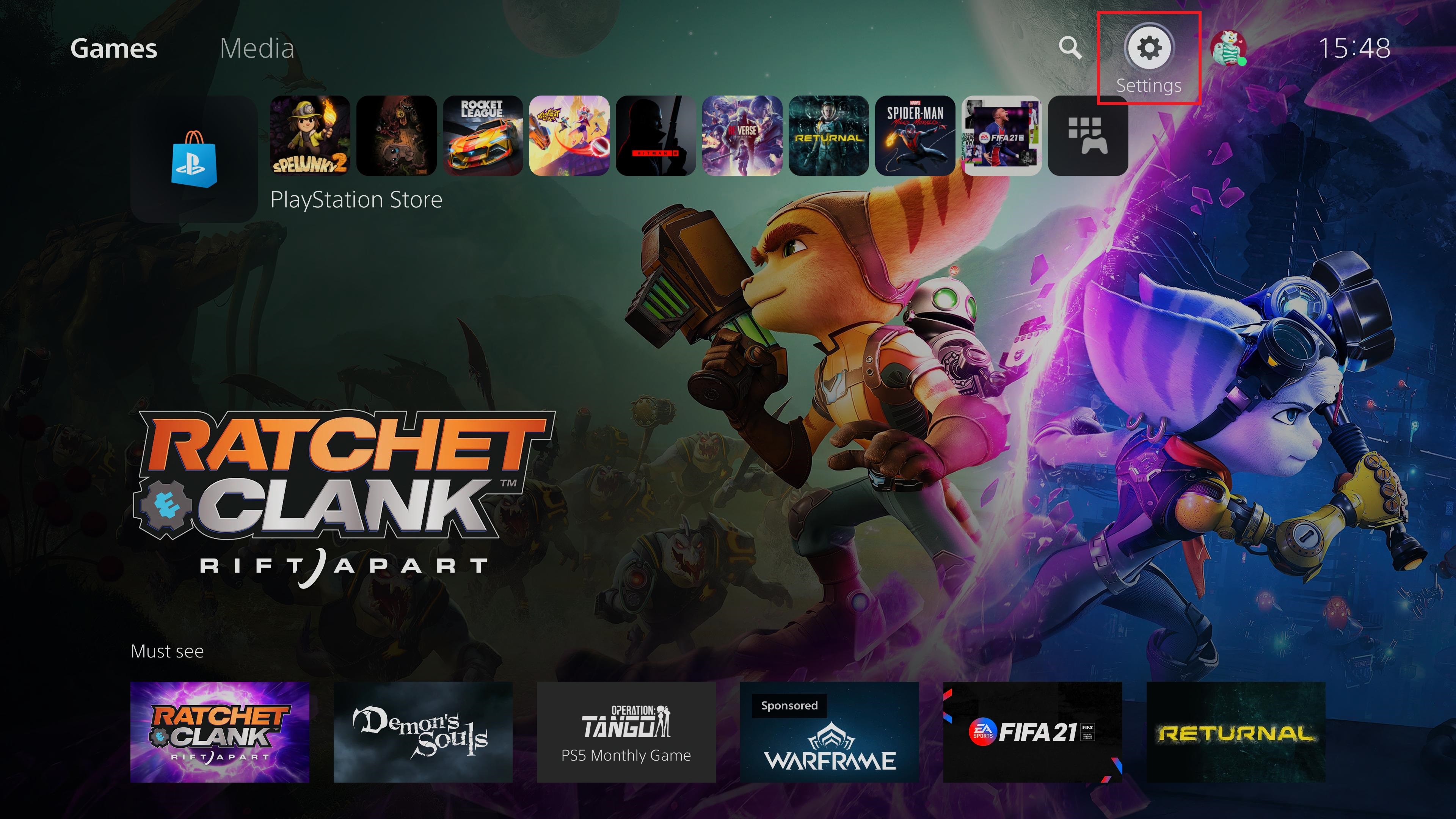
2. In the Settings menu, scroll down and select Accessories. This is the fifth option down in the list.
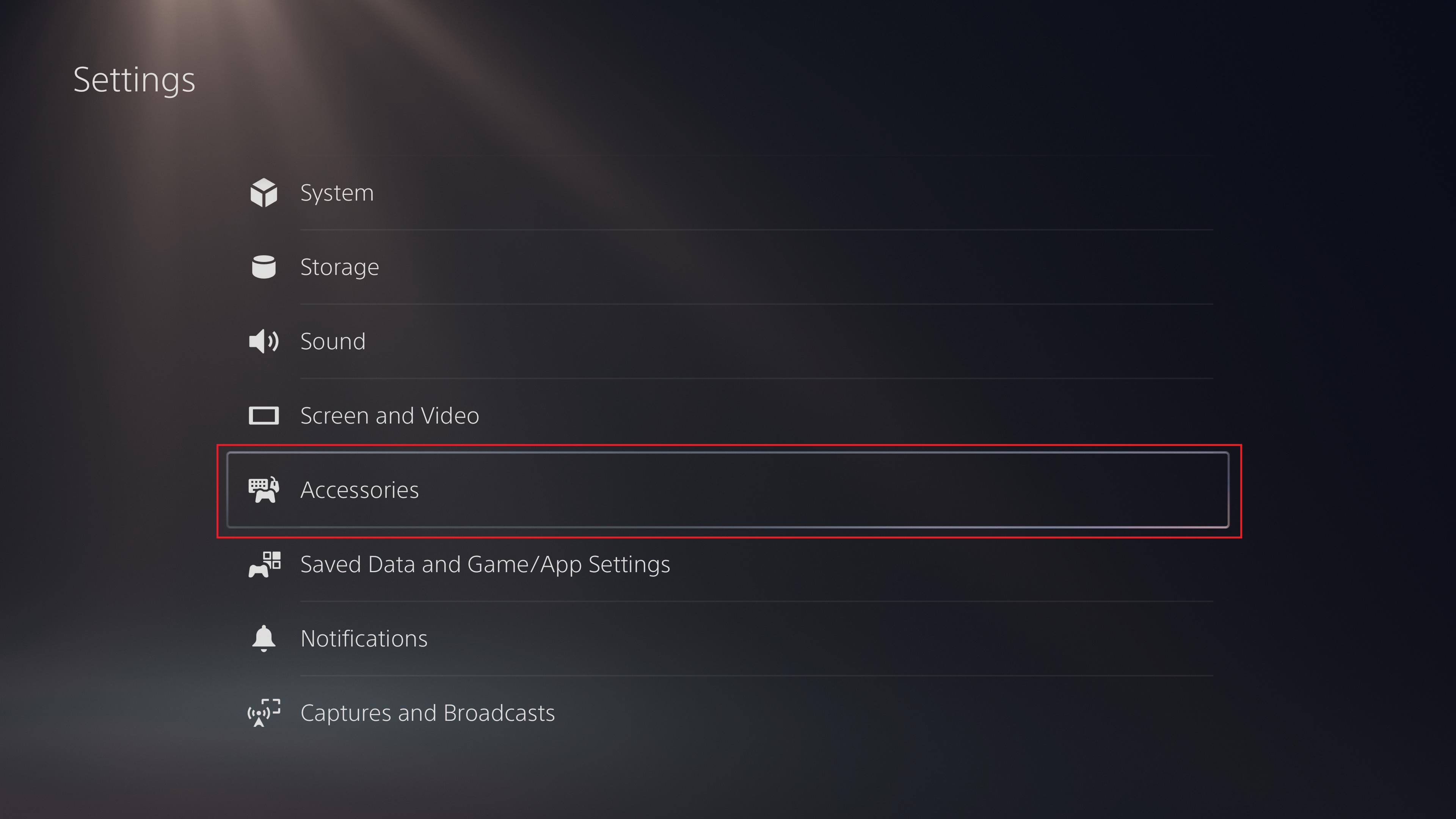
3. When the Accessories screen opens, scroll down to Controllers in the menu on the left. This is the second choice down, directly below General.
Get instant access to breaking news, the hottest reviews, great deals and helpful tips.

4. The descriptions on the Controllers screen are confusingly worded, but adaptive triggers are controlled by the option labelled “Trigger Effect Intensity.” Select this to continue.
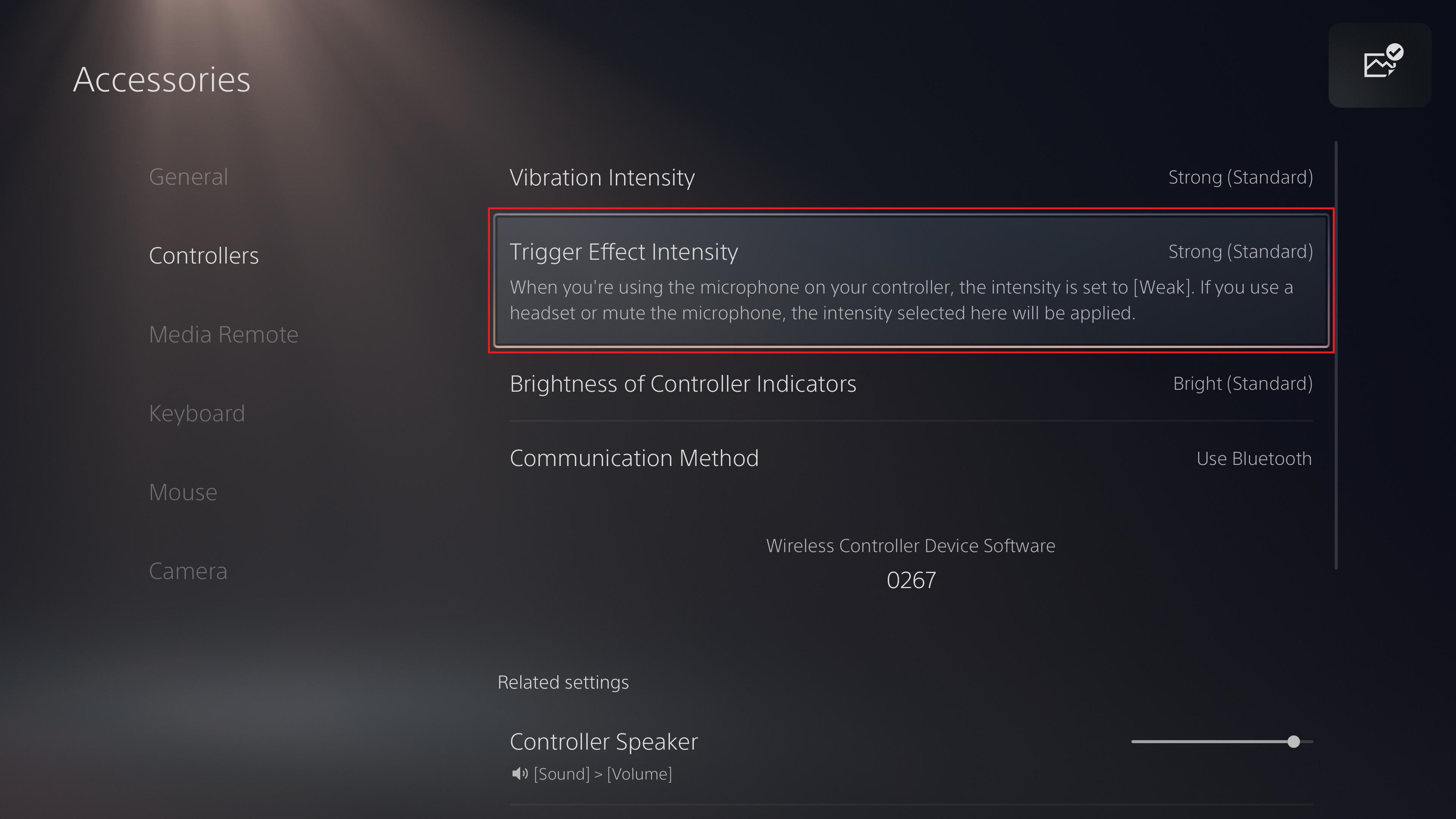
5. In the Trigger Effect Intensity submenu, you can tweak the adaptive triggers on your DualSense pad by selecting Strong (the default setting), Medium, Weak, or Off.
Assuming that you want to completely turn off adaptive triggers, rather than just reduce the feature's impact, select Off.
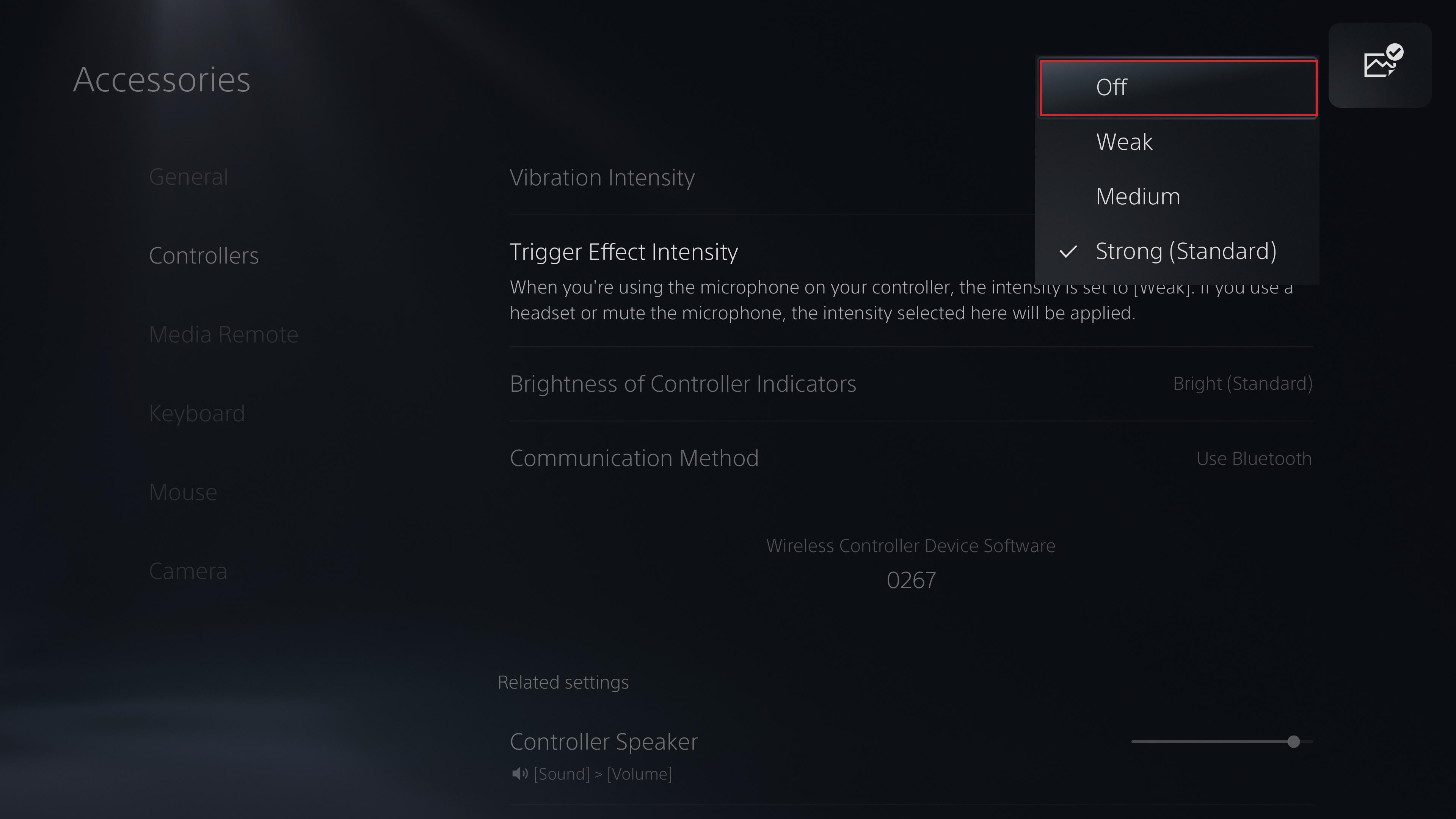
6. Once this is done, adaptive triggers will be disabled on your currently connected DualSense pad.
However, the setting isn’t a global one and it needs to be changed for each PS5 pad that you use. Repeat the process for any other DualSense controllers you own, and any that you connect in future.
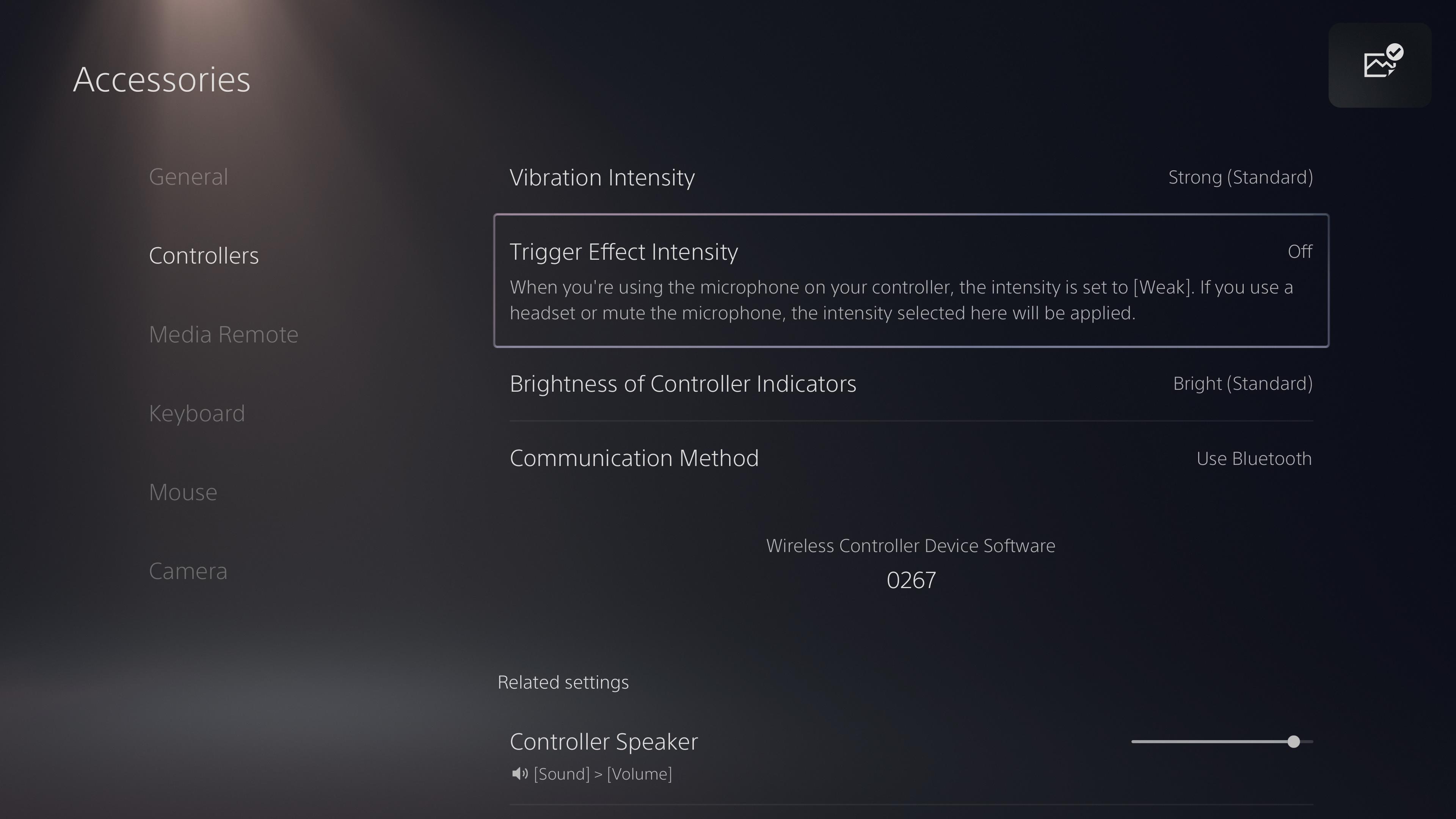
More PS5 tips
We want you to get the most from your PS5, so we've pulled together a bunch of guides to help you use it.
On the DualSense front, we can show you how to update your PS5 controller to ensure it's always compatible with the console, or save money by learning how to connect your PS4 controller to PS5. We also have instructions for how to use a PS5 controller on PC.
For those of you upgrading from a PS4, we also have tutorials for how to transfer data from PS4 to PS5, how to transfer games to a PS5 external hard drive and how to play PS4 games on PS5.
Want more? We can also show you how to delete games on your PS5 and how to move PS5 screenshots to your PC or phone.
Freelance contributor Alan has been writing about tech for over a decade, covering phones, drones and everything in between. Previously Deputy Editor of tech site Alphr, his words are found all over the web and in the occasional magazine too. When not weighing up the pros and cons of the latest smartwatch, you'll probably find him tackling his ever-growing games backlog. He also handles all the Wordle coverage on Tom's Guide and has been playing the addictive NYT game for the last several years in an effort to keep his streak forever intact.