Google Nearby Share for Windows just copied Apple AirDrop — here’s how to use it
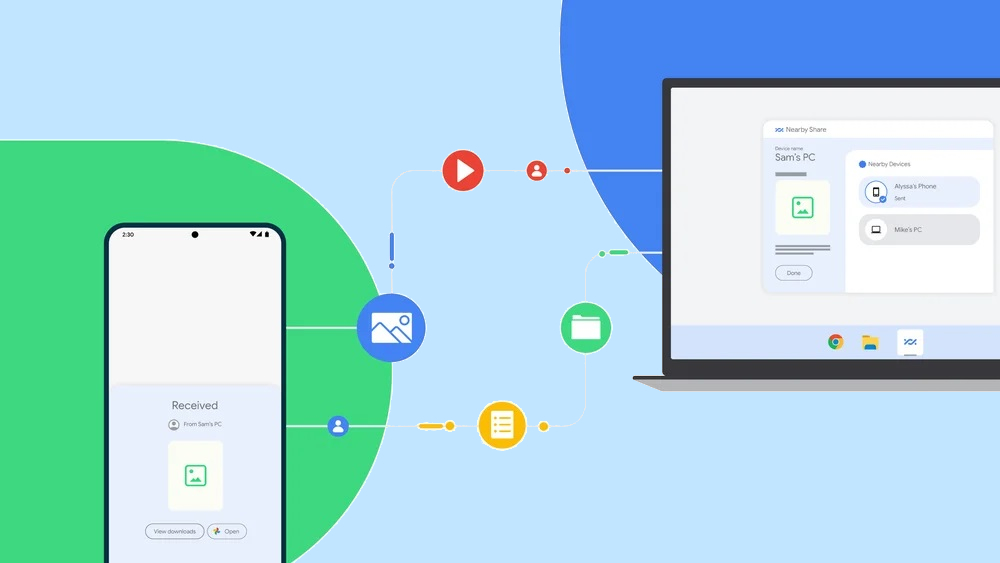
Google has released a new beta for its AirDrop competitor Nearby Share that allows Android users to transfer files back and forth to their Windows PC.
First launched back in 2020 for the best Android phones, Nearby Share lets you use Bluetooth to quickly send files between devices. Besides smartphones, the feature also works on Android Tablets, Chromebooks and now, Windows PCs.
The Nearby Share Beta for Windows is now available in select regions according to a new blog post from Google. It’s also an open beta. which means that if you have a Windows PC and Android phone or tablet, you can download it right now without having to join a waitlist.
With Nearby Share for Windows, you can easily send photos, videos or documents to or from your PC or Android phone just by dragging and dropping them. However, if you’re logged into your Google account on both devices, files are sent even faster as they are automatically accepted even when your screen is off.
While Microsoft’s Phone Link app does essentially the same thing, it mainly works with the best Samsung phones though both the HONOR Magic4 Pro and Surface Duo 2 are both supported as well. With Google’s Nearby Share, you can transfer files from your PC to your Phone or from your Phone to PC regardless of which smartphone you have.
How to use Nearby Share
To get started using Nearby Share on your PC, you first need to download the Nearby Share Beta for Windows. Once installed, you also need to sign in with your Google Account to use it.
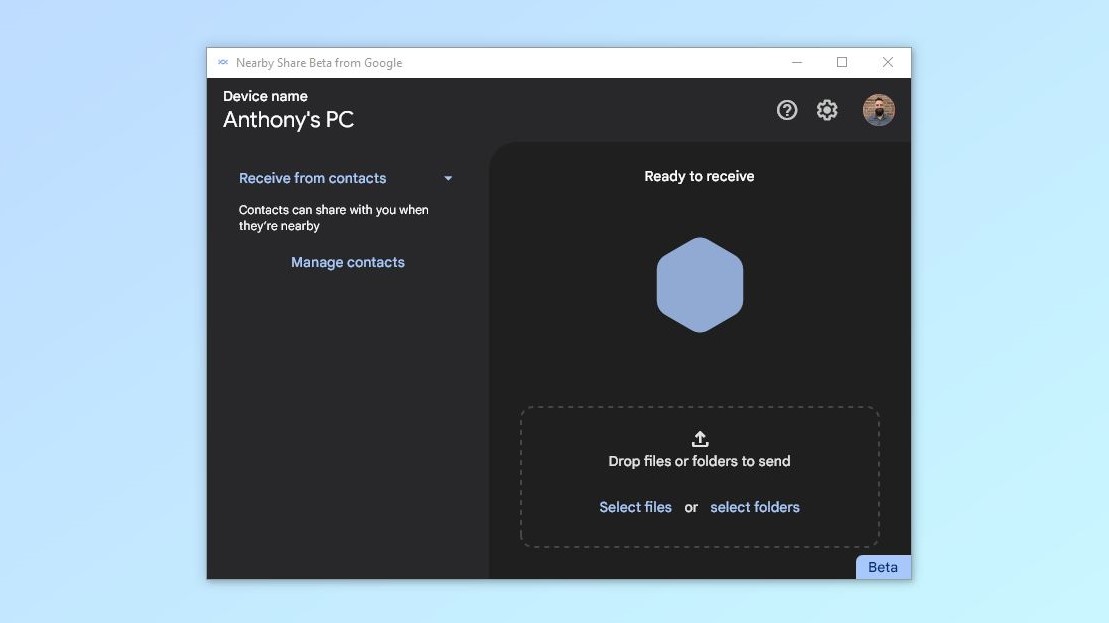
With the program open, you can either drag and drop files or folders or manually select what you want to share. Likewise, you can also send and share files with nearby contacts like other members of your household.
Get instant access to breaking news, the hottest reviews, great deals and helpful tips.
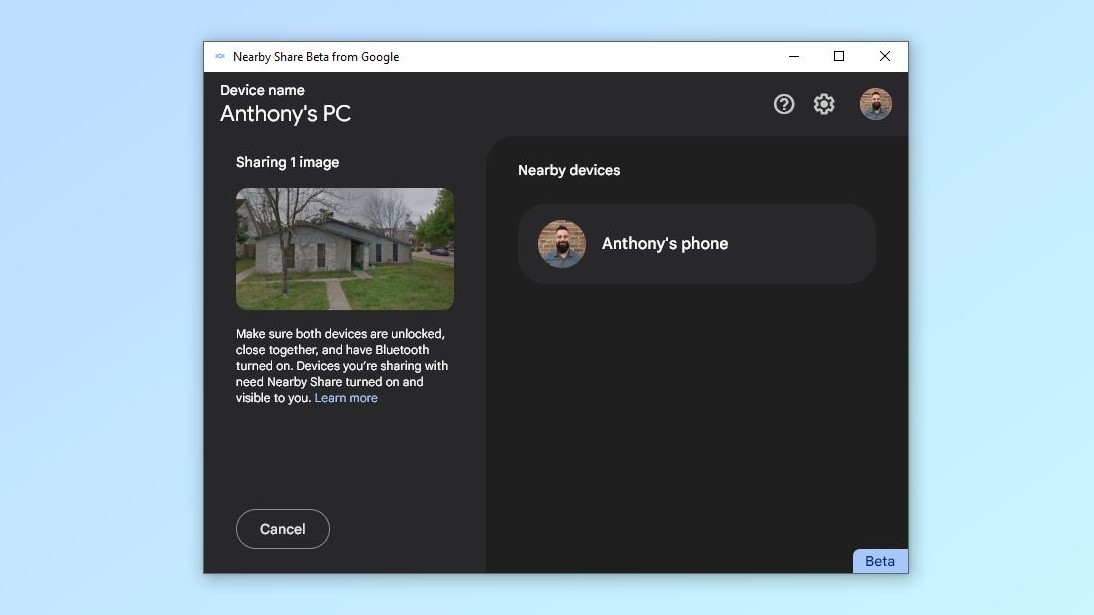
After selecting the file you want to share, any Android phones within range of your PC’s Bluetooth will show up in the list on the left. From here, just click on the device you want to share a file with and Nearby Share will then connect and share the file.
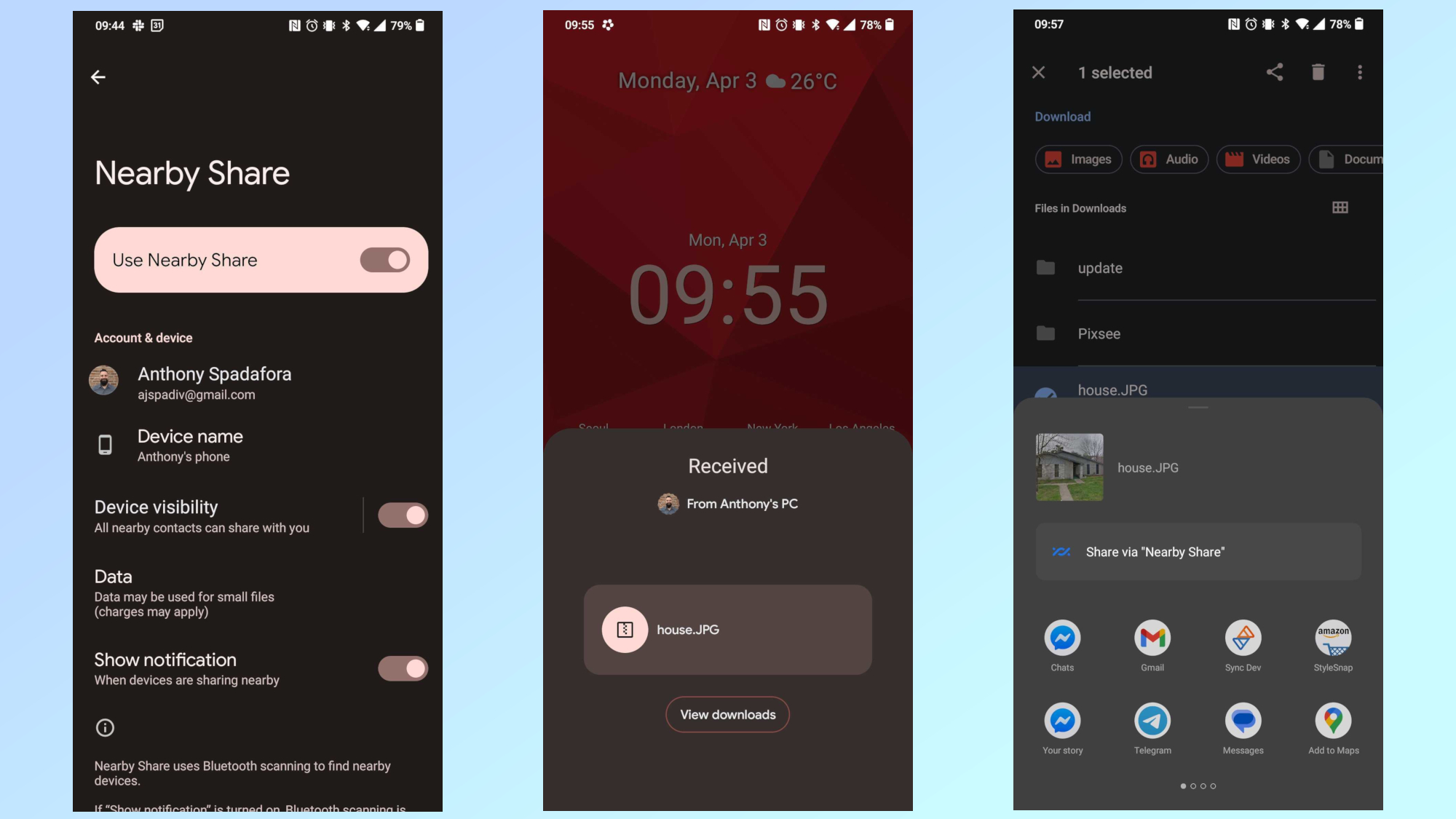
It’s worth noting that Nearby Share needs to be enabled on your Android smartphone before you can share files with it from your PC. To enable this setting on your phone, head to the Settings menu, scroll down to the Google menu, tap on it and then select Devices & sharing where you’ll see Nearby Share at the bottom. Tap on it and then toggle on Nearby Share to use this feature.
A pop-up notification will appear at the bottom of your screen when your Android phone has received a file from your PC. Likewise, now when you open Android’s Share menu, you will also have the option to share files from your phone with your PC.
Nearby Share for Windows is still in beta but Android users in the U.S. and most countries around the world can try the feature out now.
More from Tom's Guide
- 15 hidden Android features you should be using
- How to share files between Android and iPhone
- These are the best cloud storage services

Anthony Spadafora is the managing editor for security and home office furniture at Tom’s Guide where he covers everything from data breaches to password managers and the best way to cover your whole home or business with Wi-Fi. He also reviews standing desks, office chairs and other home office accessories with a penchant for building desk setups. Before joining the team, Anthony wrote for ITProPortal while living in Korea and later for TechRadar Pro after moving back to the US. Based in Houston, Texas, when he’s not writing Anthony can be found tinkering with PCs and game consoles, managing cables and upgrading his smart home.
