Best Wi-Fi 7 routers of 2025: The future of Wi-Fi is here
Get blazing fast speeds while future-proofing your home network with one of the best Wi-Fi 7 routers

The best Wi-Fi 7 routers provide the fastest speeds and lowest latency possible while giving your home network a major upgrade.
I upgraded to Wi-Fi 7 at the end of last year and it’s made a huge difference when it comes to ensuring all of the devices on my home network have a strong connection and with my download speeds overall. However, at Tom’s Guide, we’ve been testing and reviewing Wi-Fi 7 routers since they first became available. Thanks to all our testing, I can help you find the best one for your home or apartment.
Just like we do with traditional routers and mesh Wi-Fi systems, we’ve put each Wi-Fi 7 router in this guide through extensive real-world testing to measure their download speeds and range at 15, 50, 75 and 90 feet. This way, I can tell you which ones have the best range and coverage or which ones are better at sending a signal through thick walls.
Whether you want a standard Wi-Fi router for a smaller space, a mesh Wi-Fi system for whole home coverage or even a gaming router for lower lag, these are the best Wi-Fi 7 routers you can buy right now.
The quick list

This truly blazing fast Wi-Fi 7 router has excellent range, built-in security software and it reached a max speed of 1.94 Gbps in our tests.

This very affordable Wi-Fi 7 router provides fantastic range, excellent performance and reached a max speed of 2.2 Gbps in our tests.

This sleek Wi-Fi 7 router offers great speeds at middle and long range distances and reached a max speed of 1.7 Gbps in our tests.

This more affordable Wi-Fi 7 mesh router packs in plenty of multi-gig ports, comes with a USB port and reached a max speed of 1.8 Gbps in our tests.

This compact, dual-band Wi-Fi 7 mesh system features several multi-gig ports, excellent reliability and it reached a max speed of 1.07 Gbps in our tests.

This Wi-Fi 7 gaming router with built-in RGB lighting features a ton of dedicated gaming features, plenty of multi-gig ports and it reached a max speed of 2 Gbps in our tests.
Click for more options...

This Wi-Fi 7 mesh router provides exceptionally fast speeds thanks to its dual 6 GHz bands and reached a max speed of 2.62 Gbps in our tests.

This Wi-Fi 7 mesh router has great performance, works as a smart home hub and reached a max speed of 1.78 Gbps in our tests.

This Wi-Fi 7 mesh router offers excellent performance, is compatible with fiber internet and reached a max speed of 1.7 Gbps in our tests.
Meet our testers

As someone who's been working from home for the past six years, Anthony Spadafora has tried everything from Wi-Fi extenders to powerline adapters to get the most out of his home network before finally upgrading to a mesh Wi-Fi system. Along the way, he's tested out loads of different routers and network configurations. Based on what he's learned, Anthony tries to highlight the critical role Wi-Fi routers play in our day to day lives and how a mesh network can help solve the most common connectivity issues like Wi-Fi dead spots.

With experience in testing, using and evaluating wireless data from before Wi-Fi was even a word, Brian Nadel has tried out and reviewed every major router available in his home networking lab. A LAN nerd, his philosophy is to use the router the way you would, testing networking gear for ease of setup, performance, security and above all for value. The result is peace of mind when it comes to choosing the right router.
The best Wi-Fi 7 routers you can buy today
Why you can trust Tom's Guide
Best Wi-Fi 7 router overall
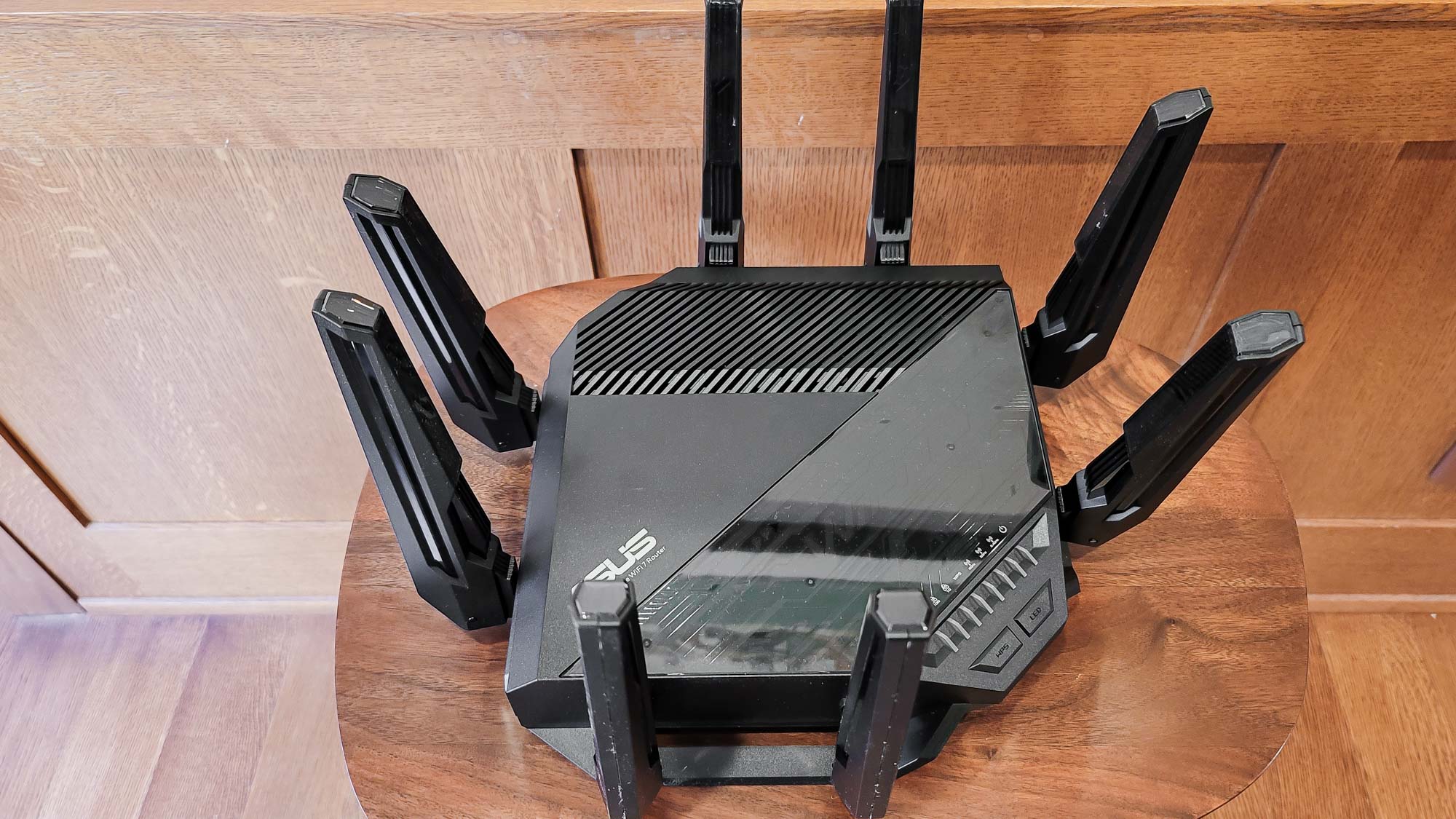


Specifications
Reasons to buy
Reasons to avoid
When it comes to pure speeds, the Asus RT-BE96U absolutely blew me away when I saw Brian’s testing data. It’s the first Wi-Fi 7-powered device from Asus that Brian put through its paces but for early adopters craving top-tier performance, the RT-BE96U is certainly worth its premium $699 price. Besides excellent speeds and range all around, I really like how you get added peace of mind from Asus’ built-in AiProtection security software along with the flexibility to use it as both a VPN client and server.
During our real-world testing at Brian’s 100-year-old home, he pushed the RT-BE96U to its limits and the speed test results speak for themselves. At close range (15 feet), Brian was able to get this Wi-Fi 7 router to reach a max speed of 1.94 Gbps. What impressed me even more though was the RT-BE96U’s sustained performance. Even at 75 feet away, Brian still saw speeds of over 400 Mbps, which is fantastic. Likewise, the RT-BE96U also handled walls like a champ during Brian’s penetration tests, maintaining a very impressive 1.8 Gbps download speed through a wall at a distance of 25 feet.
Design-wise, this all-black router is sleek with eight adjustable antennas which gives you the flexibility to optimize signal direction. In his review, Brian was impressed by the wealth of ports around back, including both 10 Gbps and gigabit options for input and output, along with two USB 3.0 ports for sharing data across his home network. Based on Brian’s thorough testing and its impressive feature set, the Asus RT-BE96U is definitely worth considering if you’re looking for a future-proof and incredibly fast Wi-Fi 7 router.
Read our full Asus RT-BE96U review.
Best Wi-Fi 7 router on a budget



Specifications
Reasons to buy
Reasons to avoid
The TP-Link Archer BE9700 may look like an unassuming black box but it’s actually a powerful, tri-band router packed with all of Wi-Fi 7’s best features. More importantly, this Wi-Fi 7 router delivers blazing fast speeds at just $250 with performance and a feature set that rivals similar devices that cost twice as much. I too had my doubts initially but after seeing how well the Archer BE9700 performed in our testing and what it offers, it’s an easy upgrade to recommend, especially for those on a budget.
When Brian tested the Archer BE9700, it managed to hit a peak download speed of 2.2 Gbps at close range (15 feet). Speeds like this were unheard of at this price just a few years ago when we first started testing Wi-Fi 7 routers. Even though it’s a traditional router and not a mesh kit, the Archer BE9700 had no trouble filling Brian’s older home with data with no Wi-Fi dead zones at all. It also had a very impressive overall range of 120 feet but download speeds did start to fall off at middle distances around 75 feet away from the router.
Despite its more budget-friendly price, the Archer BE9700 has a wide array of multi-gig ports including a 10 Gbps input port and four 2.5 Gbps Ethernet ports for your wired devices. There isn’t a USB port around back like you’ll find on more premium routers but there are six antennas on top that you can manually reposition for a better signal. The Archer BE9700 is a fantastic, full-featured Wi-Fi 7 router at an affordable price. If you’re on an even tighter budget, TP-Link also sells a dual-band Wi-Fi 7 version of this router with an identical design in the form of the TP-Link Archer BE3600 for just $120. Still, I recommend the Archer BE9700 for those that want access to the faster 6 GHz band and the best features Wi-Fi 7 has to offer.
Read our full TP-Link Archer BE9700 review.
Best Wi-Fi 7 router for long range



Specifications
Reasons to buy
Reasons to avoid
The Nighthawk RS700S is an interesting Wi-Fi 7 router because at first glance, it might look like one of Netgear’s sleek Orbi mesh Wi-Fi units. Instead though, it’s actually the company’s take on a traditional Wi-Fi 7 router. At $699, it’s in the same ballpark price-wise as the TP-Link Archer BE900. What really stood out to me from Brian’s testing though is how well this router performs at middle distances where other Wi-Fi 7 routers seem to falter.
When Brian ran his speed tests, the Nighthawk RS700S hit a very respectable 1.7 Gbps at close range (15 feet). However, for me, the real story was its performance at 50 feet. While other Wi-Fi 7 routers Brian has tested showed significant speed drops at that distance, the RS700S still managed to push a solid 691 Mbps. Even all the way out at 90 feet, Brian still saw a usable 40.6 Mbps and its overall range topped out at 95 feet in his tests.
Looking at the ports around back, Brian noted the inclusion of both a 10 Gbps input and output port along with four gigabit Ethernet ports and a USB 3.2 port, which is plenty of connectivity options. Design-wise, the RS700S is a third smaller than the Archer BE800 and noticeably more compact, though it's still a lot taller than a traditional router. Brian also highlighted how quick and easy its setup process was, and for those who like to tinker, there are a ton of configuration options available.
Read our full Netgear Nighthawk RS700S review
The best Wi-Fi 7 router for mesh



Specifications
Reasons to buy
Reasons to avoid
The TP-Link Deco BE63 is my new Wi-Fi 7 mesh system recommendation for most users, replacing the ultra-premium Orbi 970. As the mid-range follow-up to the flagship Deco BE85, the BE63 in a three-pack comes in at around $800, making cutting-edge tri-band Wi-Fi 7 mesh performance much more affordable. Despite its significantly lower price, TP-Link didn’t cut any corners and this mesh kit still delivers plenty of performance, multiple 2.5 Gbps Ethernet ports, and key Wi-Fi 7 features like Multi-Link Operation and wider 320 MHz data channels.
When Brian tested the Deco BE63, he saw it hit a peak download speed of 1.82 Gbps at close range (15 feet). Just like with other Wi-Fi 7 routers using the 6 GHz band, Brian noted that speeds did drop off more noticeably as he moved his test laptop further away. Still, the Deco BE63 provided a solid 100-foot range overall. Since this is a tri-band mesh system, Brian also pointed out that connecting to the 5 GHz band would definitely provide better speeds at longer distances.
Although you won’t find the same extensive port selection as on the more expensive Deco BE85, TP-Link still includes four 2.5 Gbps Ethernet ports on the BE63 which is great to see with a more affordable option. The company even includes a USB port for sharing files across your home network. Design-wise, the Deco BE63 shares the same all-white cylindrical look with a “7” cut out on the front as its more powerful sibling. However, this mesh kit is about half the size of the BE85 which could be a big selling point if you’re looking for a more compact Wi-Fi 7-powered mesh system.
Read our full TP-Link Deco BE63 review.
Best budget Wi-Fi 7 router for mesh



Specifications
Reasons to buy
Reasons to avoid
The Netgear Orbi 370 is a compact, dual-band Wi-Fi 7 mesh kit that costs significantly less than the company’s premium Orbi devices without sacrificing the reliability and performance they’re known for. This is especially true when you take into consideration how you can get the Orbi 370 in a three-pack for just $350 while the top-of-the-line Orbi 970 costs over $2,000 in a similar configuration.
Just like the MSI Roamii BE Lite, this is a dual-band Wi-Fi 7 mesh kit that doesn’t give you access to the faster 6 GHz band. However, this does keep the cost down and you still get access to many of Wi-Fi 7’s best features. As such, during his testing, Brian saw max download speeds of 1.07 Gbps at close range (15 feet). These speeds were slightly ahead of the Roamii BE Lite—a trend that continued across Brian's 50, 75, and 90-foot tests. What was really surprising though, was how the Orbi 370 beat out the more expensive, tri-band Orbi 770 at 50 feet with a download speed of 515.4 Mbps versus 391.1 Mbps. Likewise, Brian was impressed by just how well the Orbi 370 could send a strong signal even through a wall into an adjacent room.
At 8.0 x 4.7 x 3.0 inches, the Orbi 370 is Netgear’s smallest mesh router yet, making its satellites easy to place around your home. However, due to their compact size and budget-friendly price, port selection is limited. The main unit that acts as your router has two 2.5 Gbps Ethernet ports while the satellites only have a single 2.5 Gbps port around back. This may seem quite limiting for power users but you can always add a network switch for more ports. The Orbi 370 certainly won’t be for everyone but if you want to upgrade to a Wi-Fi 7-powered mesh kit on a budget and don’t mind not having access to the faster 6GHz, it could be the perfect fit.
Read our full Netgear Orbi 370 review.
Best Wi-Fi 7 router for gamers



Specifications
Reasons to buy
Reasons to avoid
The TP-Link Archer GE650 is a Wi-Fi 7-powered gaming router with excellent performance, plenty of gaming-focused extras and of course, built-in RGB lighting. As the follow-up to TP-Link’s first Wi-Fi 7 gaming router, the Archer GE800, the GE650 does leave out a few more premium features but given that it costs just $350 compared to $599, you’re getting quite a lot for significantly less. At the same time, its triangular design is more compact and far more discreet than the GE800’s larger, batwing-style design.
During his testing, Brian observed a max download speed of just over 2 Gbps at a close distance (15 feet). These are excellent results on their own but compared to the GE800’s 1.32 Gbps speeds at the same distance, they’re even more impressive. Likewise, it also beat out the more expensive Asus RT-BE96U which had a download speed of 1.94 Gbps close up, showing just how much Wi-Fi 7 tech has advanced in such a short time. While the Archer GE650 maintained strong performance at middle distances, its download speeds fell sharply to just 4.3 Mbps at 90 feet, resulting in a limited maximum range of 95 feet.
While it offers a reduced port count compared to the GE800, the Archer GE650 still includes plenty of multi-gig ports, featuring a 5 Gbps input port, three 2.5 Gbps Ethernet ports, and a dedicated 5 Gbps gaming port. There’s also a USB port around back for sharing data across your network. As one of the best gaming routers, you also get access to loads of gaming features too like game server acceleration, game port forwarding and you have full control over the router’s RGB lights. If you’re after a Wi-Fi 7-powered gaming router on a budget, the Archer GE650 is easy to recommend. However, if you have fiber internet or a faster multi-gig plan, then I’d say it’s worth paying a bit more for the Archer GE800 instead. Still, the Archer GE650 is hard to beat with its blazing fast speeds, especially at this price.
Read our full TP-Link Archer GE650 review.
Best Wi-Fi 7 router for speeds



Specifications
Reasons to buy
Reasons to avoid
The Asus ZenWiFi BQ16 Pro immediately grabbed my attention as a quad-band Wi-Fi 7-powered mesh system that according to Brian’s testing, actually outperformed all of the other Wi-Fi 7 routers we’ve reviewed so far when it comes to sheer download speeds. At $1,299 for a two-pack, it’s definitely a premium option in the same price range as Netgear’s Orbi 970 series unlike some of the more budget-friendly Wi-Fi 7 mesh systems we’re starting to see now. Still, just like with the RT-BE96U, you get the added benefit of Asus’s built-in AiProtection security software.
Brian’s speed tests with the ZenWiFi BQ16 Pro were remarkable to say the least. He saw a max download speed of 2.62 Gbps at close range (15 feet). This mesh kit provided a solid 100-foot range overall but what really surprised me was its sustained speed at 50 feet where it reached a blazing fast 1,532 Gbps. This puts it ahead of both the Orbi 970 and the eero Max 7 which were previously the fastest Wi-Fi 7 mesh kits Brian tested.
Unlike the cylindrical designs found in other mesh routers, the ZenWiFi BQ16 Pro has a rectangular shape to house its impressive 12 internal antennas. Brian noted the top vents for cooling and the practical port array on the back which includes a 10 Gbps input and a 10 Gbps output port, three gigabit Ethernet ports and a USB port for sharing data across your network. Interestingly, Brian also highlighted that you can use this USB port to connect to your phone and use its hotspot as a backup internet source during outages. The real standout feature for me based on Brian’s review though is that instead of a single 6 GHz band, the ZenWiFi BQ16 Pro has two. Brian believes this extra 6 GHz band is the key to this mesh kit’s incredible close-range speeds. The ZenWiFi BQ16 Pro does have a higher price but it can cover a large home with a strong and extremely fast Wi-Fi signal.
Read our full Asus ZenWiFi BQ16 Pro review
Best Wi-Fi 7 router for smart home



Specifications
Reasons to buy
Reasons to avoid
The eero Max 7 marks Amazon’s first entry into the Wi-Fi 7 space and true to form for eero, it’s a mesh Wi-Fi system since the company doesn’t offer traditional standalone routers. In terms of price, it sits slightly higher than the Deco BE85 coming in at $1,400 for a two-pack or $1,700 for a three-pack. However, I appreciate that eero offers single add-on units for $600 along with the fact that all eero devices are backwards compatible. Likewise, if you want to extend your Wi-Fi 7-powered home network outdoors, Brian also reviewed the eero Outdoor 7 mesh extender after testing the eero Max 7
When Brian put the eero Max 7 through his speed testing, it achieved a solid 1.78 Gbps at close range (15 feet). However, as he moved his test laptop further away, speeds dropped more significantly, down to 146 Mbps at 50 feet feet and an even less impressive 16.8 Mbps at 90 feet. On the positive side, Brian found that the eero Max 7 did a decent job of pushing a Wi-Fi signal through walls, maintaining 789.1 mbps at 25 feet.
Design-wise, eero has shifted away from its familiar puck shape to something closer to the Orbi 970 to allow for more ports and better cooling. In his review, Brian highlighted the inclusion of two 10 Gbps ports and two 2.5 Gbps ports around back. While the Max 7 and other eero devices lack a USB port for network sharing, one of the biggest strengths that he and I point out with eero mesh systems is their incredibly easy setup process using the eero app. The eero Max 7 is a great choice for building out your smart home network too with Thread, Matter and Zigbee support built-in. At the same time, you can also use a newer Echo Dot as a mesh extender which is a convenient way to expand your home network’s range using devices you might already have.
Read our full eero Max 7 review
Best Wi-Fi 7 router for fiber



Specifications
Reasons to buy
Reasons to avoid
The TP-Link Deco BE85 holds the distinction of being one of the very first mesh Wi-Fi systems with Wi-Fi 7 support. Though does come in at a higher price point than the company’s older mesh kids like the Deco XE75, Brian’s testing shows it’s still one of the more affordable ways to upgrade to the latest wireless standard, complete with all the bells and whistles. A two-pack costs around $1,000 while a three-pack goes for $1,500. Just like with eero, I really appreciate how all Deco devices work together, so you can easily integrate an older TP-Link mesh kit into your new Wi-Fi 7-powered home network to extend its reach.
When Brian tested the Deco BE85, he observed a top speed of 1.73 Gbps at close range (15 feet). Speeds remained quite strong at 50 feet where Brian saw downloads of 790 Mbps. Even at 90 feet, the Deco BE85 still managed a respectable 42.6 Mbps on the 6 GHz band. However, you can get better performance at long distances by switching to the combined 2.4/5 GHz bands as this system doesn’t automatically optimize band selection for peak speed and you can’t manually choose which data channel to use.
Looking at the hardware, Brian highlighted the inclusion of two 10 Gbps ports (one can also be combined with an SPF+ fiber port) along with two 2.5 Gbps ports and a USB 3.0 port on the back of each unit. Another really user-friendly aspect that Brian pointed out in his review is that all of the Deco BE85 units are interchangeable. This lets any of them function as the main router or as a satellite. In terms of design, the BE85 features the familiar cylindrical look of previous Deco systems but this time around, it features a prominent “7” on the front to clearly indicate its Wi-Fi 7 capabilities.
Read our full TP-Link Deco BE85 review
Testing results
| Header Cell - Column 0 | 15 feet | 50 feet | 75 feet | 90 feet |
|---|---|---|---|---|
1.948 Gbps | 392.7 Mbps | 402.1 Mbps | 31.4 Mbps | |
2.201 Gbps | 700.7 Mbps | 146.9 Mbps | 191.1 Mbps | |
1.773 Gbps | 691.8 Mbps | 187.6 Mbps | 40.6 Mbps | |
1.821 Gbps | 610.7 Mbps | 58.1 Mbps | 17.1 Mbps | |
1.074 Gbps | 515.4 Mbps | 191.2 Mbps | 85.0 Mbps | |
2.019 Gbps | 552.5 Mbps | 238.2 Mbps | 4.3 Mbps | |
2.620 Gbps | 1.532 Gbps | 567.8 Mbps | 46.7 Mbps | |
1.781 Gbps | 146.9 Mbps | 132.7 Mbps | 16.8 Mbps | |
1.736 Gbps | 790.4 Mbps | 179.2 Mbps | 42.6 Mbps |
How we test the best Wi-Fi 7 routers
As part of our networking reviews at Tom’s Guide, we thoroughly test and evaluate each of the Wi-Fi routers we review. From detailing the setup procedure to drilling down into the customizability of each router, we spend plenty of hands-on time before publishing our reviews.
In order to gauge the performance of each of the Wi-Fi 7 routers on this list, we do a combination of real-world testing and testing using networking benchmarks like IXChariot and iPerf3. We start a range of 15 feet away from the router to check download and upload speeds up close before going through the exact same tests at a distance of 50, 75 and 90 feet in order to determine a Wi-Fi router’s maximum range.
After we’ve finished our throughput tests, we also put each Wi-Fi 7 router through real-world tests. During this round of testing we connect a number of devices including laptops, TVs, smartphones and tablets while streaming a number of games, TV shows and movies simultaneously to see how well each device performs under strain.
As there weren’t many Wi-Fi 7 client devices available when we started reviewing Wi-Fi 7 routers this year, we used a OnePlus 11 as it was the first smartphone to support the latest wireless standard. It took a while but the best laptops are beginning to support Wi-Fi 7 and we’re now using the Acer Swift Edge 16 for network benchmarking as well. All of our Wi-Fi router testing is done in a 3,500 square foot home with multiple floors. When it comes to testing mesh Wi-Fi systems that support Wi-Fi 7, we spread the satellites out between floors to see just how well these routers can push a Wi-Fi signal between floors.
Since Wi-Fi routers are electronic devices after all, we also take a close look at how much energy they consume and see if there are any power-saving modes to make them more economical to run. From here, we calculate how much it will cost you to run each device per year based on the national average of 16 cents per kilowatt hour of electricity.
For more information on how we test networking devices, check out our guide on how we test Wi-Fi routers along with our more general how we test page for Tom's Guide.
Also tested
Linksys Velop Pro 7 (★★★★☆)
The Linksys Velop Pro 7 previously held our top spot as the best budget mesh Wi-Fi 7 router. However, at $100 more than the TP-Link Deco BE63, it’s now harder to recommend. Likewise, instead of four 2.5 Gbps Ethernet ports, you only get one at the back along with four slower gigabit Ethernet ports. Likewise, since it uses 240 MHz instead of 340 MHz channels for backhaul communication between the main router and its satellites, its speeds weren’t nearly as good and even at a close distance of 15 feet, it couldn’t quite reach gigabit download speeds.
Read our full Linksys Velop Pro 7 review.
MSI Roamii BE Lite (★★★★½)
The MSI Roamii BE Lite is a very affordable Wi-Fi 7 mesh router that almost ended up as our new best budget pick. The reason it didn’t is that this is a dual-band Wi-Fi 7 router that gives you access to the 2.4 and 5 GHz bands but not the faster 6 GHz one. For instance, in our testing, the MSI Roamii Be Lite reached a top speed of 970.3 Mbps at a distance of 15 feet. Every other router on this list easily reached speeds of over 1 Gbps and the fastest mesh system we’ve tested with Wi-Fi 7, the Asus ZenWiFi BQ16 Pro, saw download speeds of 2.62 Gbps under the same conditions. If you like the MSI Roamii BE Lite but want faster speeds, you’re in luck as the Roamii BE Max and the Roamii BE Pro (both tri-band Wi-Fi 7 devices) will be available later this year.
Read our full MSI Roamii BE Lite review.
Netgear Orbi 870 (★★★★½)
The Orbi 870 is a very capable Wi-Fi 7-powered mesh kit we just reviewed. I considered having it replace Netgear’s Nighthawk RS700S as our pick for best range. However, I want this guide to be a mix of traditional and mesh routers but you can still find the Orbi 870 on our best mesh Wi-Fi systems page. It sits between Netgear’s Orbi 970 and Orbi 770 series, though it’s still on the expensive side and is by no means a budget pick. Still, we were really impressed by just how well it handled medium to long distances. For instance, in our speed tests, it outperformed both the Orbi 970 and 770 at a distance of 50 and 75 feet where it reached speeds of 627.4 Mbps. If you want excellent range, plenty of multi-gig ports and have the budget, this is a great mesh Wi-Fi system worth considering.
Read our full Netgear Orbi 870 review.
How to choose the best Wi-Fi 7 router for your home

When it comes to picking the right Wi-Fi 7 router for your home network, there are a number of factors you need to consider first including price, range, ports and design.
Price: The first Wi-Fi 7 routers came to market in the summer of 2023 and as they are the latest and greatest home networking tech, they’re still priced significantly higher than their Wi-Fi 6 or Wi-Fi 6E equivalents. This is starting to change now that companies like Netgear, TP-Link, eero and others have released their flagship devices. For instance, you can pick up TP-Link’s budget Archer BE9300 Wi-Fi 7 router for just $249 at Walmart right now.
Based on the Wi-Fi 7 routers we’ve reviewed this far, you should expect to pay around $500 to $600 for a traditional Wi-Fi 7 router whereas mesh routers with Wi-Fi 7 typically cost anywhere from $1,000 for a two-pack all the way up to $2,300 for a three-pack. If you do decide to go with a mesh Wi-Fi system though, remember you can buy a two-pack now and add an additional satellite later to lower the up-front costs.
Range: Most Wi-Fi 7 routers have a range of around 2,000 square feet. If you live in an apartment or a smaller, one-story home, this should be more than enough for your needs. However, if you live in a large home or one with an odd layout with multiple stories or interior walls made from brick, opting for a mesh Wi-Fi system is your best bet.
While you can use one of the best Wi-Fi extenders to increase the range of your home network, they require that you manually switch networks, plus there aren’t any Wi-Fi extenders that support Wi-Fi 7 just yet. Likewise, you can also use a powerline extender to extend your network further using your home’s electrical wiring but this can be hit or miss. Paying more for a mesh Wi-Fi system makes more sense in the long run, especially if you don’t want to deal with Wi-Fi dead zones or extenders.
Ports: The number of ports that you should look for on the back of your router depends on how many devices you want to connect using Ethernet. Even if you only plan on connecting one or even a few computers directly to your router, some smart home devices, like Philips Hue lights, come with a hub that needs to be connected via Ethernet. This is why it’s always good to have a few more Ethernet ports than you actually plan on using. You can always buy a network switch later to add more Ethernet ports if you need to but having four or more ports is always a good idea.
In addition to Ethernet ports, some Wi-Fi 7 routers have USB ports too. These USB ports can be really useful if you want to connect one of the best flash drives or even an external hard drive to your router and access the files stored on them across your home network.
Design: As you’re spending your own money on a Wi-Fi router instead of renting one from your ISP, you’re going to want to get a device that you like the look of since you’re likely going to be using for the next three to five years. If you plan on having your router out in the open, then its design will be more important than if you want to tuck it away in a corner. Likewise, some Wi-Fi routers have aimable antennas that you can physically manipulate to spread out your router’s Wi-Fi signal while others have their antennas built-in.
If you plan on going with a traditional Wi-Fi router, its design is less important than with a mesh Wi-Fi system. This is because mesh Wi-Fi systems consist of a main unit that serves as the router but there are also satellites that you need to spread throughout your house for whole home Wi-Fi coverage.
Wi-Fi 6 vs Wi-Fi 6E vs Wi-Fi 7
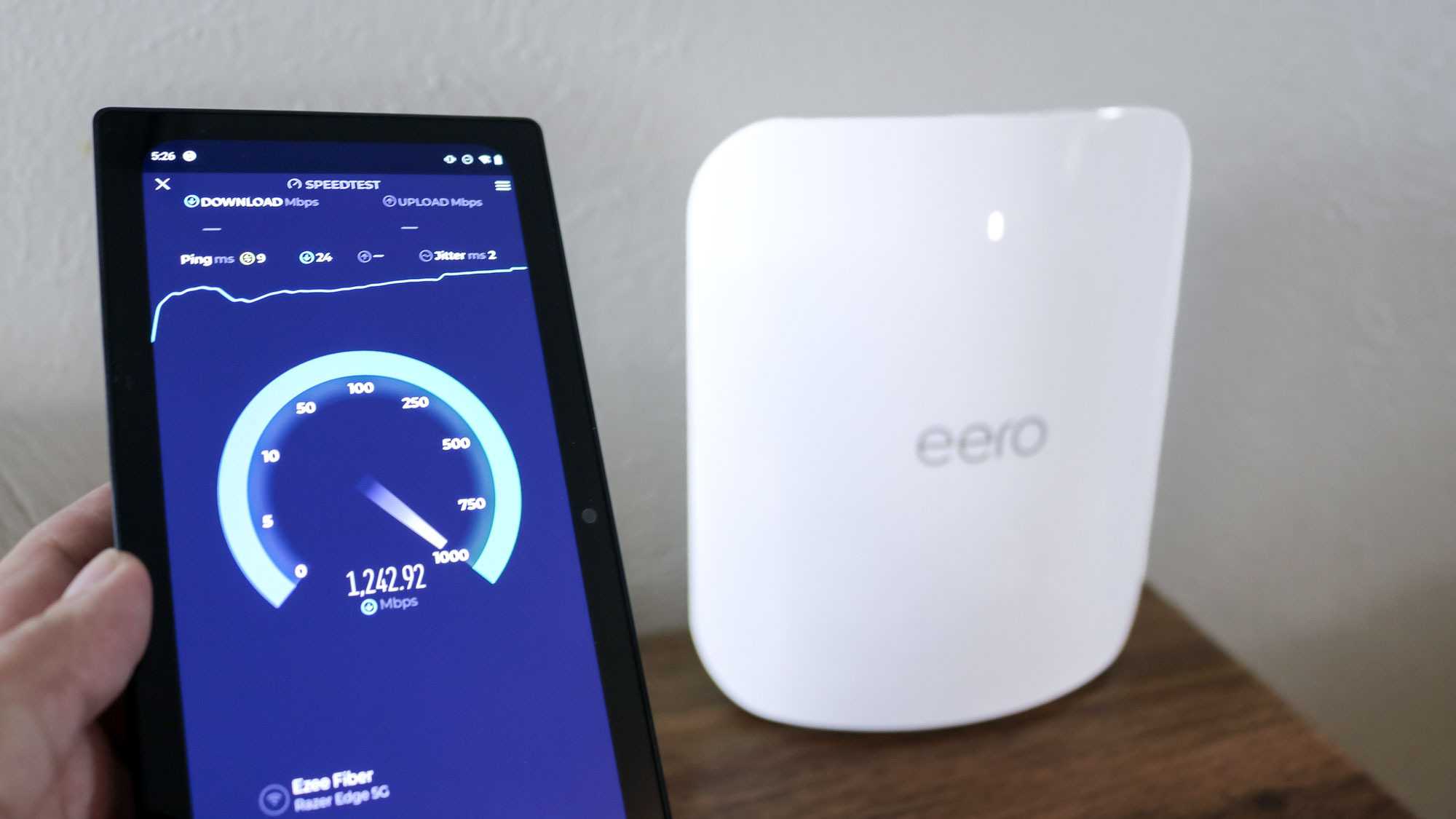
If you’re thinking of upgrading to one of the best Wi-Fi 7 routers, chances are you’ve also come across some Wi-Fi 6 and Wi-Fi 6E devices during your research. While Wi-Fi 7 is the latest and greatest wireless standard, you can save quite a lot by opting for a router that uses one of these older standards instead.
For those still using an older, wireless router that supports the 802.11ac standard (retroactively named Wi-Fi 5), upgrading to a Wi-Fi 6 router could still offer a number of improvements. In addition to a higher maximum data rate of up to 9.6 Gbps, Wi-Fi 6 also brought back the 2.4 GHz band. While the 5 GHz band is much faster, the 2.4 GHz band has better range which is perfect for connected devices that are farther away from your router like your smart home devices or one of the best outdoor security cameras. Having two Wi-Fi bands to work with also makes it easier to set up a guest network for visitors to keep them off of your main Wi-Fi network.
Wi-Fi 6 was released in 2019 but just a year later, Wi-Fi 6E was adopted by the Wi-Fi Alliance and devices supporting it began rolling out. This is the first time in the history of Wi-Fi that there was an incremental upgrade to an existing wireless standard and it very well could be the last time as well. The biggest difference between Wi-Fi 6 routers and Wi-Fi 6E routers is that these newer devices give you access to the new 6 GHz band.
Over the past few years, we’ve seen more and more smartphones, laptops and tablets ship with Wi-Fi 6E support. This means that they can use the 6 GHz band which is less crowded (for now) while your older devices can use the 5 GHz band and your smart home devices can be relegated to the 2.4 GHz band. There is one catch with 6 GHz that you do need to know about: it’s great at short distances but download and upload speeds fall off very quickly the further you move away from your router. If you plan on working in the same room with your router, the 6 GHz band is the way to go, but if you want to go to the couch or sit at the kitchen table, you’ll likely have a better experience on the 5 GHz band.
Wi-Fi 7 supports the same amount of wireless bands as Wi-Fi 6E but Wi-Fi 7 routers can make use of Multi-Link Operation (MLO) technology. This allows your devices to connect to as well as send and receive data from multiple Wi-Fi bands simultaneously. Besides the inclusion of wider data channels, MLO is one of the main reasons Wi-Fi 7 is so much faster than its predecessors.
Check out all of our home networking coverage:
Best mesh routers | Best Wi-Fi 6 routers | Best gaming routers | Best Wi-Fi extenders | Best powerline extenders | Best cable modems
Get instant access to breaking news, the hottest reviews, great deals and helpful tips.

Anthony Spadafora is the managing editor for security and home office furniture at Tom’s Guide where he covers everything from data breaches to password managers and the best way to cover your whole home or business with Wi-Fi. He also reviews standing desks, office chairs and other home office accessories with a penchant for building desk setups. Before joining the team, Anthony wrote for ITProPortal while living in Korea and later for TechRadar Pro after moving back to the US. Based in Houston, Texas, when he’s not writing Anthony can be found tinkering with PCs and game consoles, managing cables and upgrading his smart home.



