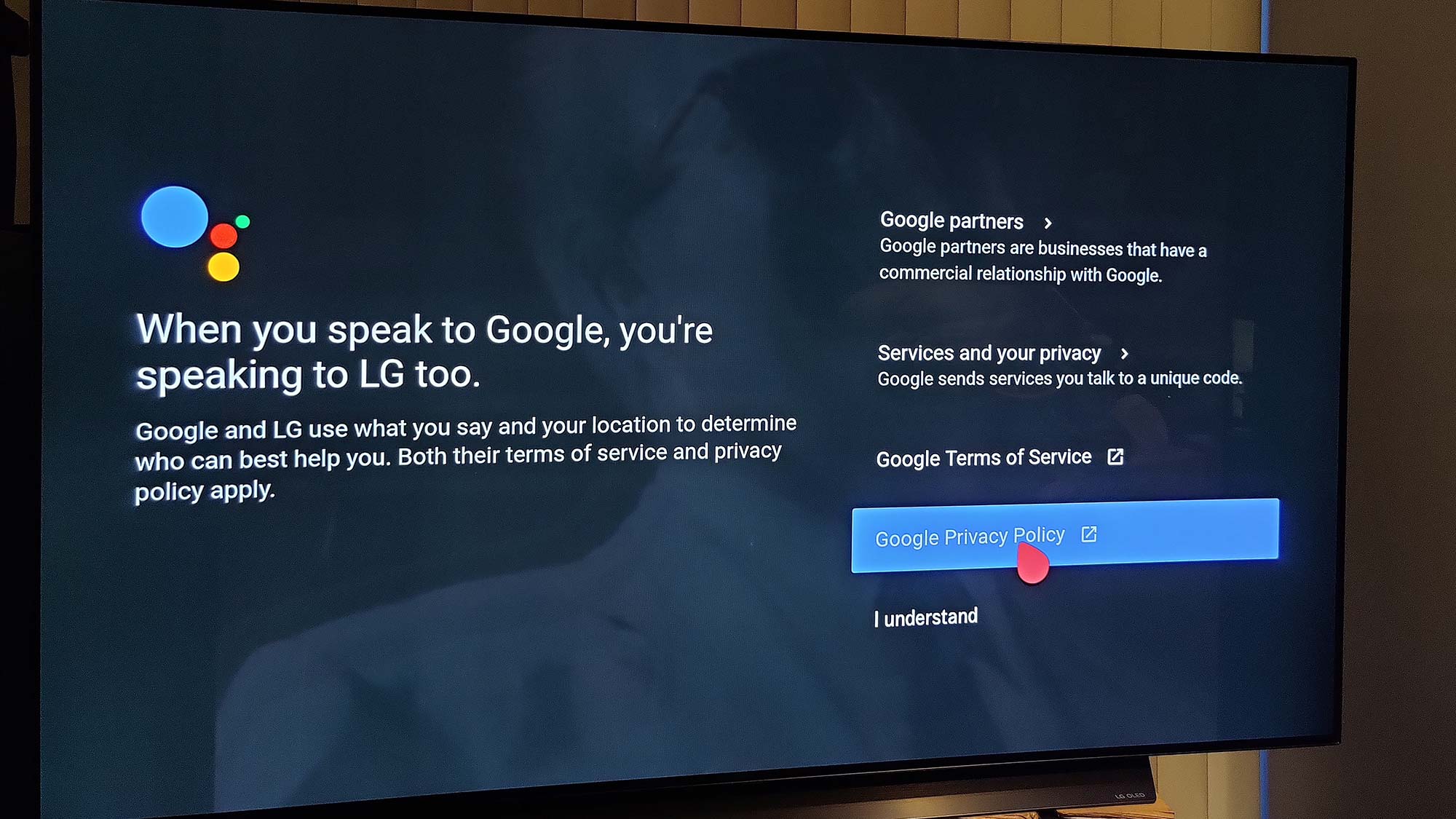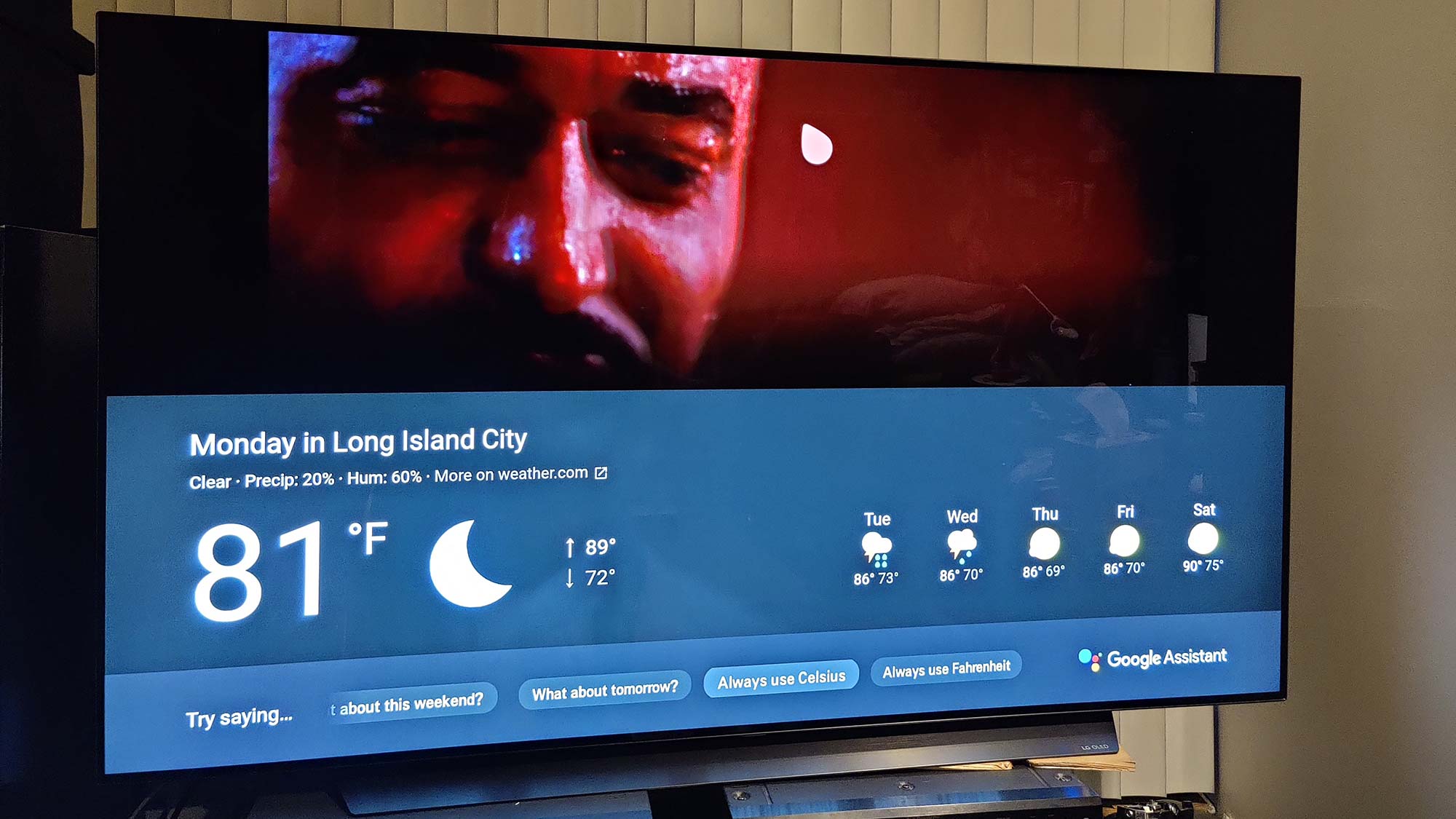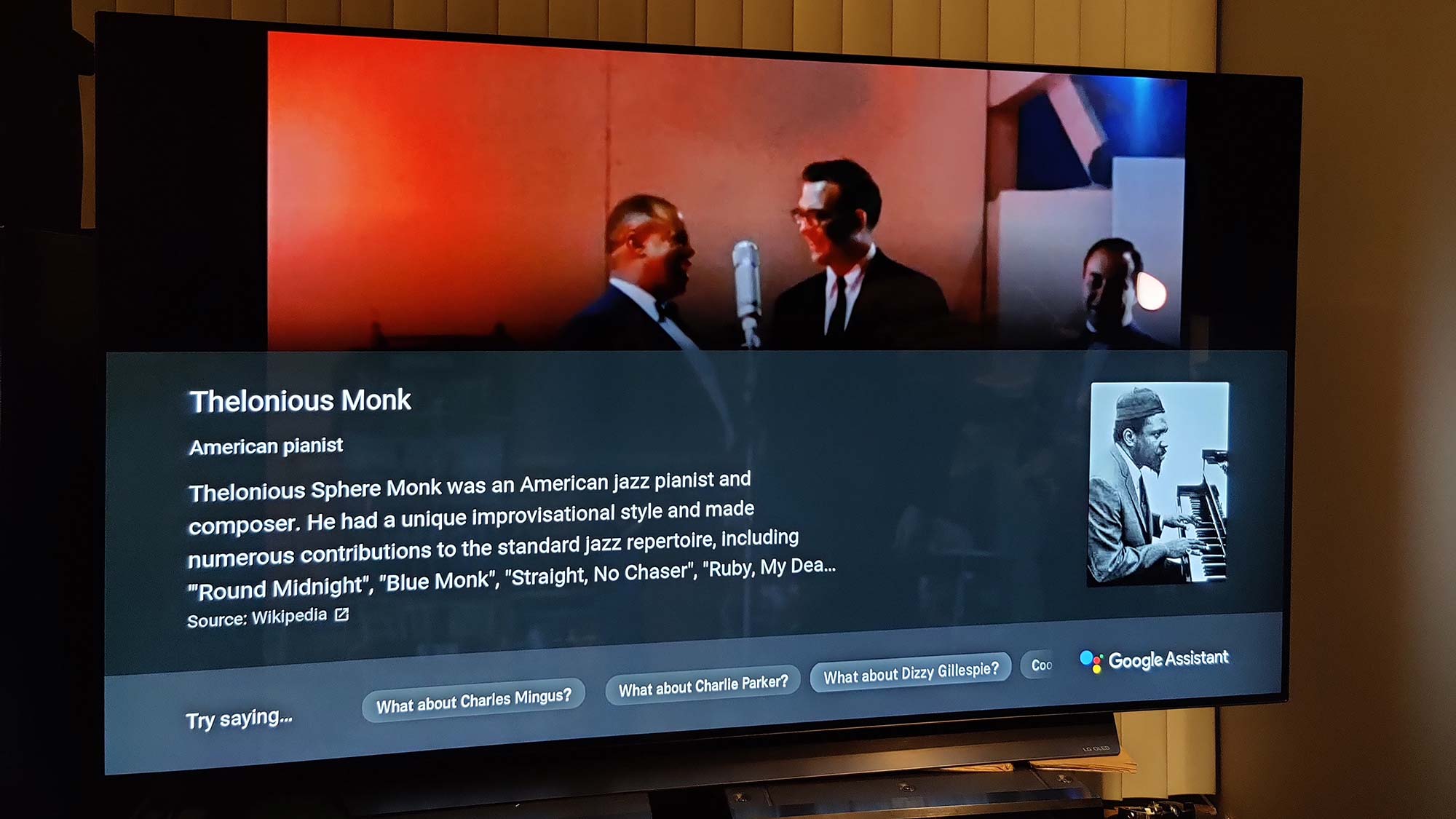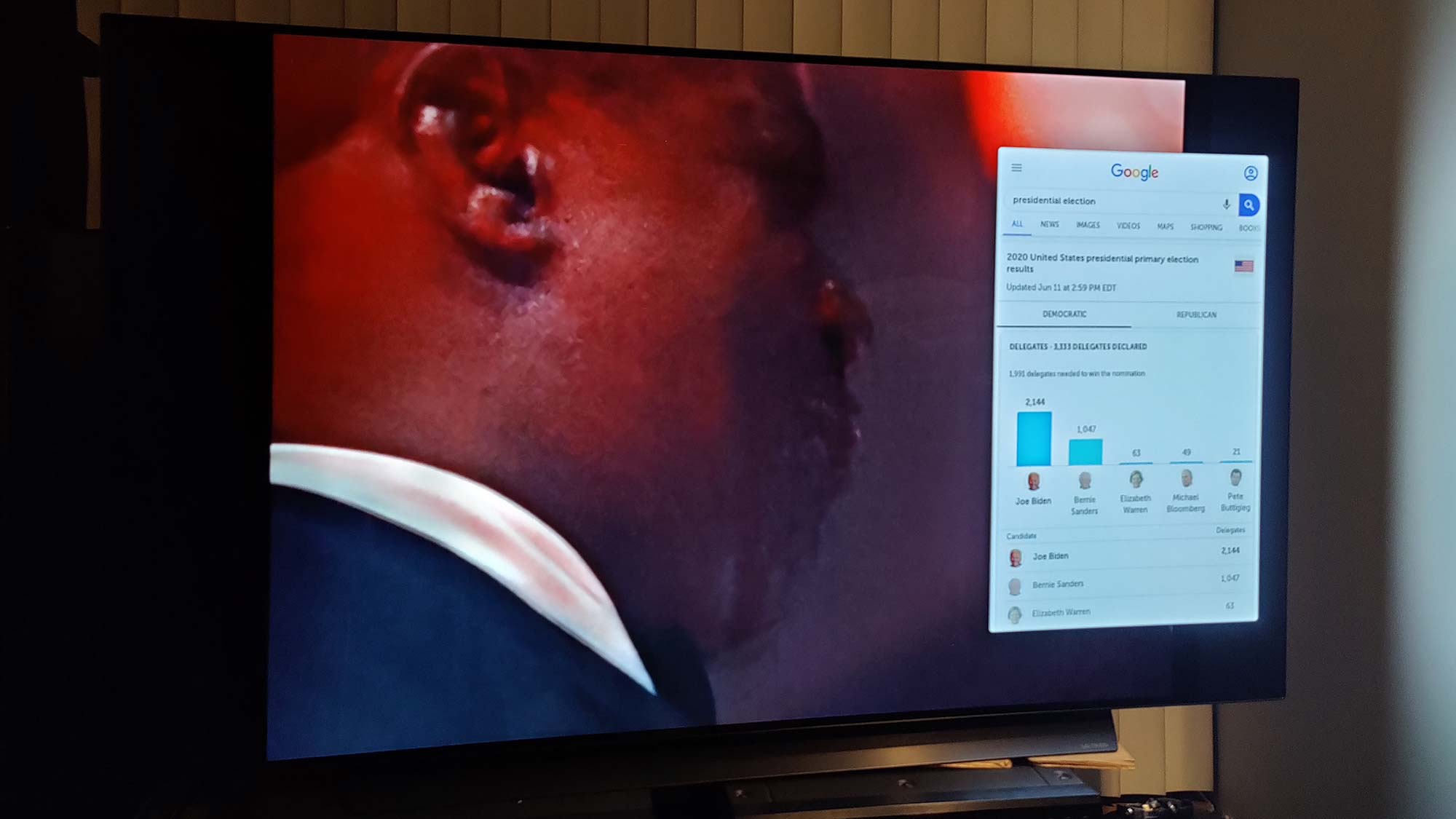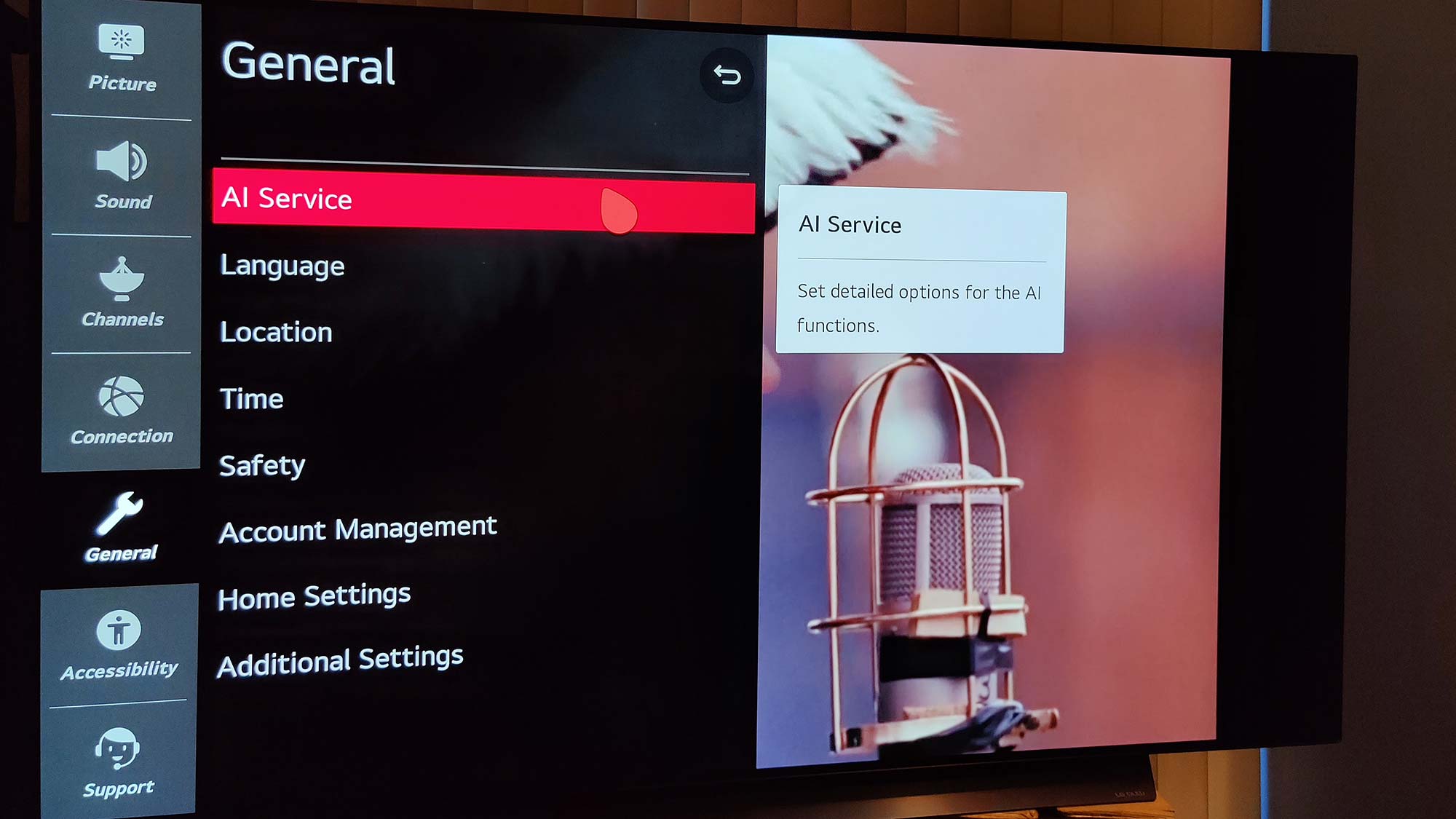How to setup ThinQ AI and Google Assistant on LG TV
Set up Google Assistant and Amazon Alexa on your LG smart TV to unleash the full power of LG’s ThinQ AI

Everything uses artificial intelligence these days, even TVs. In LG's case its ThinQ AI comprises several smart technologies. The video processing that goes on behind the scenes is one part, the recommendations based on your viewing habits is another. More interesting, the AI functions on its latest sets using webOS 5.0 or later involve popular voice assistants: Amazon Alexa and Google Assistant.
It's easy to setup Google Assistant on your LG TV, and adding Amazon Alexa is only an additional step or two. LG ThinQ has integrated both into its sets so that you don't need to already own a smart speaker to make them work.
Here's how to get started:
1. Talk to it
To initiate voice controls, press and hold the mic button on the remote control; If you haven't already done so, you'll be asked to submit to the User Agreement, in particular the viewing information agreement portion and the voice information agreement.
2. Share and Share alike
LG is very explicit on how it will share information. For Assistant voice searches and commands, LG explains that it will share information with Google. Similar data sharing occurs with Amazon to make Alexa work.
3. Google it
Once you've agreed to the information sharing agreements you'll be able to ask for weather forecasts and videos.
4. Connected TV
Because the set is online, you can use voice commands to ask for information from the Web on everything from Thelonius Monk ...
Get instant access to breaking news, the hottest reviews, great deals and helpful tips.
… to information on the presidential election and data on declared delegates.
5. Add Alexa, too
If you want to add Alexa capabilities, LG's latest TVs can do that too, without an Amazon smartspeaker. Use the Alexa app on your smartphone, select TV, and then LG. You'll be prompted to download the LG ThinQ app and then by linking the accounts you'll be able to use Alexa commands when you push the mic button on the LG remote.
6. View 'AI Service' in General Settings
If you're looking for more help, AI Service is under the General Settings. Here you'll find smart picture controls, acoustic tuning (see review), recommendation settings and Voice recognition help and settings. To get help with possible commands you can use, click on the voice recognition section and you'll find a helpful list of the kinds of questions and search terms you can use.
John R. Quain has been reviewing and testing video and audio equipment for more than 20 years. For Tom's Guide, he has reviewed televisions, HDTV antennas, electric bikes, electric cars, as well as other outdoor equipment. He is currently a contributor to The New York Times and the CBS News television program.