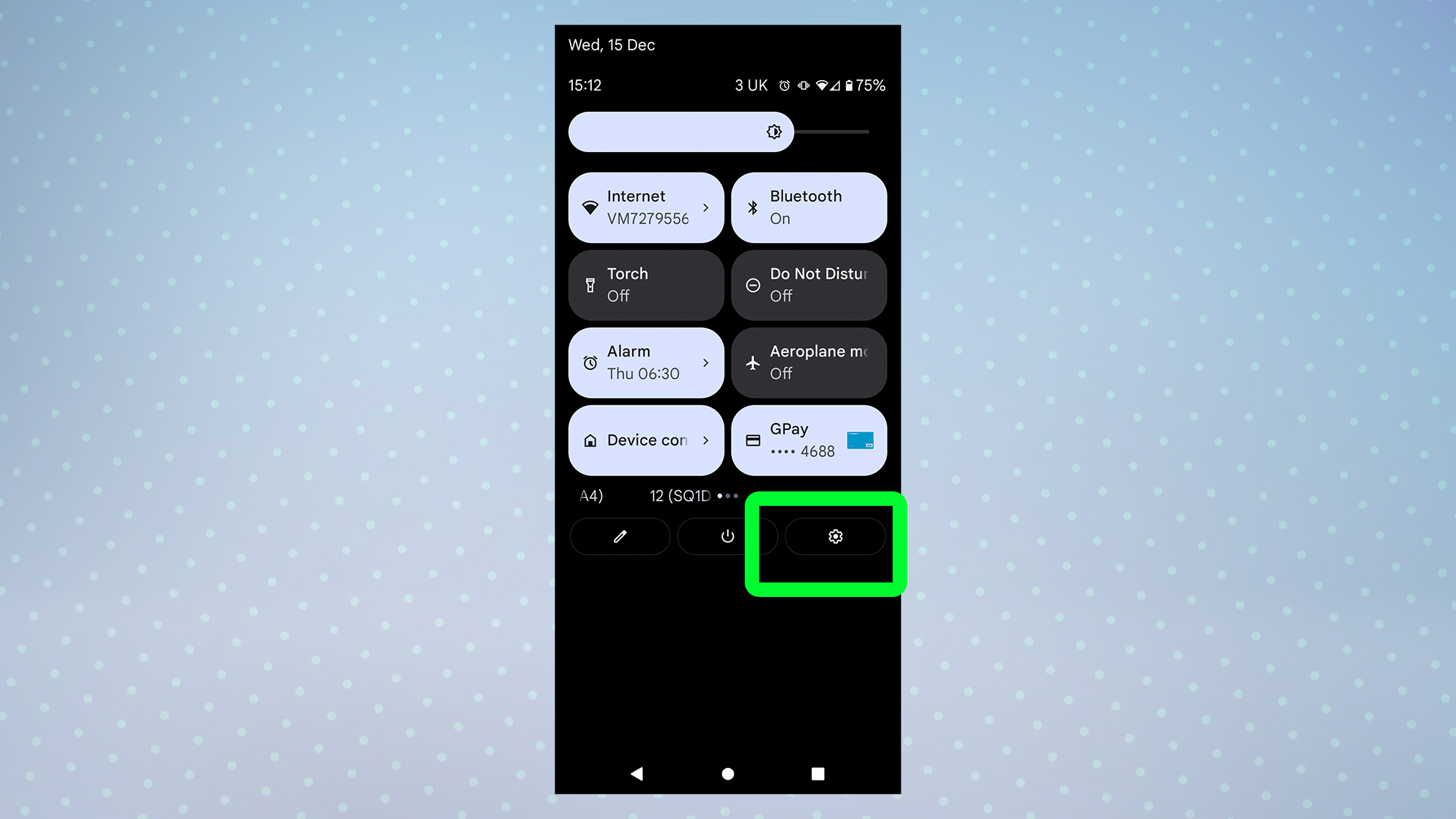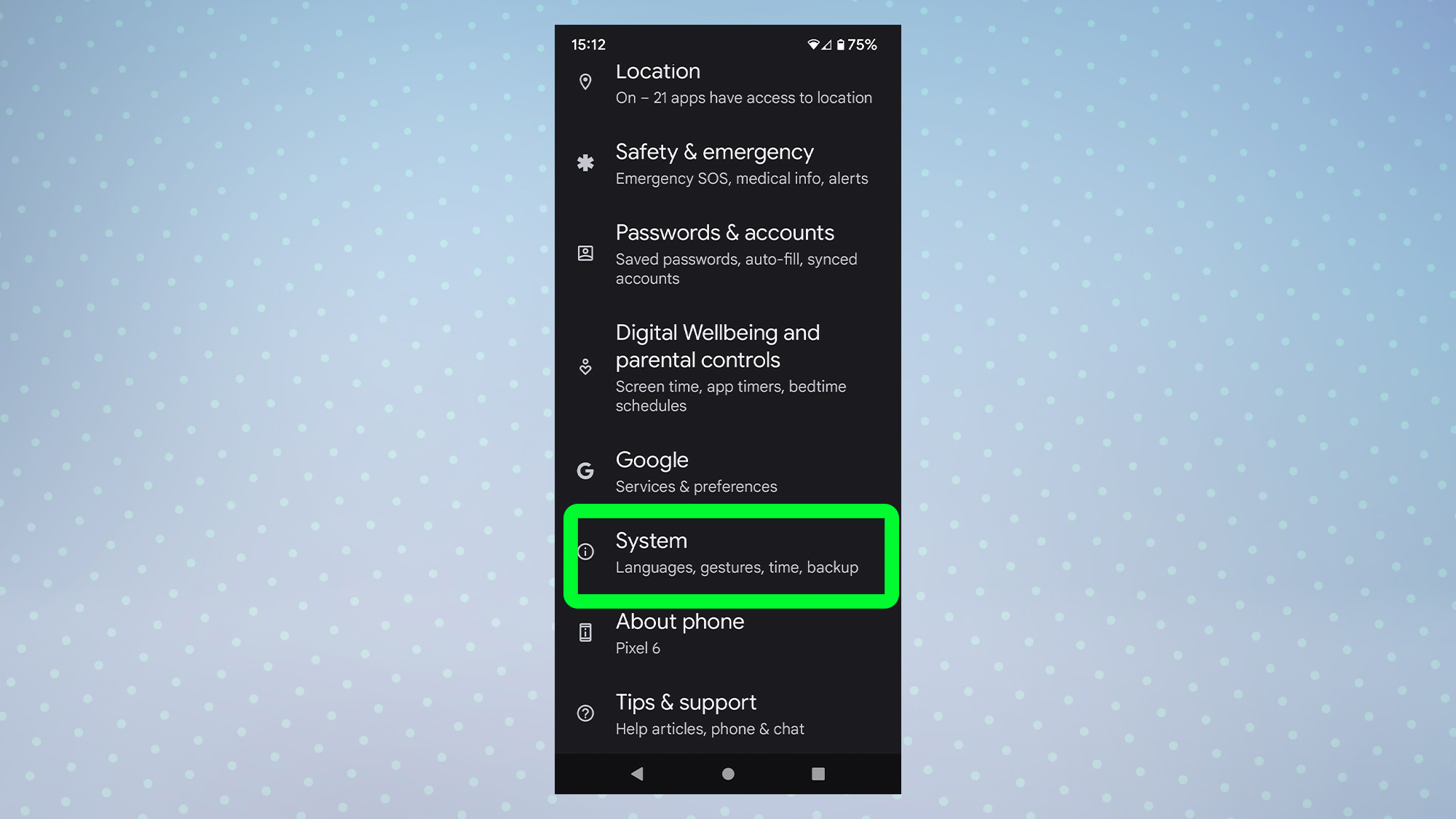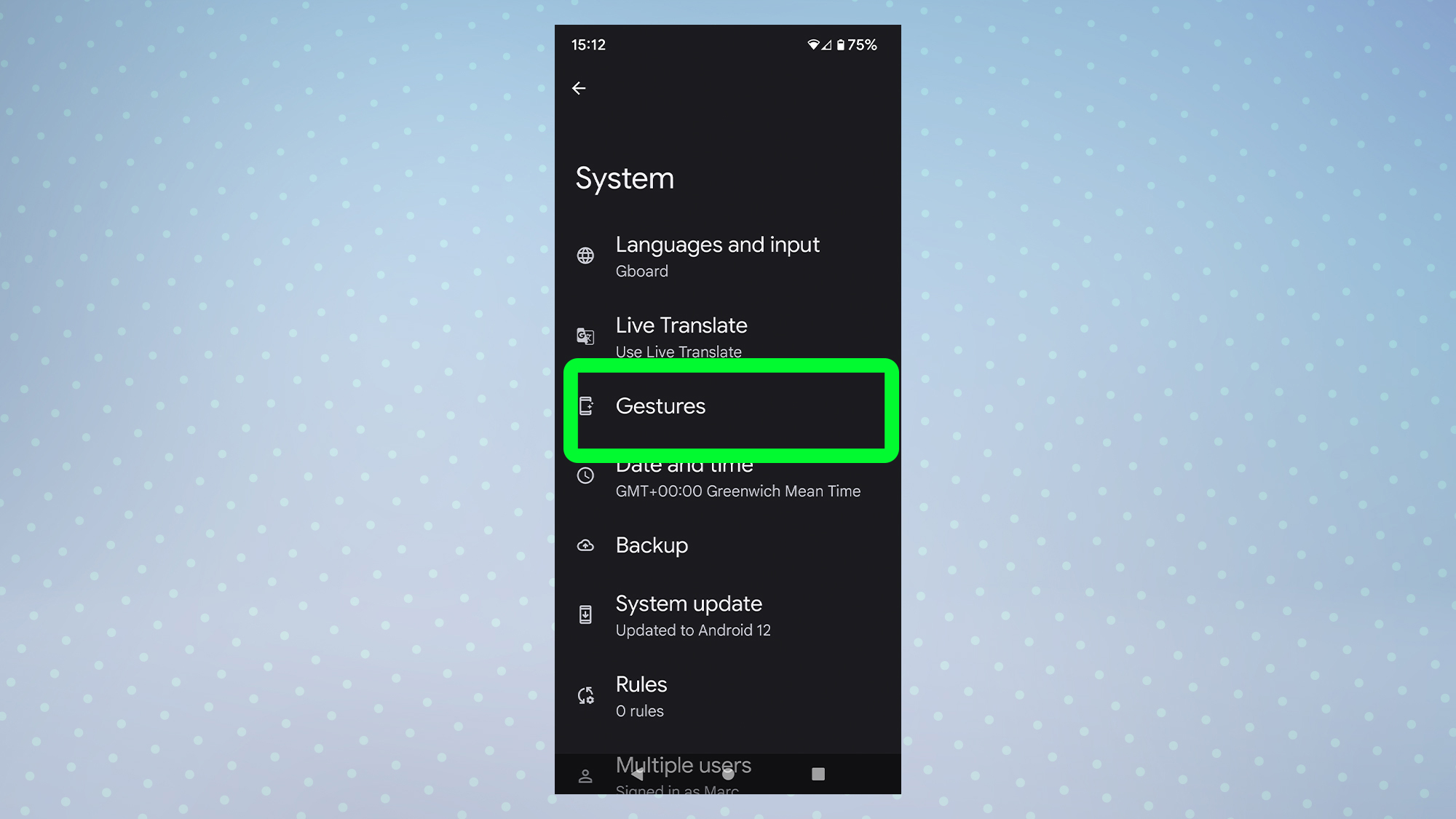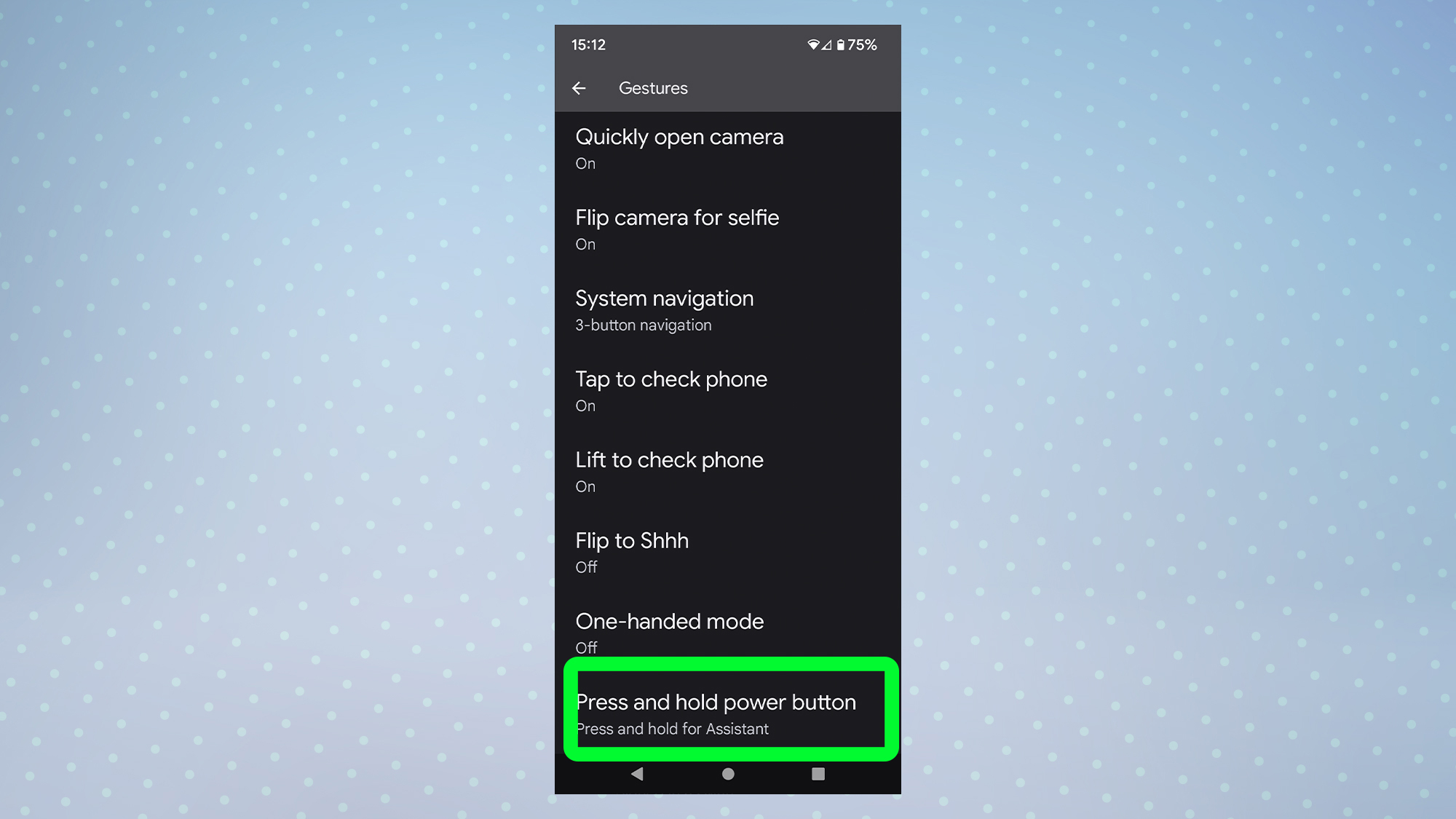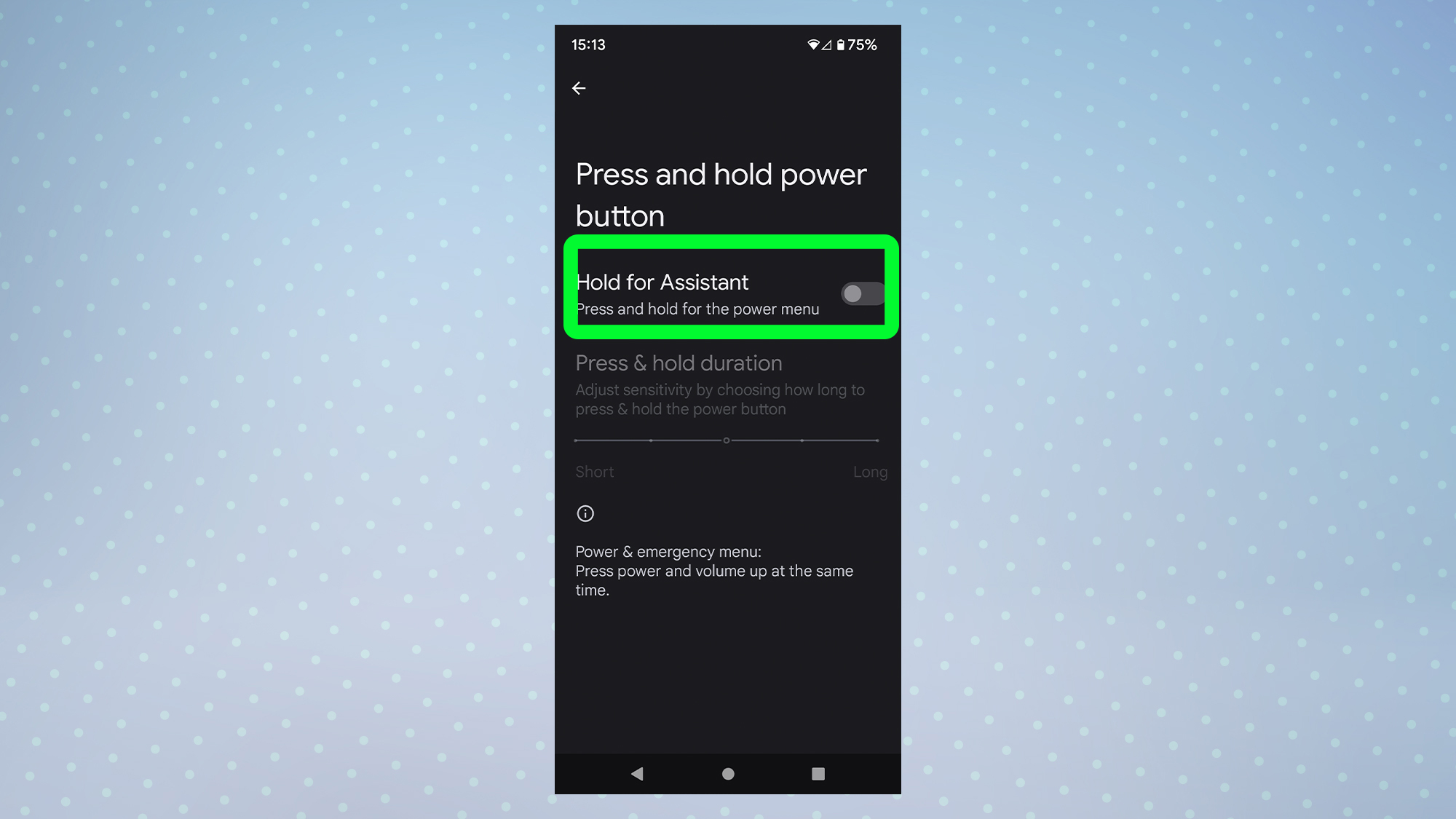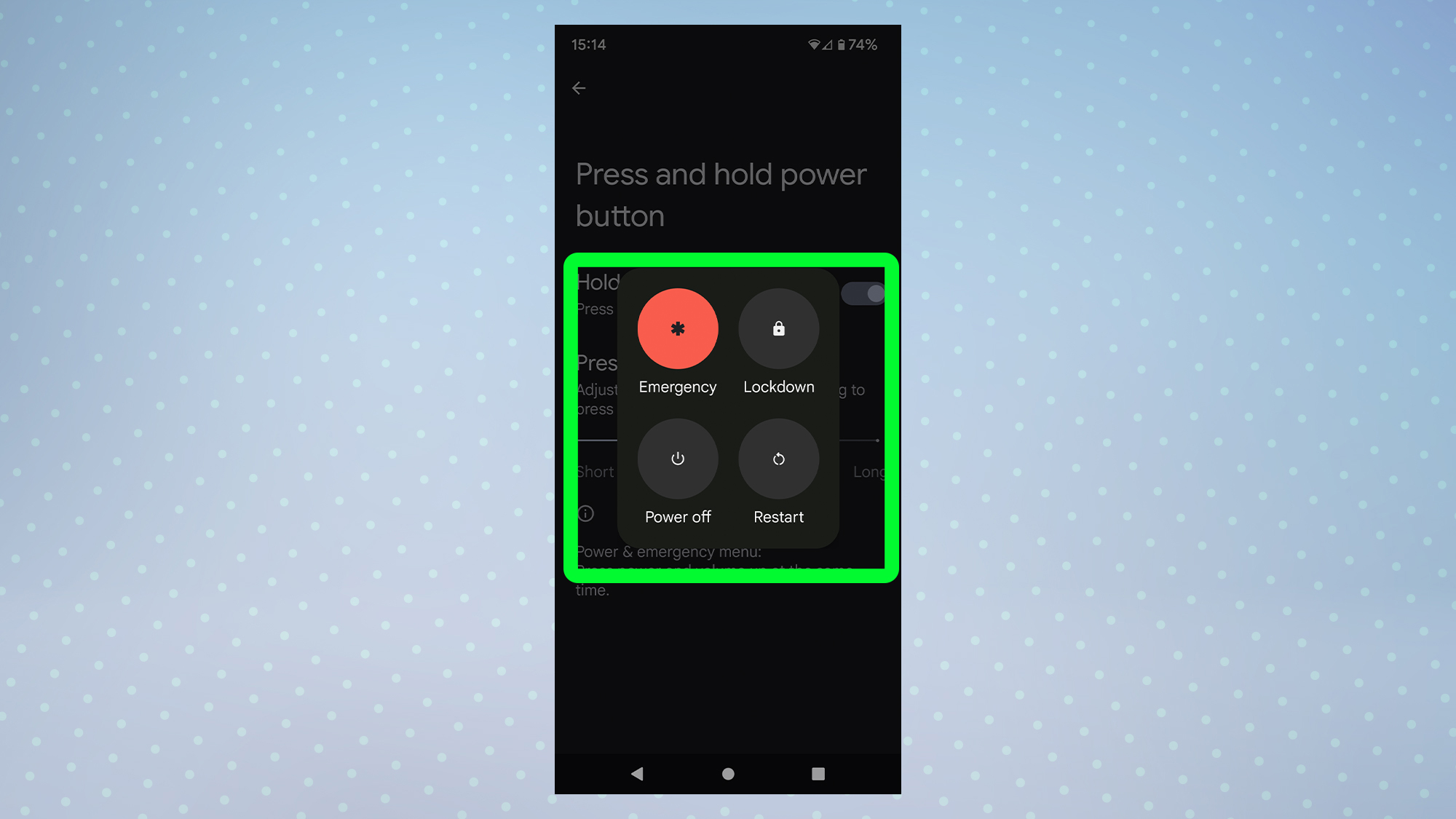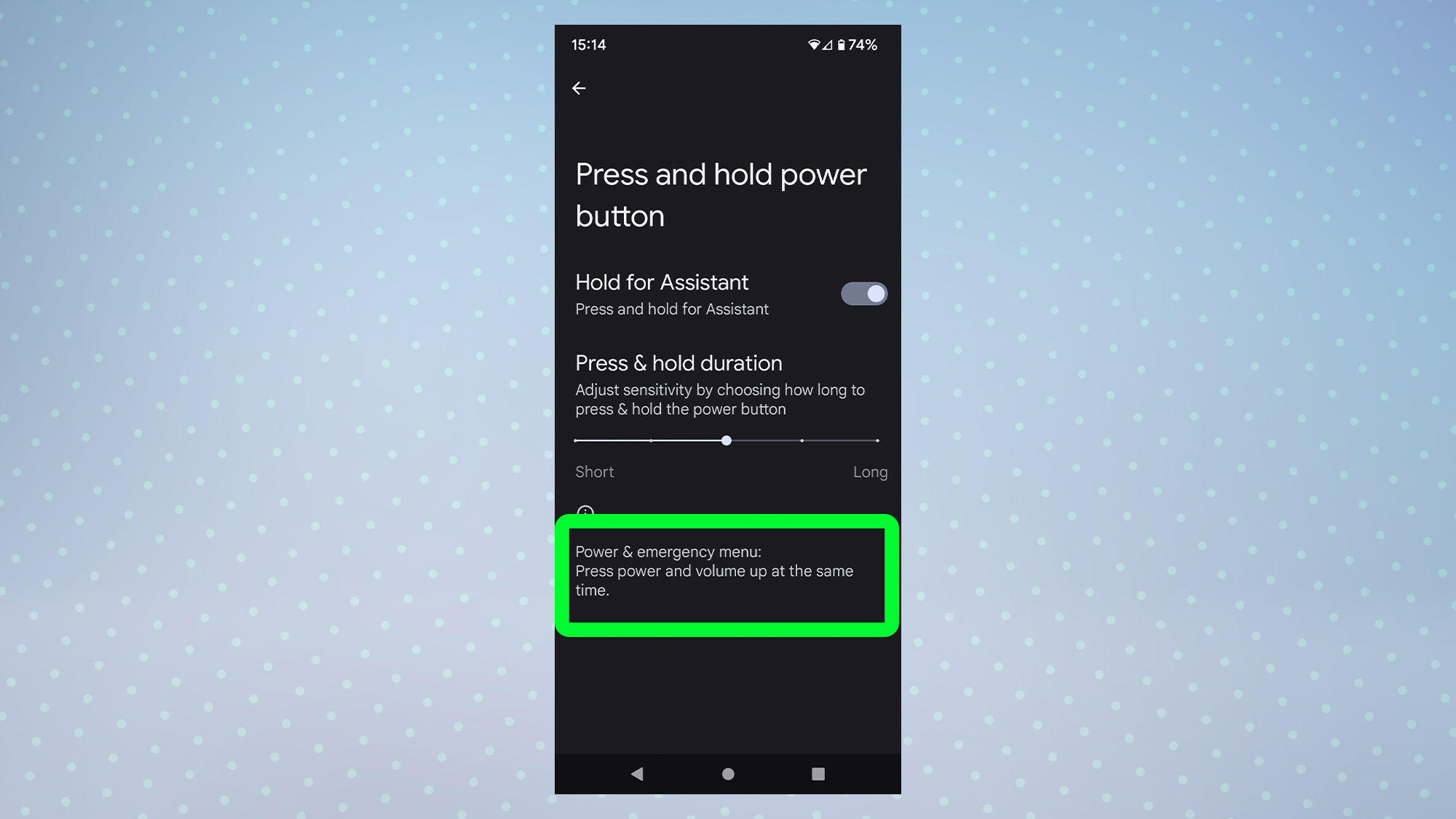How to turn off your phone with the power button on Android 12
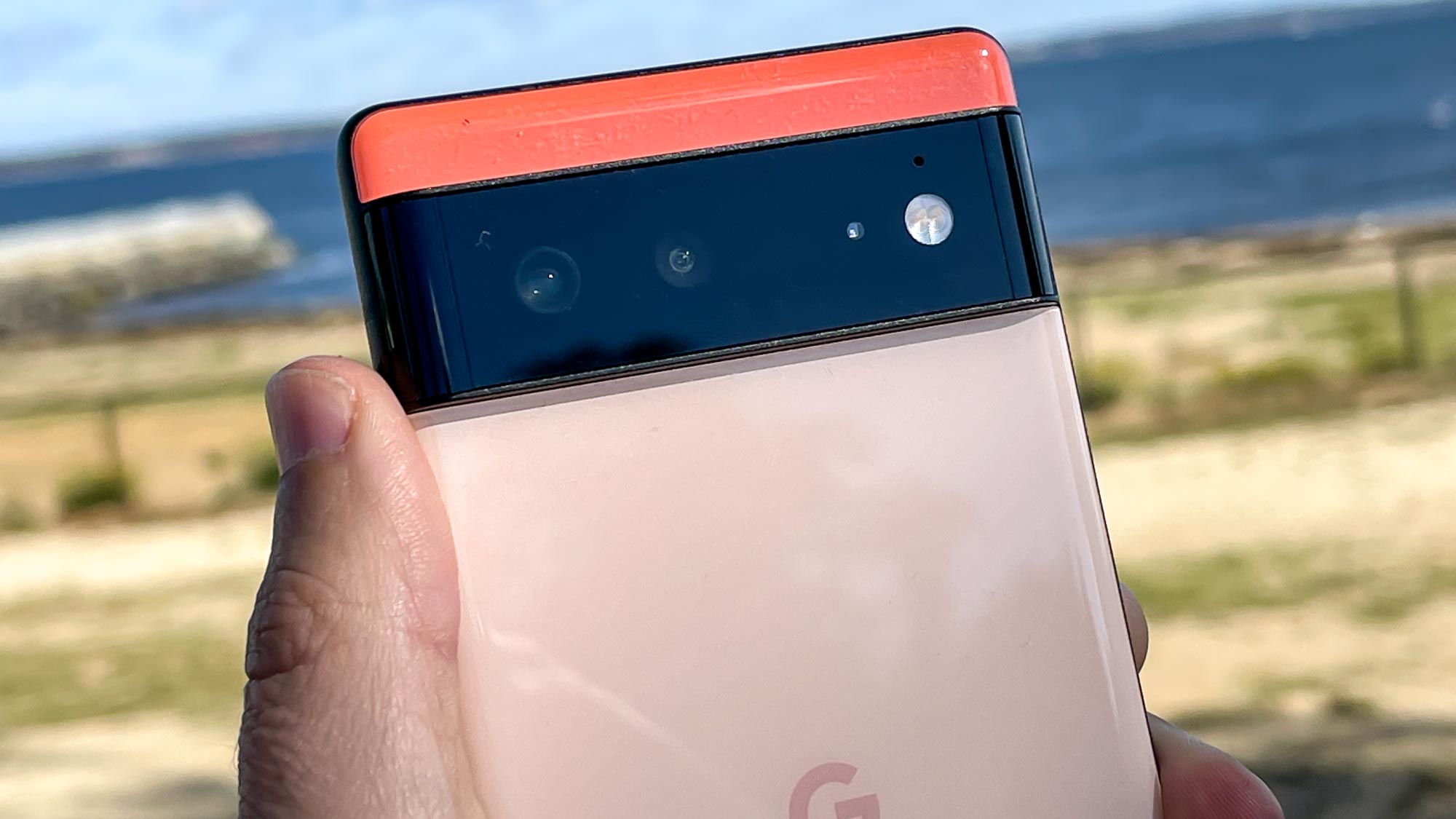
If you're running Google's latest Android release, you may be one of the many frustrated users wondering how to turn off your phone with the power button on Android 12.
With each new release of Android comes new features. That's why it was surprising when Google removed one of the most basic functions that long-time users of its smartphone OS had become accustomed to: using the power button to switch off your phone. Instead, long-pressing the button now activates Google Assistant.
But, just like with Samsung's much-maligned Bixby button, there's a simple way to restore the power button on Android 12 devices to its original use. Follow our guide on how to turn off your phone with the power button in Android 12 to learn more.
Note: This guide applies to devices running "stock" Android 12, such as the Google Pixel 6 or Google Pixel 6 Pro. Your experience may differ slightly on other devices.
How to turn off your phone with the power button on Android 12
1. Swipe down twice from the top of your display, then tap the gear icon to open the Settings menu.
2. Scroll down to "System" then tap it.
3. Next, tap "Gestures" to enter the Gestures menu.
Get instant access to breaking news, the hottest reviews, great deals and helpful tips.
4. At the bottom of the menu, tap "Press and hold power button."
5. Tap the toggle to the right to activate the "Hold for Assistant" option.
6. You should now find that long-pressing the power key on your Android 12 phone brings back the familiar "Power off" option, along with its three amigos "Emergency," "Lockdown" and "Restart."
7. If you decide you quite like having Google Assistant assigned to the power button, but still want an easy way to reach the Power off menu, you may notice there's a description at the bottom of the menu for a shortcut you can use.
Simply press the power and volume up buttons simultaneously and the menu will pop into existence. It's not quite as reliable as just pressing the power button, but not too bad once you get used to it.
Now that you've restored the power button on your Android 12 phone, you may want to learn some other ways to get to grips with Google's latest smartphone OS, including how to use the enhanced auto-rotate feature or the new Privacy Dashboard. We've also put together a guide on how to use Android 12's new Quick Settings options.

Dale Fox is a freelance journalist based in the UK. He's been a tech nerd ever since childhood, when he used the money from his first job as a paperboy to buy a subscription to GamesMaster magazine. Dale was previously a presenter and editor in China, where he also worked as a copywriter for OnePlus at its Shenzhen HQ.