How to transfer contacts and data from Android to iPhone
Here's how to transfer contacts and data from Android to iPhone in some easy steps
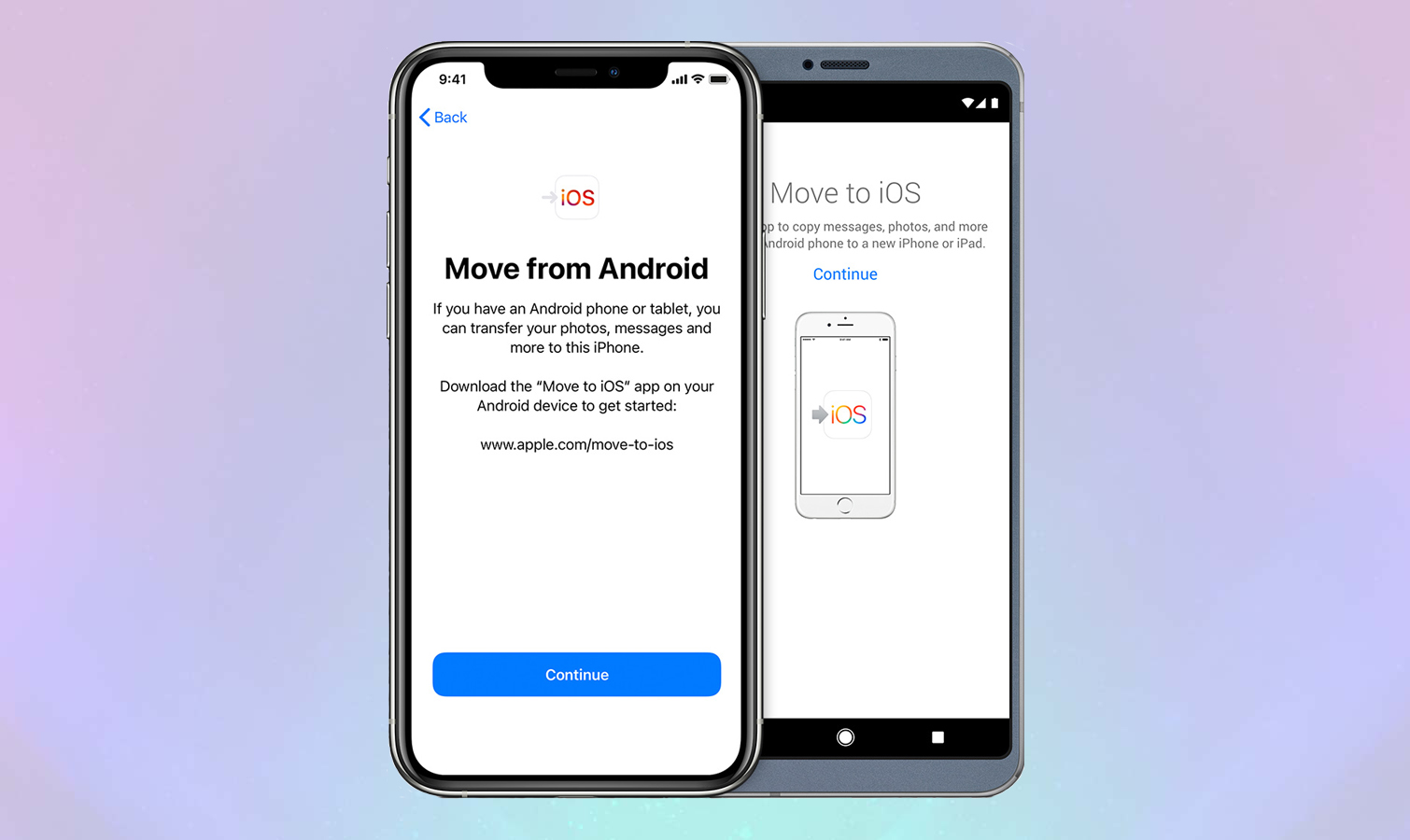
If you've decided to swap from an Android to an Apple device, you'll want to know how to transfer contacts and data from Android to iPhone. After all, there's no sense in abandoning your photos, messages, calendar appointments and contact details just because you're leaving Android.
The unfortunate news is that unless you're setting up an iPhone from scratch, there's no easy way to transfer all your contacts and data, except by manually doing it. However, the silver lining is that doing so with a box-fresh iPhone is made super easy thanks to a dedicated Apple app.
We'll take you through the process below so your jump from Android to iOS is as quick and easy as possible.
If you're new to iPhones, then you may also want to learn about how to back up your iPhone, so you can keep all that newly transferred data safe. We've also got a guide on how to use Apple Pay with your iPhone, so you can make contactless payments with ease.
How to transfer contacts and data from Android to iPhone
1. The first step is to download Apple's dedicated Move to iOS for moving Android data onto its iOS devices. Simply open the Google Play Store, search for 'Move to iOS', then download the app. You'll need to give it permission to access your data, otherwise it won't work.
2. You can then proceed to set up your new iPhone. Go through the process as instructed until you get to the Apps and Data screen. Here, you need to select Move Data from Android. You'll then get a code to input on your Android phone.
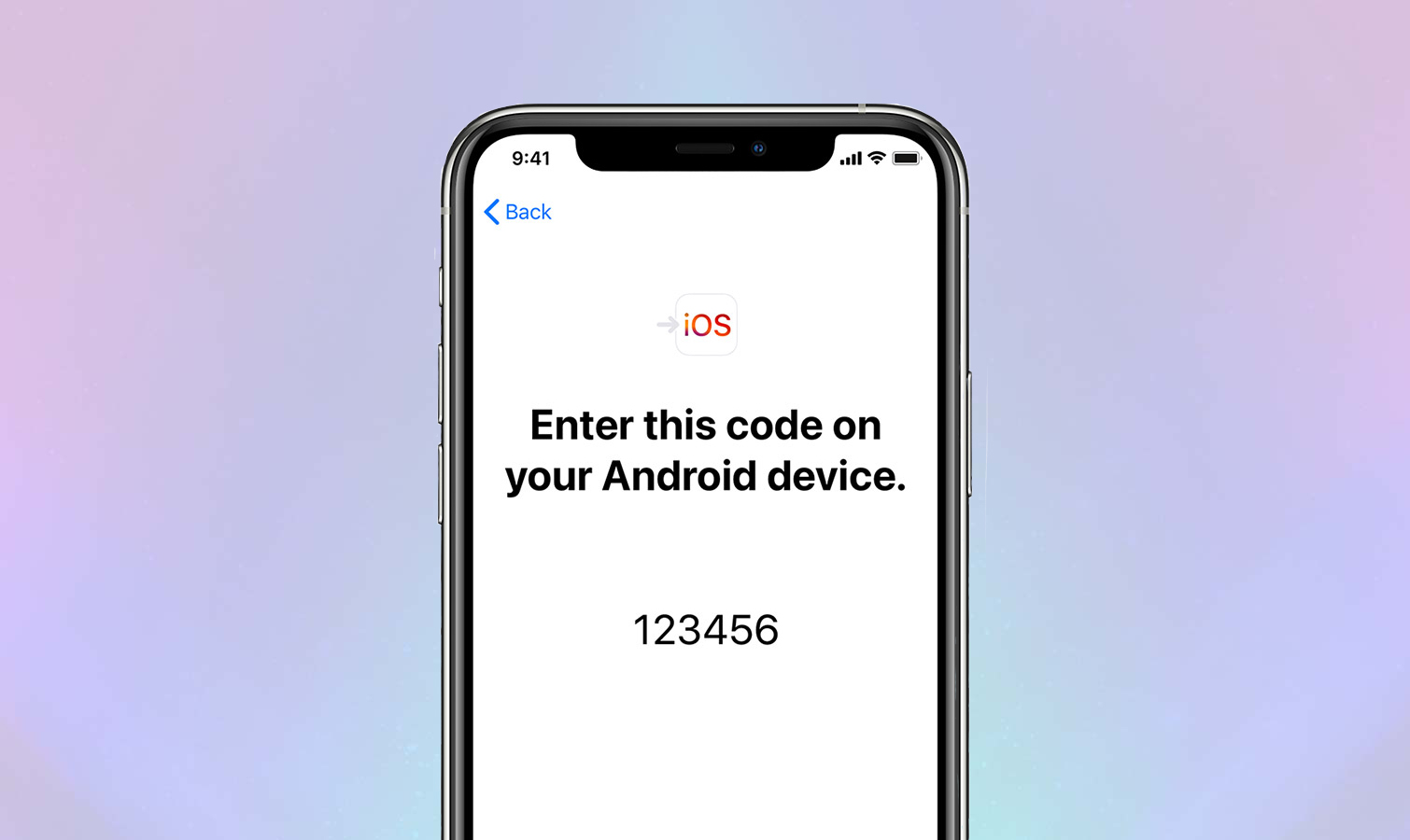
3. Back on your old Android phone, open up the Move to iOS app. Agree to the permissions and terms it requires, then go to the Find your Code screen. Here you can input the string of numbers that appeared on the iPhone, which will connect the two phones with a local Wi-Fi connection. Make sure both phones have Wi-Fi enabled otherwise this won't work.
Get instant access to breaking news, the hottest reviews, great deals and helpful tips.
4. If you now look at your old Android phone, you'll find the Transfer Data screen, which has a list of things you can send over to the iPhone, including contacts. Select 'Contacts' and other data here to transfer then over.
Keep in mind that if you don't transfer your other data now, you won't be able to do so later. The only way to perform this step afterward is to reset the iPhone and transfer your data over again, or by moving your data over manually after set-up. It's therefore worth selecting all of the items you want on your iPhone to transfer now, not just contacts.
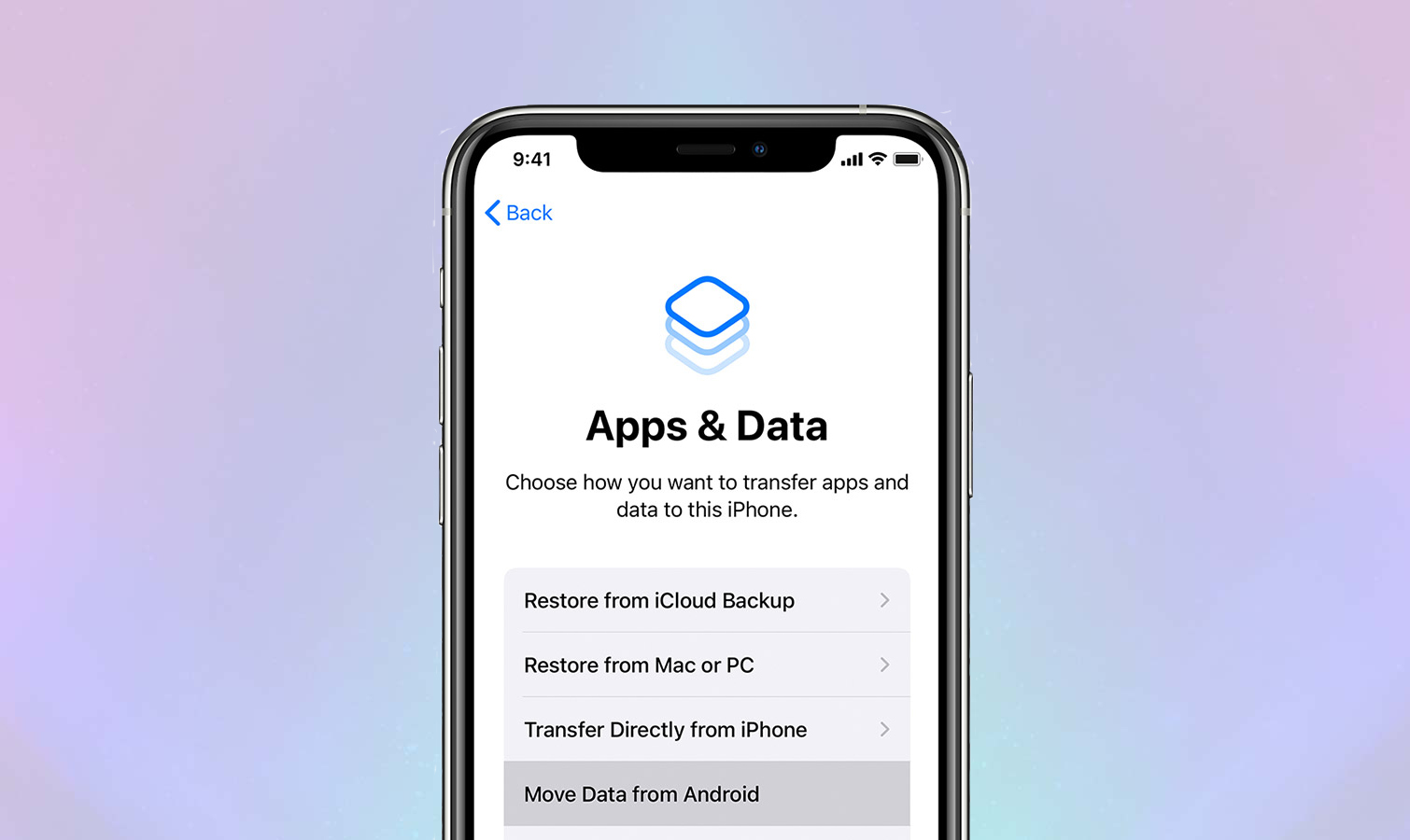
5. Now you've got to let the phones do their work. Don't close the Move to iOS app on your Android phone, and wait until your data's moved across. The time this can take will vary significantly depending on how much data you've selected to be moved.
6. With your data now on the iPhone, you can finish setting it up without your Android phone. Double-check the Contacts app when you're sent to the home screen, to ensure the transfer was a complete success, before you reset your old Android phone.
If you're new to the iPhone way of life, let us give you some more guidance to help you settle in. Why not start with 9 hidden iPhone features you should be using to kick-start your learning? If you've now got a cluttered camera roll and want to clean it up quickly, learn how to remove duplicate photos on iPhone, or how to turn a Live Photo into a video to make the iOS-specific moving images more shareable.
If you're after some more specific tips, we can show you how to screenshot on iPhone so you can capture something you've seen online or elsewhere on your iPhone, how to turn on Do Not Disturb on iPhone to get some peace and quiet when needed, how to hard reset an iPhone if you're stuck with a frozen app or how to share a Wi-Fi password when you need to help someone else connect to the internet.

Richard is based in London, covering news, reviews and how-tos for phones, tablets, gaming, and whatever else people need advice on. Following on from his MA in Magazine Journalism at the University of Sheffield, he's also written for WIRED U.K., The Register and Creative Bloq. When not at work, he's likely thinking about how to brew the perfect cup of specialty coffee.
