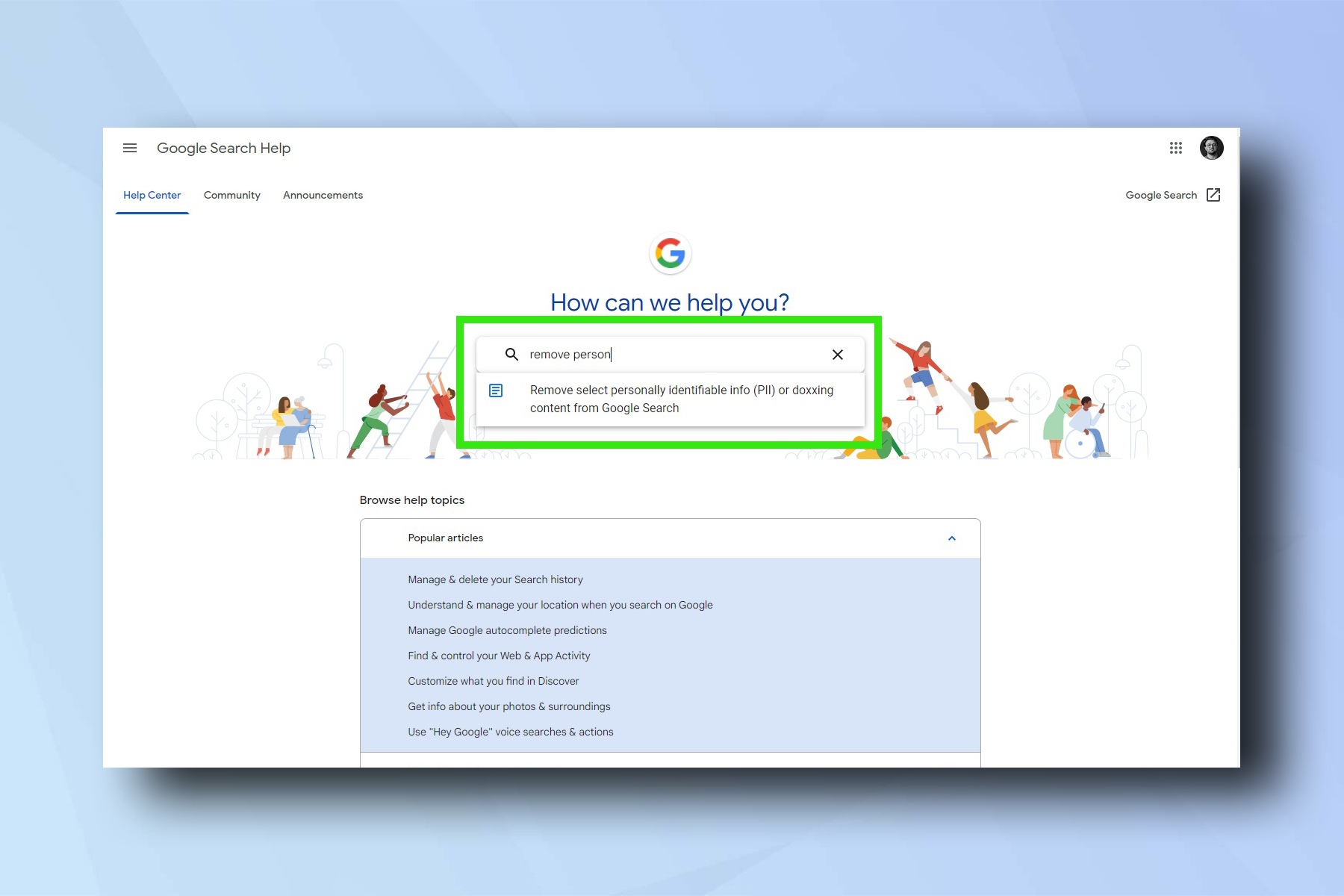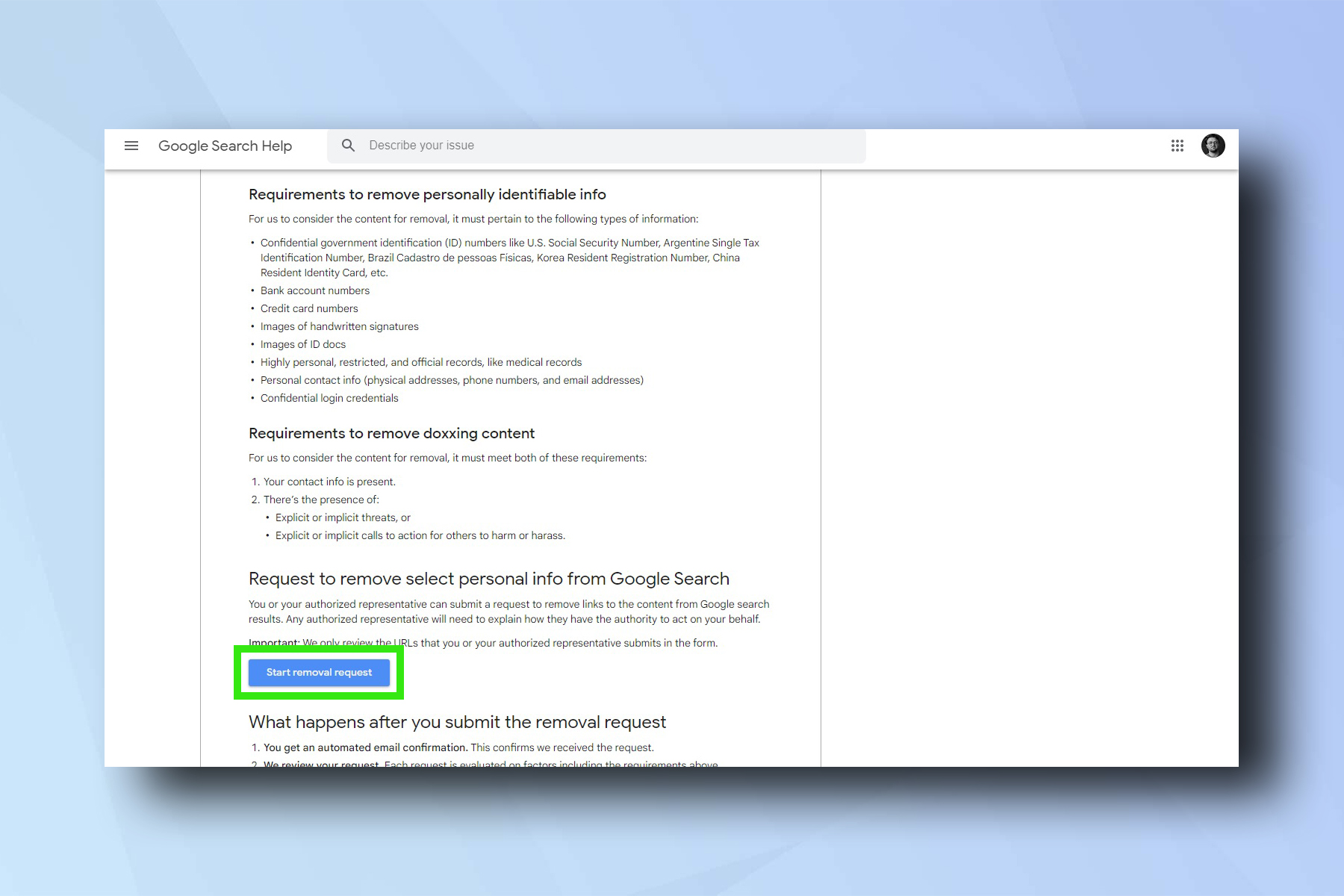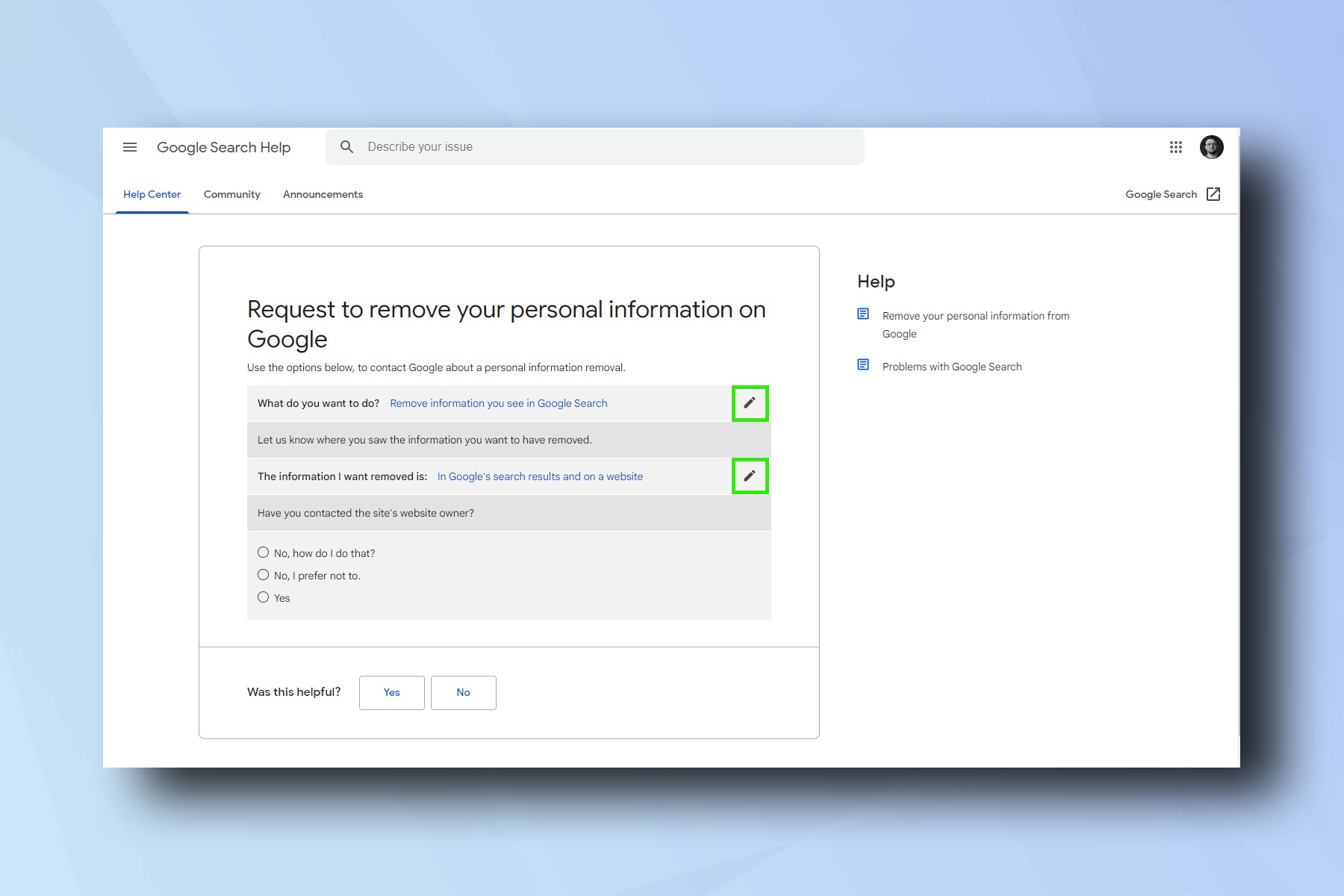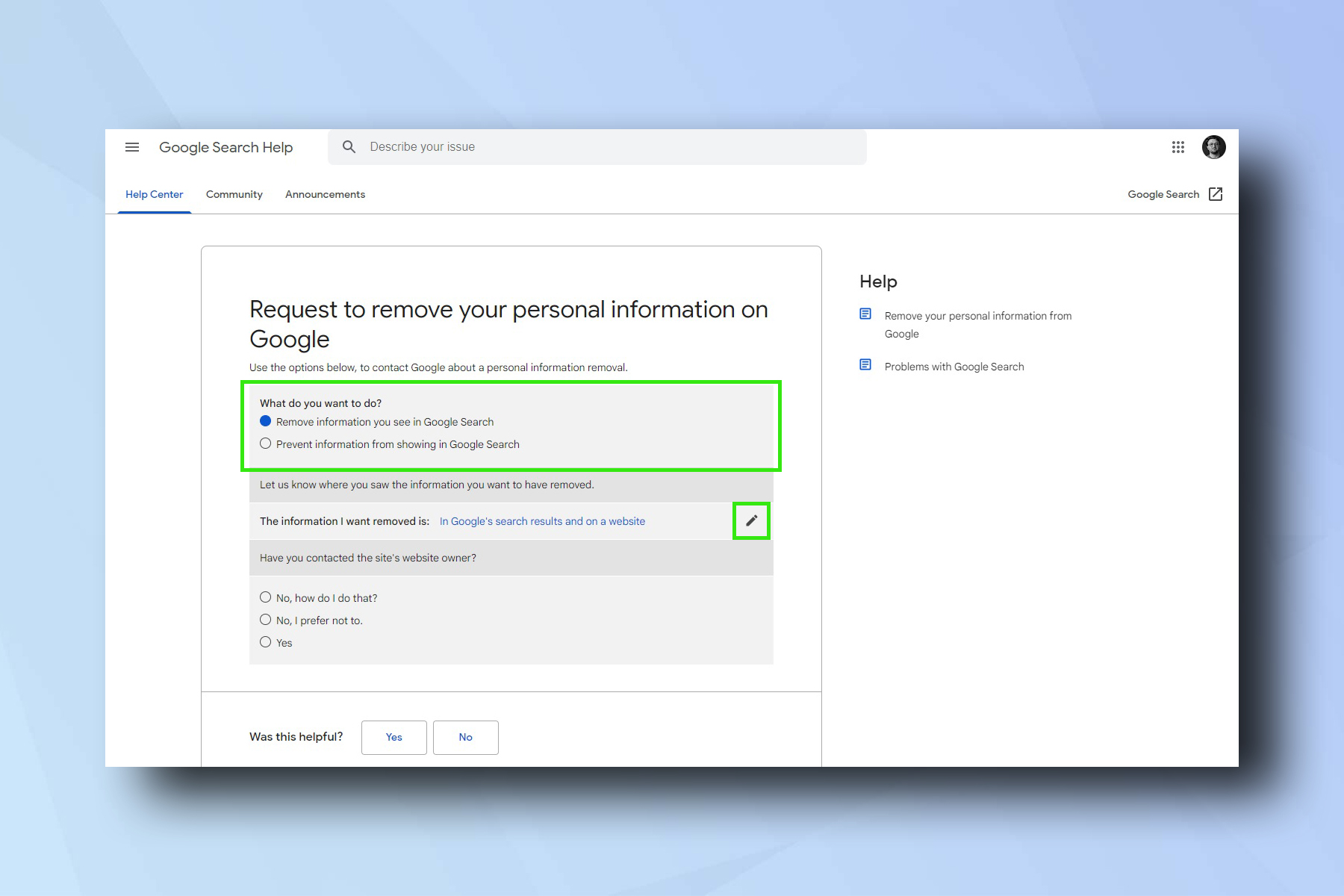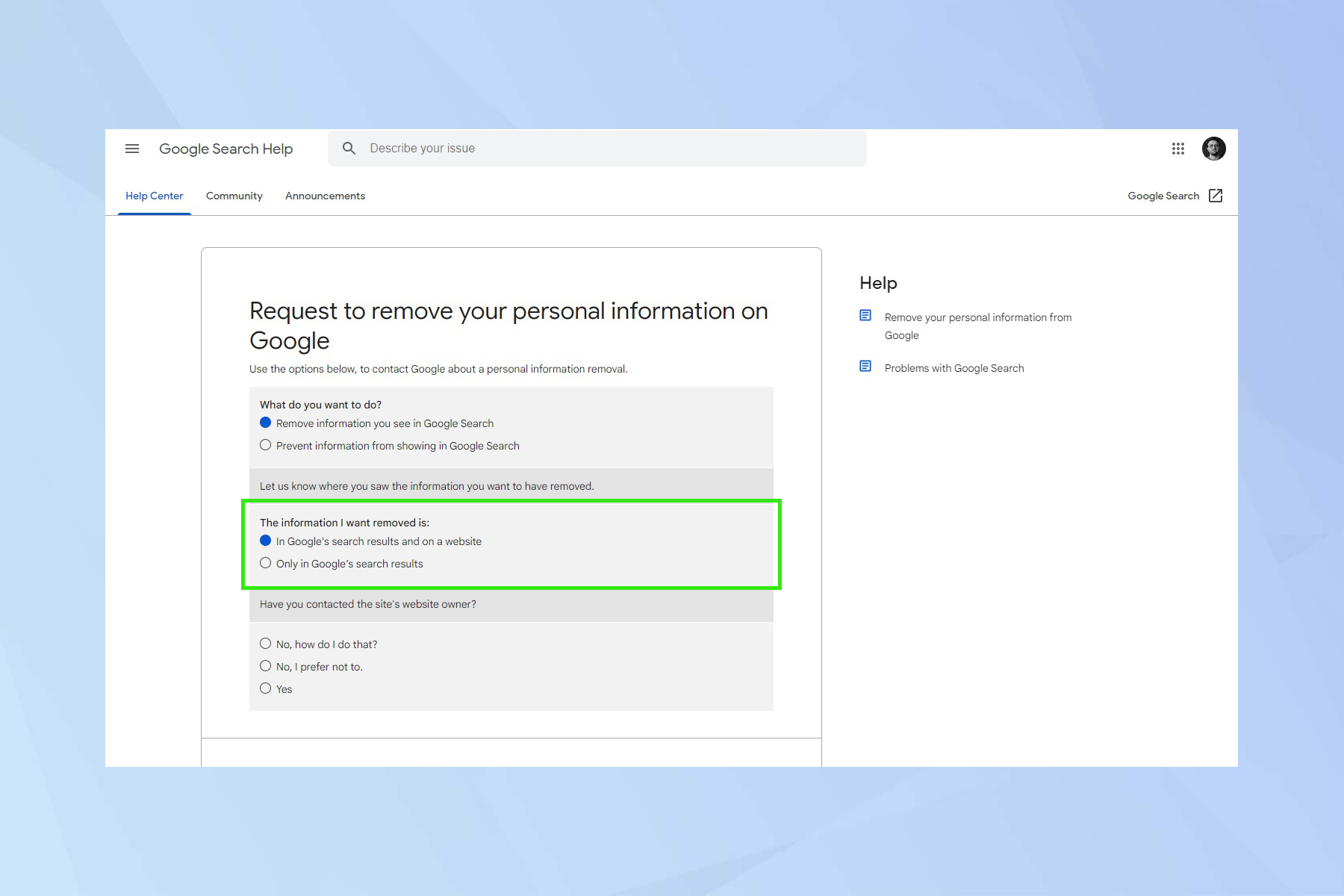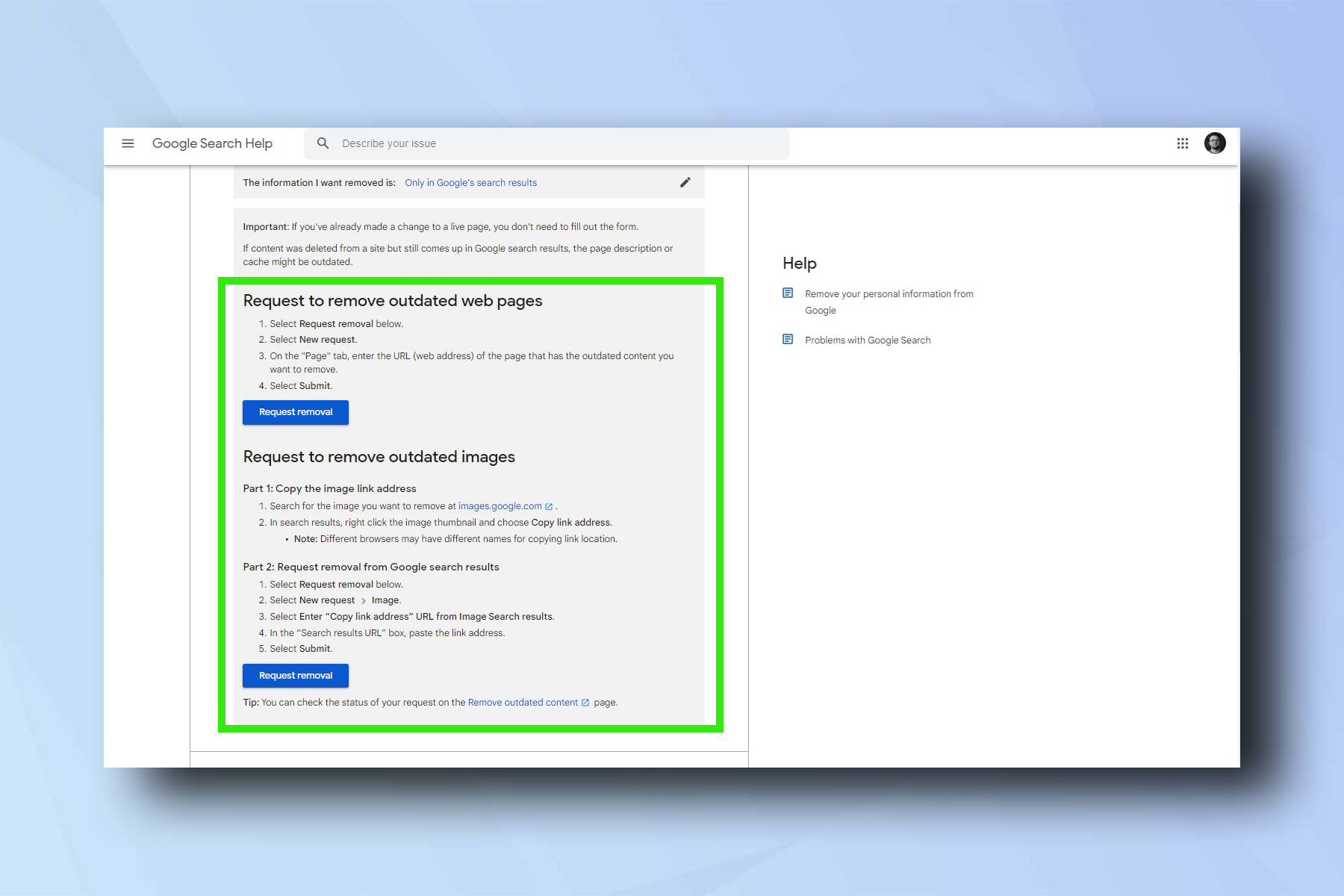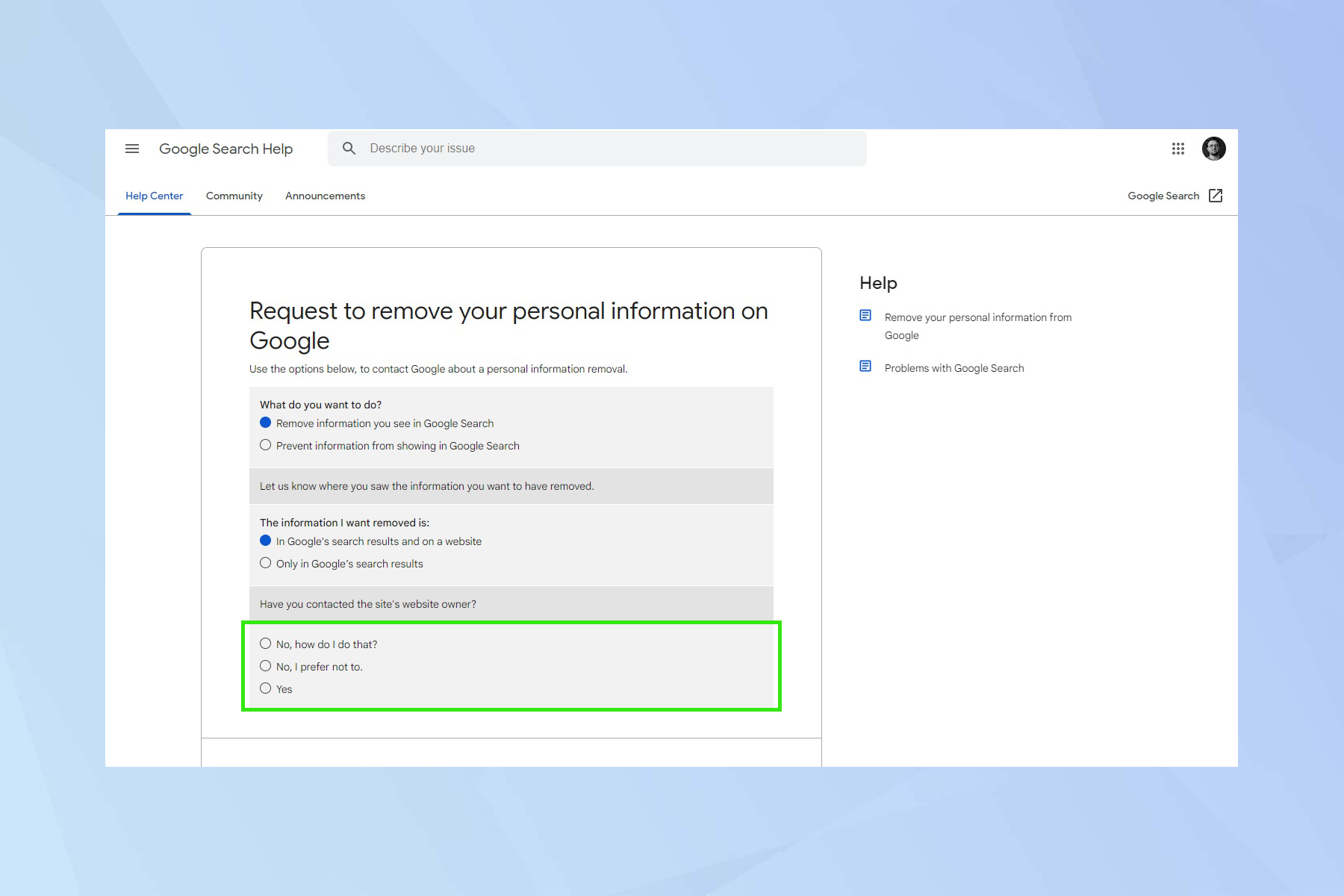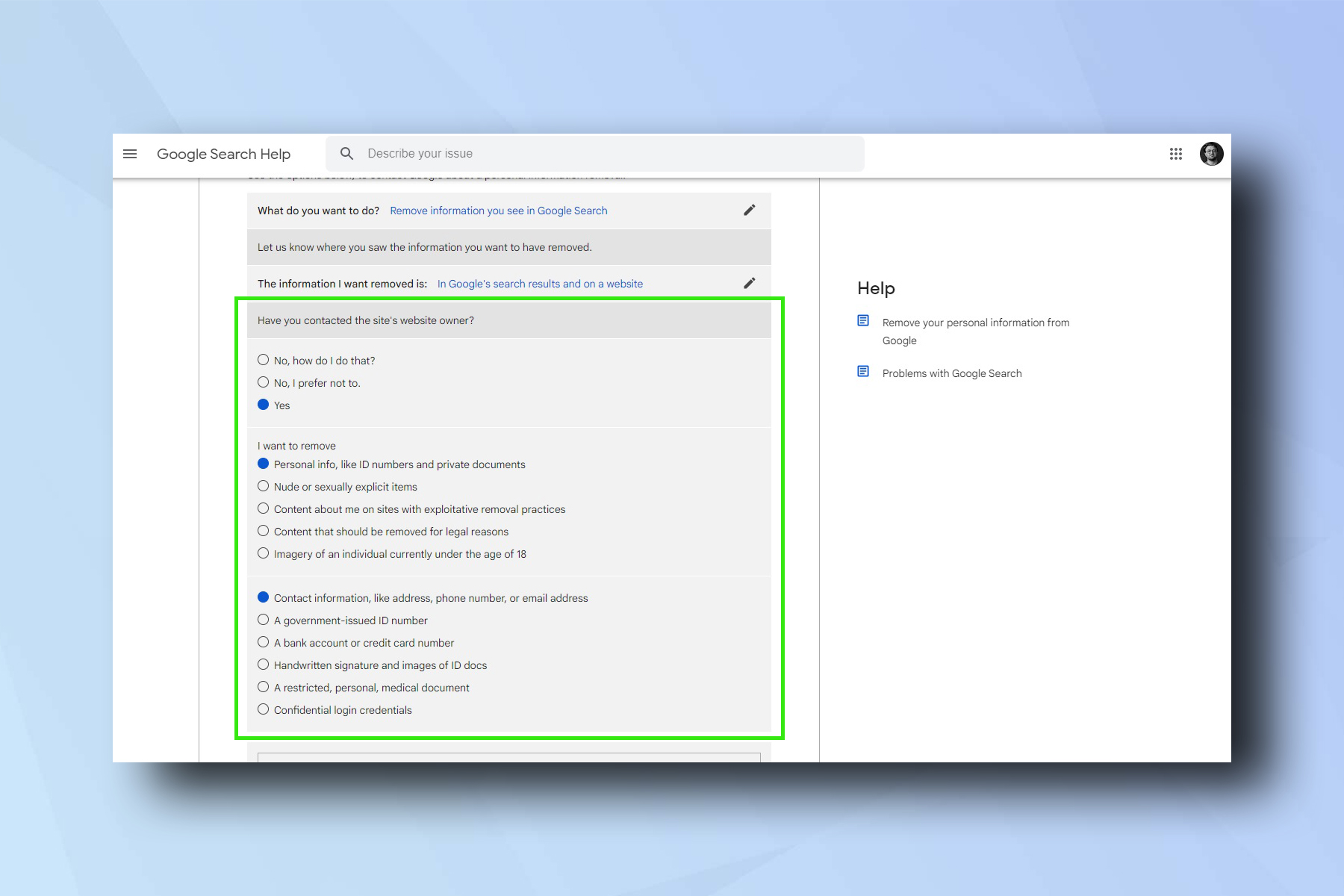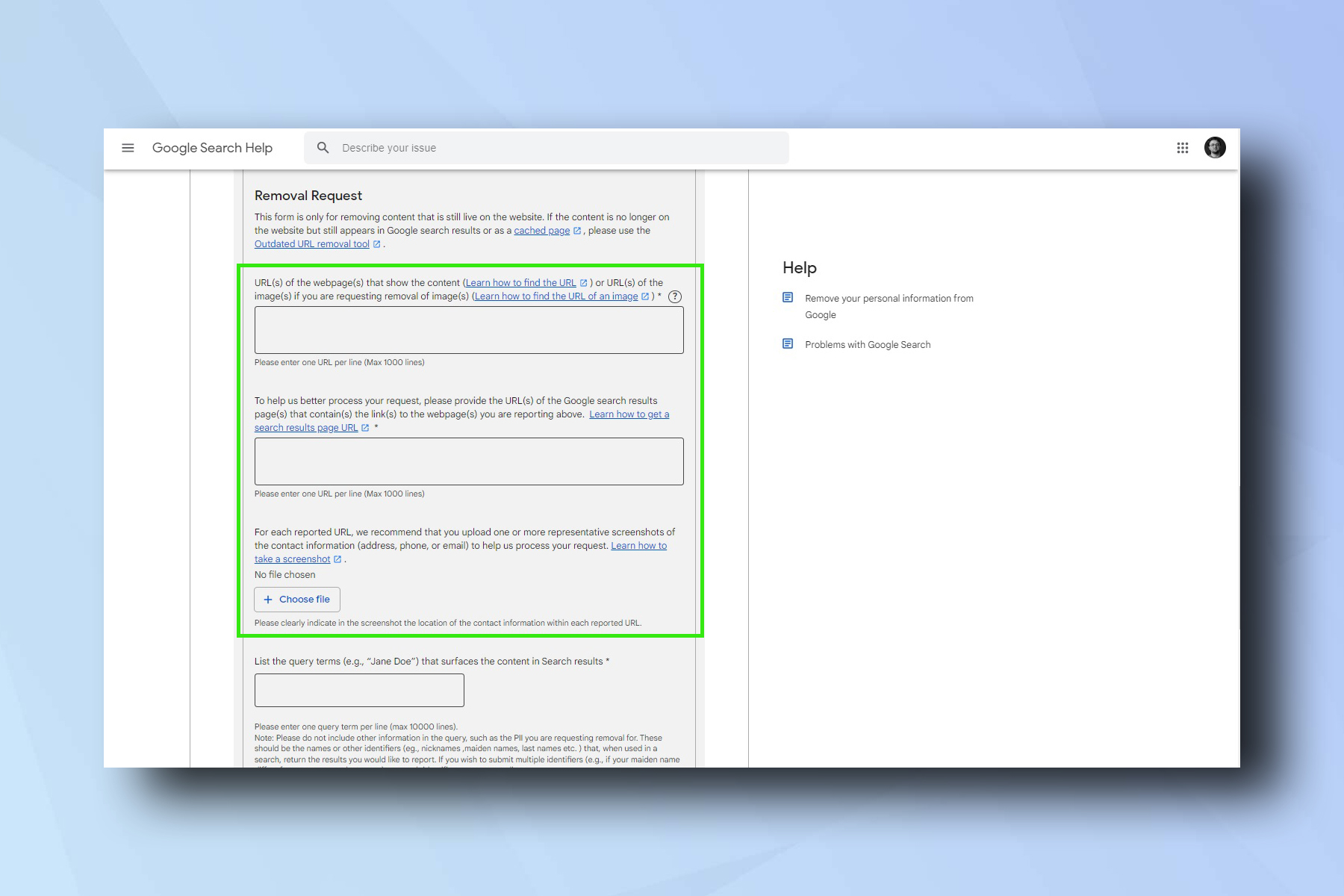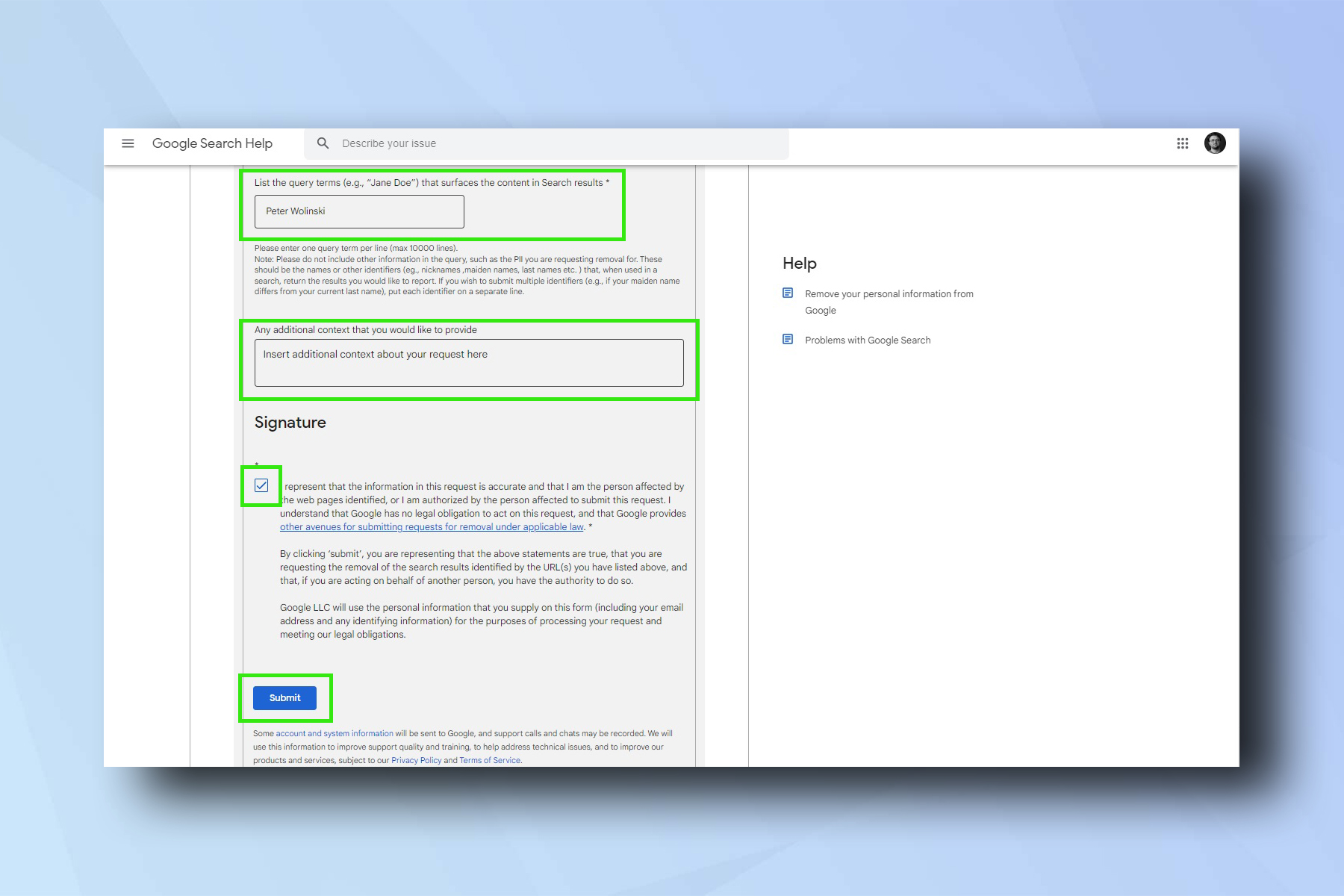How to remove contact details from Google Search
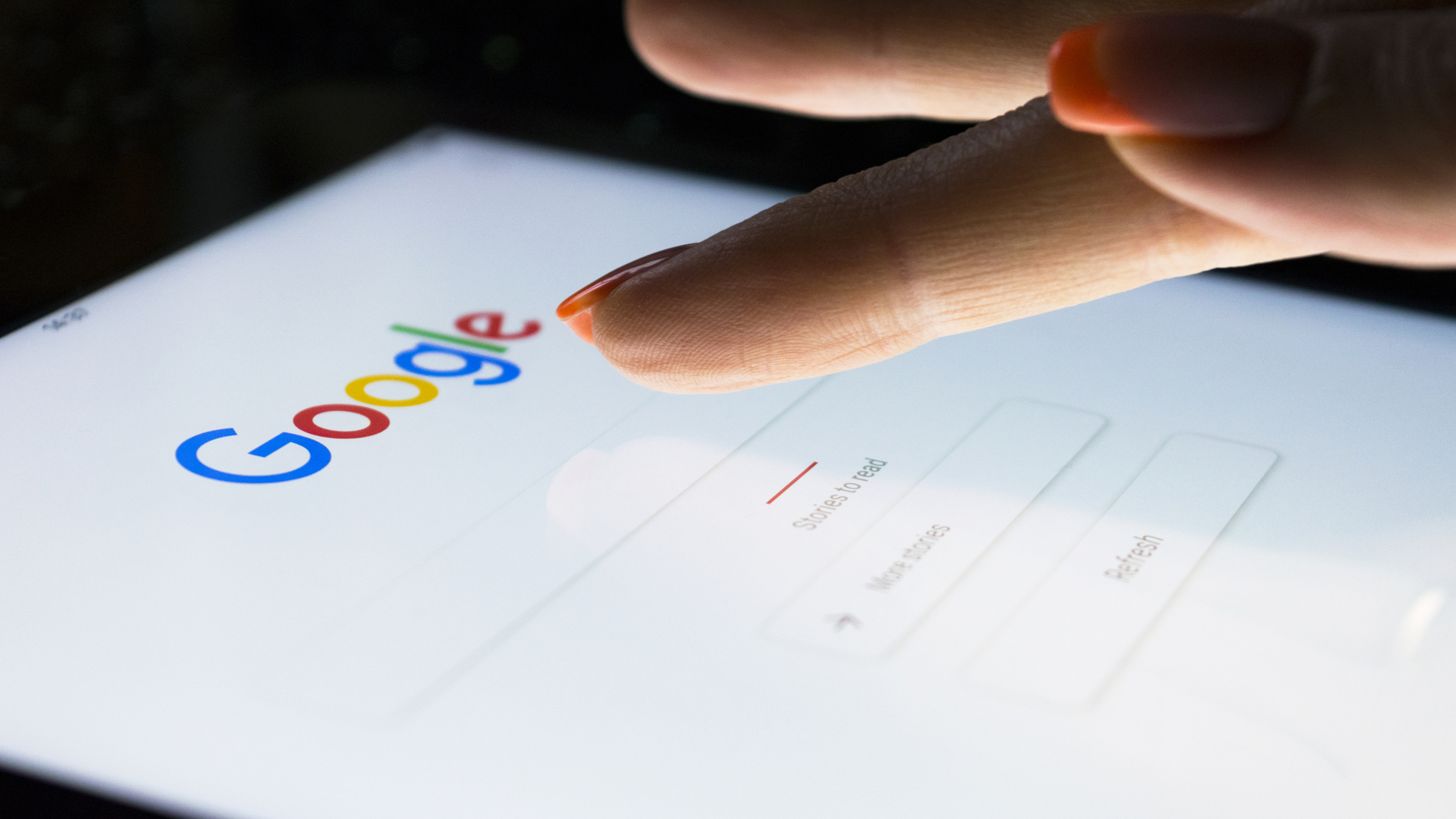
If you're having to research how to remove contact details from Google Search, including email addresses, physical addresses and phone numbers, there's a good chance you're not happy with your information being out there. That's more than understandable.
Personal contact information being available via Google Search obviously poses privacy concerns. More than that, though, it can also present actual danger to individuals, from the possibility of online harassment all the way up to physical and criminal abuse. And while it has been possible for some time to have personal information like baking details, credit card numbers and medical records removed from Search, the same has not applied to contact details.
That's all changed now that Google has made it possible to have personal contact details removed from Search. This is not the same as having that information removed from the internet completely, but will be some relief for anyone who has been doxxed or otherwise had their data leaked.
Read on to find out how to remove your personal contact information from Google Search.
The importance of internet safety is paramount, and ever increasing. If you'd like to find out more about looking after your virtual privacy and staying safe online, make sure you read our picks of the best identity theft protection services, best password managers and best parental control apps.
How to remove contact details from Google Search
1. Visit support.google.com/websearch/ and in the search bar start typing "remove select personally identifiable info." Once you start typing, the relevant help page will drop down. Select the option.
2. Once the page opens, scroll down until you see the Start removal request button. Click on the button to start your request.
Get instant access to breaking news, the hottest reviews, great deals and helpful tips.
3. On the next page, you’ll see a table with several gray rows, two of which have pencils next to them. Click the top pencil icon and the row titled “What do you want to do?” will expand.
4. This guide covers removing personal contact information, so next you will want to select Remove information you see in Google Search. Now Click on the lower pencil icon and the next row will expand.
5. Under “The information I want removed is:”, select In Google’s search results and on a website. Note, even though this is selected, Google will not be able to remove information from websites, only from appearing in its search results.
Alternatively, you can select Only in Google’s Search results. When selected, you will simply have to input the URLs you wish to no longer appear in search results. Once you have submitted the URLs, you can check on the progress of your application using the link at the bottom of the form.
6. If you've selected In Google’s search results and on a website, you will now need to enter whether or not you have requested the website remove the content. Select either Yes or No, I prefer not to in order to continue with the request. More rows will now drop down.
7. Under "I want to remove", tick Personal info, like ID numbers and private documents, then Contact information, like addresses, phone number or email address. A form will now appear below.
8. Scroll down to the form and fill in the details requested in each of the boxes, including URLs for information and images. Upload screenshots as evidence.
If you need help taking a screenshot, make sure you check out one of our guides:
- How to screenshot on Windows 10
- How to screenshot on Mac
- How to screenshot on Chromebook
- How to take a screenshot with your iPhone
- How to take a screenshot on Android
- How to screenshot on iPad
9. Finally, fill out the search term which surfaces the content you'd like removed and add any additional comments. Tick the T&Cs box and then press Submit. Make sure you save or bookmark any links for checking the progress of your submission.
You'll now need to wait for confirmation from Google as to whether the personal information can be taken down. If you would also like to have the information removed from the website, you will need to contact the website owner also.
You can also check out the 11 hidden Google Search features that will make your life easier.
If you'd like to know more ways to increase your online privacy and security, make sure you read our guides on how to disable location tracking on Android, how to disable location tracking on iPhone, how to stop spam texts on iPhone, how to avoid Amazon scams, how to fix your router's security and how to set up a credit fraud alert. To improve your local computing security, read our guides on how to password protect folders on Windows and how to password protect a folder on Mac.

Peter is a Senior Editor at Tom's Guide, heading up the site's Reviews team and Cameras section. As a writer, he covers topics including tech, photography, gaming, hardware, motoring and food & drink. Outside of work, he's an avid photographer, specialising in architectural and portrait photography. When he's not snapping away on his beloved Fujifilm camera, he can usually be found telling everyone about his greyhounds, riding his motorcycle, squeezing as many FPS as possible out of PC games, and perfecting his espresso shots.