Your iPhone is probably storing deleted voicemails — here's how to fix that
Knowing how to permanently delete voicemails in iOS removes clutter and reclaims storage space
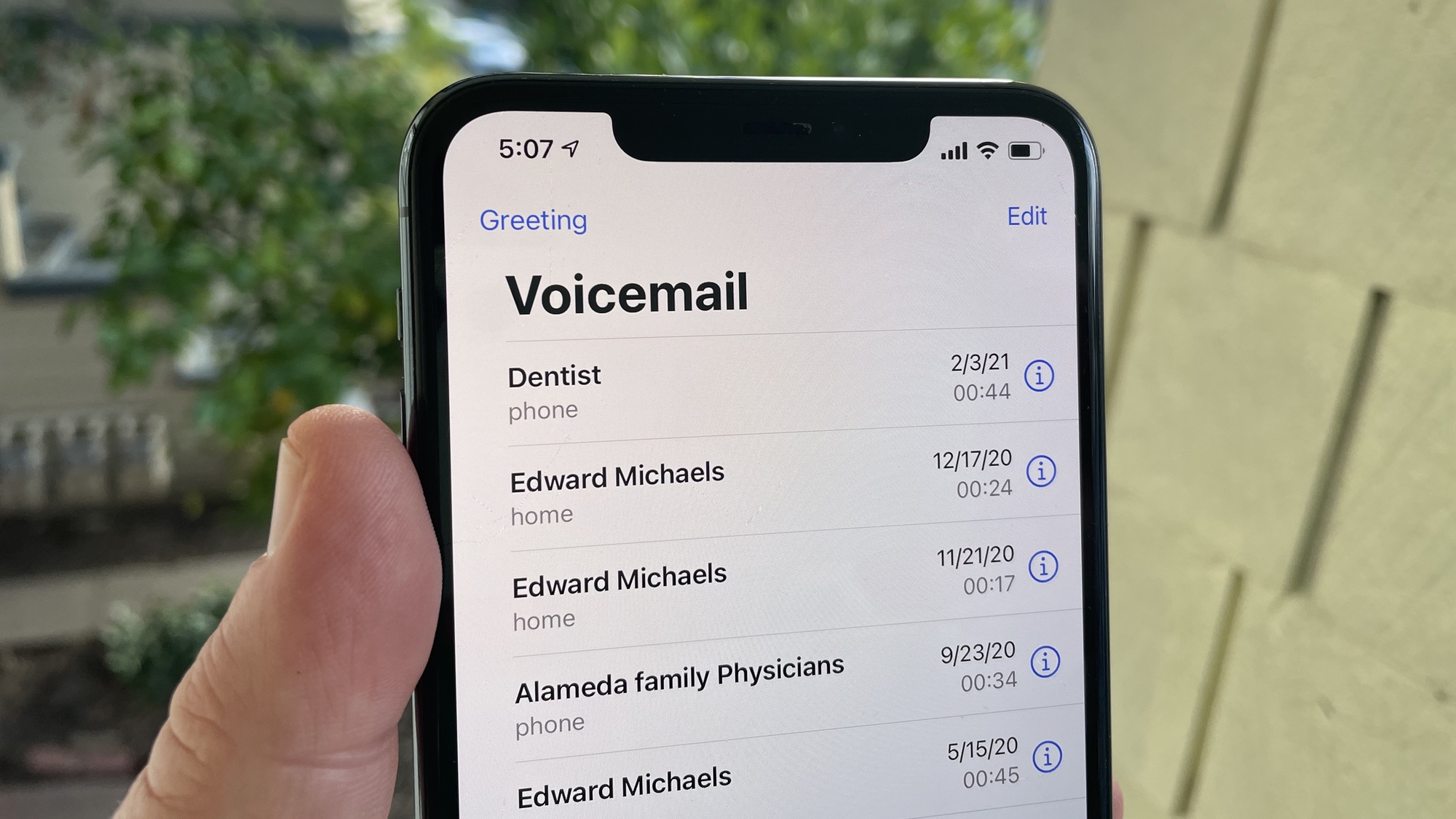
If you don’t answer a call and people keep leaving messages, knowing how to permanently delete voicemails in iOS sure comes in handy. By allowing voicemails to accumulate on your iPhone (hands up: guilty as charged), you’re not only building a heap of messages that you’re unlikely to want to listen back to, you’re also reducing the amount of storage space you can enjoy for other things. But did you know that merely deleting them from your voicemail list is only half the job?
Knowing how to permanently delete voicemails is another step. Although they will be removed for good after 30 days, there is also a manual way of getting rid forever. This will be useful if, for example, someone has left a message that you simply do not want on your iPhone. It is also crucial if you’re trying to clear up as much space as possible right now, perhaps because you’re trying to update your iPhone and it says you don’t have sufficient storage.
Whatever your reason, let’s take a look at how to permanently delete voicemails in iOS.
How to permanently delete voicemails in iOS
First we'll look at how you delete voicemails then explore the method involving of removing them for good.
1. Tap Voicemails tab
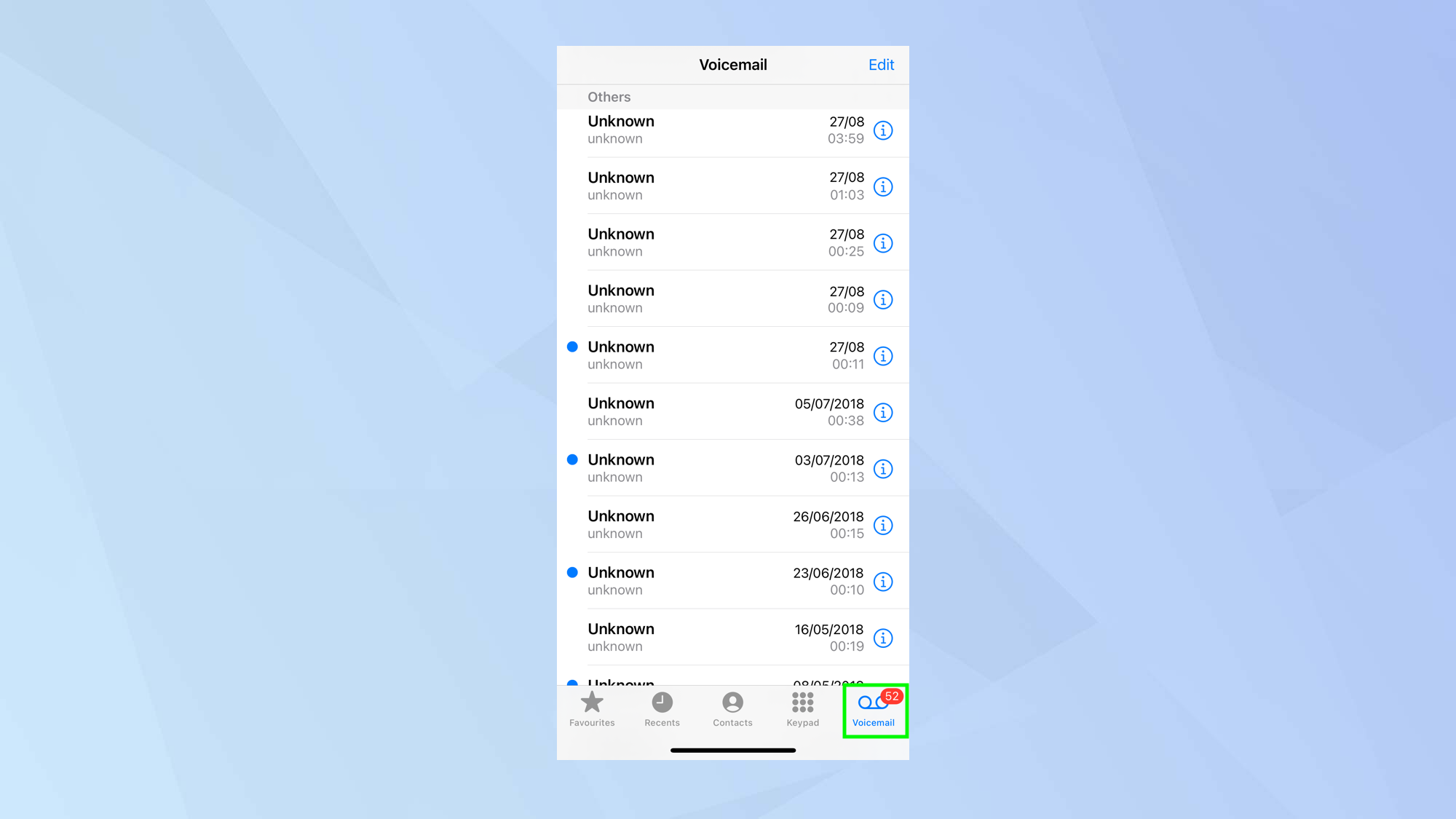
Launch the Phone app on your iPhone and select the Voicemail tab at the bottom of the screen.
2. Swipe or tap
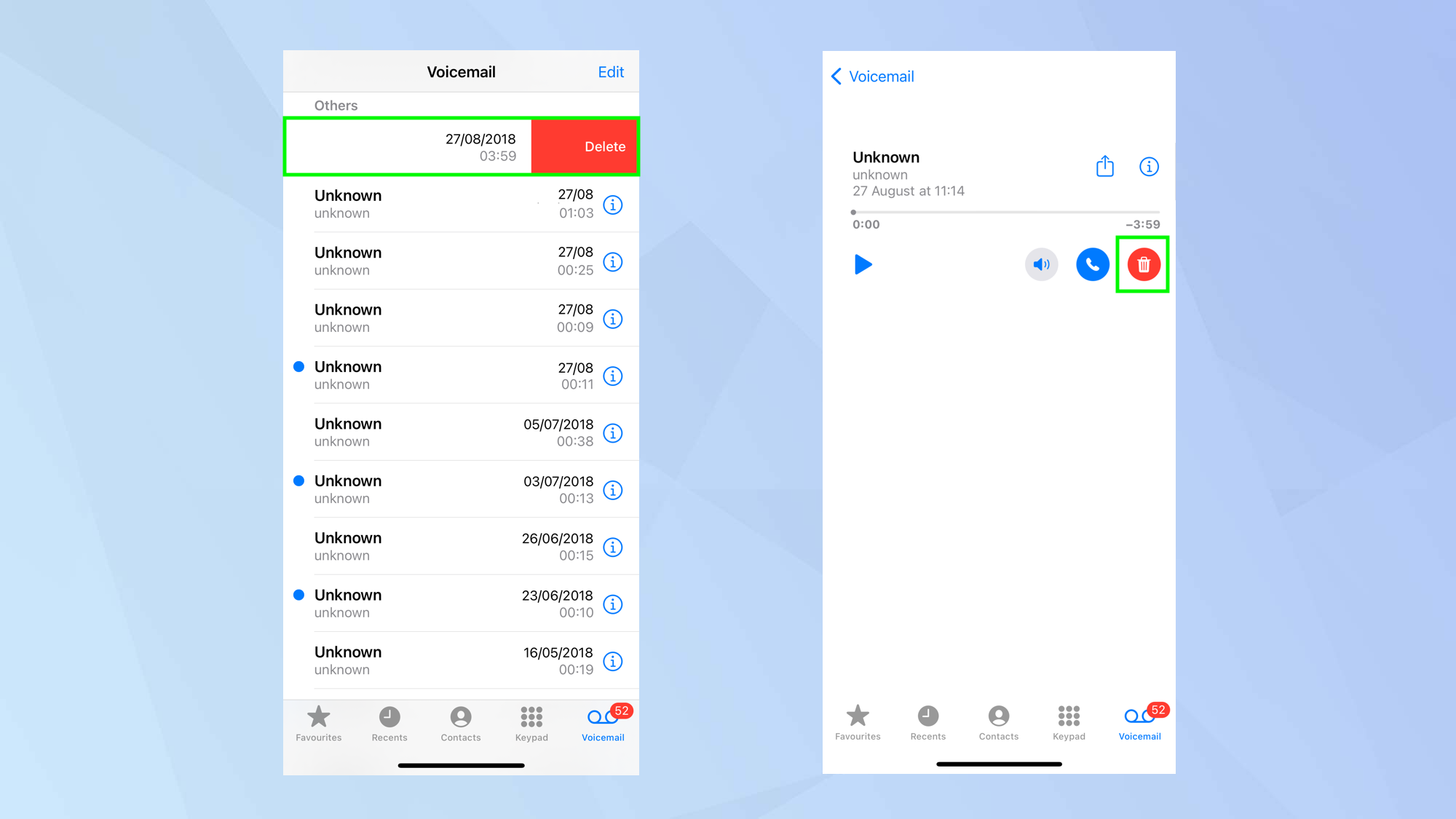
When your voicemails appear, you can immediately do one of two things. You can swipe from right to left on a voicemail and either tap delete or keep swiping to delete. Or you can tap the voicemail and select the trash icon.
3. Select Edit for multiple deletion
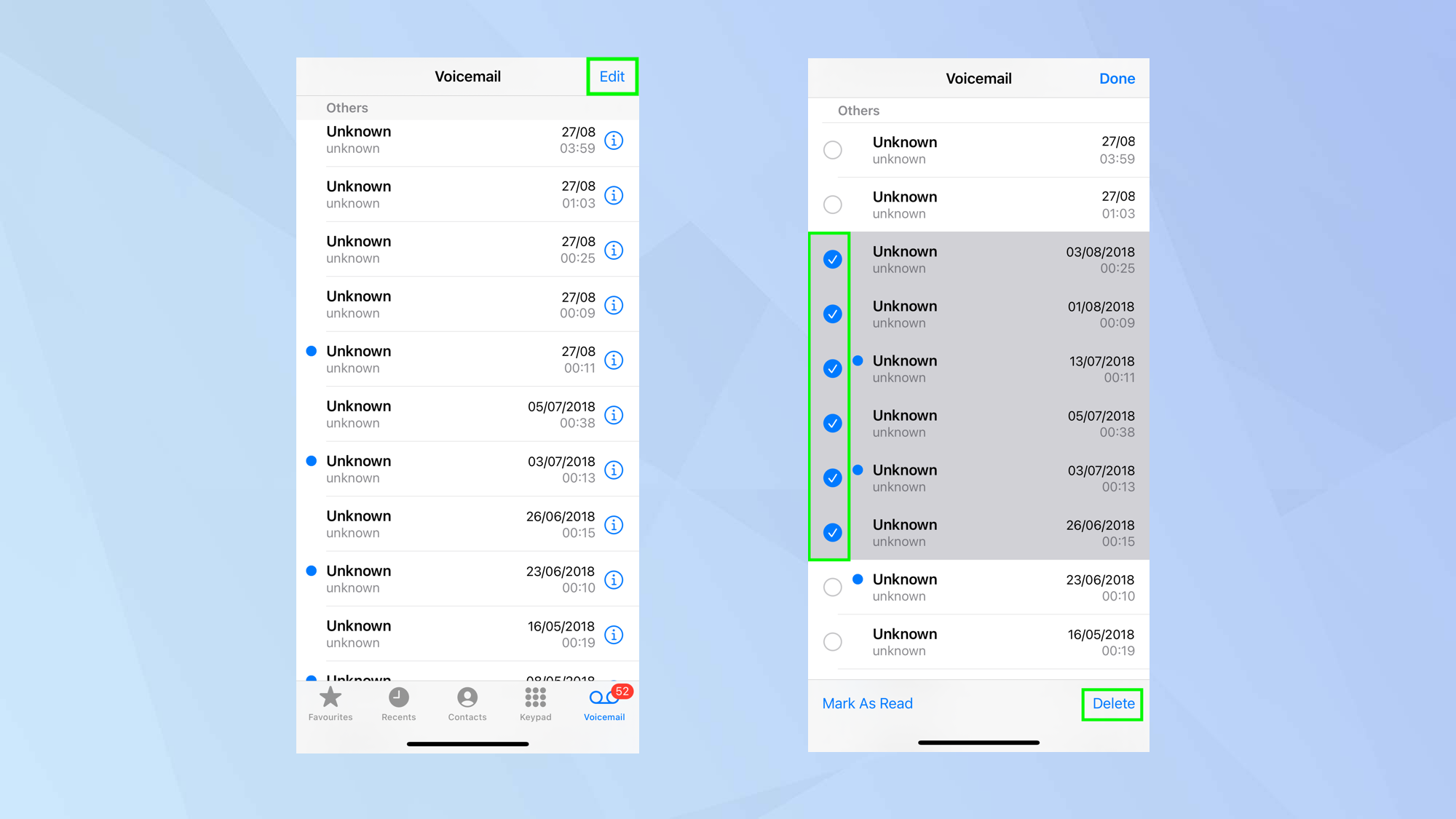
If you have lots of voicemails you want to remove, it’s easier to tap the Edit button at the top of the screen. Then tap the buttons to the left of the voicemails to select the ones you wish to remove. You can then tap Delete at the bottom of the screen.
4. Go to Deleted Messages
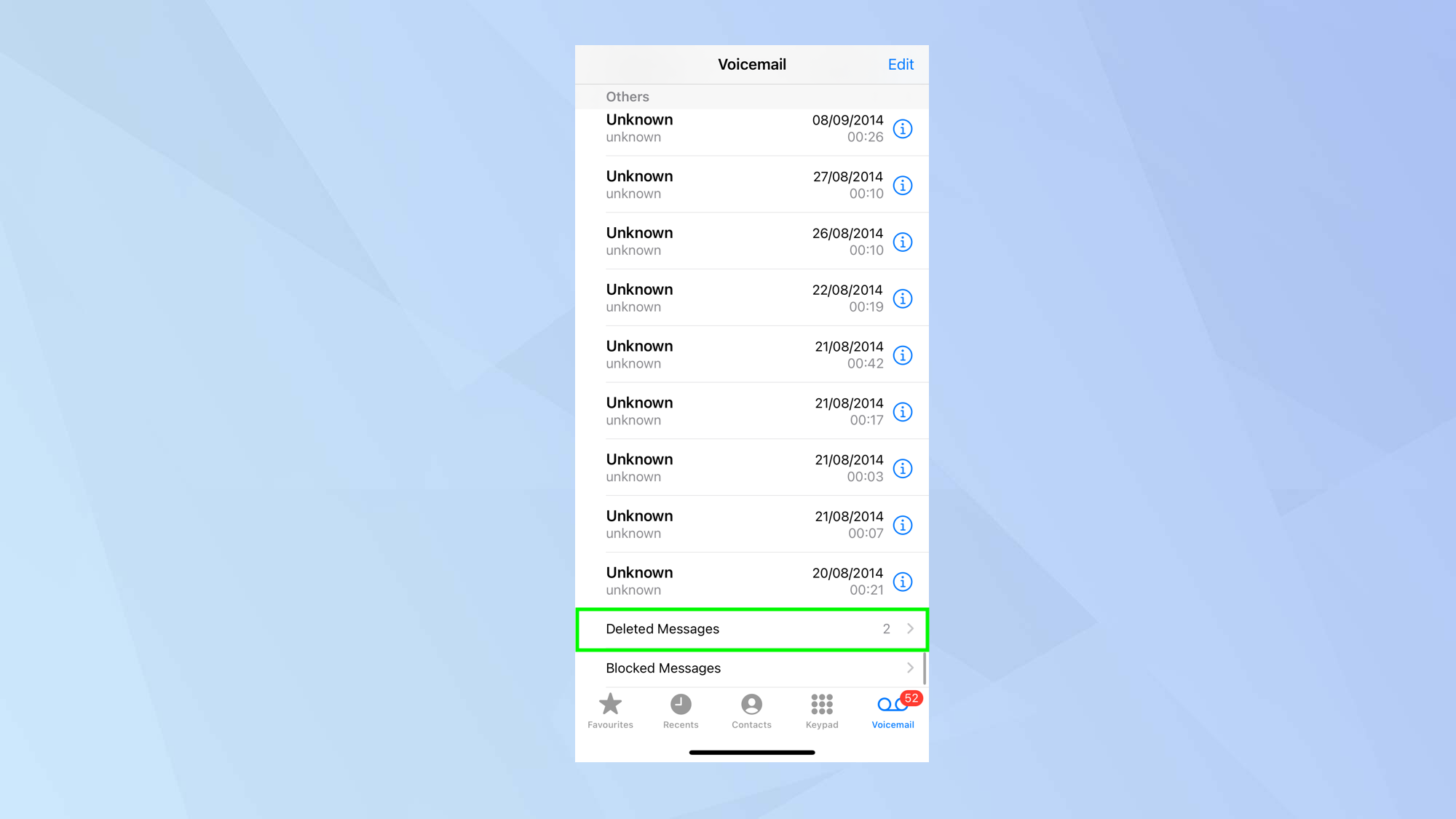
When you remove voicemails, they end up being temporarily stored in a deleted folder for 30 days. You can wait for 30 days to permanently delete them or you can scroll to the bottom of the voicemail list and select Deleted Messages.
5. Select Clear All
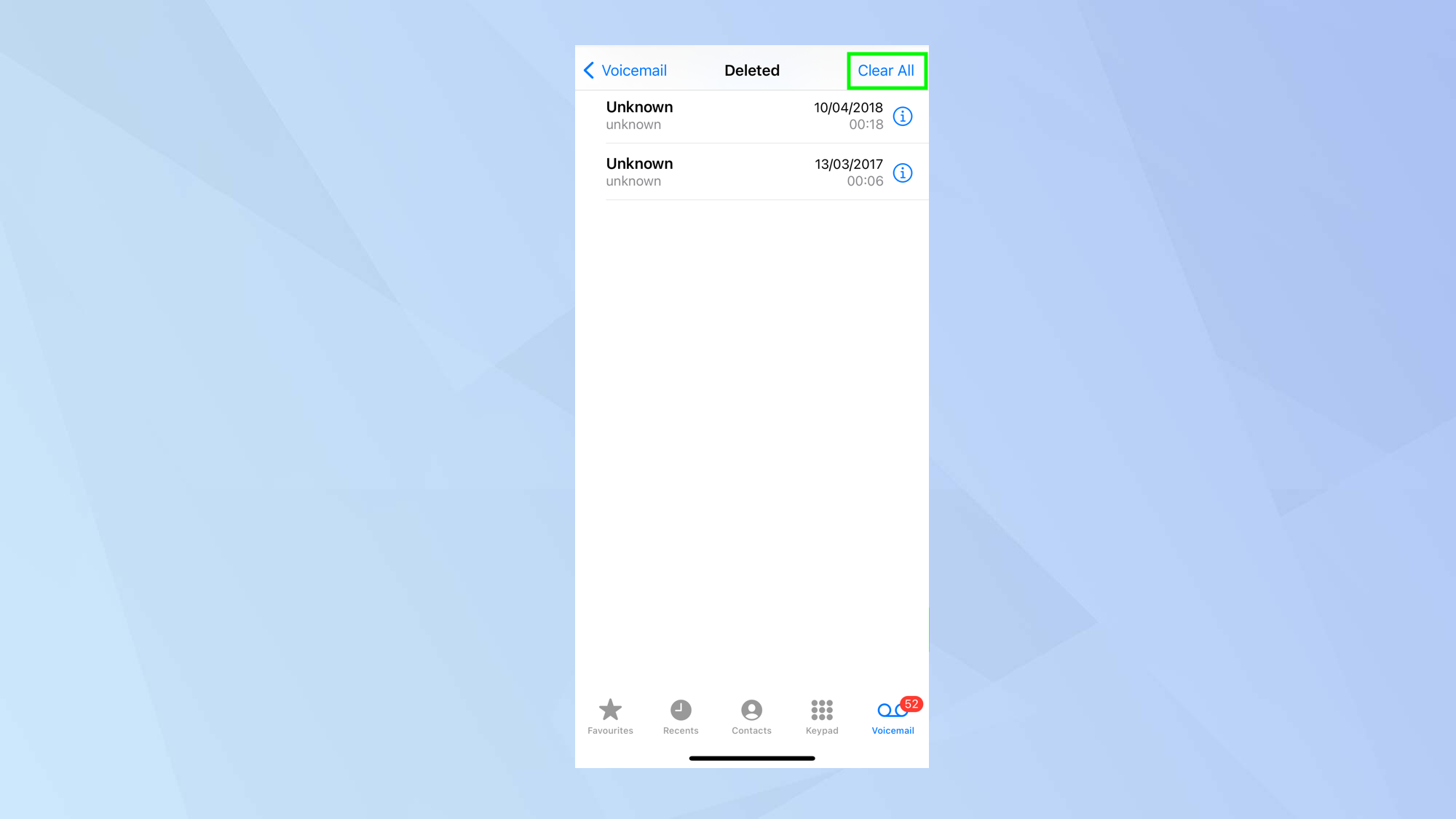
Now tap Clear All at the top of the screen and all of your voicemails will be permanently deleted.
And there you go. You now know how to permanently delete voicemails in iOS. You can also learn how to set up Voicemail on an iPhone and discover how to use Live Voicemail to screen your calls. You can also find out how to set up Personal Voice on iPhone and find out how to enable voice isolation on iPhone so sound is better on calls.
Get instant access to breaking news, the hottest reviews, great deals and helpful tips.

David Crookes is a freelance writer, reporter, editor and author. He has written for technology and gaming magazines including Retro Gamer, Web User, Micro Mart, MagPi, Android, iCreate, Total PC Gaming, T3 and Macworld. He has also covered crime, history, politics, education, health, sport, film, music and more, and been a producer for BBC Radio 5 Live.
