How to set up voicemail on an iPhone
Here's how to record an incoming greeting for your iPhone voicemail

Like any smartphone, the iPhone comes with a voicemail feature built right into the device’s Phone app. And even if you’re the sort of person who prefers to do their talking via the best messaging apps, there’s still value in setting up your iPhone’s voicemail feature.
Voicemail can catch those important calls that do come in, if you don’t have time to answer the phone right away. And if there’s a number you don’t recognize, you can send the call straight to voicemail, sparing yourself from answering an influx of spam calls.
- How to block robocalls
- iPhone 12 tips: Features to enable and disable
Setting up voicemail on your iPhone is quick and easy. Here’s how to do it.
How to set up voicemail on your iPhone
1. Open the Phone app on your iPhone, and tap the Voicemail tab.
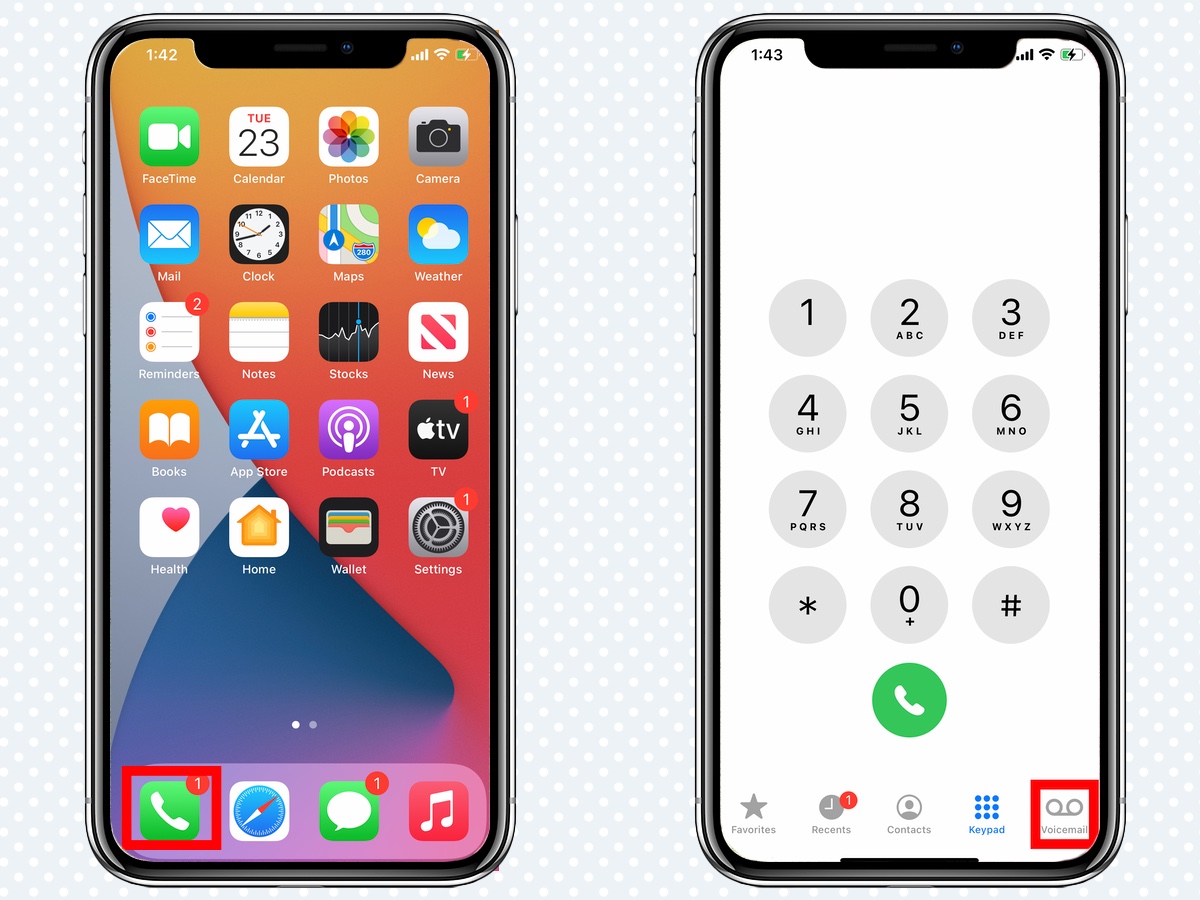
2. Tap the Set up button to create a password and greeting.
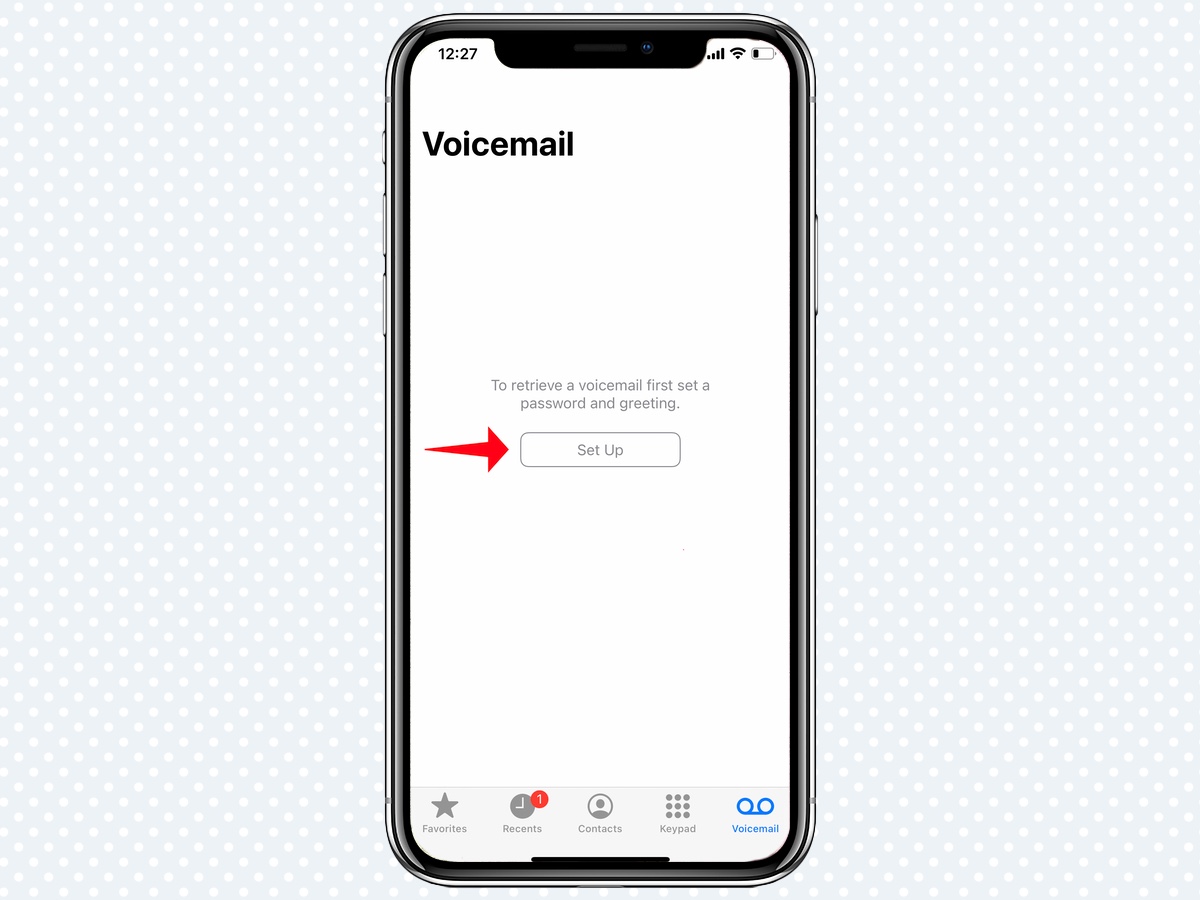
3. Create a voicemail password, then confirm the password. Passwords must be at least 4 digits, but no more than seven.
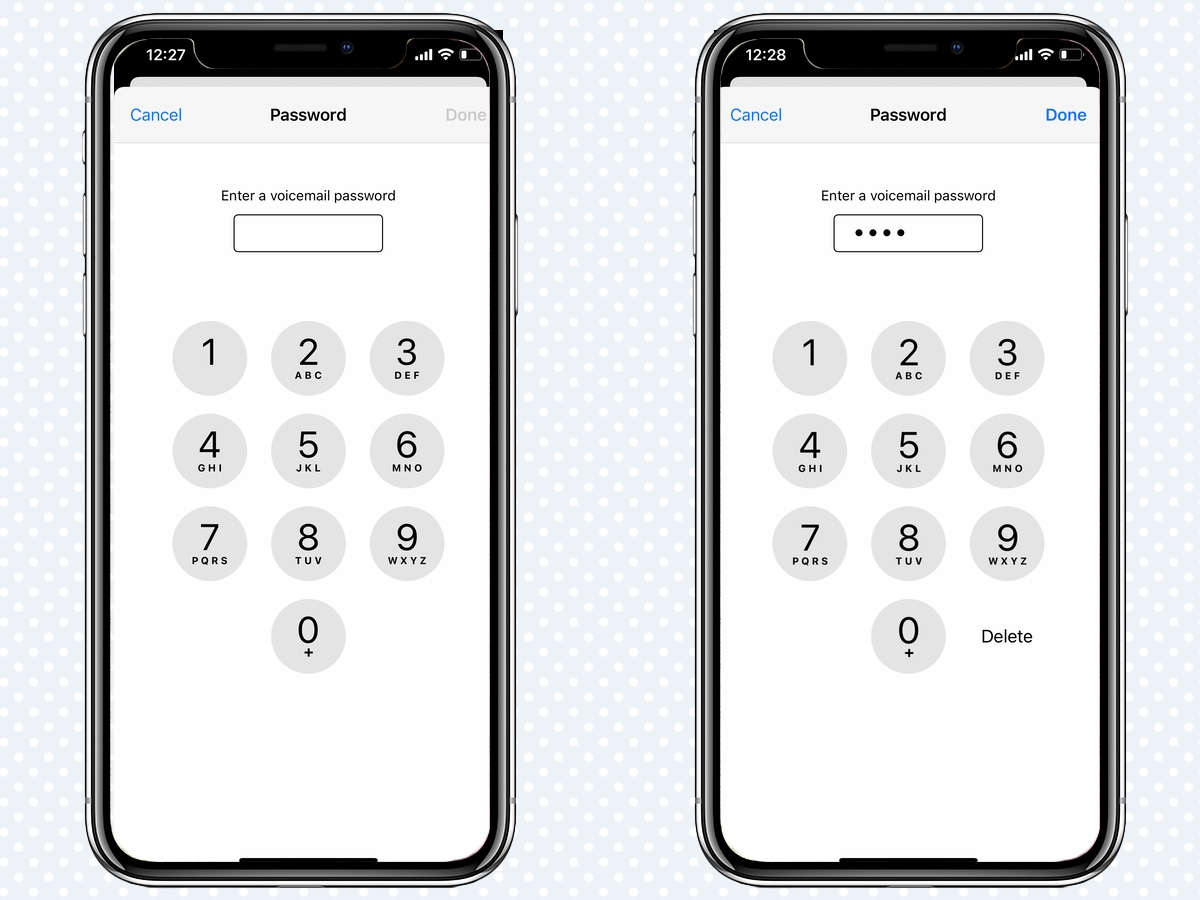
4. On the ensuing screen, choose between a default greeting or a personalized custom greeting. Default is pre-selected.
Get instant access to breaking news, the hottest reviews, great deals and helpful tips.
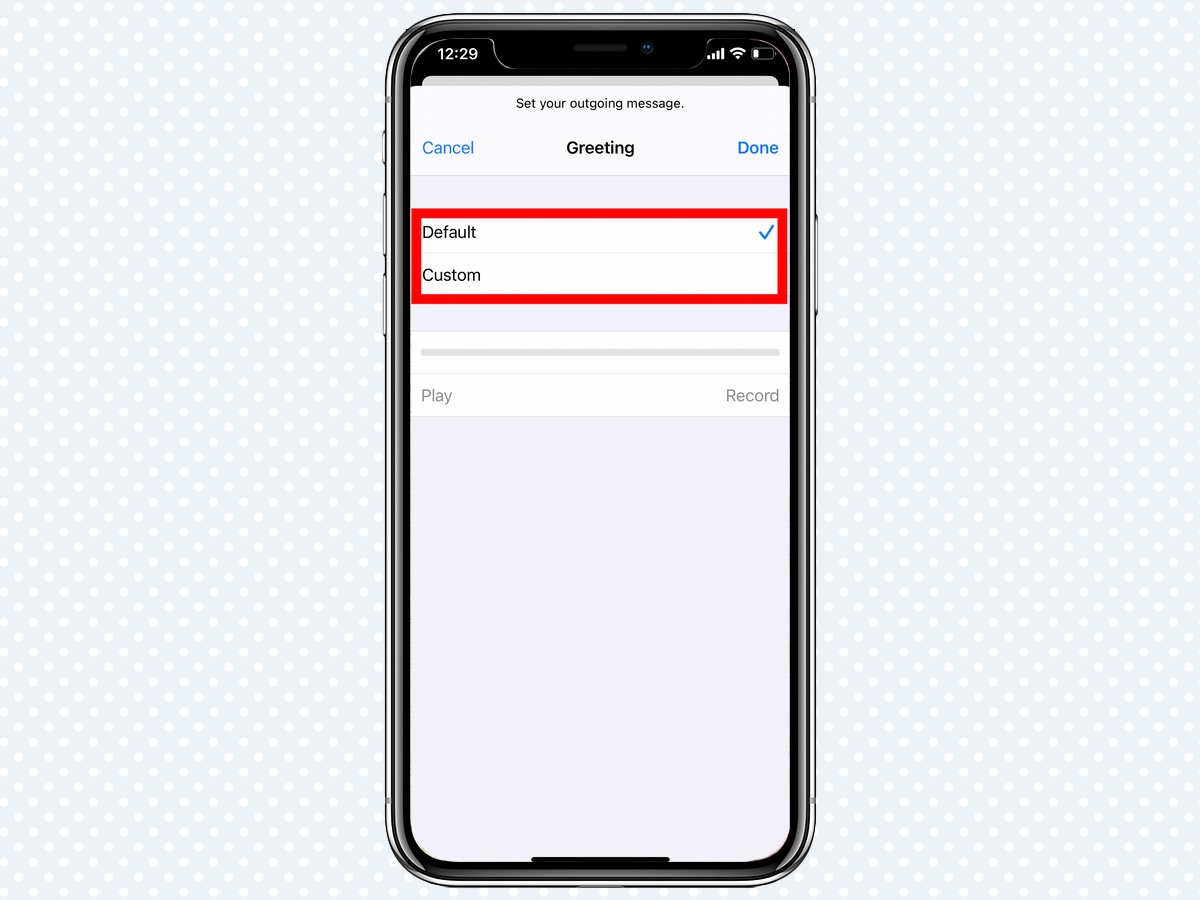
5. If you select Custom, tap the record button below to record a customized greeting. Tap Stop to end the recording and Play to hear what you’ve recorded.
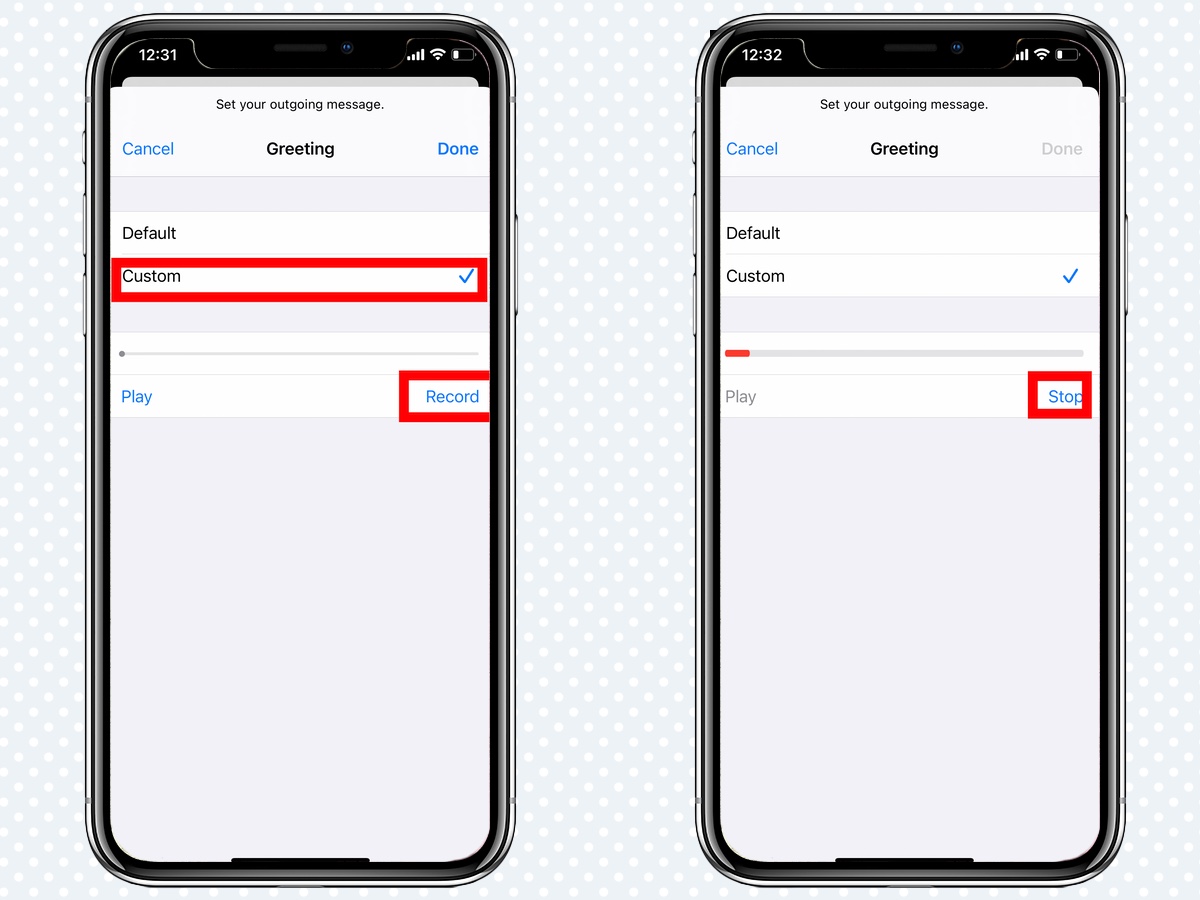
6. If you like what you’ve heard, tap Done to save your outgoing greeting.

Now whenever someone calls you and you don’t answer the iPhone, they’ll hear that greeting.
Want to change your voice greeting at any point? Just head back to the voicemail tab of the Phone app and click Greeting in the upper left corner of the display. From there, you’ll repeat steps 5 through 7 above.
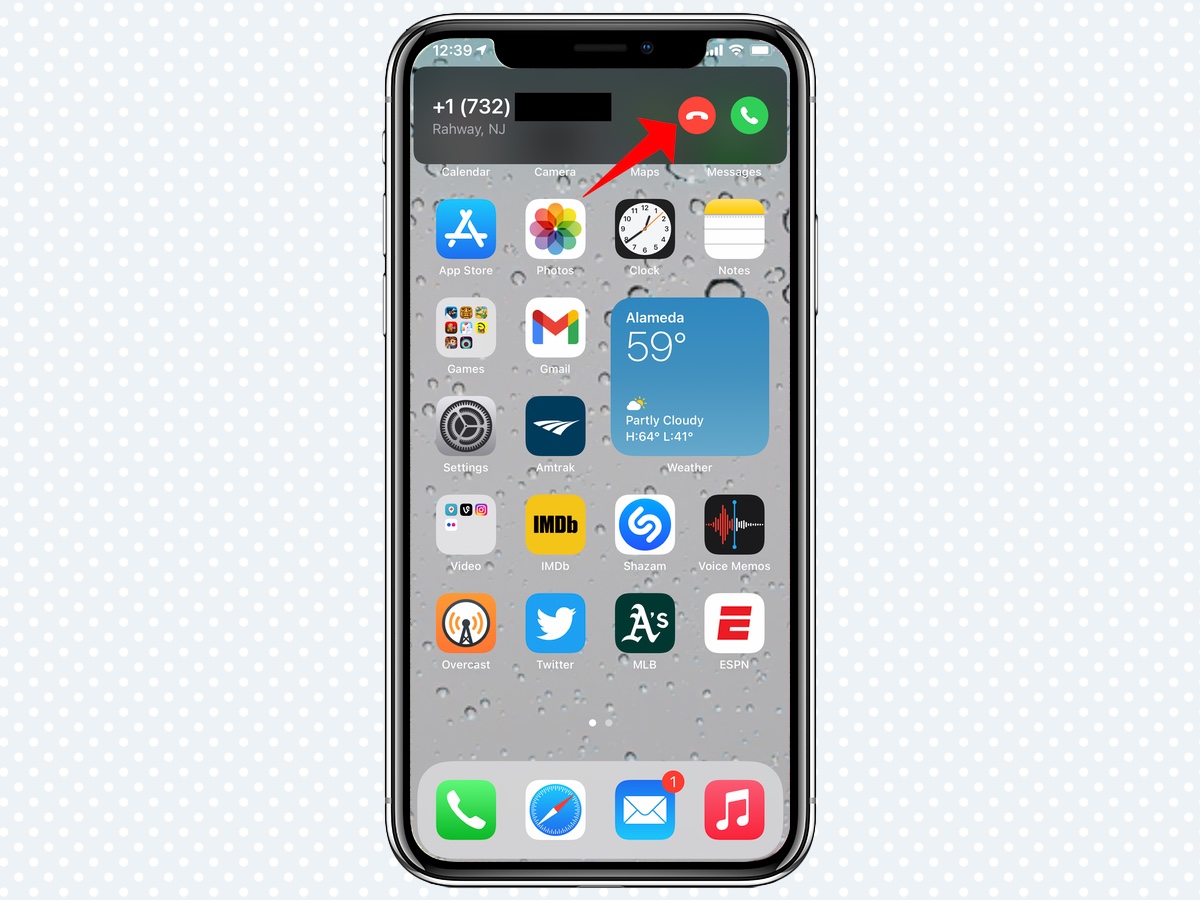
To send a call to voicemail, just tap the red button on the incoming call notification. Conversely, if you want to pick up the call, pressing the green button will do the trick.
Jeffery Battersby is a writer, actor and raconteur, in addition to being an Apple certified trainer, a project manager and a specialist in smartphones, small business information technology, productivity software and office tools. He is based in the greater New York area and has contributed to Macworld as well as Tom's Guide.
