This iOS 17 feature transcribes voicemails as they're being recorded — here's how it works
With iOS 17, you can discover how to use Live Voicemail to transcribe incoming messages
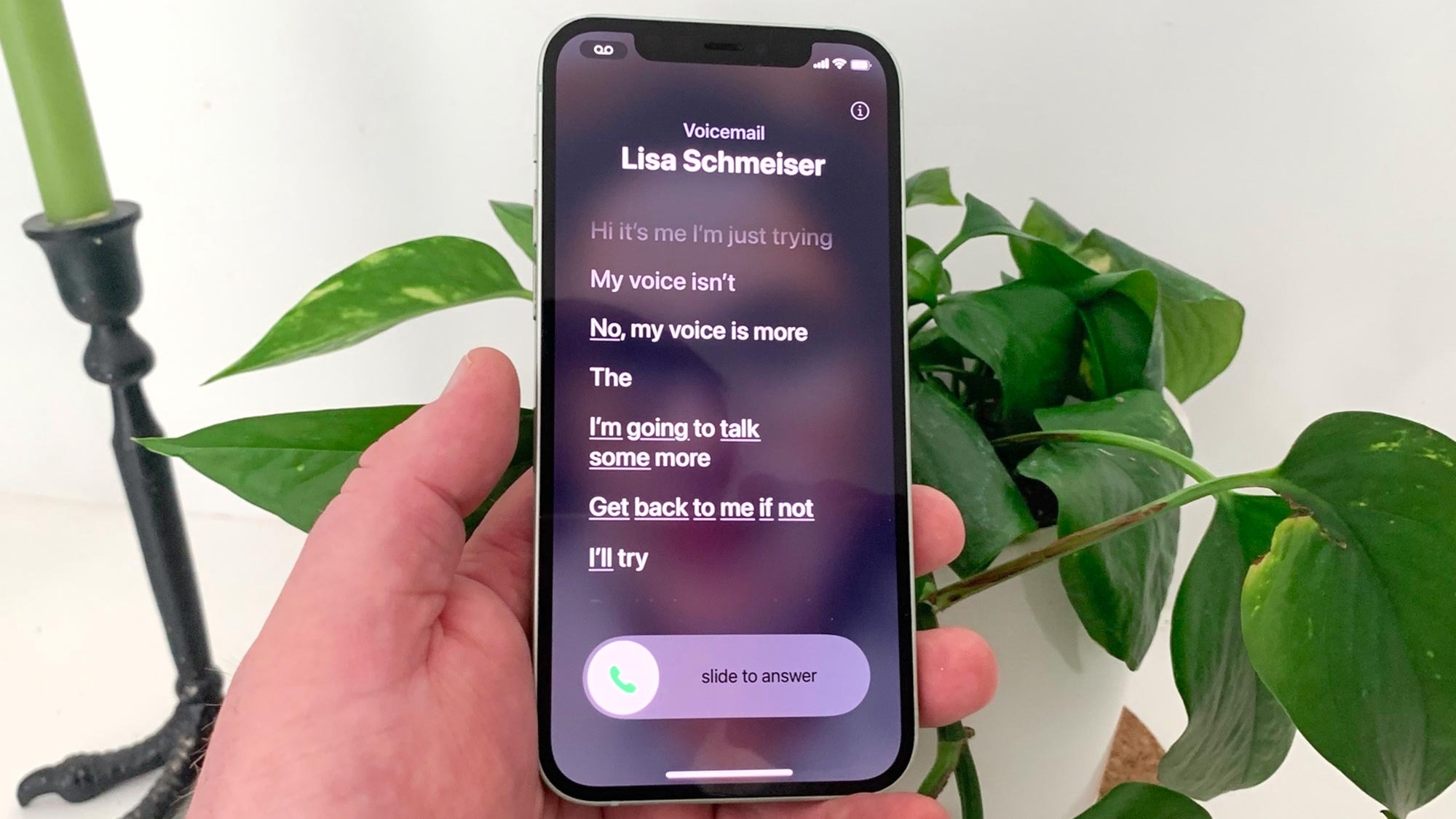
After learning how to use Live Voicemail to screen your calls, you’ll wonder how you ever did without it! Introduced in iOS 17, it lets you screen calls by waiting until they go to voicemail. When a caller then begins to leave a voice message, you’ll see a transcription, word-by-word, in real-time. You can decide whether or not you want to jump in and answer.
The feature is really useful for deciding if a call is important. If it’s a friend, then you may decide the message is enough information for now and reply later. If the message sounds like it’s coming from a scammer or someone else you’d rather not deal with, you can just ignore it completely. It’s definitely of the best time saving iOS 17 features and very similar to Android’s Call Screening function.
So let’s take a look at how to use Live Voicemail to screen your calls. Just be aware that, at the moment, this feature is only available in the United States and Canada but we expect it will go global at some point in the future.
How to turn on Live Voicemail in iOS 17
Remember, Live Voicemail is only available in the US and Canada at the moment.
1. Go to Settings > Phone
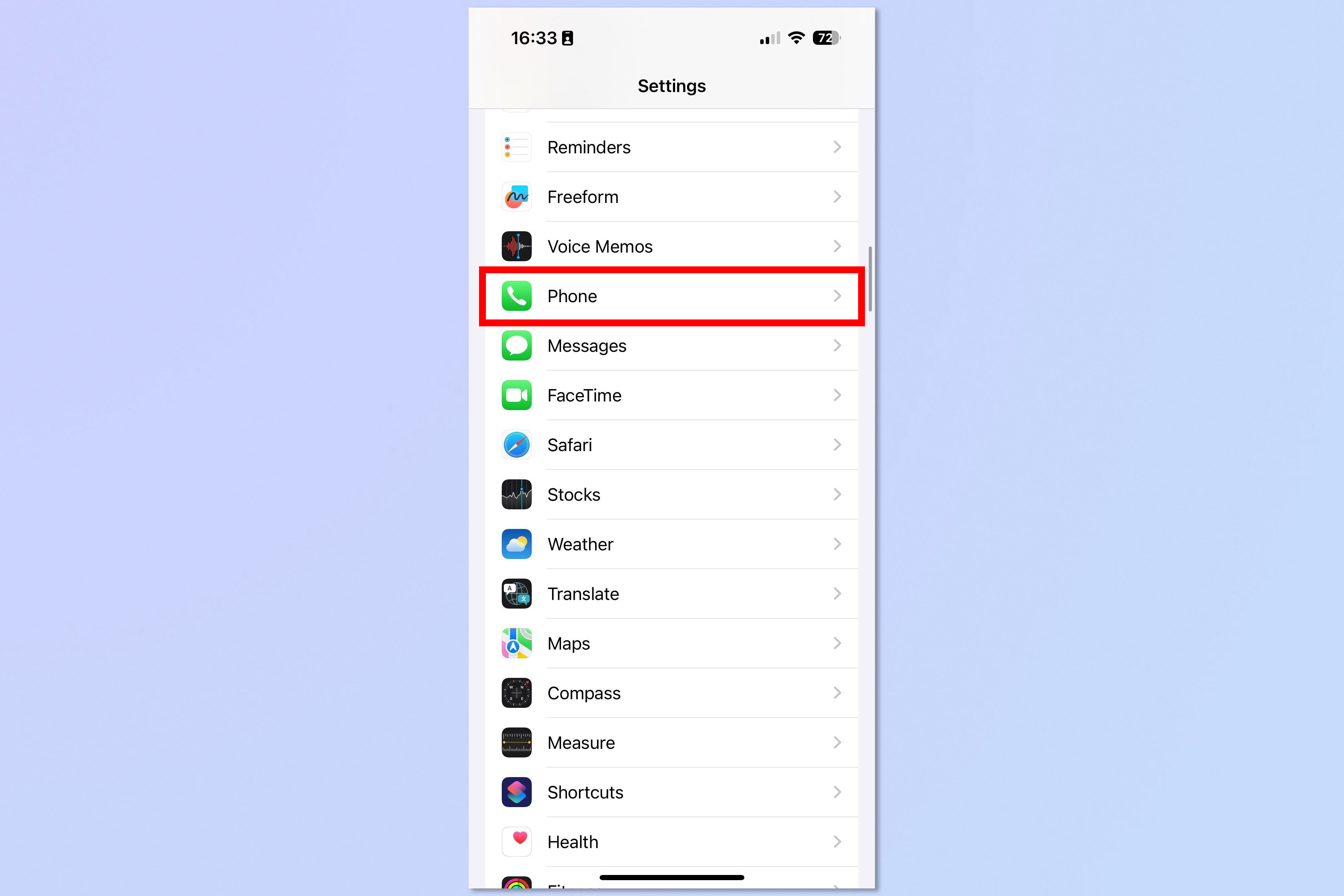
Launch the Settings app on your iPhone with iOS 17 or later installed then scroll down and tap Phone.
2. Select Live Voicemail
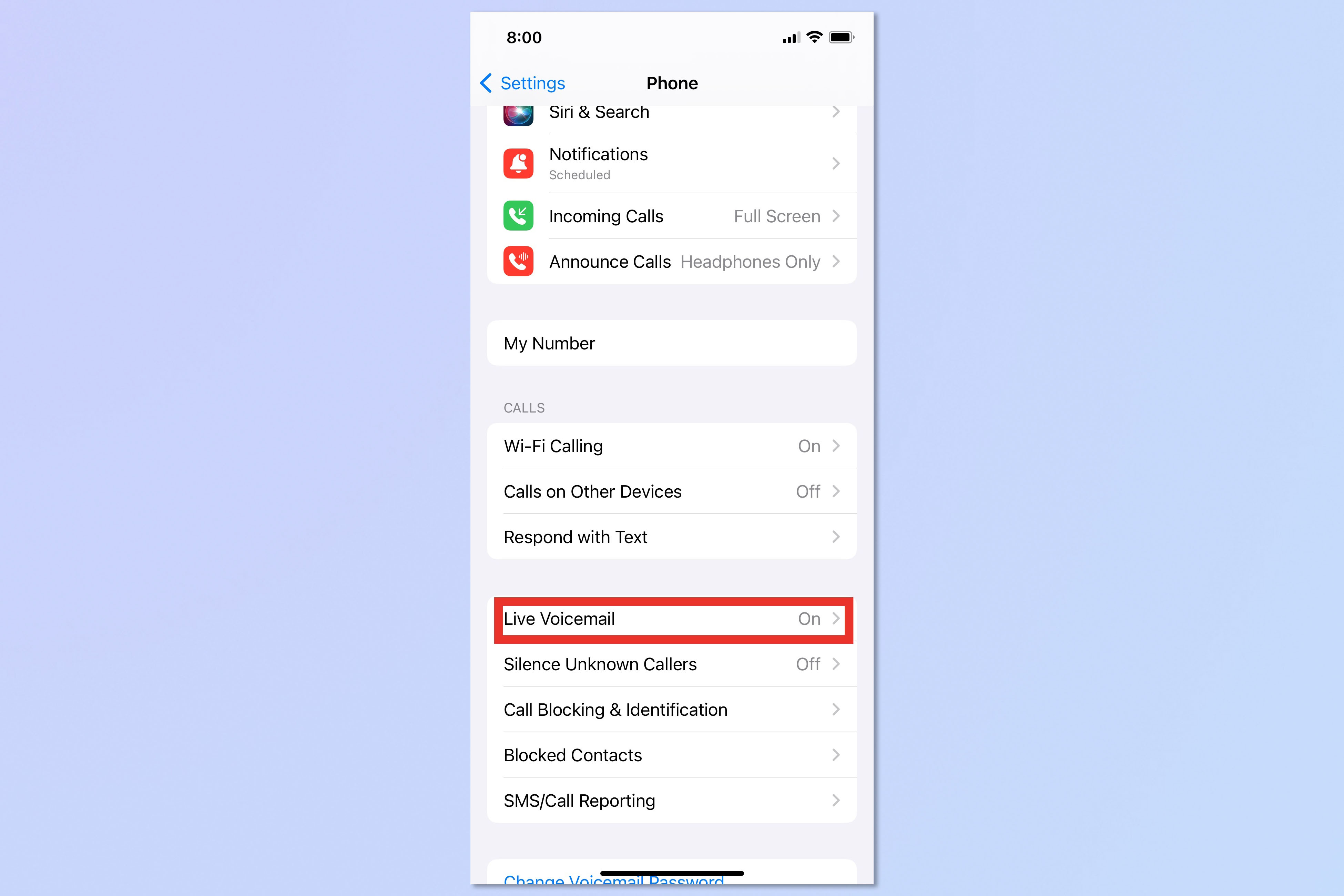
Scroll down the Phone setting and tap Live Voicemail.
3. Toggle it on
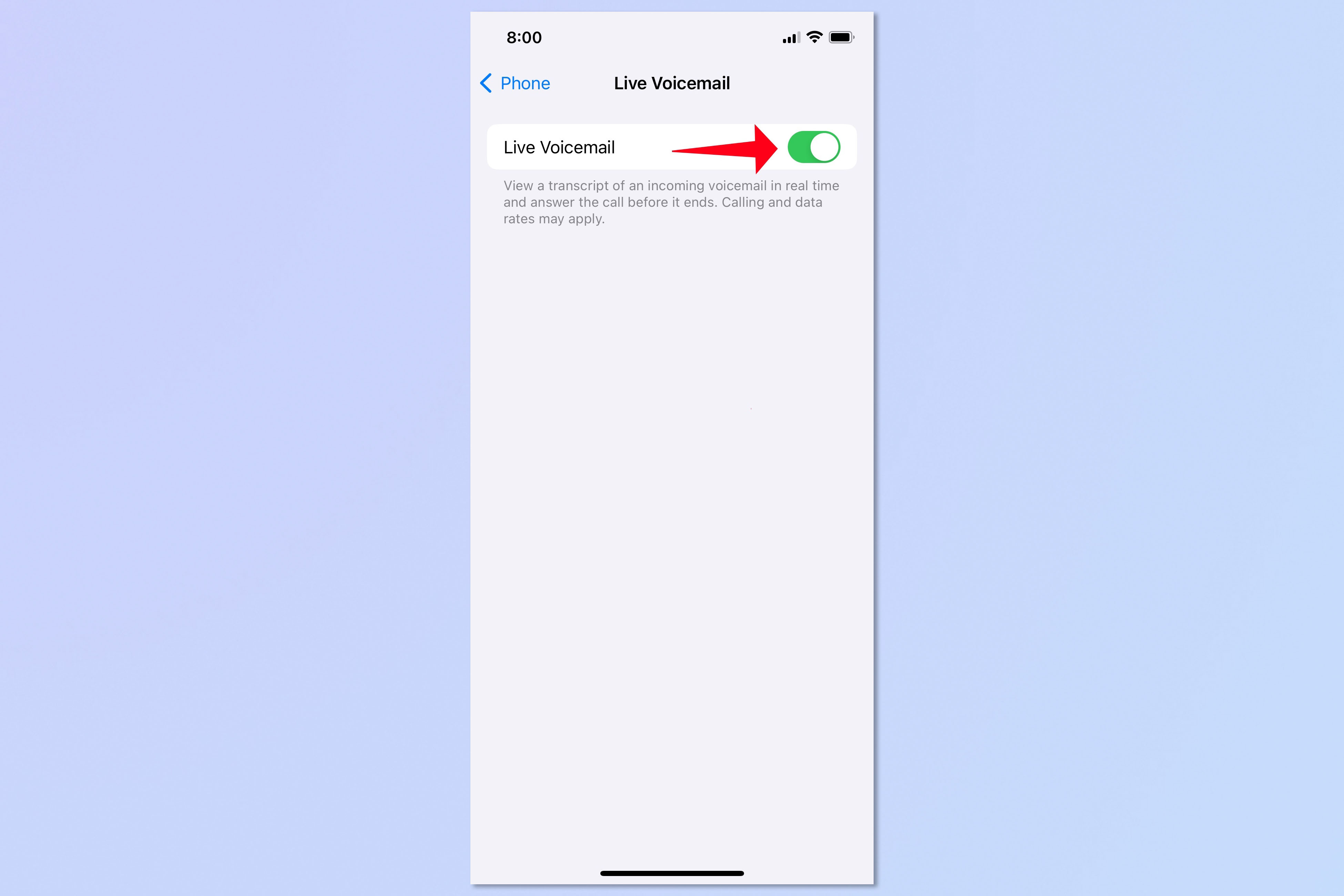
Now tap the toggle button so that it’s green. Live Voicemail is now on.
4. View a message
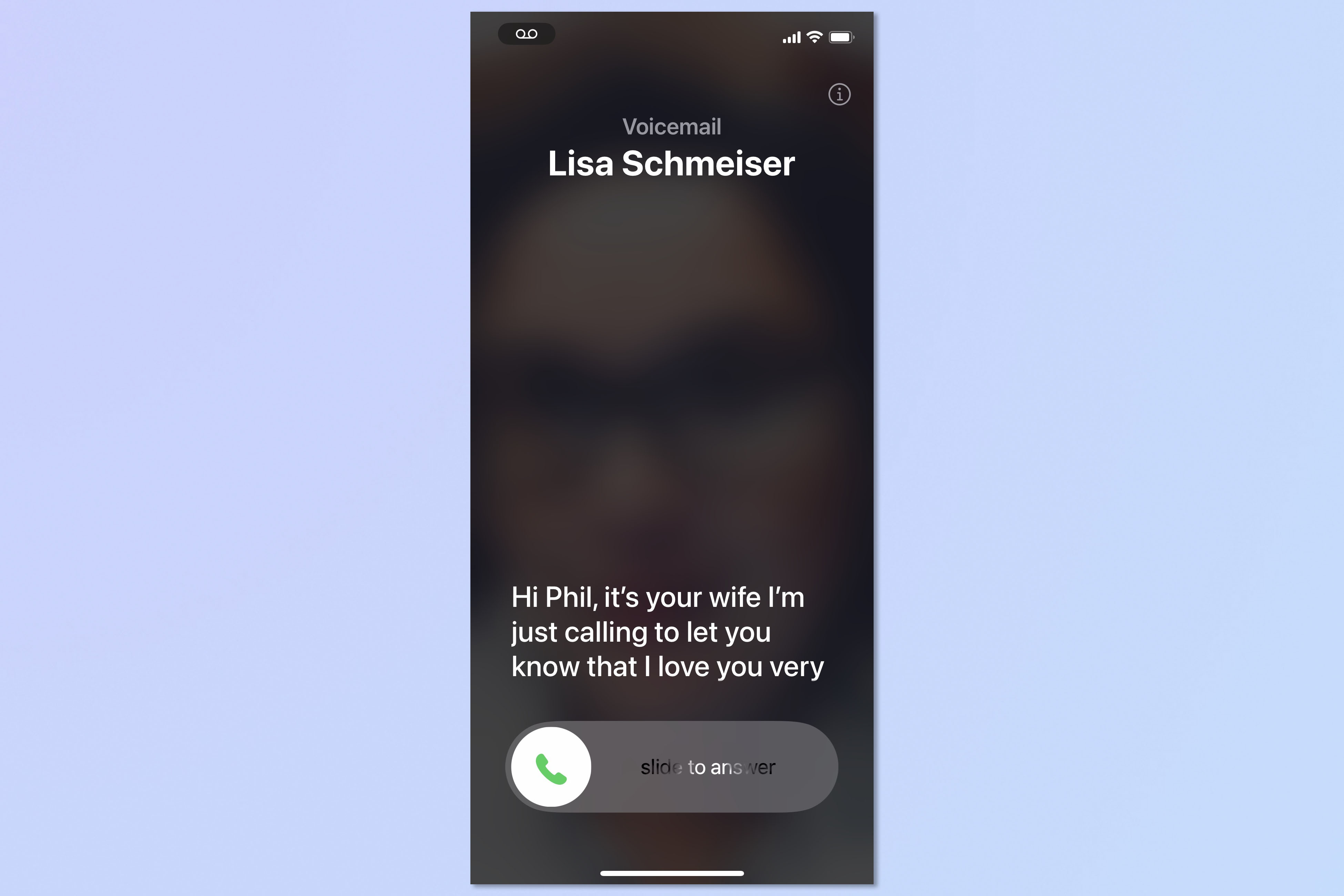
Now when someone calls you and leaves a message, a live transcription of that message will appear on the screen. You can slide the answer button to answer the call. You can also view the transcription in the Voicemail section of your Phones app.
And there you go. You now know how to use Live Voicemail to screen your calls by transcribing any voice messages that are left. But there’s more to discover. Why not learn how to set up voicemail on an iPhone or find out how to block unknown callers on iPhone. You can also discover how to create a contact poster in iOS 17 and how to quick reply in iOS messages.
Get instant access to breaking news, the hottest reviews, great deals and helpful tips.

David Crookes is a freelance writer, reporter, editor and author. He has written for technology and gaming magazines including Retro Gamer, Web User, Micro Mart, MagPi, Android, iCreate, Total PC Gaming, T3 and Macworld. He has also covered crime, history, politics, education, health, sport, film, music and more, and been a producer for BBC Radio 5 Live.
