Samsung Galaxy S8 User Guide: Tips, Tricks and How-Tos
Here's what you need to know about getting the most out of your Galaxy S8 or S8+, including which features to enable and what bloatware to remove.
How to Turn Off Emergency Alerts on the Galaxy S8
No one wants to miss an all-important alert on an incoming blizzard or flood warning, but you don’t necessarily want to wake up to an Amber alert from somewhere across the country either. While you can’t disable all emergency alerts from your phone for safety reasons — your device will buzz with an alert even when it’s on silent — you can at least customize how you receive these important notifications on the Galaxy S8.
Here’s how you can manage your emergency alerts with the Galaxy S8, so you can stay informed without being annoyed. Note that these steps won't stop the newly activated Presidential Text Alerts managed by the Federal Emergency Management Agency from making your phone beep and buzz.—Gloria Sin
Editor’s Note: These instructions are for the Verizon-branded Samsung Galaxy S8, and may be different for devices from other carriers. We’ll update this guide as we test out the S8 from AT&T, Sprint and T-Mobile.
Manage Emergency Alerts
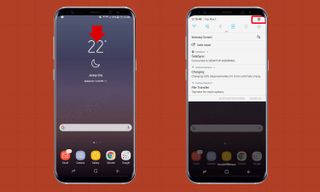
1. Open Settings by swiping down from the top of the screen.
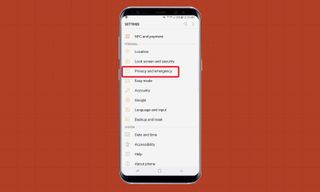
2. Tap Privacy And Emergency.
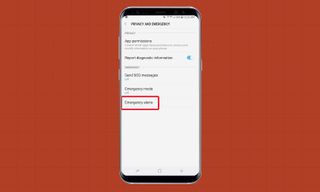
3. Open Emergency Alerts.

4. Tap Settings.
Sign up to get the BEST of Tom's Guide direct to your inbox.
Get instant access to breaking news, the hottest reviews, great deals and helpful tips.

5. Press Alert Types. All alerts are enabled by default. While you won’t be able to disable Presidential Alerts as they’re mandatory, you have more control over the Extreme, Severe or Amber alerts on this screen.
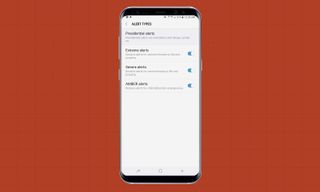
6. To turn off an alert, slide its on/off button to the left.
Alert Reminder
If you tend to dismiss alerts before you read them thoroughly, the Galaxy S8 can send you alert reminders to make sure you won’t easily forget the latest warning. Use steps 1-4 above to reach the Emergency Alerts Settings screen.
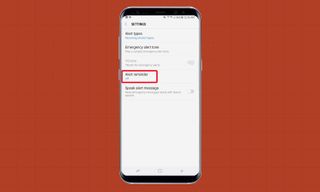
1. Tap on Alert Reminder. A box will pop-up to ask how often you’d like to be reminded about an alert.
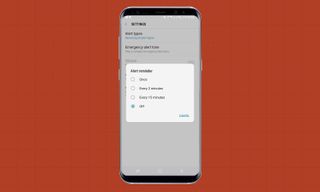
2. Choose between the four options — once, every 2 minutes, every 15 minutes or off — by tapping on the blank dot.
Audio Emergency Alerts
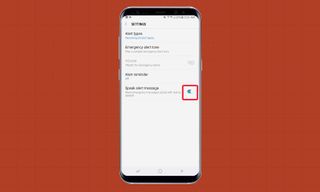
What if you’re driving or can’t find your glasses just as an emergency alert is buzzing on your phone? The Galaxy S8 can “read” the text-based emergency alert to you – as long as you enable the Speak Alert Message feature. Again, head to the Emergency Alerts screen as detailed above. Then look for Speak Alert Message at the bottom of the screen. To enable the feature, slide the gray button to the right.
Current page: How to Turn Off Emergency Alerts on the Galaxy S8
Prev Page How to Take a Screenshot with the Galaxy S8 Next Page How to Set Up Samsung Pay on the Galaxy S8Tom's Guide upgrades your life by helping you decide what products to buy, finding the best deals and showing you how to get the most out of them and solving problems as they arise. Tom's Guide is here to help you accomplish your goals, find great products without the hassle, get the best deals, discover things others don’t want you to know and save time when problems arise. Visit the About Tom's Guide page for more information and to find out how we test products.
-
Dynasty476 The camera offers dual shots, it's an free option located in the camera "store". It's just not preloadedReply -
Aaron_140 I'm on a Verizon S8: can't find "Find My Mobile" in settings or "Device Maintenance" edge panel.Reply -
Munger the new fingerprint and facial recognition suck. 9 times out of 10 i have to use a pin code.Reply -
answerwithin With finger scan you need to really press the button not just touch it. It works ok then.Reply
