Samsung Galaxy S8 User Guide: Tips, Tricks and How-Tos
Here's what you need to know about getting the most out of your Galaxy S8 or S8+, including which features to enable and what bloatware to remove.
How to Set Up the Fingerprint Sensor on a Galaxy S8
The Galaxy S8’s fingerprint sensor may not be in the most ideal location on the back of the phone next to the rear camera lens. But if you bought a Galaxy S8 or S8+, you’ll still want to set up that sensor to recognize one (or more) of your fingerprints.
MORE: Galaxy S8 Fingerprint vs Face Recognition vs Iris Scanner
Not only is a fingerprint a more secure way of unlocking your phone than with a PIN or swipe pattern, it's faster, too. And setting up the fingerprint sensor allows you to do things like confirm mobile payments with your S8 or use the Secure Folder feature.
Follow these steps to set up the Galaxy S8’s fingerprint sensor.—Sam Rutherford

1. Open the Settings App.
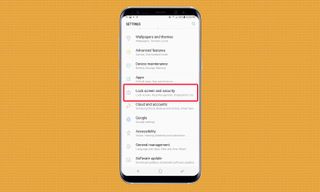
2. Tap the section called Lock Screen and Security.
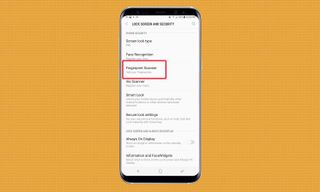
3. Select the option for Fingerprint Scanner.
Sign up to get the BEST of Tom's Guide direct to your inbox.
Get instant access to breaking news, the hottest reviews, great deals and helpful tips.
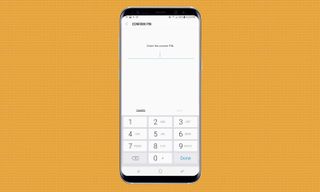
4. Enter your PIN, which is needed as a backup, or create one now.
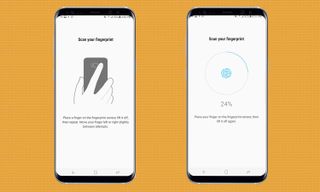
5. Follow the instructions and place your finger on the sensor multiple times until you reach 100 percent.
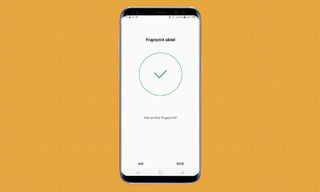
6. That's it. From here you can hit Add to register another fingerprint (up to a max of 4), or hit Done to move on.
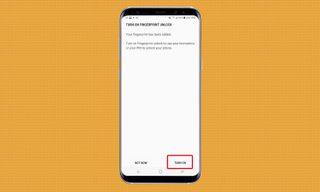
7. On the next screen, select Turn On to enable fingerprint recognition.
Current page: How to Set Up the Fingerprint Sensor on a Galaxy S8
Prev Page Galaxy S8 Bloatware List - What to Remove, Keep, Consider Next Page How to Set up Face Recognition on the Galaxy S8Tom's Guide upgrades your life by helping you decide what products to buy, finding the best deals and showing you how to get the most out of them and solving problems as they arise. Tom's Guide is here to help you accomplish your goals, find great products without the hassle, get the best deals, discover things others don’t want you to know and save time when problems arise. Visit the About Tom's Guide page for more information and to find out how we test products.
-
Dynasty476 The camera offers dual shots, it's an free option located in the camera "store". It's just not preloadedReply -
Aaron_140 I'm on a Verizon S8: can't find "Find My Mobile" in settings or "Device Maintenance" edge panel.Reply -
Munger the new fingerprint and facial recognition suck. 9 times out of 10 i have to use a pin code.Reply -
answerwithin With finger scan you need to really press the button not just touch it. It works ok then.Reply
