Tom's Guide Verdict
Samsung's Gear 2 has a more stylish design than its predecessor and a built-in heart-rate monitor, but it doesn't do enough things well to justify its price.
Pros
- +
Attractive design
- +
Built-in heart-rate monitor
- +
Intuitive user interface
Cons
- -
Limited app support
- -
Short battery life
- -
Expensive
Why you can trust Tom's Guide
Just a little more than six months after it debuted its first smartwatch, Samsung has already returned with the second-generation Gear 2. Featuring a refined design as well as a built-in IR blaster and heart-rate monitor, the $299 Gear 2 boasts a number of improvements over the original. But this sequel has a high price tag and limited app support. Samsung is also competing against itself with the lower-cost Gear Fit and another smartwatch on the way that will run Android Wear. Has time already run out on the Gear 2?
Design

As the second generation of its smartwatch, the Samsung Gear 2 looks less like an early-adopter gadget and more like something that will appeal to the masses. While the design of the face is the same — a squarish screen surrounded by chrome — the bulbous camera on the band of the Gear has now been incorporated into the metal top section of the device.
The microphone has been moved from the clasp to the left side of the watch face. As a result, the clasp is thinner, making it more comfortable for your wrist while you're typing. On the underside of the watch face is a heart-rate sensor, as well as four metal contacts that connect to the Gear 2's proprietary charger.

Measuring 2.3 x 1.45 x 0.39 inches and 2.4 ounces, the Gear 2 is slightly smaller and lighter than the original Gear (2.2 x 1.4 x 0.43 inches and 2.6 ounces). However, it's larger and heavier than the Pebble Steel, which measures 1.5 x 1.4 x 0.4 inches and weighs 1.95 ounces. To be fair, the Steel doesn't have a camera, mic or speaker.
Although our review unit had a silver face and a black band, Samsung also offers the Gear 2 with an orange band, and with a bronze face and brown band. Don't like the band? Unlike the first generation, the Gear 2's strap can be replaced using any 22-mm strap.
MORE: Best Smartwatches
Display
Like the original Gear, the Gear 2 has a 1.63-inch, 320 x 320-pixel Super AMOLED display that's vibrant and crisp. It's much more stunning than the 1.26-inch, 144 x 168-pixel, LED-backlit e-paper display on the Pebble Steel, but that luminousness comes at a price. Because the Steel's display consumes so little power, it can stay on indefinitely, but the Gear 2's screen can stay on for a maximum of 5 minutes. Still, the Gear 2's display quickly came to life whenever we raised our wrist.
Get instant access to breaking news, the hottest reviews, great deals and helpful tips.
There are five brightness settings on the Gear 2's display, with a sixth outdoor mode, which only remains active for 5 minutes. While there was a bit of glare from the glossy display, the Gear 2's screen was readable in all but direct sunlight.
Compatibility
As of this writing, the Gear 2 is compatible with Samsung devices running Android 4.3 Jelly Bean or higher, WVGA display and at least 1.5GB of memory. That includes such phones as the Samsung Galaxy S4 and S5, as well as the Galaxy Note 3.
However, the Galaxy Mega on Sprint, AT&T and T-Mobile; the Galaxy S4 Google Play Edition; the AT&T Galaxy S4 Zoom; the Verizon Galaxy Note 10.1 2014; and the Verizon Galaxy Note Pro 12.2 are not supported.
Gear Manager App
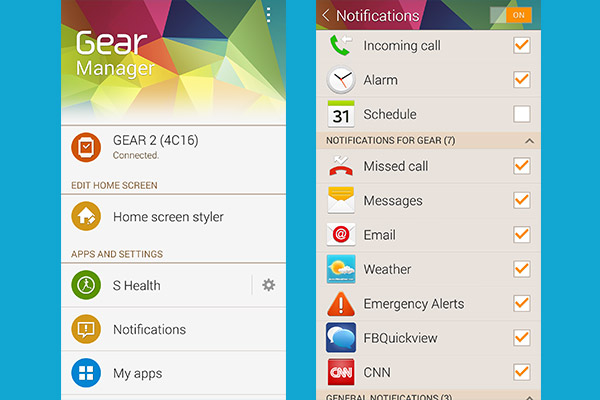
To use the Gear, you must first pair it with a compatible smartphone, using the Gear Manager app. This app helps you configure your Gear, install applications and control which shortcuts appear on the watch. The Find My Gear feature sets off an alarm on the watch as long as it is still tethered to the phone.
The Home Screen Styler menu allows you to change the background on the Gear 2, as well as choose a face for the watch. This includes a variety of styles, such as analog or Roman numerals, or shortcut icons that go to watch apps such as the camera or pedometer. We like how the watch faces change instantly on the Gear as you cycle through the options.
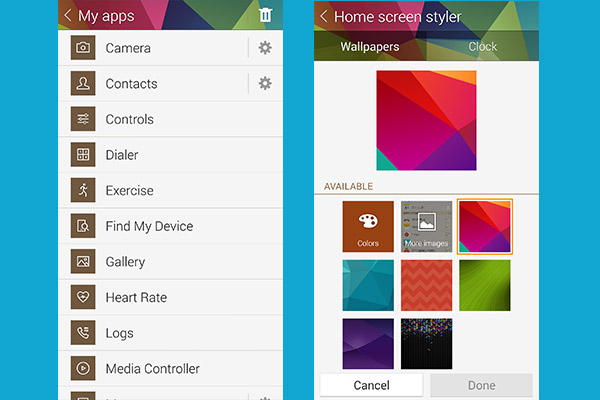
My Apps shows you the list of preloaded and third-party watch apps. You can reorder or remove apps from Favorites, the top-level menu on the watch. You can also change the settings for individual watch apps by tapping the gear icons next to their list in My Apps. For example, by tapping on the Camera app settings icon, we were able to set the watch camera to automatically transfer its pictures to the phone.
The Samsung Apps menu lets you download and install third-party watch apps in categories such as Entertainment, Finance, Fitness and Social Networking.
Like the Gear Fit, the Gear Manager can sync fitness data from the Gear 2 with the S Health app on the S5.
Gear Manager's Settings menu lets you control a handful of features, such as the app that launches when you double-press the phone's power button (it's S Voice by default). The Notifications menu allows you to choose which services should send alerts to the watch. Out of the box, the watch supports updates from the SMS, the phone, the email client, Gmail, your calendar, Google Now, Google+ and Google Hangouts, but many of these, including email and Gmail, are unchecked by default.
MORE: Top Fitness Trackers
Watch Interface

Even though Samsung switched the Gear's underlying operating system from Android to Tizen, the Gear 2's interface is very similar to that of the original Gear, and fairly intuitive to navigate. The home screen shows the time and date, as well as shortcuts to the camera, pedometer and settings. Swipe to the left, and the screen shows icons for WatchON Remote, S Voice, Find My Device and Voice Memo. Swipe again to the right, and you get Notifications, Logs, Dialer and Contacts. The fourth screen has the Pedometer, Exercise, Heart Rate and Controls, while the fifth screen has a link to the apps menu, Camera, Settings and Music Player.
We like that the screens loop, so continually swiping left (or right) will eventually return you to the home screen. You can also swipe down from the top to return to the home screen at any time. Double-tapping with two fingers launches a quick-settings menu that lets you see the battery percentage and control the brightness and volume. Tapping with two fingers and holding them there brings up a list of recent apps; swiping an app to the right lets you close it, much like on a smartphone.

The Apps menu opens to reveal many of the same icons you'll find on the home screens by default (Heart Rate, Logs, Find My Device, etc.), as well as others, such as Email, Gallery, Timer, Stopwatch, Weather, Sleep or other apps you installed on the Gear 2. Press and hold on any of the icons, and the Gear 2 will buzz a little, the home screens will shrink in size and you'll be able to move the icon to whatever screen you choose, as well as add additional home screens. It makes customizing the Gear 2 very easy.
Heart Rate Monitor

Like the more fitness-centric Gear Fit, the Gear 2 has a heart-rate sensor on the underside of the watch. This feature works with the Heart Rate and Exercise apps.
To use the heart-rate monitor, you have to position the Gear 2 above your wrist bone. While this wasn't as big an issue with the Gear Fit, it required us to wear the Gear 2 higher up than we prefer for most watches. However, we didn't have to keep it as snug on our wrist as some other fitness bands.
After we launched the Heart Rate app, the Gear 2 consistently recorded our heart rate within 10 to 15 seconds.
Pedometer

A separate Pedometer app will track your footsteps, mileage and calories burned throughout the day. If you hit a predetermined goal — say, 10,000 steps — the Gear 2 will buzz, and a small medal will appear on-screen. Good for you!
A Share Via button will presumably let you boast about your accomplishment to friends. When we pressed the button, the Gear 2 opened the FB QuickView app, but it got stuck on the launch screen.
Exercise

Also featured first on the Gear Fit, Samsung's Exercise app lets you select Running, Walking, Cycling or Hiking as an activity, and then records your distance, pace and heart rate. As with the Fit, we like that you can set a target heart-rate zone, and the watch will tell you to speed up or slow down to maintain that energy level. However, because the Gear 2 lacks GPS, you'll need to bring your phone with you if you want to record where you ran or walked on a map.
MORE: Android Wear Watches: 5 Things We Know, 5 We Don't
Sleep Monitor
The Gear 2 feels a little too bulky to wear to bed, but if you choose to do so, the watch can record your sleep patterns. The same app as on the Gear Fit, Sleep Monitor is fairly rudimentary, as it only tracks the time you were asleep and what percentage of that time you were motionless. Fitness bands such as the Jawbone Up24 show heavy vs. light sleep, and can also vibrate to wake you while you're in the latter stage.
Call Sending and Receiving

Like the first Gear, and unlike the Sony Smartwatch and Pebble Watch, you can use the Gear 2 to make and receive calls right from your wrist. You can place a call either by asking S Voice to call your contact by name, left-swiping on a person in your contact list or manually dialing the number from the dial pad.
Incoming-call alerts also appear on the Gear screen, with the option to answer or dismiss them. If you dismiss a call, you're given a list of canned SMS responses you can send in response, such as, "Sorry, I'm busy now" or "in a meeting."
Audio quality was just as good as on the original Gear. Callers reported that our voice was loud and clear, even when the Gear 2 was at our side and not raised to our mouth.
Notifications
One of the chief reasons to get a smartwatch is that, when you get a call, text or email, you can see if it's worth digging your phone out of your pocket. Notifications arrived on the Gear 2 within a second after they appeared on the Galaxy S5.
If you choose to decline a phone call, or want to respond to a text message or email, the Gear 2 lets you send a canned response, such as "How's it going?" or "I'll talk to you soon." You can customize these responses using the Gear Manager app.
If you ignore a notification, you can always find it later in the Notifications app, which keeps an archive both of unread notifications and any notifications you've received in the past.
S Voice Commands
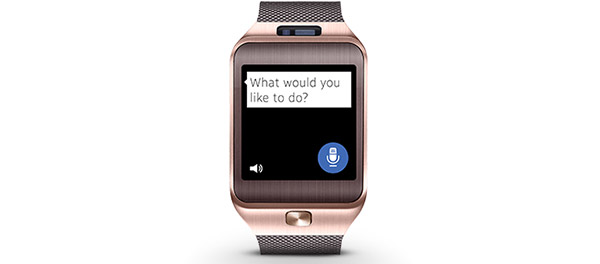
In addition to phone calls, you can use the Gear 2's microphone to control the watch via Samsung's S Voice assistant. S Voice lets you make phone calls, send or read text messages, check the weather in your current location or elsewhere, add tasks to your to schedule and set alarms.
In our test, the voice recognition was fairly accurate, but the Gear 2 didn't always recognize names. When we told the Gear to "Look up Beth," it searched for "Best." It also interpreted "Avram" as "Avraham."
S Voice is somewhat smarter than before. For example, we asked, "Who is the president of the United States?" and, after about 15 seconds, the watch responded "Barack Hussein Obama II," both in audio as well as on the Gear 2's screen.
However, S Voice is still limited compared to Siri and Google Now. When we asked, "Who are the Yankees playing tonight?" S Voice couldn't find the answer. You can't send email or post updates to Facebook or Twitter, either. For now, the Gear's S Voice functionality is quite limited. Saying "Help" gave us a list of possible commands, as did pressing the small "?" at the top of the screen.
MORE: Smartwatches: Why Their Time Has Finally Come
WatchON Remote

Like Samsung's more recent phones, the Gear 2 sports an IR blaster that lets you change the channel and volume on your TV and stereo. In about a minute, we set up the WatchON Remote app to control our Samsung TV and DishTV satellite box, and we were flipping between shows and cranking the volume in no time.
While convenient, the WatchON Remote app isn't going to replace your remote control anytime soon. You can't browse channel listings, for example, or configure the app to turn on a TV, cable box and amplifier all at once.
Apps
Because the Gear 2 runs on the Tizen OS, developers have had to rewrite their apps for the new platform. At this stage, there are far fewer apps for Samsung's device — about 90 — than there are for other smartwatches. In comparison, there are more than 1,000 apps for the Pebble and 300 for the Sony Smartwatch 2.
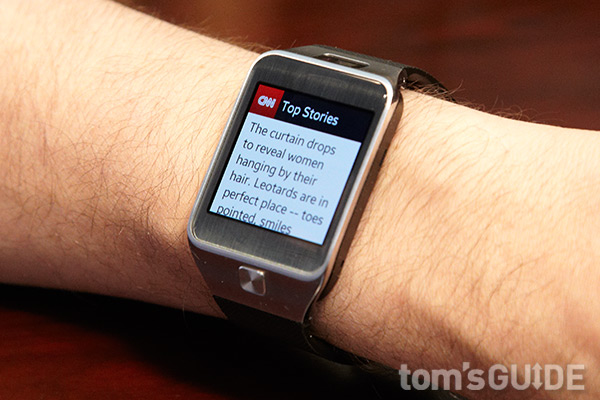
To download an app to the Gear, you must go through the Gear Manager app on your Android device. Apps are divided into six categories: Entertainment, Finance, Health, Lifestyle, Social Networking and Utilities. Annoyingly, some apps require that you install them not just on the Gear, but also on the phone. For example, you need to first install the CNN Gear app through the Samsung App store, and then go to the Google Play store to install the CNN app on the S5.
As with the original Gear, there are almost no apps from major brands. CNN, eBay and Vivino are perhaps the most recognizable options. A third-party FB QuickView app lets you view messages, friend requests and notifications, but you can't respond to them on the Gear 2. For that, you need to go to your Samsung phone.
The CNN Breaking News app shows the top headlines and lets you read the first few sentences of each story, but there's no way to customize what breaking news you receive.

The Vivino app worked well. Using the Gear 2's camera, we snapped a photo of a wine label, and the app quickly identified the bottle. Unlike the CNN app, we didn't have to download a second Vivino app to our S5. Confusingly, however, you can download the Vivino app from the Samsung store as well as from Google Play, and the two will appear as separate apps on your phone.
Camera

Samsung wisely shrunk the Gear's camera and moved it from the watchband — where it looked like a wart about to burst — to the top of the watch face itself. Samsung also bumped up the resolution slightly to 2 megapixels.

Photos taken with the Gear 2 looked decent, considering the size of the sensor. The colors in a 1080p photo of Cookie Monster, Hello Kitty and Woody in Times Square were vivid, and details were reasonably sharp. However, it's easy to smudge the lens, which gives photos a gauzy quality. A number of shots taken in Madison Square Park had a haze that detracted from an otherwise nice image.

After you take a photo, a Share button presumably lets you send the image to others, but at the time of this writing, it only let us share using the FB QuickView app. As with the Pedometer, we got stuck on the FB QuickView launch screen.
Battery Life
The Gear 2 has a 300-mAh battery, which Samsung says will last two to three days with normal use. After we charged up the Gear 2, it ran out of juice by the end of our second day with the device. In comparison, the Pebble Steel lasts between five and seven days on a charge.
Verdict
Design-wise, the Gear 2 represents a nice refinement of Samsung's first smartwatch, but a lot more needs to be done to the software to justify the high $299 price. For one, there is a paucity of compatible apps, and with Samsung's announcement of its plans to develop an Android Wear smartwatch, we're not convinced that developers will embrace the Tizen OS.
If you like the design of Samsung's smartwatches, the Gear 2 Neo costs $100 less and only lacks the camera on the Gear 2. Either way, though, we suggest waiting until Samsung's Android Wear watch debuts, to see if more apps are developed for that platform. While it lacks a color screen and voice capability, the Pebble Steel has a greater app library and longer battery life in an equally attractive body.

Michael A. Prospero is the U.S. Editor-in-Chief for Tom’s Guide. He oversees all evergreen content and oversees the Homes, Smart Home, and Fitness/Wearables categories for the site. In his spare time, he also tests out the latest drones, electric scooters, and smart home gadgets, such as video doorbells. Before his tenure at Tom's Guide, he was the Reviews Editor for Laptop Magazine, a reporter at Fast Company, the Times of Trenton, and, many eons back, an intern at George magazine. He received his undergraduate degree from Boston College, where he worked on the campus newspaper The Heights, and then attended the Columbia University school of Journalism. When he’s not testing out the latest running watch, electric scooter, or skiing or training for a marathon, he’s probably using the latest sous vide machine, smoker, or pizza oven, to the delight — or chagrin — of his family.
-
winuows Forge fashion is a universally rising business,<strong>handbags for women</strong>, which is getting more and more difficult to help differentiate custom handbags via fake ones.<strong>cheap designer handbags</strong>,Industry colleagues state which some phony goods are produced with the same companies who develop the unique pieces;<strong>cheap handbags</strong>, physical exercises produce further batches of the goods, variety a few small particulars, and advertise them within the black niche for one-tenth part of the particular retail cost. http://www.handbagsonoutlet.comReply

