Tom's Guide Verdict
The Brother MFC-J895DW all-in-one inkjet printer delivers solid performance in many categories, and average ink costs, but the photo-scan quality and speed are lacking.
Pros
- +
Quick text and graphics printing
- +
High-quality print and copy quality
- +
Fast color copying
- +
Sharp black-and-white scans
- +
Fast startup
Cons
- -
Roughly average ink costs
- -
Slow color-photo scanning
- -
Average black-and-white copying and scanning speed
- -
Disappointing color-photo scans
Why you can trust Tom's Guide
The Brother MFC-J895DW is an all-in-one inkjet printer in Brother's Work Smart series. This model offers a variety of home-office and small-office features, such as a document feeder, faxing and a 150-sheet paper tray.
It offers wireless, USB and Ethernet connections, as well as near-field communication (NFC) support for connecting directly to a compatible mobile device. At $129, the MFC-J895DW is reasonably priced, considering that it also offers a duplexer for two-sided printing and copying.
Design
In the middle of the front control panel is a 2.7-inch color touch screen. The control panel hinges upward 45 degrees, which is convenient, unless you set it up on a low table, where you'd routinely be standing above it. In that case, you'd likely wish it angled up to 90 degrees, like the control panel on the Canon Pixma TS9120 (our current Editors' Choice).

You will have to rely on the touch screen because there is no four-way control button; the only physical navigation buttons are Back, Home and Cancel.
Navigation with the touch screen is largely seamless. Most menus offer large on-screen buttons that respond well.
You can add the unit to your network using an Ethernet or wireless connection. The USB and Ethernet ports are inside the body, beneath the hinged scanner glass; this unique location requires 19 inches of cabling to reach. On the left side of the body are a fax port and a telephone extension port.
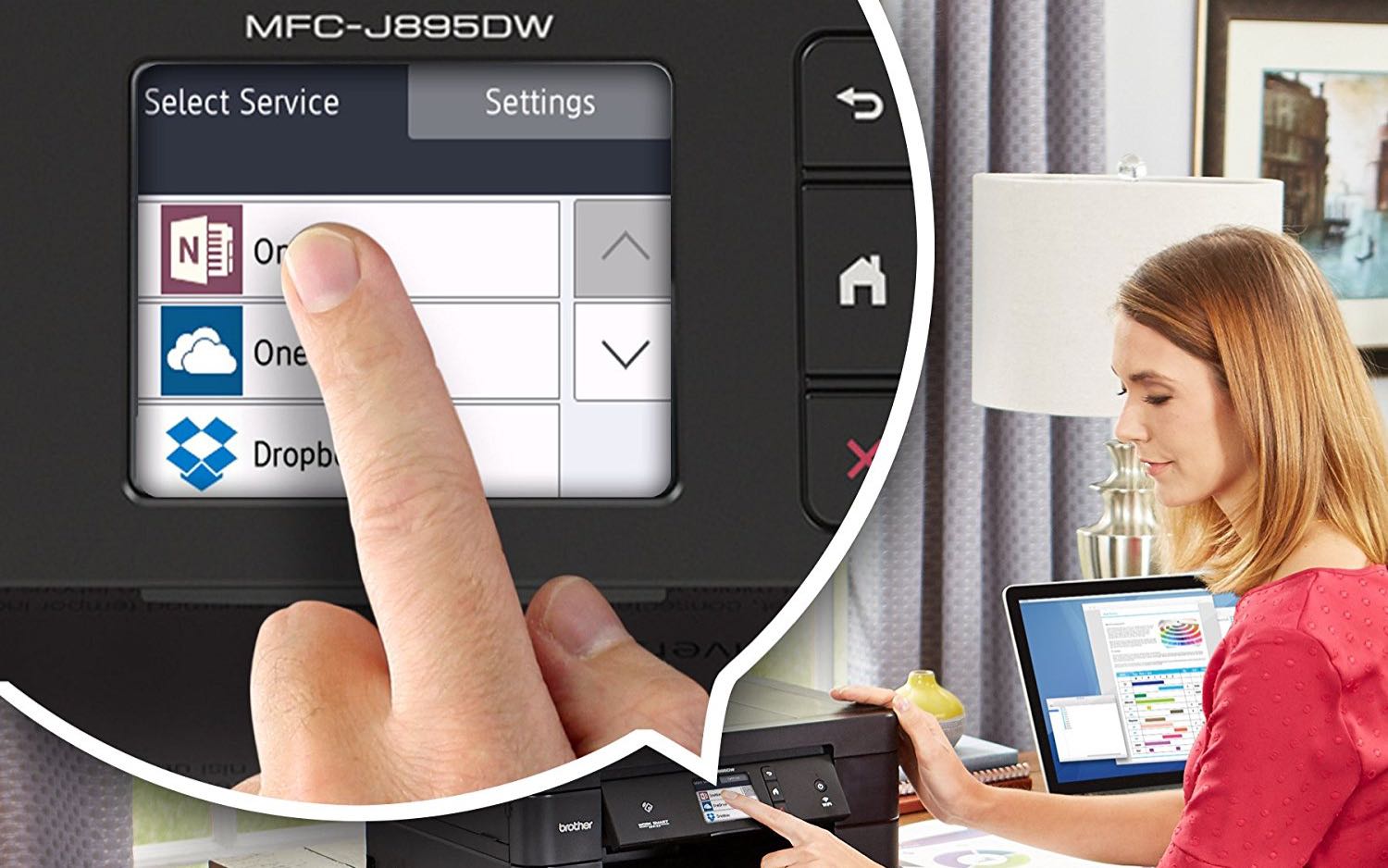
On the lower left of the front panel is a door covering a USB memory port and an SD card slot. When you insert a USB thumb drive, the on-screen menu offers three options: Photo, Scan to Media, and Web (for cloud printing from OneNote, Dropbox, Evernote, etc.). When you select Photo, the screen displays four photo thumbnails at a time; you tap the on-screen arrows to navigate through them. Given the Work Smart moniker, I was expecting to be able to print Word documents, but that option is not offered.
Navigation with the touch screen is largely seamless. Most menus offer large on-screen buttons that respond well. The only exception came when I entered my network password; the tiny on-screen keyboard letters required heavy presses.
Get instant access to breaking news, the hottest reviews, great deals and helpful tips.
The scanner lid is heavy because of the 20-sheet automatic document feeder (ADF), which can handle up to legal-size paper. Because the hinge offers no resistance, you must hold it up while loading a document onto the glass or lift it a full 90 degrees to free both hands.
MORE: Best All-in-One Printers - Wireless Inkjet & Laser Printer ...
In addition to the 150-sheet paper tray, a manual feed slot on the back lets you use specialty papers. However, it allows you to feed only one piece of paper at a time; the fold-out base is only 2 inches deep, and the half-inch support that hinges outward is just 4 inches long. You insert the paper in the manual feed slot when you want to use it (which is done by default). The on-screen print settings do not offer a tray selection.
Print Speed
Living up to its small-office billing, the MFC-J895DW printed text significantly faster than the average of 8.6 pages per minute. It delivered a five-page text document in 27.5 seconds, or 10.9 ppm. For comparison, the Canon Pixma TS9120 printed text slightly faster, at 11.2 ppm.

The MFC-J895DW also printed our six-page color graphics document quickly. Doing so in only 1 minute and 14 seconds, it bested the Canon Pixma TS9120 by 32 seconds, or 4.9 ppm versus 3.4 ppm. The average is 2.4 ppm.
Living up to its small-office billing, the MFC-J895DW printed text significantly faster than the average of 8.6 ppm.
The glossy-photo printing speed was not as impressive, but it was still faster than the average of 4 minutes and 36 seconds. Taking just under 4 minutes to print a letter-size glossy photo, the MFC-J895DW took more than twice as long as the Canon Pixma TS9120, which finished the task in 1 minute and 57 seconds.
Duplex printing on the MFC-J895DW is office-worthy. The printer churned out a two-sided text document in 2 minutes and 27 seconds, or 4.1 ppm. That's significantly faster than the Canon Pixma TS9120, which took 3 minutes and 12 seconds, or 3.1 ppm. The MFC-J895DW's speed when making a two-sided print of a six-page color document was roughly average. It took 2 minutes and 17 seconds, or 2.6 ppm, whereas the TS9120 was a little slower, at 2 minutes and 34 seconds, or 2.3 ppm. The slowest model on this test was the HP Envy 7855, which printed the document in 5 minutes and 4 seconds, or 1.2 ppm.
MORE: Best PDF Reader Apps - Free & Paid PDF Readers for Android ...
The printer was slow to print documents using my Android phone via Wi-Fi Direct. When we used the iPrint&Scan app, the six-page color PDF took 5 minutes and 10 seconds to print, or 1.2 ppm. Our five-page text document printed quicker, in 1 minute and 31 seconds, or 3.3 ppm.
Copy and Scan Speed
The MFC-J895DW is quick to make color copies. It made a copy in 19.8 seconds in our tests, which was significantly faster than the average of 26.5 seconds. The Canon Pixma TS9120 bested all other models, making a color copy in just 17.3 seconds.
Black-and-white copy speed was roughly average. The MFC-J895DW made a copy of a text page in 15.7 seconds, versus the average of 15.4 seconds. The Canon Pixma TS9120 was quicker, at 14 seconds; the quickest model in this test, the Canon Pixma TS6020, made the copy in just 9.4 seconds.

Using the ADF, the MFC-J895DW made text copies quickly, at 4.3 ppm, taking 1 minute and 10 seconds to copy a five-page document. This was faster than the single-page copy speed.
The MFC-J895DW does not scan both sides of a two-sided document simultaneously to produce two-sided copies; you have to do that manually. You can, however, scan a single-sided original via the ADF and make duplex copies.
The MFC-J895DW did not excel at scanning photos. First, there is no 8 x 10-inch setting in the iPrint&Scan software or via the touch-screen menu for scanning glossy originals of that size. So, I had to scan at letter size and then trim off the empty white border on two sides. Scanning the photo at high resolution took 2 minutes and 23 seconds — far longer than the 37.8 seconds it took the Canon Pixma TS9120 to capture the same scan and save to JPEG format. The average is 1 minute and 13 seconds.
The MFC-J895DW does not scan both sides of a two-sided document simultaneously to produce two-sided copies; you have to do that manually.
Scanning in black and white was better but still a little slower than the average of 10.8 seconds. The MFC-J895DW captured a black-and-white scan in 11.3 seconds. In the iPrint&Scan software, you select the format in which to save the file after scanning is complete. By comparison, the Canon Pixma TS9120 was much faster, at 7.7 seconds.
Print Quality
This Work Smart model prints sharp text that's on a par with that of the best-quality inkjets. There are some slight lumps on the edges of letterforms that keep it from being laser-printer quality, but prints are dark and sharp-looking overall. When using the duplexer, however, text on two-sided documents printed lighter and edges looked more speckled, more like a draft mode.

Graphics looked attractive in our prints. Colors were adequately saturated and accurate, textures looked smooth, and details were crisp. Contrary to text documents, graphics quality changed only very minimally on duplex prints. While some colors were very subtly lighter, graphics printed very attractively overall.
Our test photos printed on glossy paper came out with accurate, well-saturated colors. There were plenty of fine details, and textures were faithfully reproduced.
Copies of text and graphics came out with accurate colors and sharp details. Magazine pages were copied faithfully, and black-and-white copies of color graphics reproduced the tonal range well through the mid tones, with smooth transitions. However, copies of glossy photos onto plain paper lacked some details, and colors did not look as bright.
Scans of text and graphics in black and white looked crisp and accurate in PDF format. Scans of color photos, however, looked too dark. Colors lacked "pop" as a result, having a slightly muddy appearance. Fine details in shadow areas were missing, giving dark areas a "blocked-up" look.
Ink Cost and Yield
Based on the manufacturer's cartridge price and estimated page yield, the MFC-J895DW offers roughly average printing costs. Standard cartridges offer a slightly below-average cost per page of 7 cents/20.5 cents for text/color pages, respectively. High-yield XL cartridges offer costs per page of 6 cents/16.5 cents (text/color), though this is slightly above the average for XL cartridges from competing models. These costs are, however, lower than the Editors' Choice Canon Pixma TS9120, whose XL ink costs are 7 cents for text and 17.2 cents for color.

To lower costs, you can purchase a CMY color three-pack in either standard or high yield. Also, there is a two-pack of XL black cartridges and a CMY three-pack. Using both drops cost per color page from 16.5 cents to 15.2 cents. Still, this barely gets below the average of 15.5 cents per color page, using high-yield cartridges.
Setup and Startup Time
Getting the MFC-J895DW running was easy. I simply removed a few pieces of packaging tape, took off a plastic protector, slipped the ink cartridges into their bay behind a door on the front panel, and loaded paper into the tray. The tray, which feels fairly sturdy, has a hinged cover you lift to load paper after pulling out the tray. The screen then lets you know that system initialization will take about 5 minutes.

The included CD-ROM says it's for Windows and Mac computers, but the instructions printed during setup said no software download was necessary for Apple computers.
The wireless setup was also easy. You can use the WPS mode and simply press the WPS button on your router, or enter your network's password. As part of the software installation, in addition to Brother's iPrint&Scan software, you can download PaperPort for scanning and document management.
MORE: Epson Vs. Canon Vs. HP Printers: Who Makes the Best All-in-One?
The MFC-J895DW supports AirPrint, Google Cloud Print and Wi-Fi Direct, all of which allow your mobile device to connect to the printer without being on the same network. Similarly, you establish a direct wireless connection via NFC by placing your smartphone close to the NFC icon on the printer's control panel. Android and iOS devices can use the iPrint&Scan app to print photos and documents, and use cloud services such as Dropbox and Evernote.
Bottom Line
Brother's MFC-J895DW offers a lot of features for the price, including a duplexer, a document feeder, faxing and a memory card slot. Fast printing and color copying make it a solid fit for everyday tasks, and graphics printing was significantly faster than on the Canon Pixma TS9120. And, like our Editor's' Choice, this Brother model delivered high print and copy quality. It also delivers lower text printing costs than the TS9120.
However, this all-in-one is very slow to make high-resolution scans of photos, and they look mediocre despite the wait, which dampens the appeal. Ink costs are roughly average overall, and high-yield cartridges don't offer significant savings. Given the Work Smart moniker, you'd expect a better overall bargain.
Credit: Brother
Eric Butterfield is a freelance writer and musician from California. His work has appeared in PC World magazine, CNET, Taproot, and Alter Action — plus Tom's Guide, of course — while his music has appeared in more than 260 TV show episodes for major networks such as NBC, Hulu, BBC America, and more. You can check out his work on Spotify.
