How to Add Your Fingerprint to a Galaxy Note 5
Add a fingerprint to unlock your Galaxy Note 5 with this handy guide.
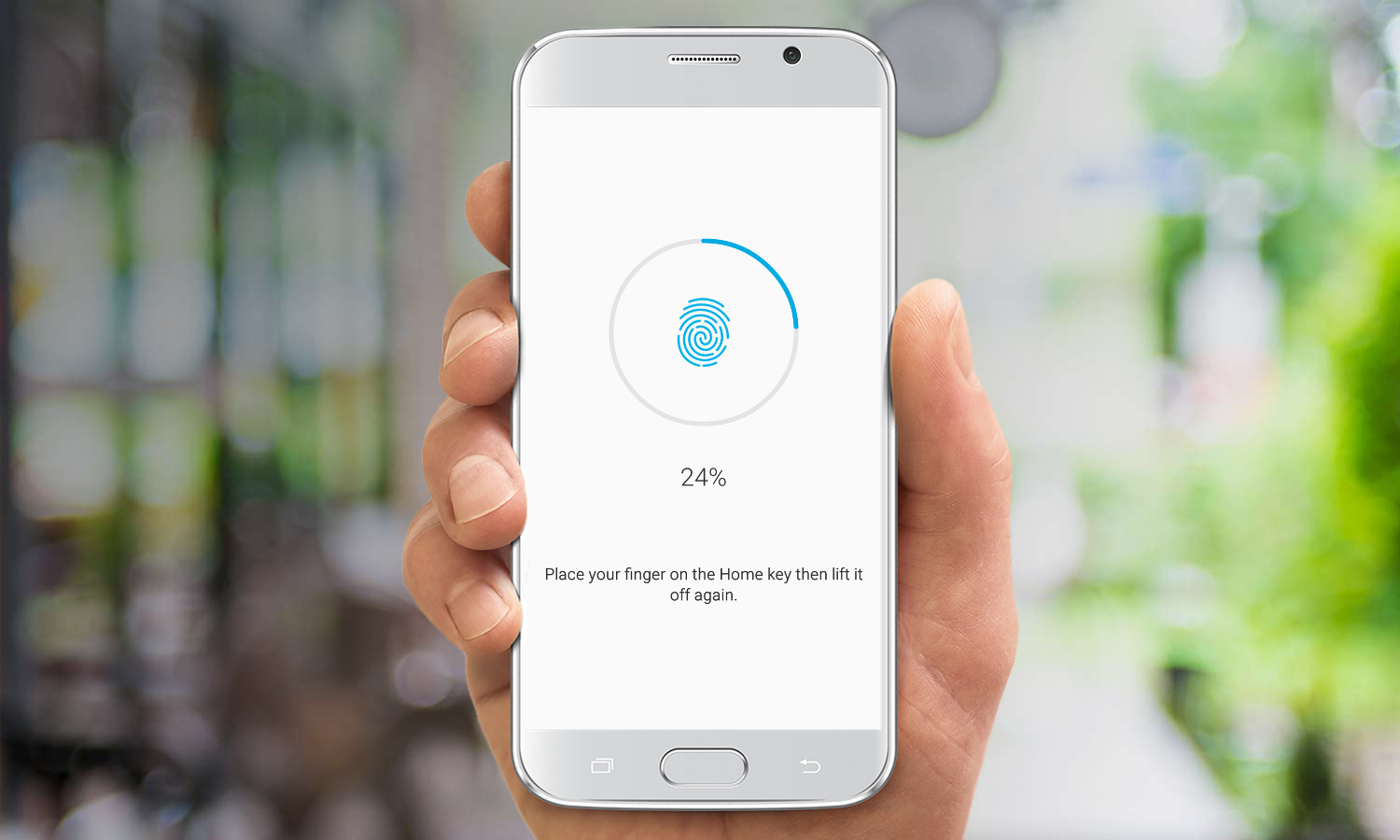
Using a fingerprint sensor is not only an easy way to securely unlock your phone, it's also a convenient method for authorizing mobile payments with one tap at stores and in apps. Here's how to set up the fingerprint sensor on a Galaxy Note 5.
1. Pull down the notifications panel from the top of the home screen.
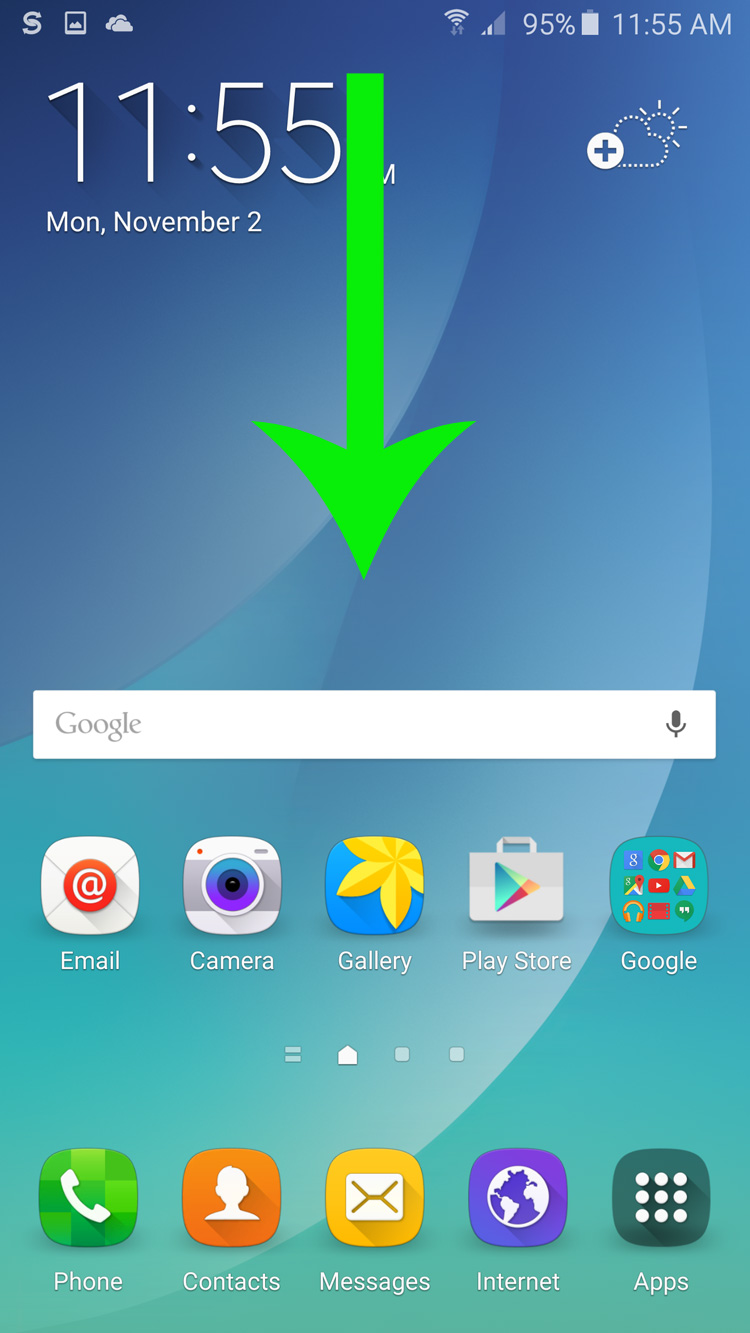
2. Tap the settings icon on the top right.
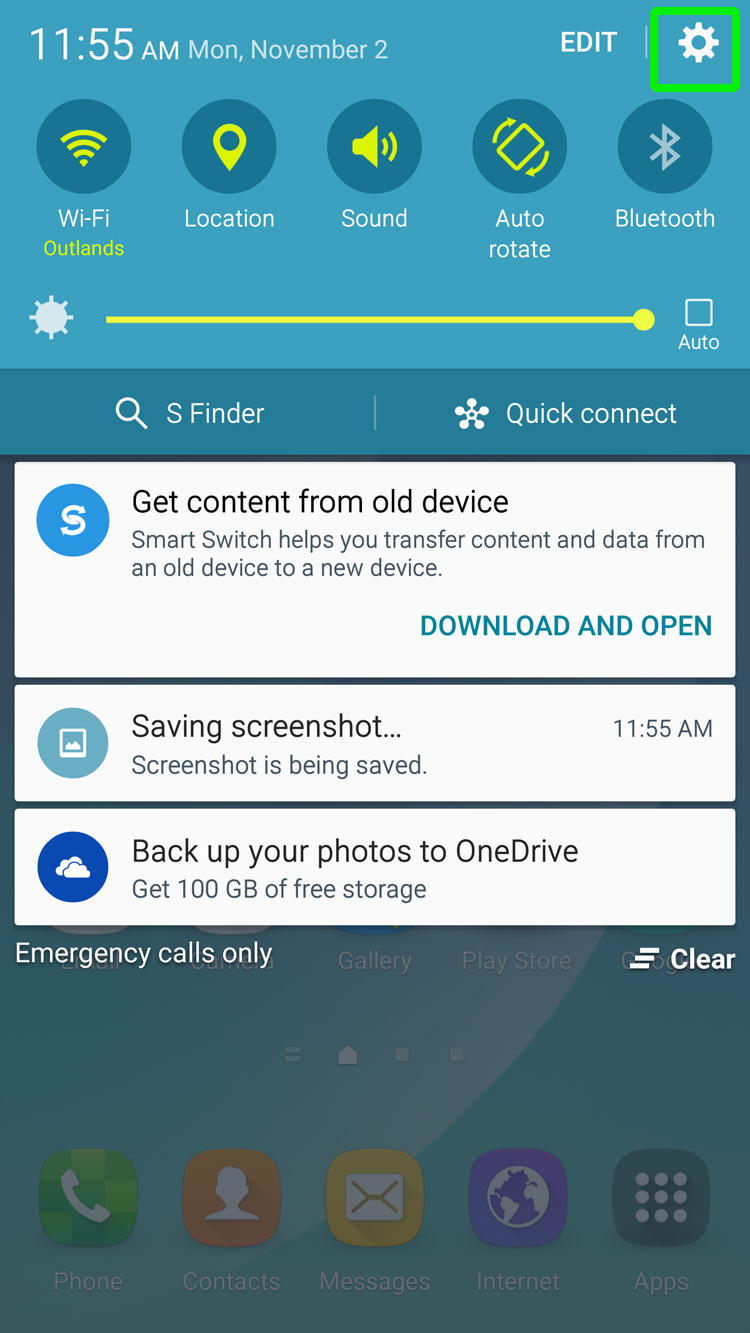
MORE: Samsung Galaxy Note 5: Top 5 Features
3. Scroll down and tap Lock Screen And Security.
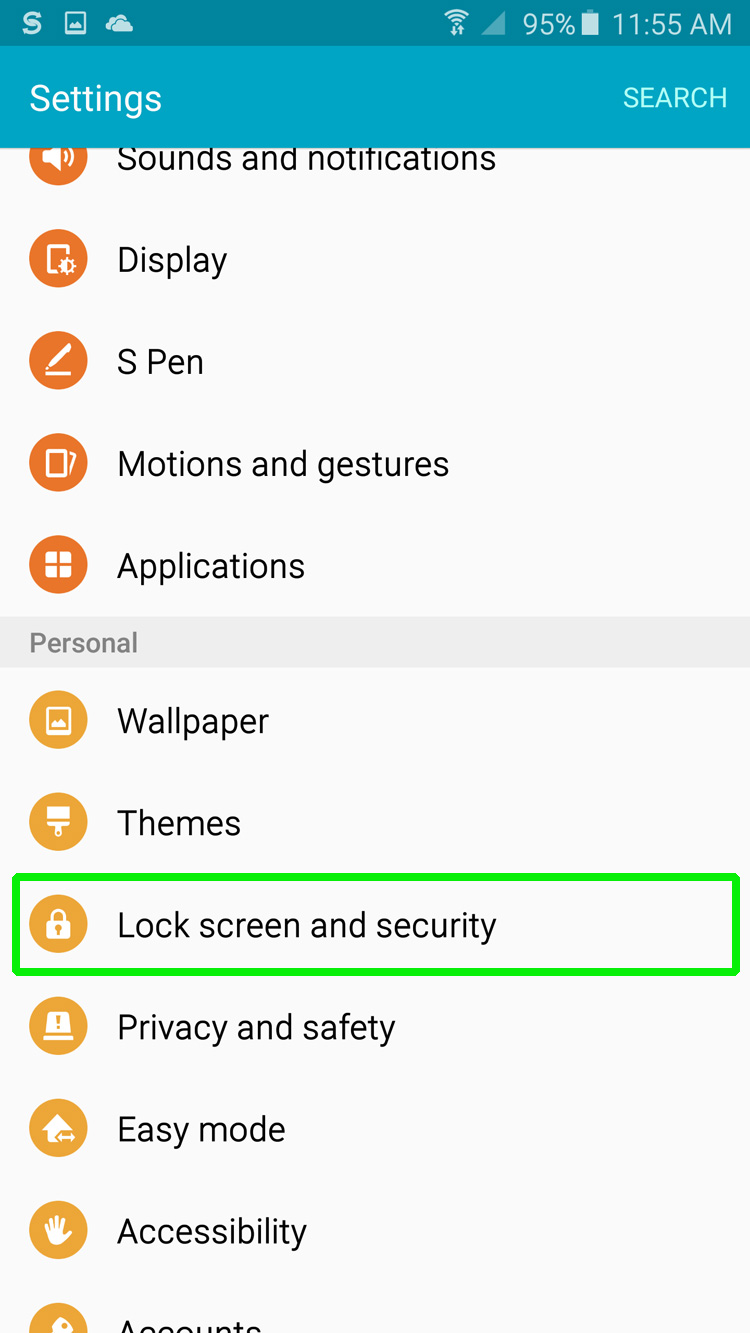
4. Select Fingerprints.
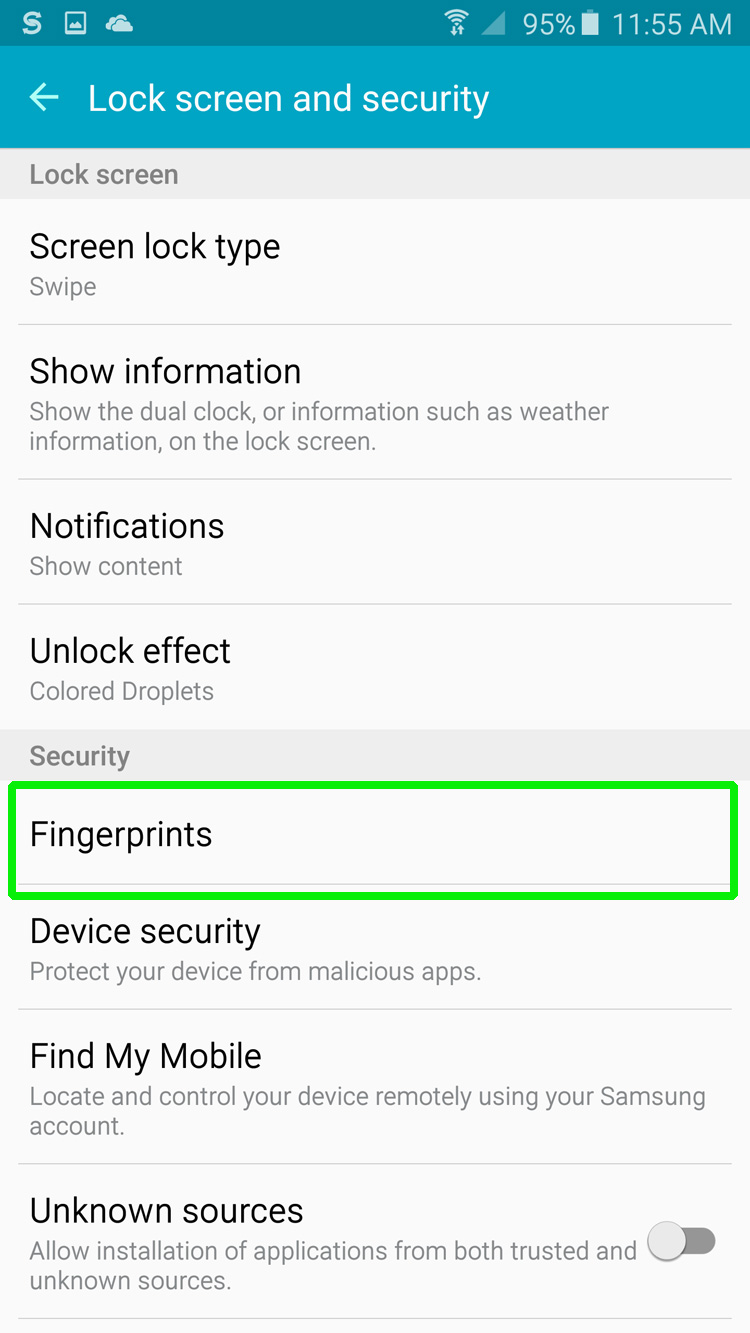
5. Press Add Fingerprint.
Get instant access to breaking news, the hottest reviews, great deals and helpful tips.
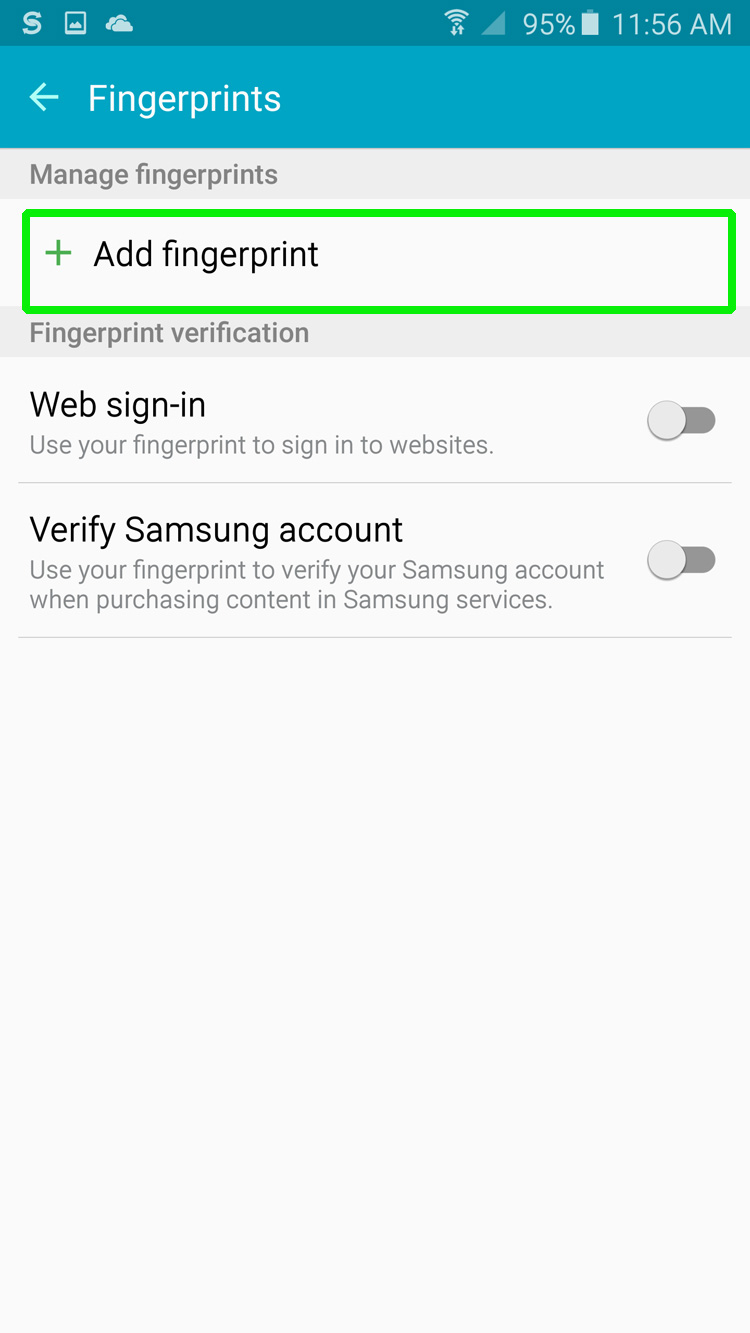
6. Authorize Samsung to store your fingerprint information on your device by tapping Confirm.
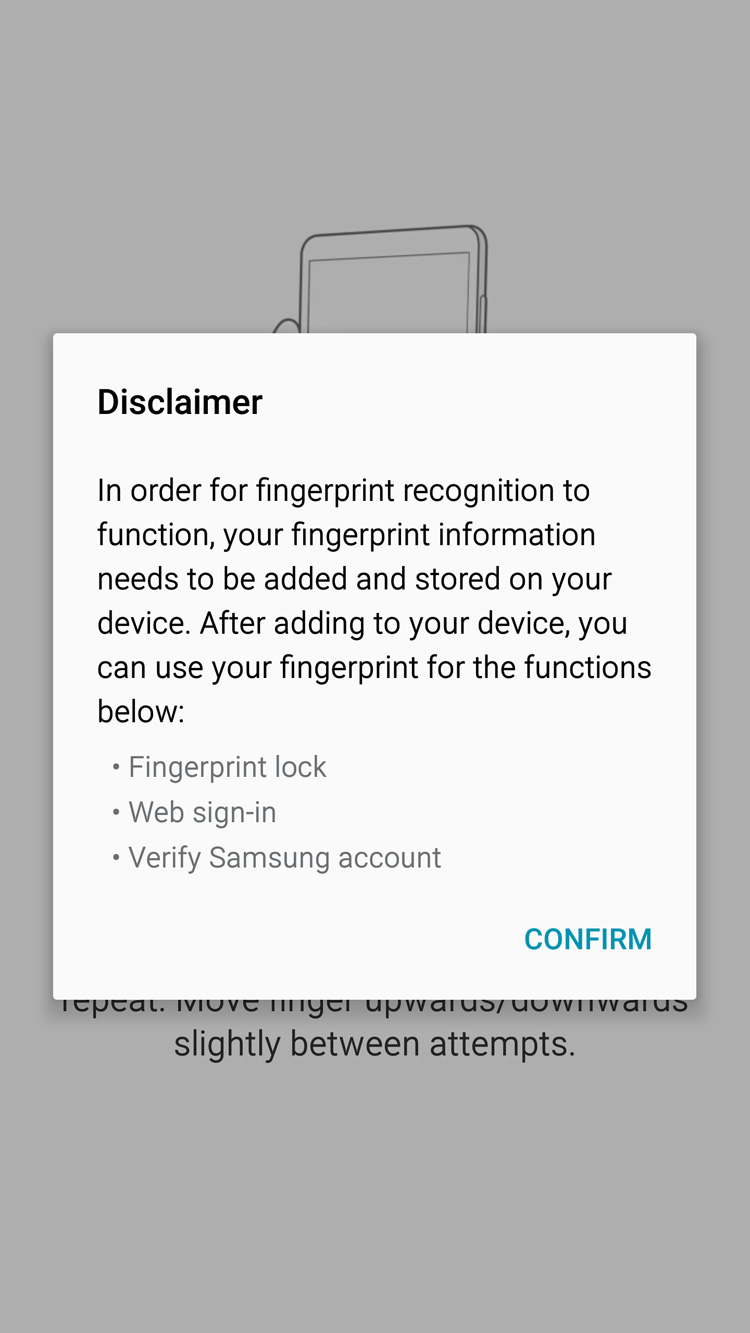
7. Lay your finger on the home button and lift when the phone buzzes. Repeat about a dozen times till the onscreen circle fills up.
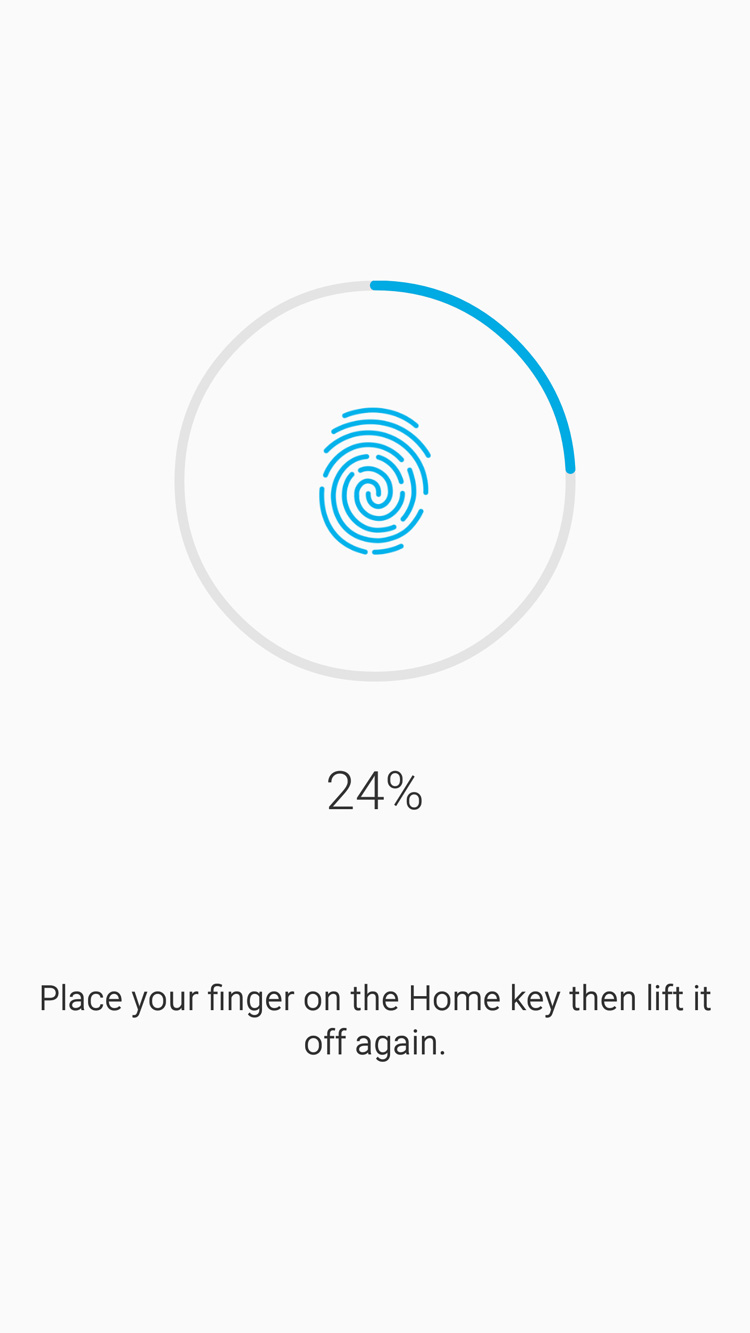
8. Create a backup password, consisting of at least 6 characters (including a letter and a number). You'll use the password if your fingerprint authentication ever fails.
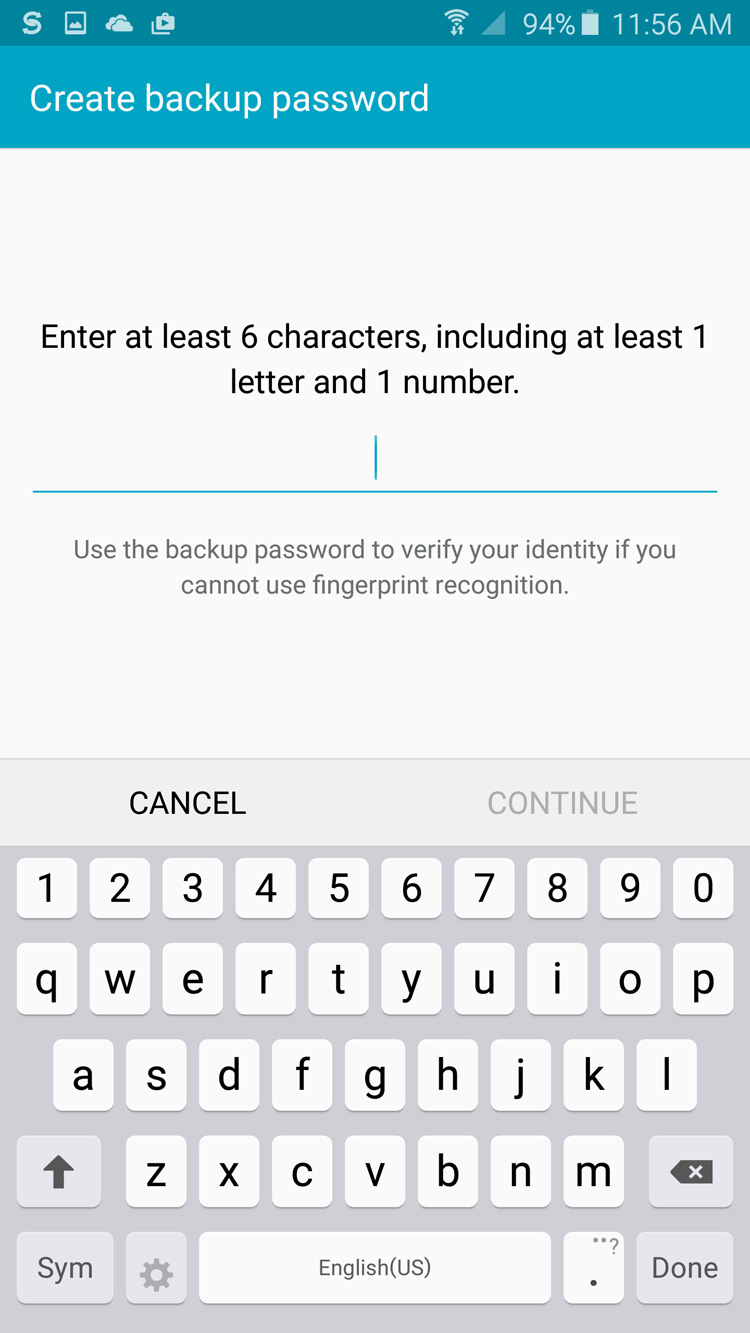
9. Press Set on the window that pops up to set fingerprint scanning as your phone unlock method.
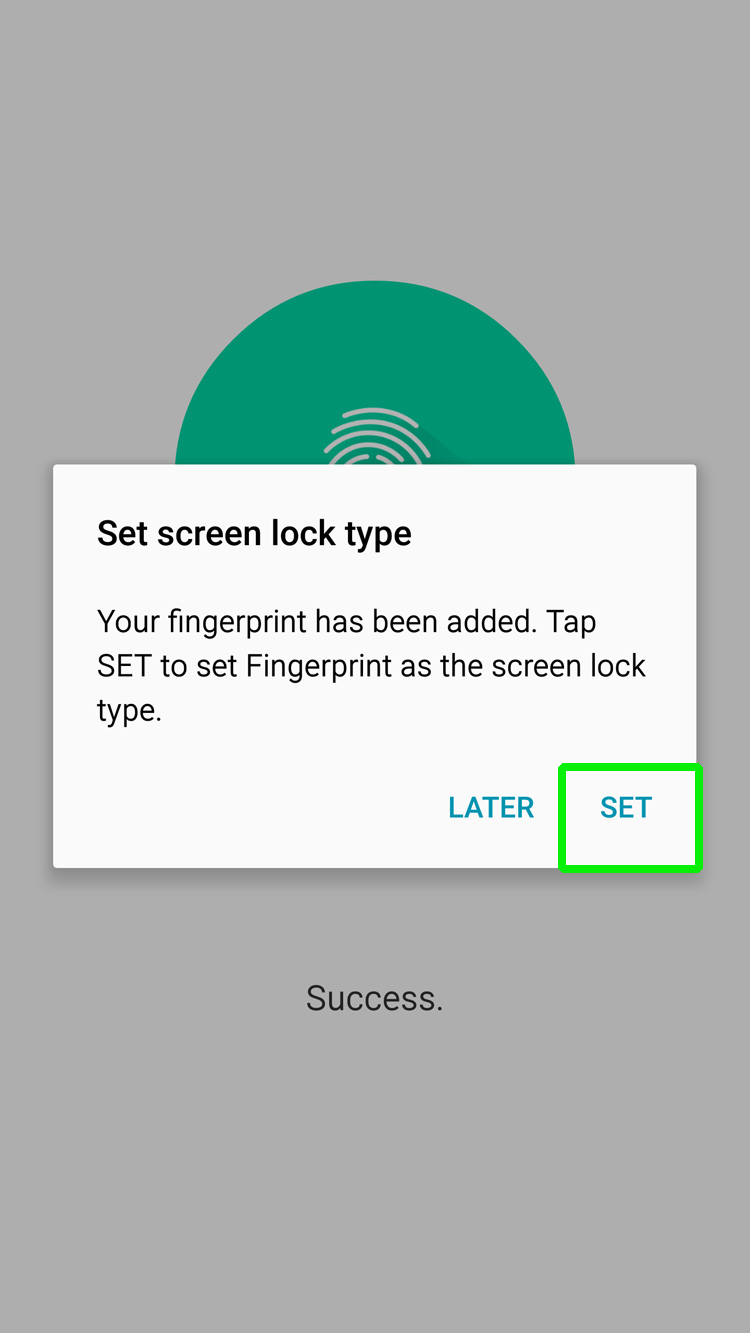
- Your Guide to Mobile Wallets
- Best Smartphones on the Market
- Galaxy Note 5 vs. S6 Edge Plus: Which Galaxy Phone is Best for You?
Cherlynn is Deputy Editor, Reviews at Engadget and also leads the site's Google reporting. She graduated with a Master’s in Journalism from Columbia University before joining Tom's Guide and its sister site LaptopMag as a staff writer, where she covered wearables, cameras, laptops, computers and smartphones, among many other subjects.

