You can replace Bixby with Microsoft Copilot on your Galaxy S24 — here's how
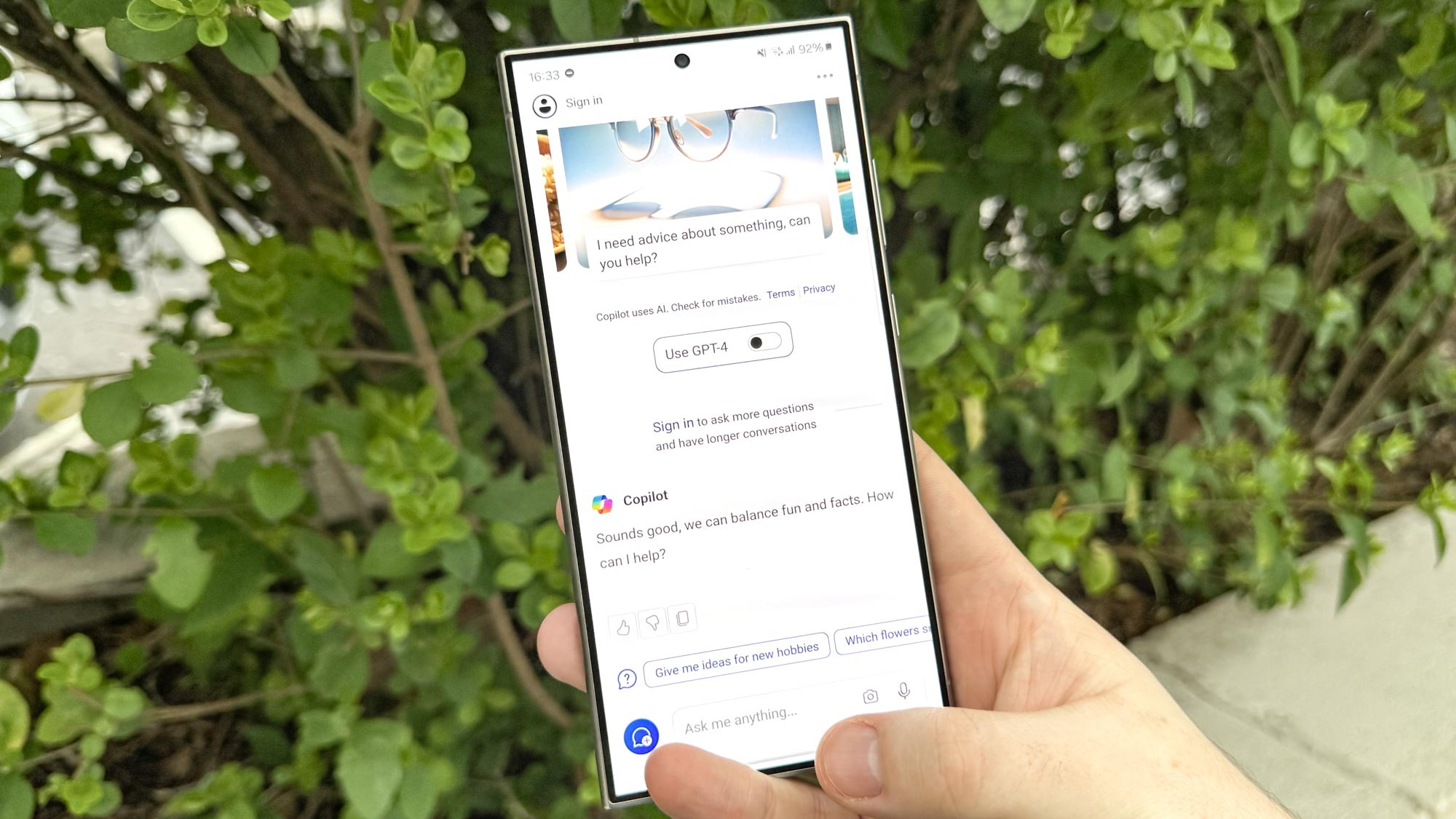
You can get the Microsoft Copilot right at your fingertips on the Samsung Galaxy S24 series and other Galaxy devices if you set it as your digital assistant, which this guide will show you how to do.
Assuming you have Copilot installed, you can dive into the Settings menu and make it easily accessible from anywhere on the device. It doesn't behave in quite the same way as Google Assistant or Bixby, which may put some users off, but it can still prove quite versatile.
Follow the steps below to get Copilot up and running in place of your Samsung Galaxy phone's current digital assistant.
How to set Microsoft Copilot as your digital assistant on Samsung Galaxy phones
We tested this on the Samsung Galaxy S24, but it should also be available on older devices that support digital assistants and have the Copilot app installed.
1. Open Apps in the Settings menu
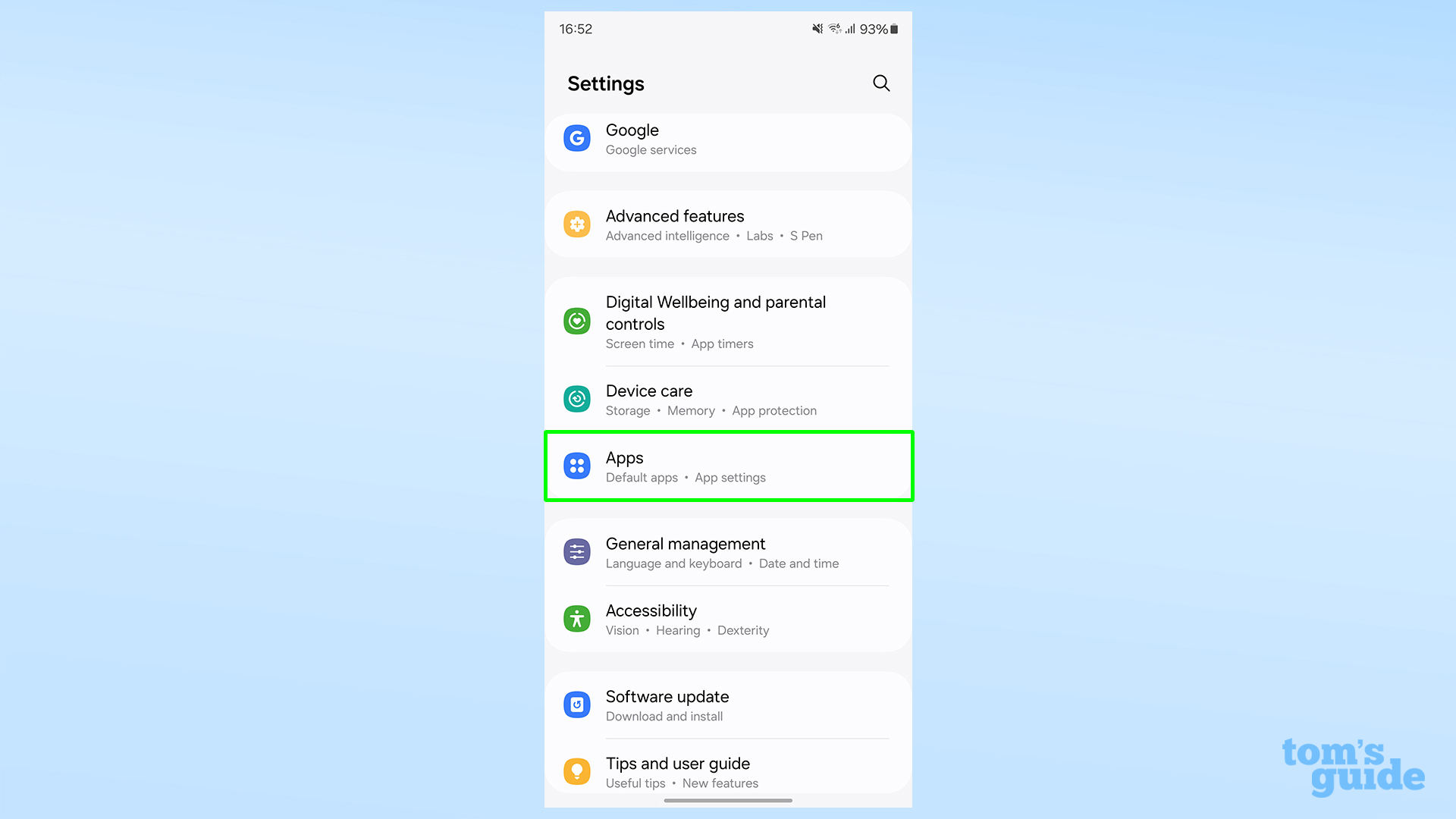
Scroll most of the way down the Settings menu and tap Apps.
2. Select Choose default apps, and then Digital assistant app
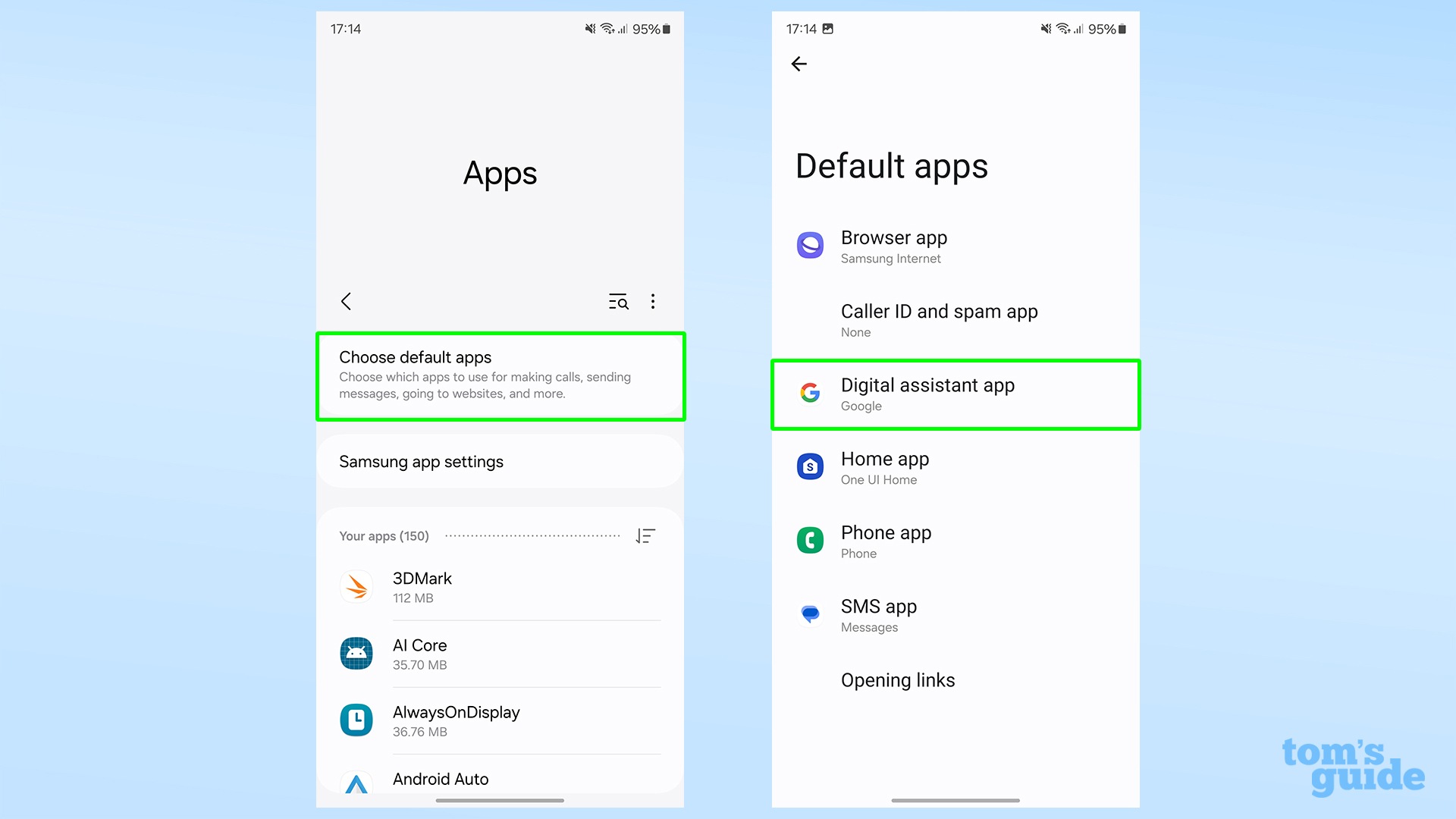
Now hit Choose default apps and select Digital assistant app.
3. Tap Digital assistant app
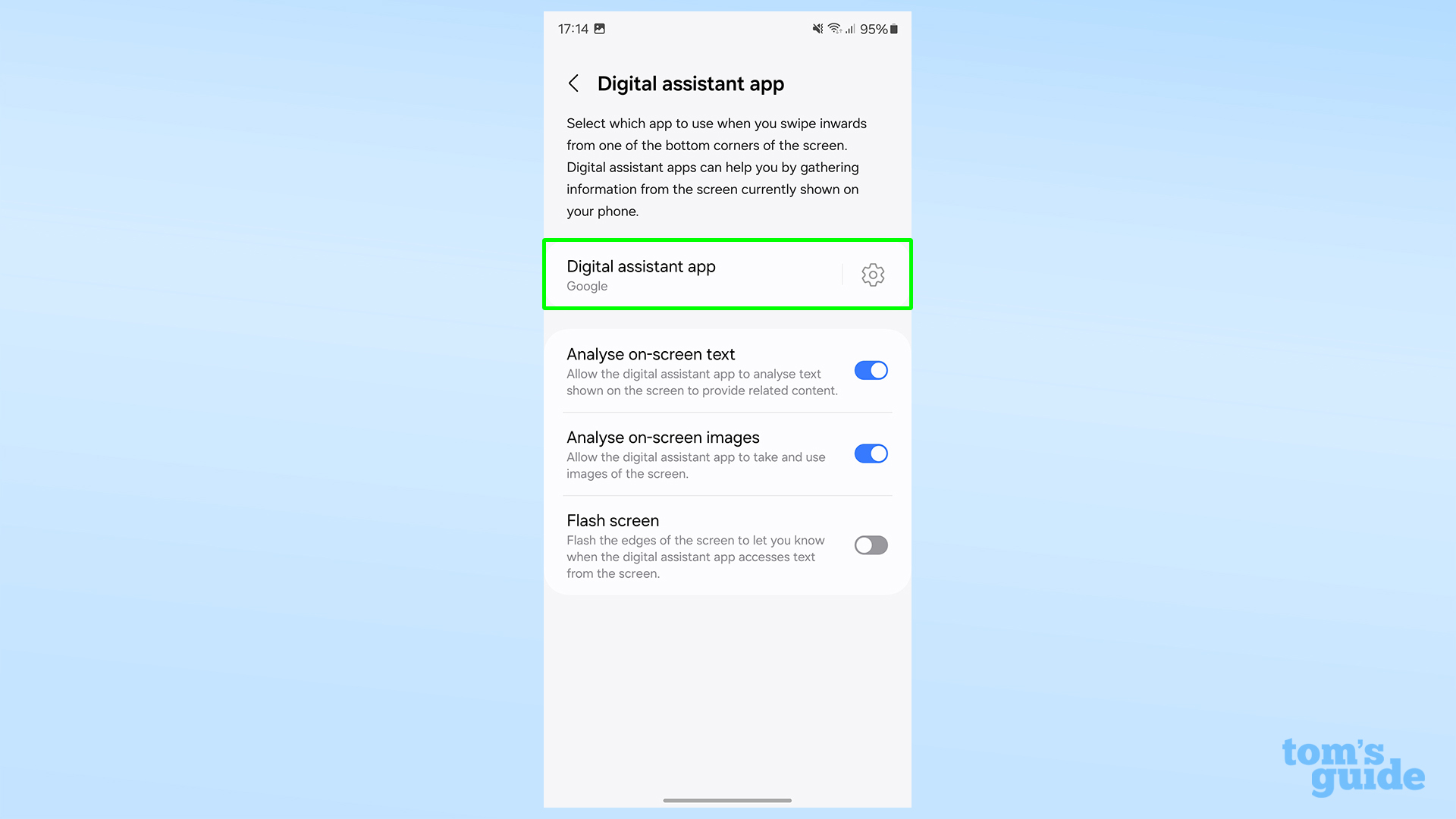
Yes you did just do this, but you now have to tap Digital assistant app again on the new page.
4. Select Copilot from the list
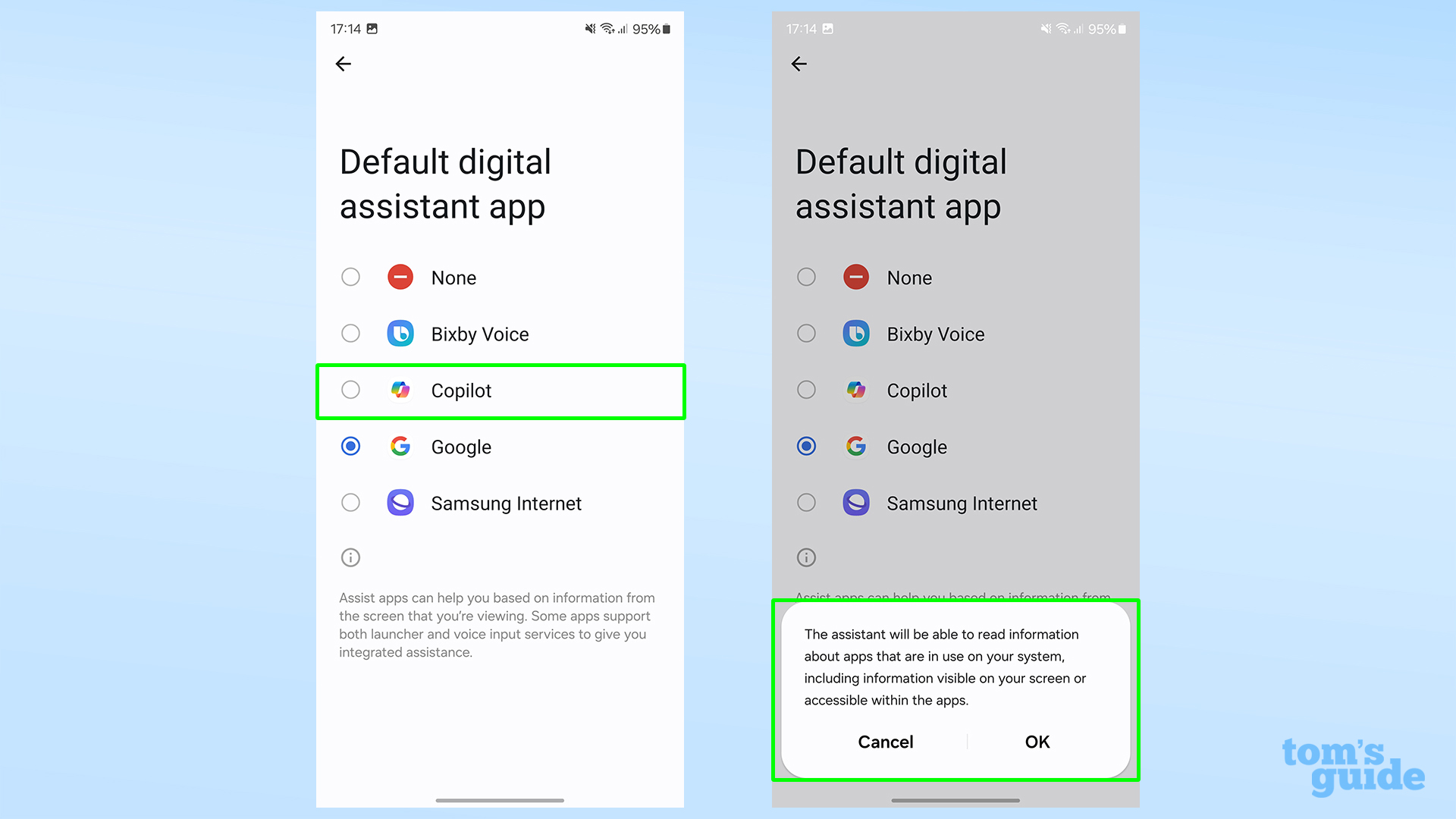
Ensure you have the Copilot app installed already to do this, but otherwise it's as simple as tapping the Copilot option, and then agreeing to the warning pop-up that explains what the digital assistant can access.
5. Swipe in from the bottom corners to activate Copilot

You can use the same shortcut gesture as before to open up Copilot, though sadly you can't rebind the power button long-press option — that's only available to Bixby. But you can rebind the double-press shortcut to open Copilot.
It's worth noting that the swipe shortcut in Copilot's case is limited because you just get taken to the app, rather than being able to open an overlay like with other digital assistants. But it still works while in any other app on the phone, so it could still prove useful to you if you need some chatbot-style inspiration at a moment's notice.
If you're new to Copilot, then have a look at our guide on how to generate images in Copilot, so you aren't just stuck with text responses. We can also show you how to use Copilot on iPhone, if you have an Apple phone you want to try the chatbot on as well
As for the Galaxy S24, we have guides on how to use the Interpreter app, how to use on-device AI processing only and how to change screen resolution on Galaxy S24 Plus and Ultra so you can get the best out of your AI super-phone.
Get instant access to breaking news, the hottest reviews, great deals and helpful tips.

Richard is based in London, covering news, reviews and how-tos for phones, tablets, gaming, and whatever else people need advice on. Following on from his MA in Magazine Journalism at the University of Sheffield, he's also written for WIRED U.K., The Register and Creative Bloq. When not at work, he's likely thinking about how to brew the perfect cup of specialty coffee.
