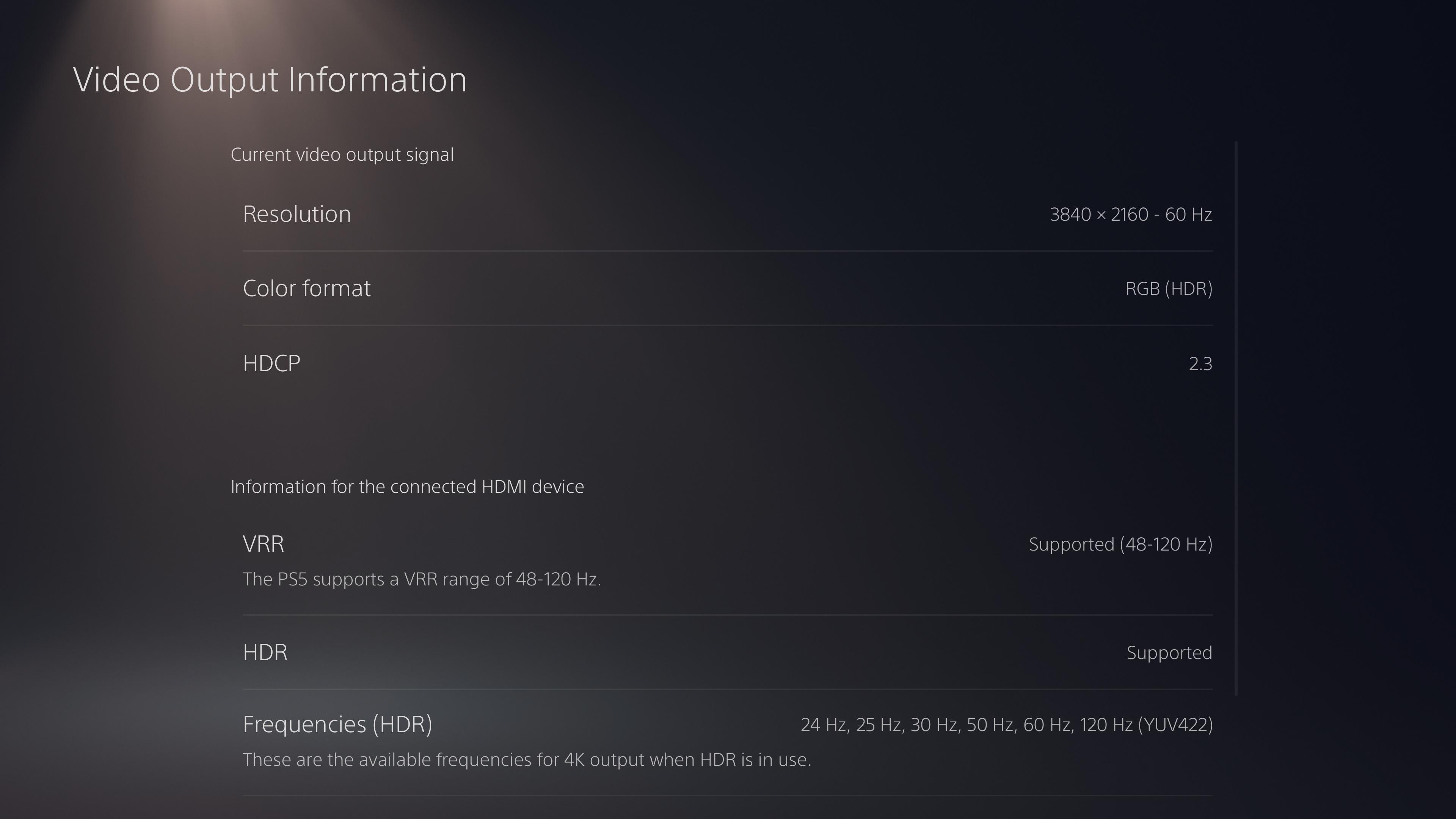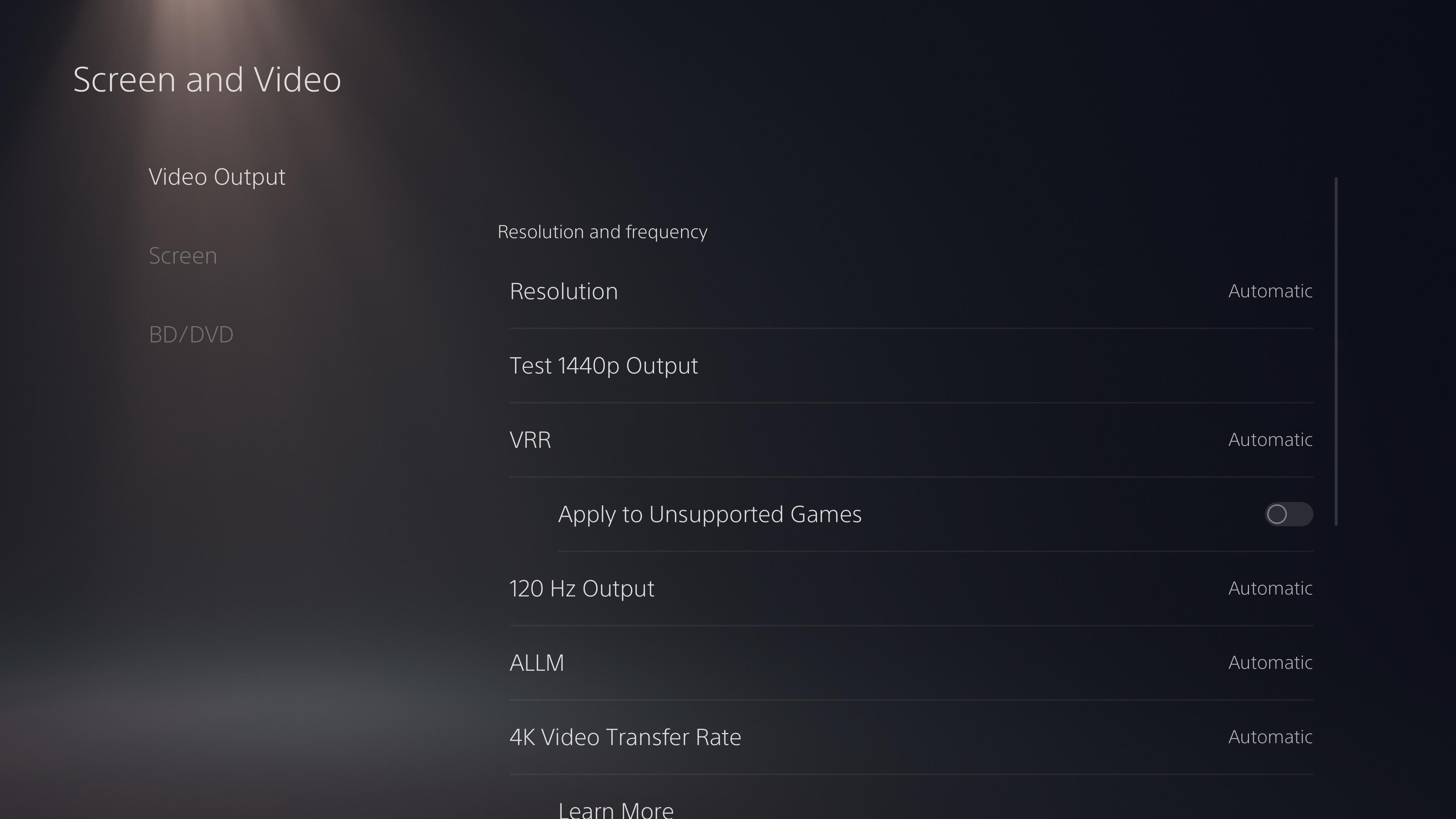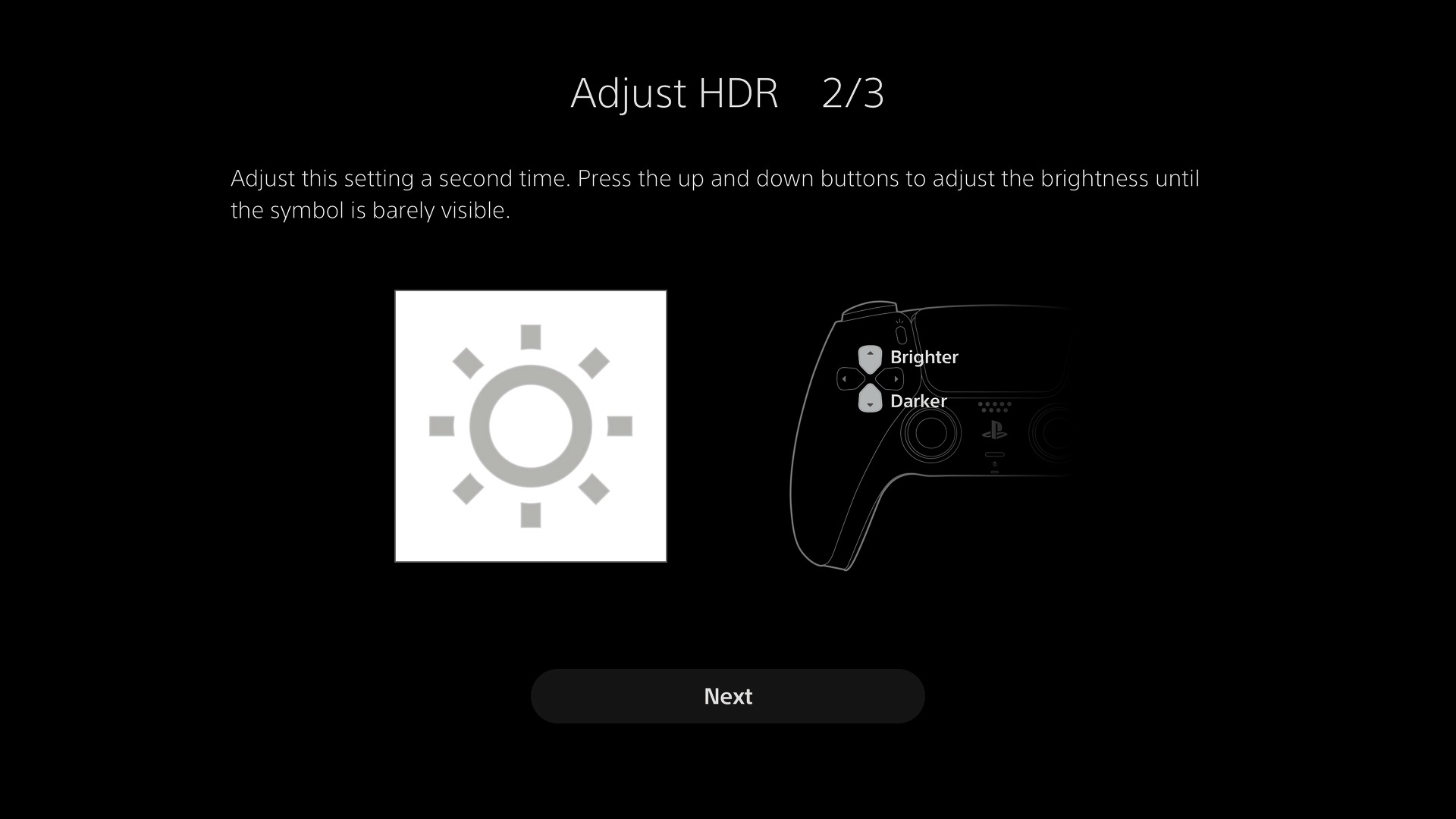These are the PS5 settings you should change first

The PS5 is now easier to find than ever. This means a great number of folks can finally get their hands on Sony’s powerful next-generation console and enjoy first-party titles like Ratchet & Clank: Rift Apart, Horizon: Forbidden West, Returnal and God of War Ragnarök. And with 2023 just around the corner, there will no doubt be a slew of new experiences to indulge in. Now is arguably the best time to own a PS5.
When paired with the best OLED TVs or the best PS5 monitors, PS5 games can truly reach their visual potential. But it’s a bit more complicated than simply plugging your system into a TV or monitor. If you want games to look their best, you’ll need to dive into the system’s settings and make some minor adjustments that provide a huge difference.
But how do you know which settings to change and which to leave alone? Below, we’ll go over the PS5’s screen and video settings to help you get the most out of your new system.
Note that it’s a good idea to calibrate your TV for the PS5. I recommend visiting YouTube channels like HDTVTest to see which settings are best for PS5. A Google search for similar content and articles should also suffice. Now, let’s set up your PS5’s video settings.
PS5 video settings to change
First, head to Settings and scroll down to Screen and video. After selecting the option, you’ll land on a page with the options we’re looking for.
If you click on Video Output Information, you’ll see your TV’s resolution and refresh rate, the color format, HDR support and other factors. You don’t necessarily need to visit this page, but it’s good information to know.
In truth, you don’t need to do much adjusting since the PS5 will automatically select most settings, based on your TV’s output. If you’re using a modern OLED TV, you don’t have to change settings like resolution, VRR, 120Hz output, ALLM, 4K transfer rate, deep color output and RGB range. Leave most of these settings alone.
Get instant access to breaking news, the hottest reviews, great deals and helpful tips.
If you have an LCD TV, it’s best to disable HDR as leaving this on can cause issues, depending on your TV. If you’re playing an older game that was never meant for HDR, disabling HDR could result in better picture quality.
If your TV supports it, you should enable HGiG to get the most accurate tone mapping in games that support the feature, such as Spider-Man: Miles Morales. Leaving the setting on shouldn’t affect games that don’t support HGiG. This is anecdotal, but I’ve had HGiG turned on for two years on my LG CX OLED TV and games always look great on the PS5.
With HGiG enabled on your TV, you should then go to Adjust HDR on your PS5. I’ll detail what to do on each of the three pages you’ll enter.
On the first page, press down on the D-pad until the symbol on the white background is completely visible (or until you can’t press down anymore). Then click up on the D-pad to make the symbol gradually disappear. When you reach the point when the symbol is barely visible, press up once more to make it disappear entirely. Follow the same steps on the next page.
On the final page, press down on the D-Pad until you reach the end. This specific setting adjusts black levels, so you want the value to be at “0” to get the purest blacks possible.
VRR is a relatively new feature for PS5 that allows the TV to adjust its refresh rate to the PS5’s frame rate output, thus providing a smoother gameplay experience. This is a good feature to keep on automatic, especially if your TV supports VRR. However, if your TV doesn’t, you may want to disable it. There’s an option to apply VRR to unsupported games, but I recommend not toggling this on.
Enjoy your PS5 experience
That's it! I know that calibrating a console (or television) can seem daunting, but it's all rather straightforward on PS5. With the adjustments listed above, your PS5 games will look their absolute best.

Tony is a computing writer at Tom’s Guide covering laptops, tablets, Windows, and iOS. During his off-hours, Tony enjoys reading comic books, playing video games, reading speculative fiction novels, and spending too much time on X/Twitter. His non-nerdy pursuits involve attending Hard Rock/Heavy Metal concerts and going to NYC bars with friends and colleagues. His work has appeared in publications such as Laptop Mag, PC Mag, and various independent gaming sites.