Forget the new Apple TV 4K — just buy the new remote

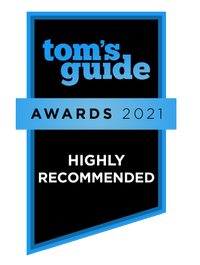
Current Apple TV 4K owners may not need the new box's super powers. Here's why.
For all the advances in streaming entertainment, the quality of your experience can turn on one little accessory: the remote. A good remote can make navigating and viewing a pleasure; a bad remote can cause a headache.
The new Apple TV 4K (2021) is a great, powerful device that upgrades the inside with an A12 Bionic chip. But the price, starting at $179, is prohibitive — especially for those who spent that much on the 2017 model.
- The best streaming devices to watch your favorite shows
- You don’t need an 8K TV — ask me again in a decade
- How to download the tvOS 15 public beta
While the 2nd-gen Apple TV 4K is more powerful and delivers fast performance, it isn’t leaps and bounds better than the 1st-gen box. The best thing about the new Apple TV 4K is that it comes with the new Siri Remote, which can be purchased separately.
So: Just buy the new remote.
What the Apple TV 4K 2021 really brings
I’ve got the first-generation 4K Apple TV and love it for the elegant tvOS interface and seamless integration with my other Apple products. All of that still remains the same with the 2nd-gen box. It's just as great, nothing better.
With the new A12 chip, the new Apple TV 4K does seem to perform slightly better and faster. Slightly. While we can’t benchmark test the device with software, by my count the difference in things like apps opening and downloading was maybe two or three seconds.
Get instant access to breaking news, the hottest reviews, great deals and helpful tips.

Apple is also touting the fact that the upgrade to high frame rate streaming, at 60 frames per second (the 1st-gen box streams at 30fps). That makes videos play more smoothly and in greater detail and high frame rate streaming is great for fast-moving action like sports. But the fact is, a lot of sports aren’t shown in ultra high-def. Certainly, you’re not going to see any games in 4K on cable or regular television. Apple touts the Red Bull TV streaming service as an early adopter, and that's great if you care about that brand of extreme sports.
I really didn’t notice much of a difference between the first and second-gen Apple TVs when playing 4K shows and movies from Netflix, Disney Plus and Amazon. Perhaps action scenes in Stranger Things and WandaVision are slightly more crisp and detailed on the new box, but not enough for me to recommend the upgrade.
What is worth an upgrade? The new Siri remote.
The new Apple TV remote rights many wrongs
I have never been shy about expressing my hatred of the old Siri remote that came with my first-gen Apple TV 4K. It’s been collecting dust in a drawer after I programmed a universal remote to control the player.
The original Apple TV remote was actually a corrective against the old Apple TV remote, which was too small and slim and doesn’t sit well within your hand. Using it felt like tapping on a hard stick of gum. Apple seemed to have taken a look at existing remotes — the big, blocky ones with a bazillion buttons — and went as far away from that as possible.
But it ended up going too far with the original Siri remote. The touchpad was designed to emulate the touchscreen of an iPhone, but was too sensitive for use as a remote. Almost every time I picked it up, I’d accidentally swipe and cause an unintended (not to mention disruptive) action. Seriously, I could breathe on it and suddenly the program would start fast-forwarding. Also, the black-on-black buttons were difficult to see and use — only one had a differentiating white ring around it.

Why the new Apple TV remote is so much better
The new Siri remote is completely redesigned. The aluminum body is larger and more substantial. The black-on-silver buttons still look clean, but register better visually. And, hallelujah, the touchpad is gone!
In its place is a clickpad and jog wheel. The center of the clickpad is both a button and touchpad that supports gestures, though it’s much less sensitive. No accidental swiping now. And it has actual directional buttons for up, down, left and right.
Apple has also gone back to its roots with the jog wheel, which made me fondly recall old iPods of yore. Dialing around the wheel, I was able to rewind and fast-forward through shows easily, quickly and precisely. I tried it on an episode of Ted Lasso, looking for a particular quote moment and as Ted would say, “Five stars!”

The new remote also adds power and mute buttons (in addition to the existing volume up/down), which can control your TV. The menu button has been turned into a back button, which makes a little more sense when navigating. The Siri button has been relocated to the side, which is also more in line with remotes from competitors like Roku.
That said, it's not perfect. I wish the TV-icon button took you to the home screen versus the Apple TV app. It's the one key button found on Roku's remotes. Another item on the wish list: The new remote doesn’t work with Apple's Find My app and it really should. Even with the bigger body, it’s still a remote and likely to disappear into the recesses of my couch with regularity.
So, just get the remote — and save a lot of money
In a way, the new Apple TV 4K (2021) is two new upgraded products in one. The streaming device itself is really great and is a top-notch performer — but it’s also expensive, starting at $179. That’s over three times the cost of 4K players from Roku and Fire TV, as well as the Chromecast with Google TV. It is worth the splurge if you’re still using an older player, want to upgrade to 4K and are already within the Apple ecosystem.
However, if you’re like me and already have the 2017 Apple TV 4K, the new box doesn’t represent such a huge leap forward that it’s worth the high price.
But the new Siri remote is a massive improvement on its predecessor. Luckily, Apple is selling it separately and at just $59. And it works with the first-gen Apple TV 4K.
So: Just buy the new remote.
- Next: The best universal remotes right now

Kelly is the managing editor of streaming for Tom’s Guide, so basically, she watches TV for a living. Previously, she was a freelance entertainment writer for Yahoo, Vulture, TV Guide and other outlets. When she’s not watching TV and movies for work, she’s watching them for fun, seeing live music, writing songs, knitting and gardening.
