How to show your iPhone battery percentage
If you're not sure how much battery life you have left, here's a trick for showing it on your iPhone screen
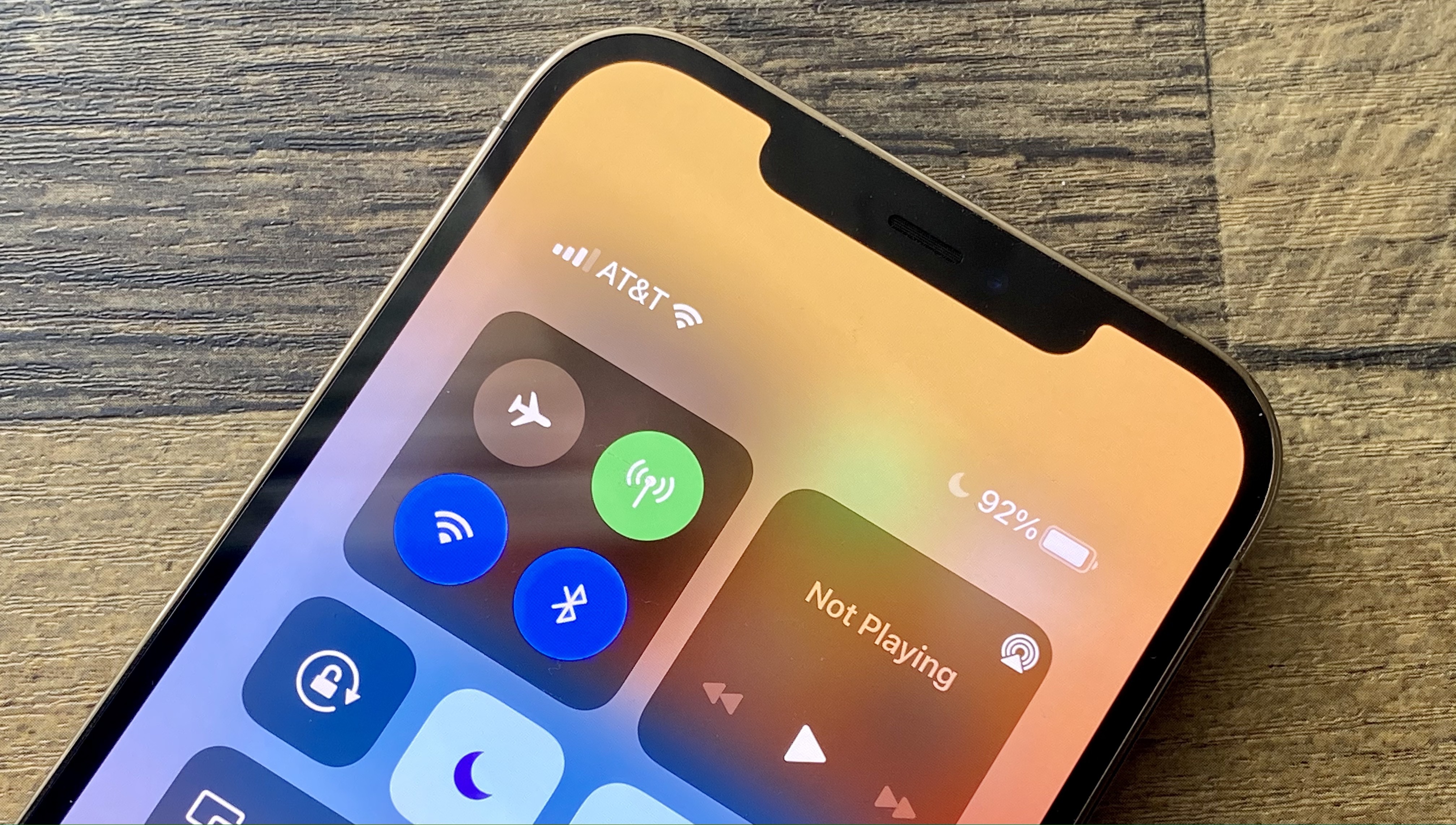
How much battery life is left on your iPhone? You can sort of tell by glancing at the top of your phone’s display to see how full the battery indicator looks. But when it comes to figuring out remaining battery life, nothing beats cold, hard numbers.
You’ve got a couple options for getting an exact read on your battery life, especially now that iOS 14 has brought widgets to your phone’s home screen. But there’s no solution faster than a good old-fashioned swipe. Here’s the two best ways to display your iPhone’s battery percentage.
- Best phone battery life: Where the iPhone ranks
- iPhone 12 tips: Features to enable and disable
- How to turn off Find My iPhone
Show your iPhone battery percentage: Check the Control Center
From any screen on an iPhone X or later, swipe down from the upper-right corner of your display. This will summon the Control Center. On the ensuing panel, you’ll see a battery indicator with the battery percentage appearing right above the icon.
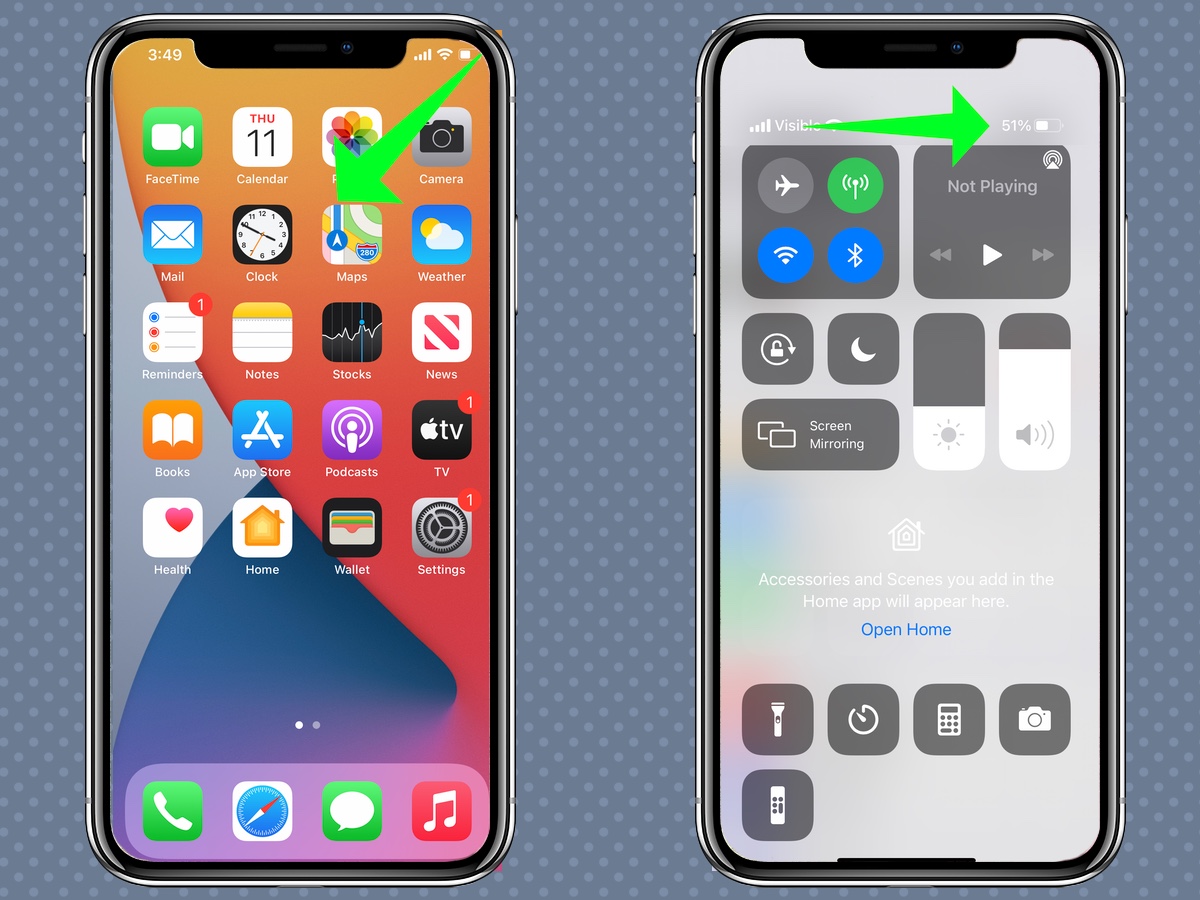
Swiping up from the Control Center exits back to where you were before.
Show your iPhone battery percentage: Use a widget
If you’ve got an iPhone 6s or later, you’ve probably upgraded to iOS 14. If so, you’re in luck — Apple’s current OS lets you place widgets on the home screen, and one of your options includes a widget displaying your phone’s battery percentage.
The process for accessing that battery widget is the same as adding any widget to your home screen. But here’s a quick reminder on what to do.
1. From the home screen, swipe right on your display to go to the Today screen
Get instant access to breaking news, the hottest reviews, great deals and helpful tips.
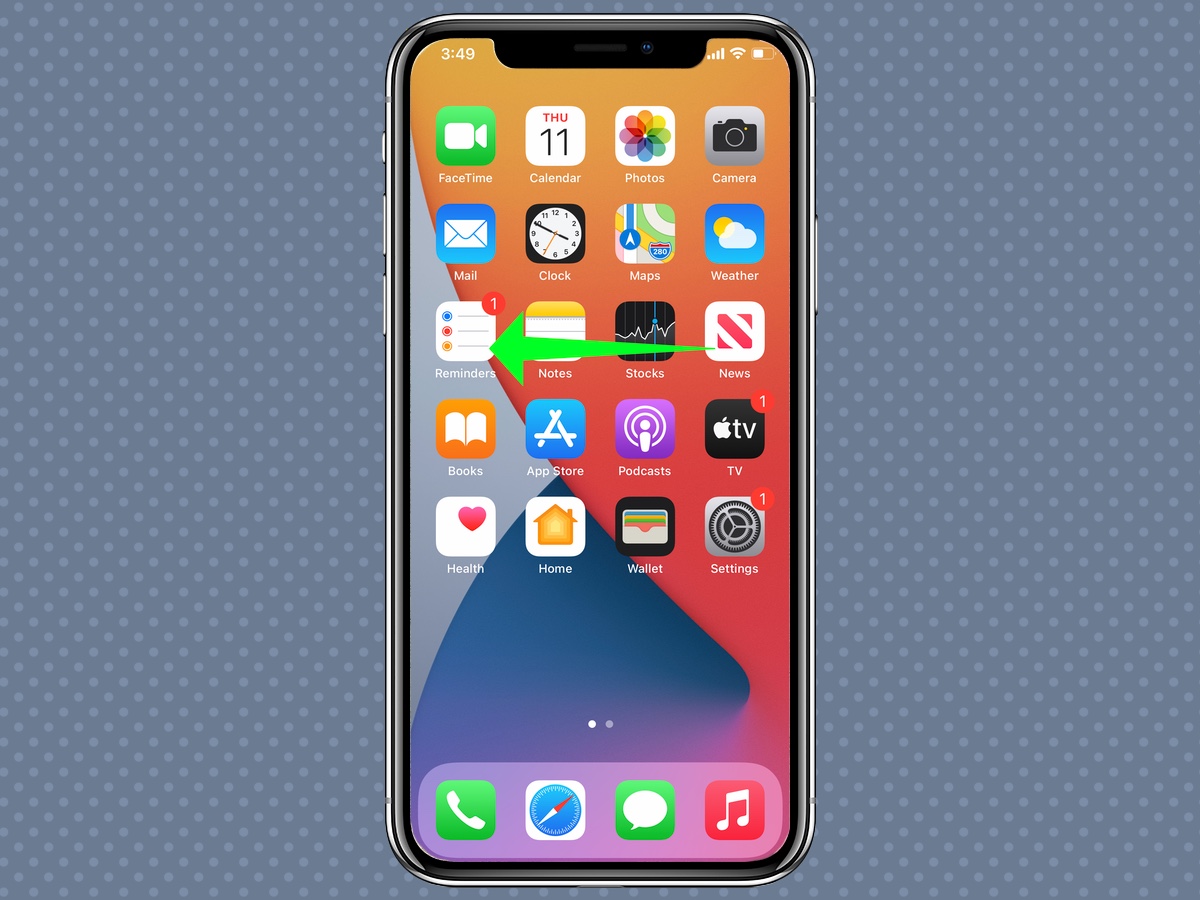
2. Scroll downward through the available widgets until you see the battery widget.
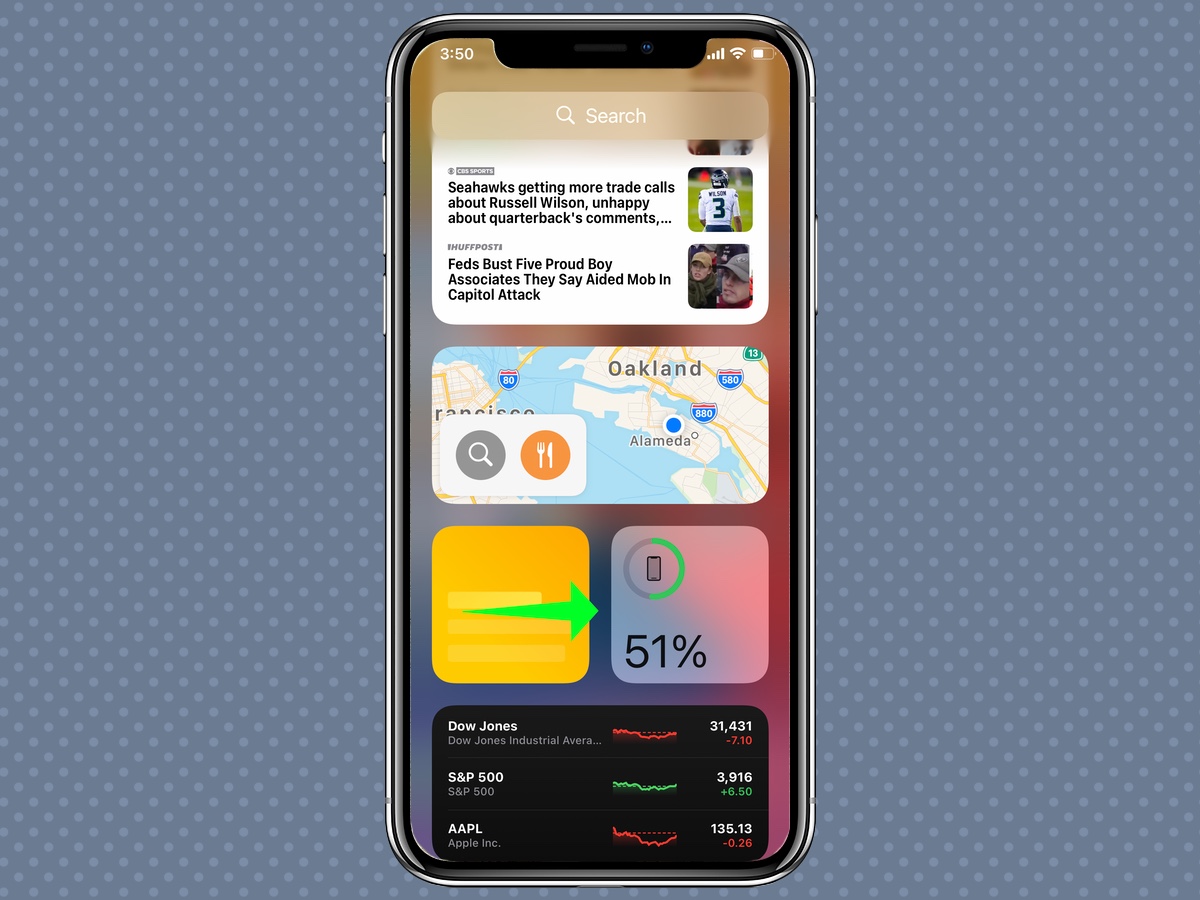
3. Long-pressing on the widget produces a menu of actions. Select Edit Home Screen.
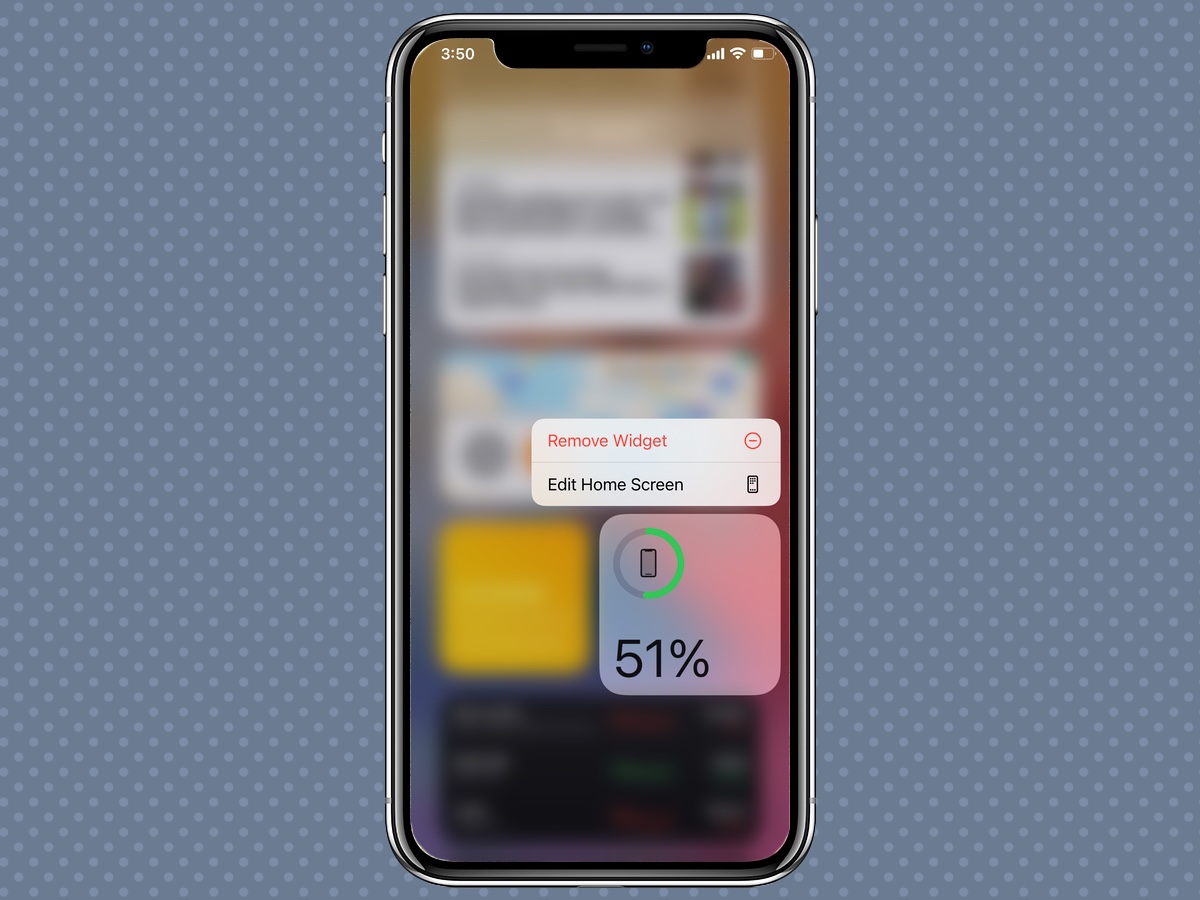
4. Drag the battery widget off the Today screen to wherever you want to put it on the home screen. Tap anywhere on the screen to exit editing mode.
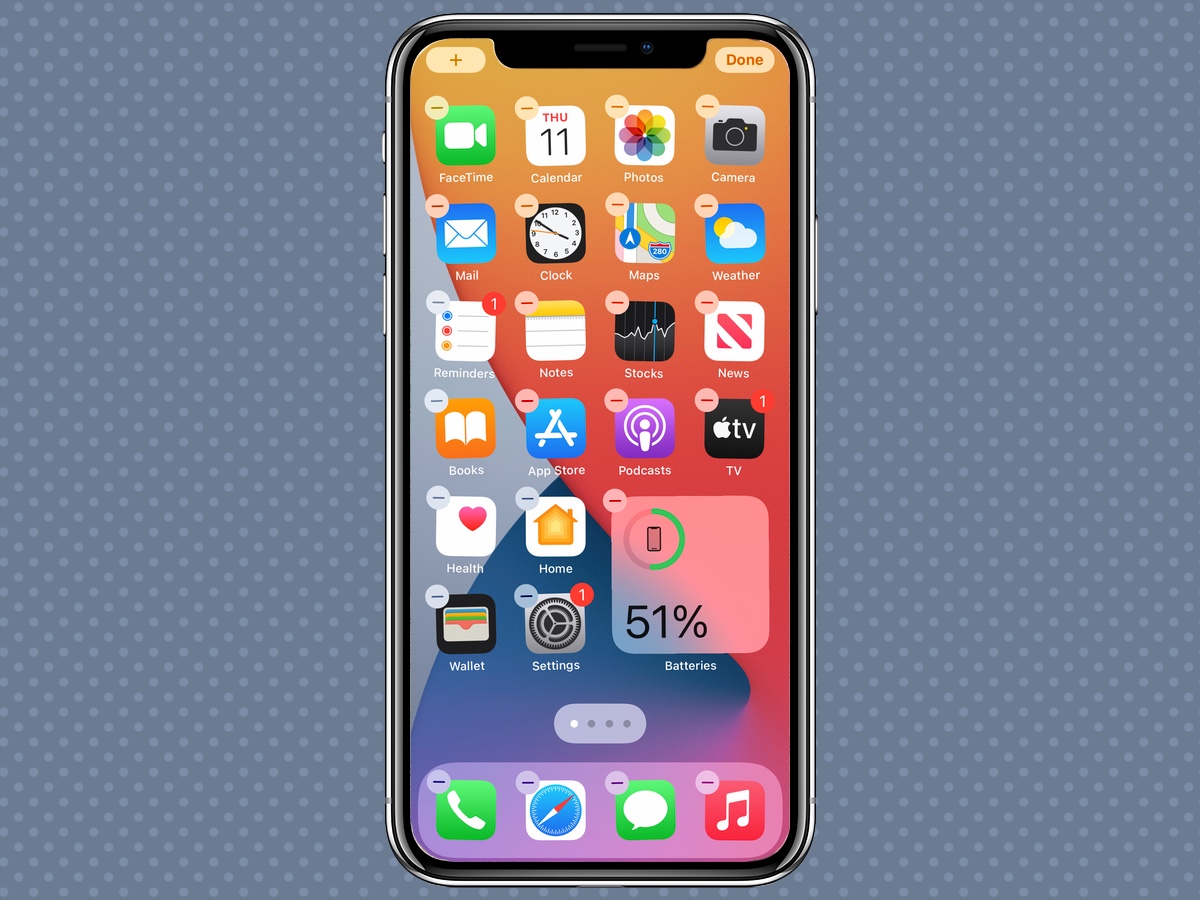
Note that you can also long press anywhere on the home screen to edit it. To get to widgets, tap the plus button in the upper left corner of the display.
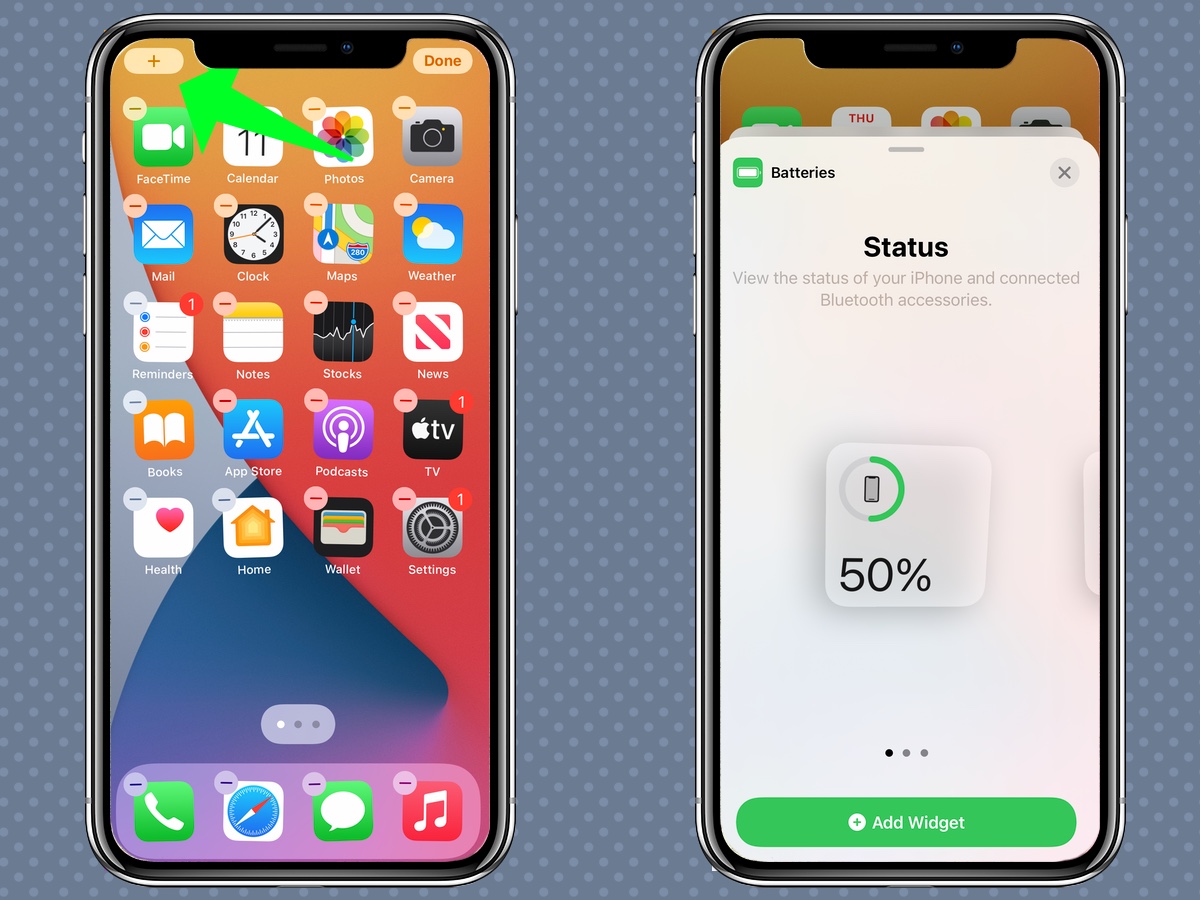
When you find the battery widget, you can scroll horizontally for different display options and ten tap Add Widget to bring it to the home screen.
Show your iPhone battery percentage: What to do on older iPhones
There’s a third option if you’re using an iPhone without a notch, which includes the latest iPhone SE, iPhone 8 or earlier device. Because there’s no notch, there’s more room at the top of the screen to show the battery percentage. You can adjust that from the Settings app.
1. In Settings, select Battery.
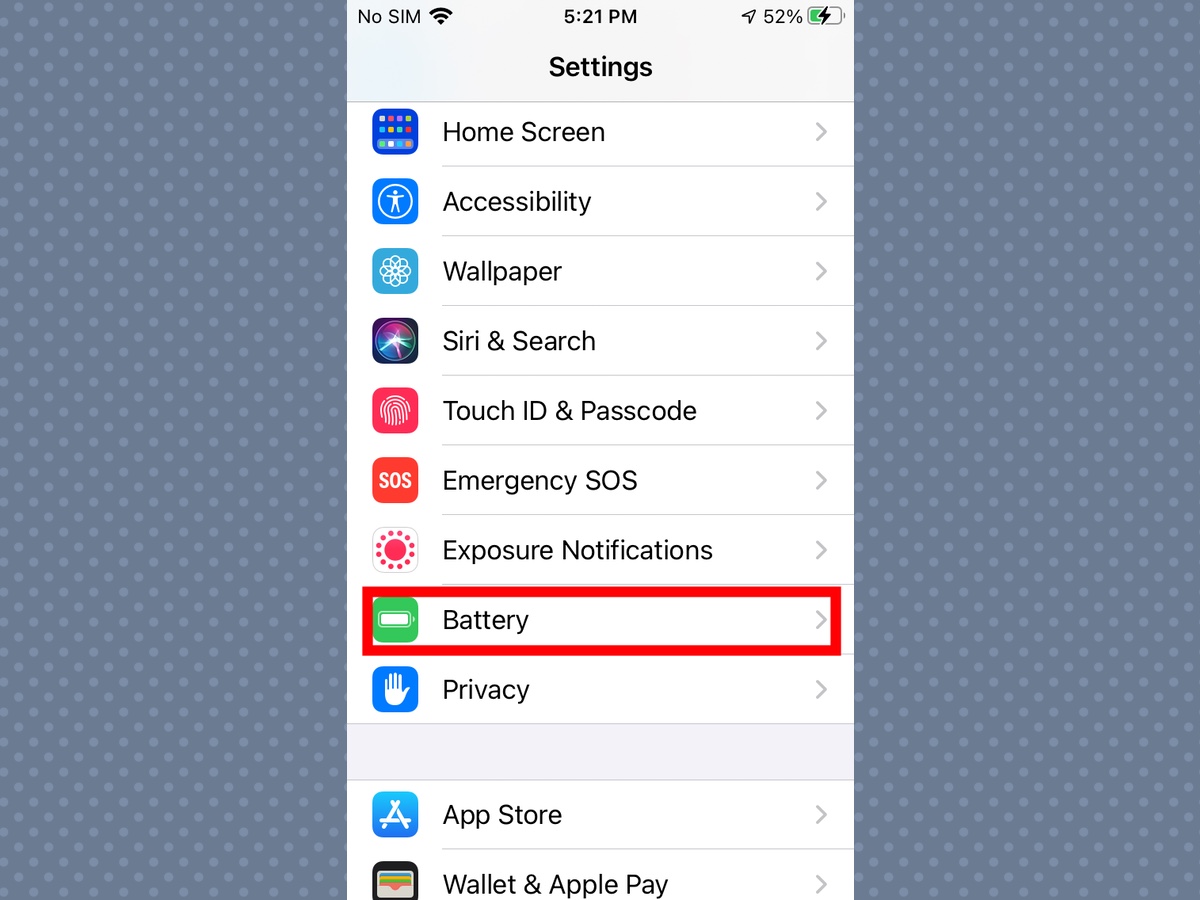
2. Turn on battery percentage.
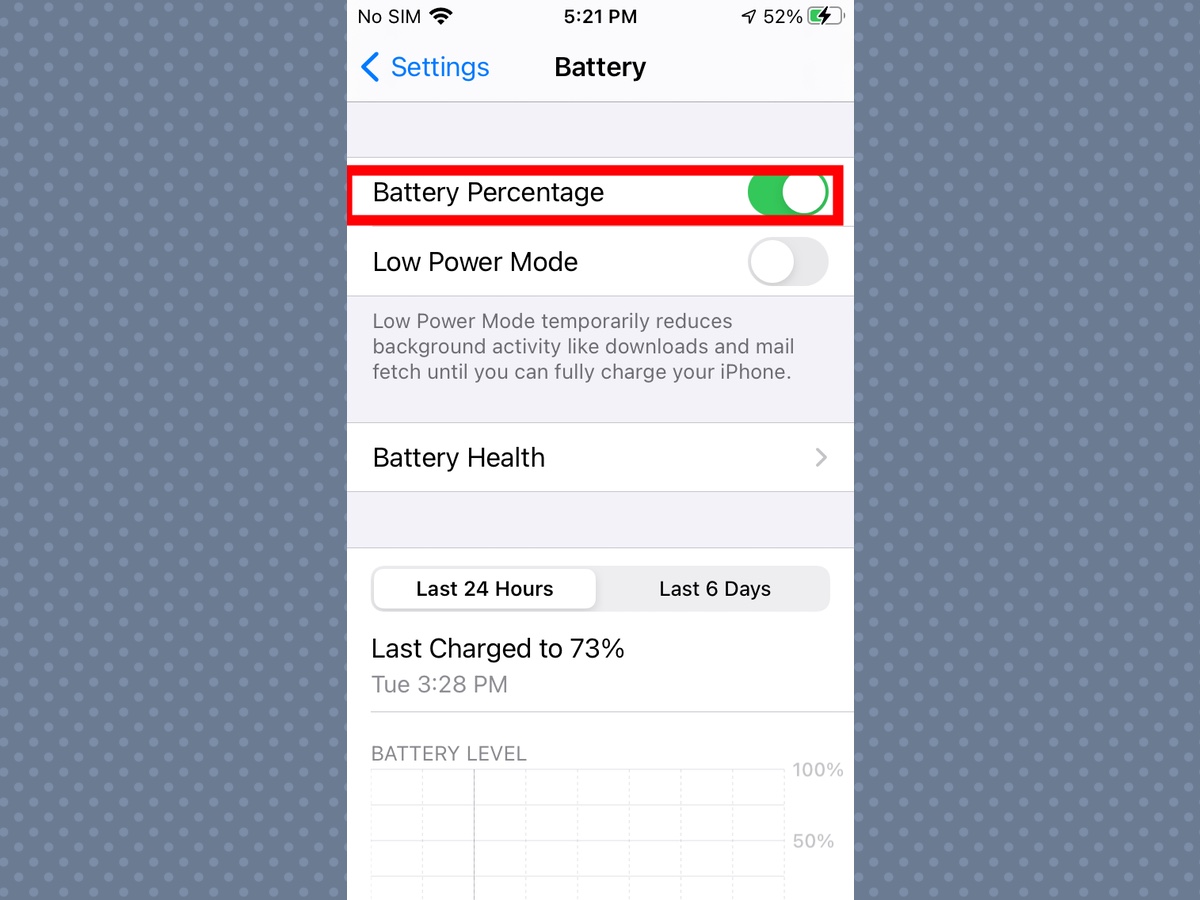
Or, if you prefer, you can move that switch to off so that the battery percentage doesn't appear on the screen.
More iPhone tips
- How to back up your iPhone
- How to take a screenshot with your iPhone
- How to turn off your iPhone
- How to delete apps on an iPhone
- How to use Apple Pay with your iPhone
- How to record your iPhone screen
- How to set up voicemail on an iPhone
- How to reset an iPhone
- How to close apps on iPhone 12
- How to reset your Apple ID password
Jeffery Battersby is a writer, actor and raconteur, in addition to being an Apple certified trainer, a project manager and a specialist in smartphones, small business information technology, productivity software and office tools. He is based in the greater New York area and has contributed to Macworld as well as Tom's Guide.
