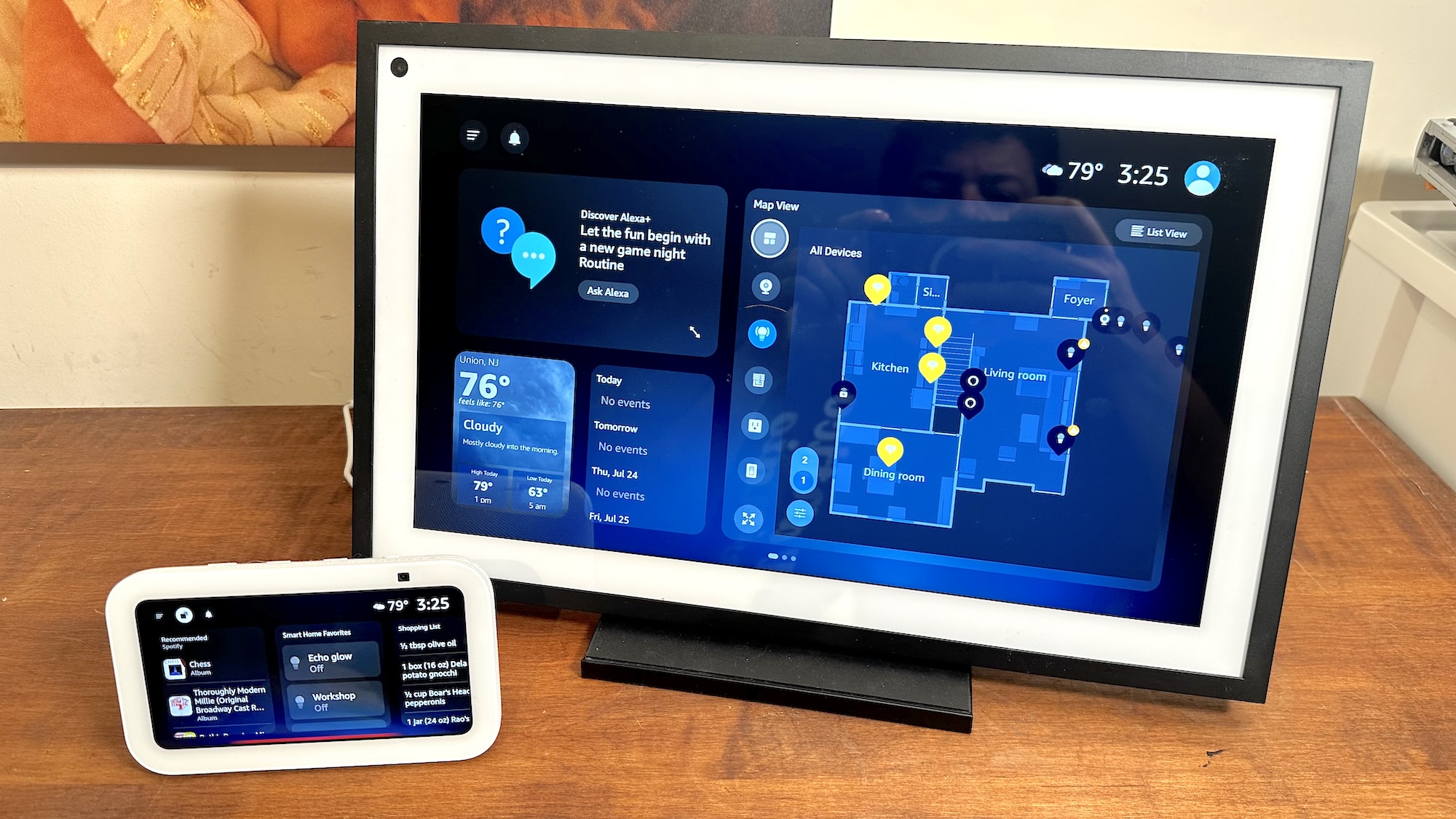WhatsApp finally lets you pin messages — here's how
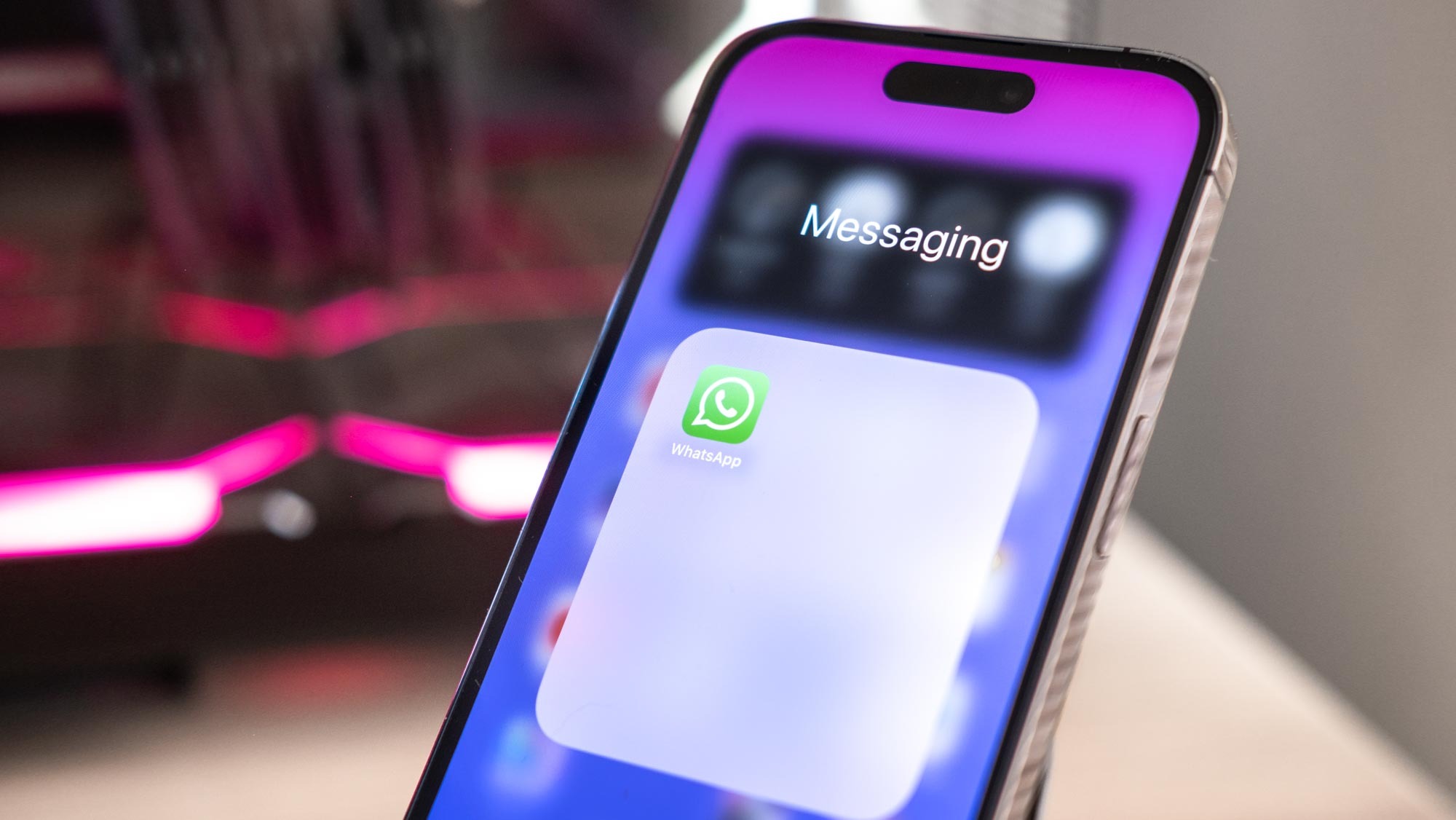
Whatsapp has allowed you to pin conversations to the top of your screen for a while now, but it hasn't given you the option of pinning individual messages in those conversations the way you could in iMessage and Telegram.
Until now.
This month, WhatsApp introduced a new feature that enables you to pin a message to the top of an individual or group conversation. You can pin any kind of message, including text, photos, or emojis. And it's available on both iOS and Android phones.
In this guide, we'll take you through the steps of pinning a message to the top of a conversation, so you'll never again have to waste valuable minutes scrolling through a long, chatty group chat, looking for the one message with the venue details, event time, or important link.
How to Pin WhatsApp messages
These screenshots were taken on an iPhone using iOS 17, but the steps will be more or less the same on other devices, although your screen may look slightly different.
1. Long tap a message to Pin
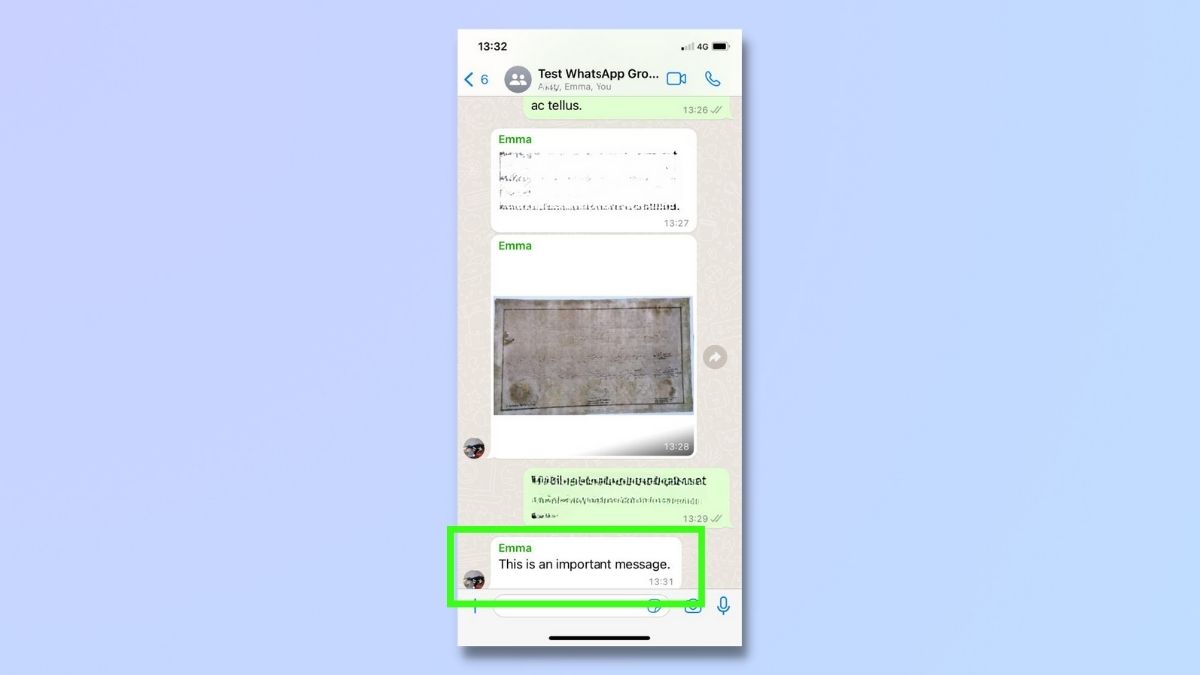
Open a conversation and select the message you want to pin by holding your finger on the message until a pop-up screen appears.
2. Select More > Pin
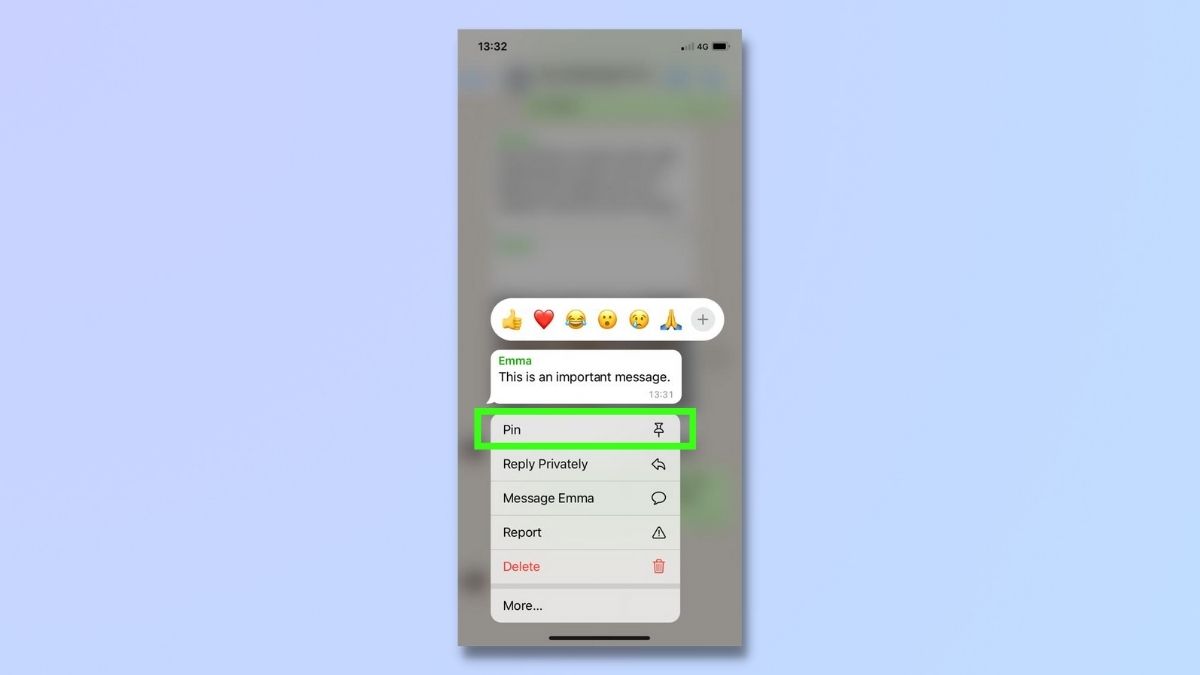
From the pop-up menu, select 'More...' and then choose Pin.
3. Choose how long your Pin lasts
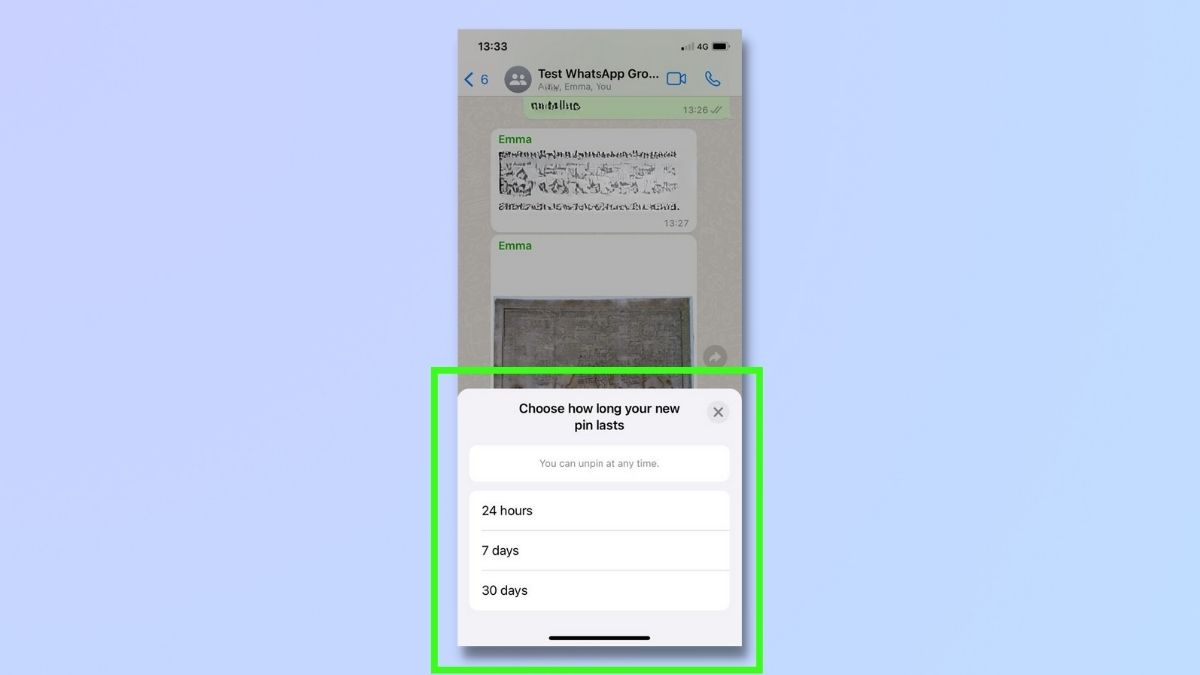
You will be asked how long your pin should last for. WhatsApp does not give you the option of pinning a message indefinitely. You'll need to choose from the options of 24 hours, 7 days, or 30 days. Tap your preferred choice.
4. Check your message is now pinned
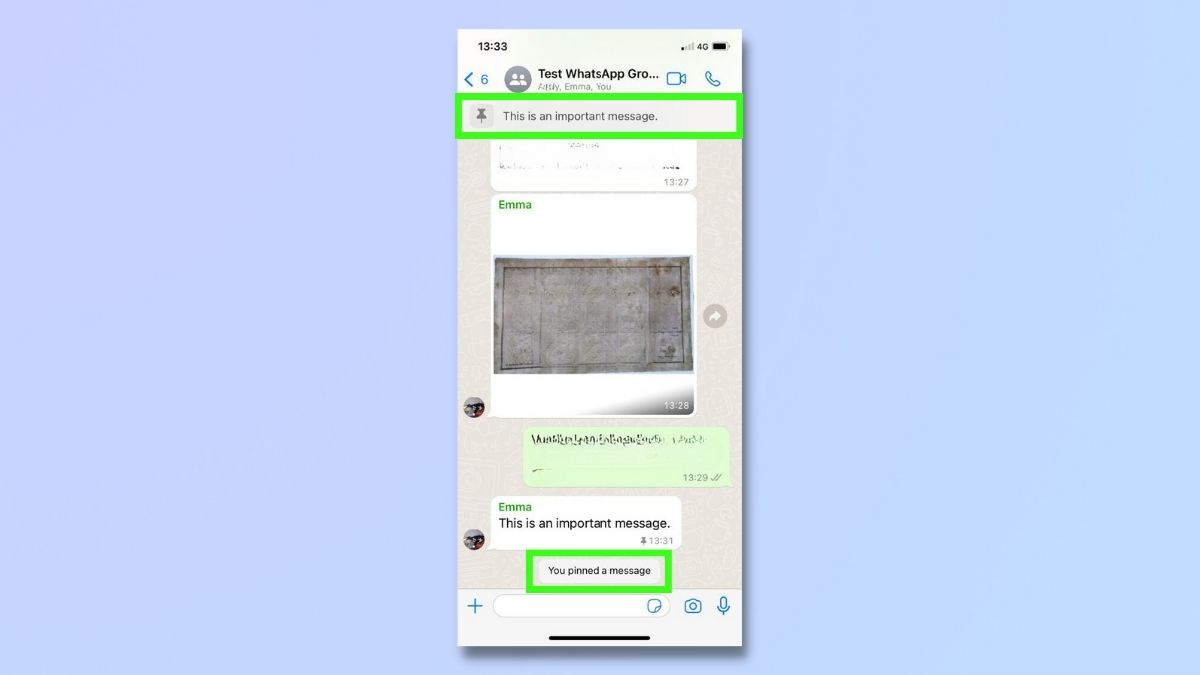
You will now see a note in the chat telling you that you have pinned a message. Your pinned message will appear at the top of the screen. Tap on the message at the top to go to where the pinned message occurs in the conversation.
You can unpin a message by selecting the message again and selecting Unpin from the menu.
5. Pin a different message
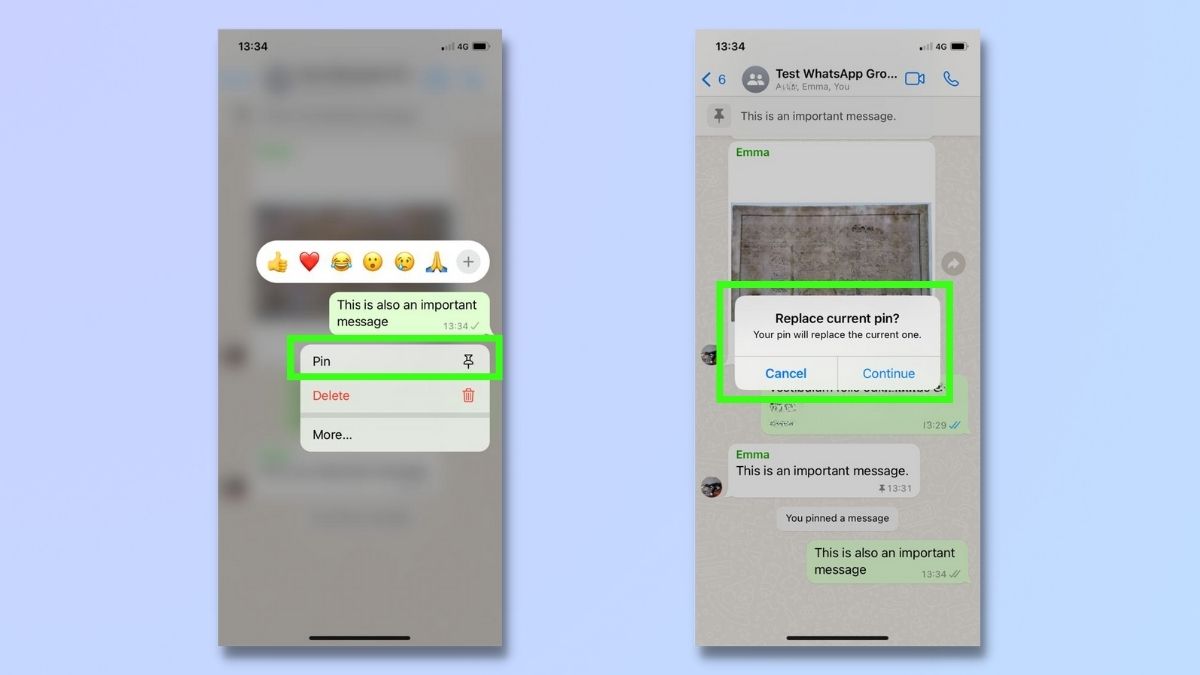
If you try to pin a second message in the same conversation, you'll get a message asking if you want to replace your current pin. This is because WhatsApp only supports one pinned message per conversation. You can choose to replace your existing pin or cancel the action to keep the original pin in place.
So there you have it. You now know everything you need to start pinning pertinent messages to the top of your WhatsApp conversations.
To find out about more features you could be using right now on WhatsApp, check out our guides to sharing your live location, editing messages, and locking WhatsApp with FaceID.
Get instant access to breaking news, the hottest reviews, great deals and helpful tips.

Emma Street is a freelance content writer who contributes technology and finance articles to a range of websites, including Tom's Guide, Top10.com, and BestMoney. She has over 15 years of experience working in technical development within the fintech industry. When not writing about tech, Emma can be found writing romantic fiction, reviewing films, and updating her tea blog.