How to make your Ring Video Doorbell sound spooky this Halloween
Here’s how you can get your Ring Video Doorbell to make spooky chimes this Halloween

October is here and with it, Halloween is just around the corner. You might be making plans and preparing decorations already for the impending trick-or-treat-ers — if you're planning to go trick-or-treating, don't forget to follow our Halloween safety tips! What better way to impress visitors than with your spooky Ring Video Doorbell chimes? That’s right, to get into the spirit of Halloween, Ring has introduced a few new features to some its best video doorbells to impress the neighborhood.
There are new Quick Replies on offer as well as some scary chimes to choose from. There’s even Halloween-inspired faceplates you can buy if you want to go the whole nine yards. But, how do you access some of these new features? We’ve pulled together a quick guide, so you can be ready to scare the kids with your Ring Video Doorbell.
- Check out how to make a no-carve pumpkin for Halloween
- Here's how to make your Halloween pumpkins last longer
- Plus: How to set up package detection on a Ring Video Doorbell
How to access Ring’s spooky Quick Replies
Ring already offers a Quick Reply function, which essentially plays preset responses when you’re not at home. In doing this, visitors can leave a message — a bit like an answering machine. Standard lines include ‘Hi! We’ll be right there’ and ‘Thanks for stopping by. If you’d like to leave a message, you can do it now.’ Now, there’s another seven replies you can choose from, inspired by this spooky season:
- "Fire burn, cauldron bubble, leave your message on the double."
- "Trick or treat, smell our feet, leave a message at the beep."
- "[Howl] Be Right there!"
- "I'll be right there to eat...I mean greet you."
- "Tell us what brings you here... or we'll put a spell on you!"
- "You've woken the spirits! Please leave a message."
- "Just a minute! Feel free to park your broom."
If you want something a little more out-of-this-world, you can also choose from two Extraterrestrial greetings, though they're not exactly the most creative.
- "Earthling, please leave a message."
- "Earthling, we'll be right there."
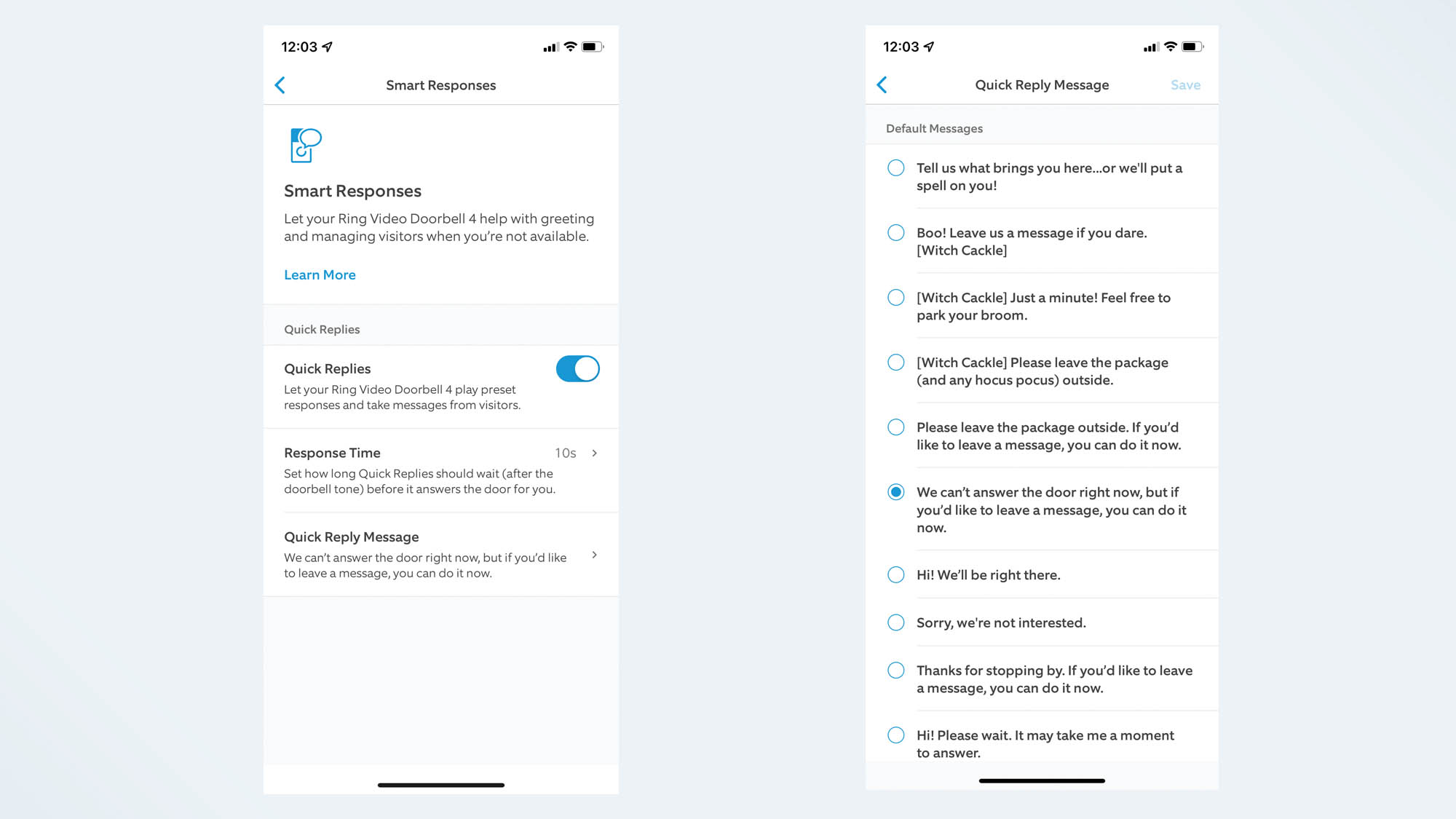
1. Open your Ring app.
2. Select the three lines on the top-left of the screen.
3. Select Devices.
Get instant access to breaking news, the hottest reviews, great deals and helpful tips.
4. Choose your doorbell which you want to add the Quick Replies to.
5. Select the Smart Assistant tile which is below the doorbell icon.
6. Choose Quick Replies.
7. Tap the Enable Autoreply option, which will be at the bottom of the screen.
8. Pick out your favorite message from the list.
9. Set up your message delay time, anywhere from Right Away to 20 seconds.
10. Select Got it! And you’re done.
How to access Ring’s Halloween Chimes
Ring has really got into the spirit of things with its new holiday chimes. So, if you don’t want a traditional doorbell sound when guests arrive, you can also choose from: bats, ghosts, howl, scream, spooky organs, witch cackle, monster, creepy laugh, screeching cat and creaking door.
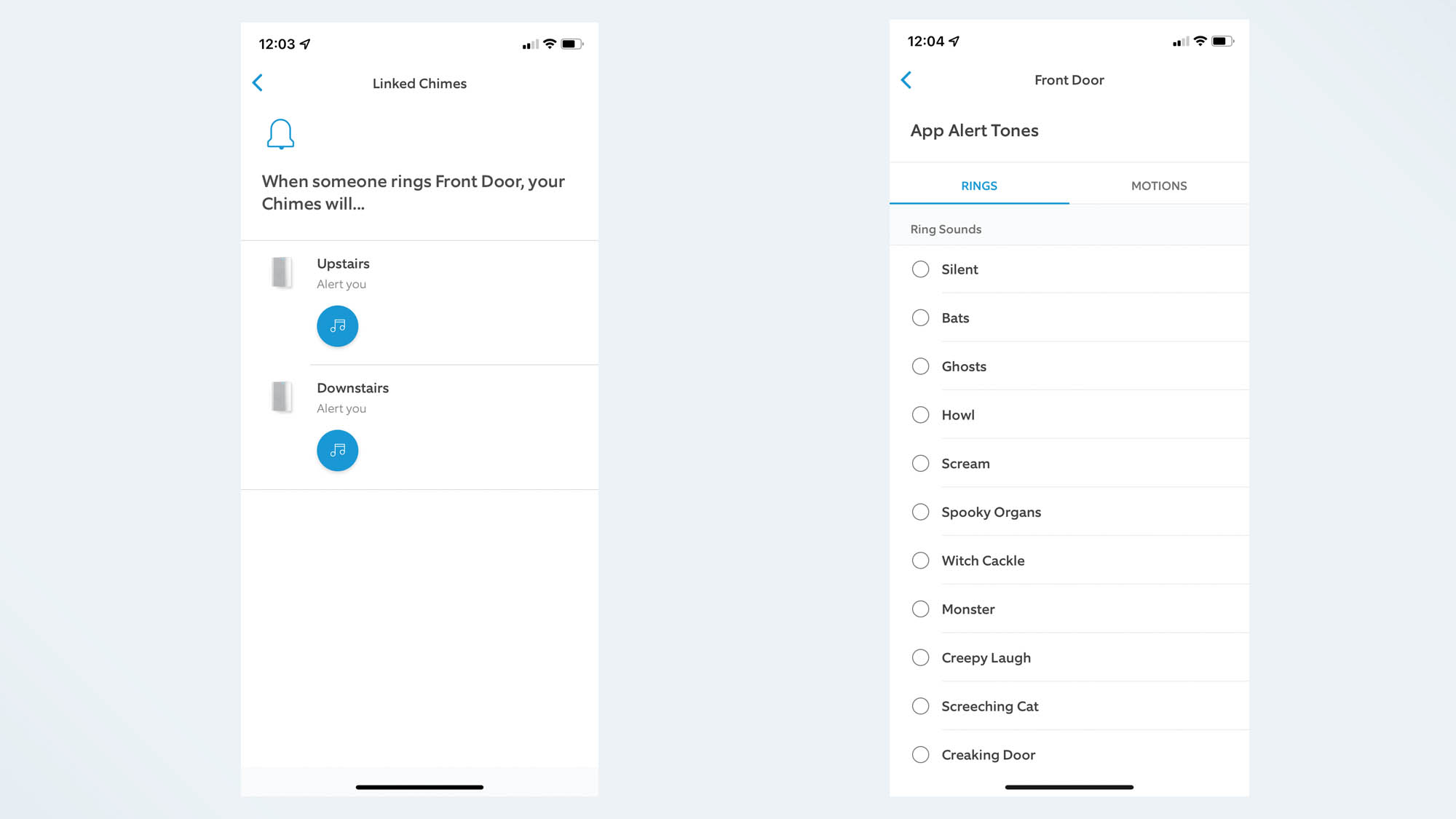
1. Open your Ring app.
2. Select the three lines on the top-left of the screen.
3. Select Devices.
4. Choose your chime which you want to change.
5. Tap on the Audio settings icon.
6. Underneath this, tap Chime Tones.
7. Choose your favorite spooky chime. Options include Halloween, Dracula, Bats, Cat, Creaking Door, Ghost, Howl, Laugh, Monster, Organ, Scream, and Witch.
8. Tap Save Changes to complete.
Ring’s Halloween-inspired Faceplates
For those that want to incorporate their Ring Video Doorbell into their Halloween decor, you can now buy a holiday faceplate for it.
The Ring Video Doorbell (2nd gen) can fit a new bat and spider web faceplate design. While those that own the Ring Battery Doorbell Plus, Ring Video Doorbell 3, 3 Plus and Ring Video Doorbell 4 can choose between Halloween pumpkins/ghosts and an autumnal scene.
These Faceplates are all available from Ring for $15.
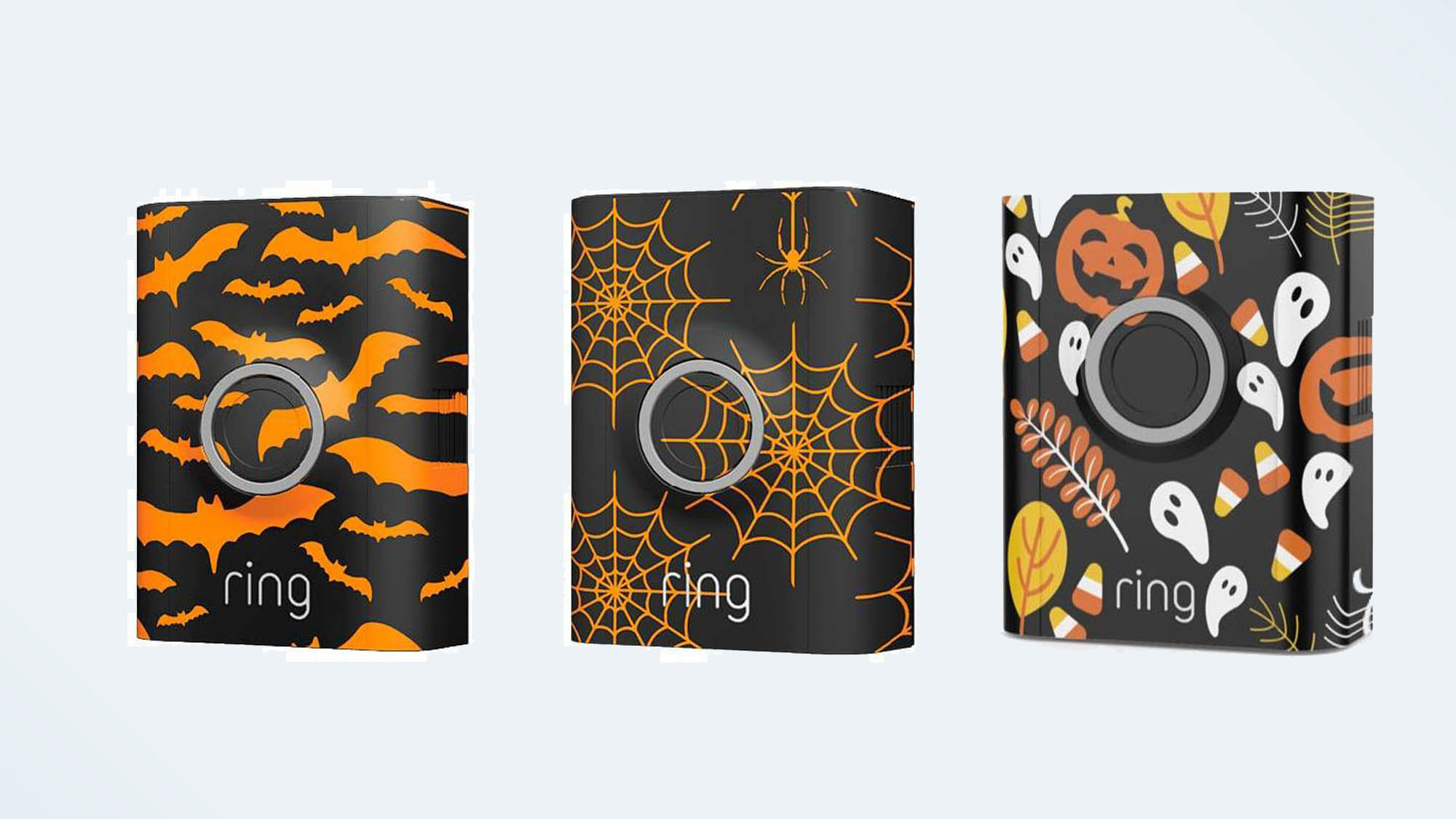

Katie Mortram used to be a Homes Editor for Tom's Guide, where she oversaw everything from kitchen appliances to gardening tools, as well as smart home tech. Specializing in providing expert advice for cleaning and home manintenance, she now works as Household Advice Editor for Good Housekeeping.
