Your Samsung Galaxy phone could have a hidden pro camera feature — here’s how to find it

Knowing how to enable subject tracking autofocus on Samsung Galaxy phones and tablets is a must for any keen smartphone photographer. Subject tracking is where the camera, once focused on a subject, tracks that subject as it moves through the frame.
This is an incredibly useful feature for things that are moving relatively quickly, like pets or running children. However, it's also useful for slower moving subjects — if you're taking a succession of portraits, for example, subject tracking allows the person in the frame to move about a bit into different poses, ensuring your camera refocuses as they move and that you'll still be locked onto their face.
Subject tracking autofocus is an increasingly common feature among the best mirrorless cameras today. That said, it isn't yet totally ubiquitous, and there are still cameras around now without it. Needless to say then, this is a really cool feature to have on a smartphone, and helps make Samsung Galaxy devices some of the best camera phones around.
Enabling subject tracking autofocus on your device is easy, but you could certainly miss it if you didn't know where to look. Thankfully, this guide has you covered, so here's how to use subject tracking autofocus on Samsung Galaxy phones and tablets. We've checked for this feature on our Samsung S23 and Galaxy S20.
How to enable subject tracking autofocus on Samsung Galaxy devices
To make sure we're all on the same page before we begin, ensure your device is up to date. We can show you how to update a Samsung Galaxy device if you need some help.
1. Open Camera > Camera Settings
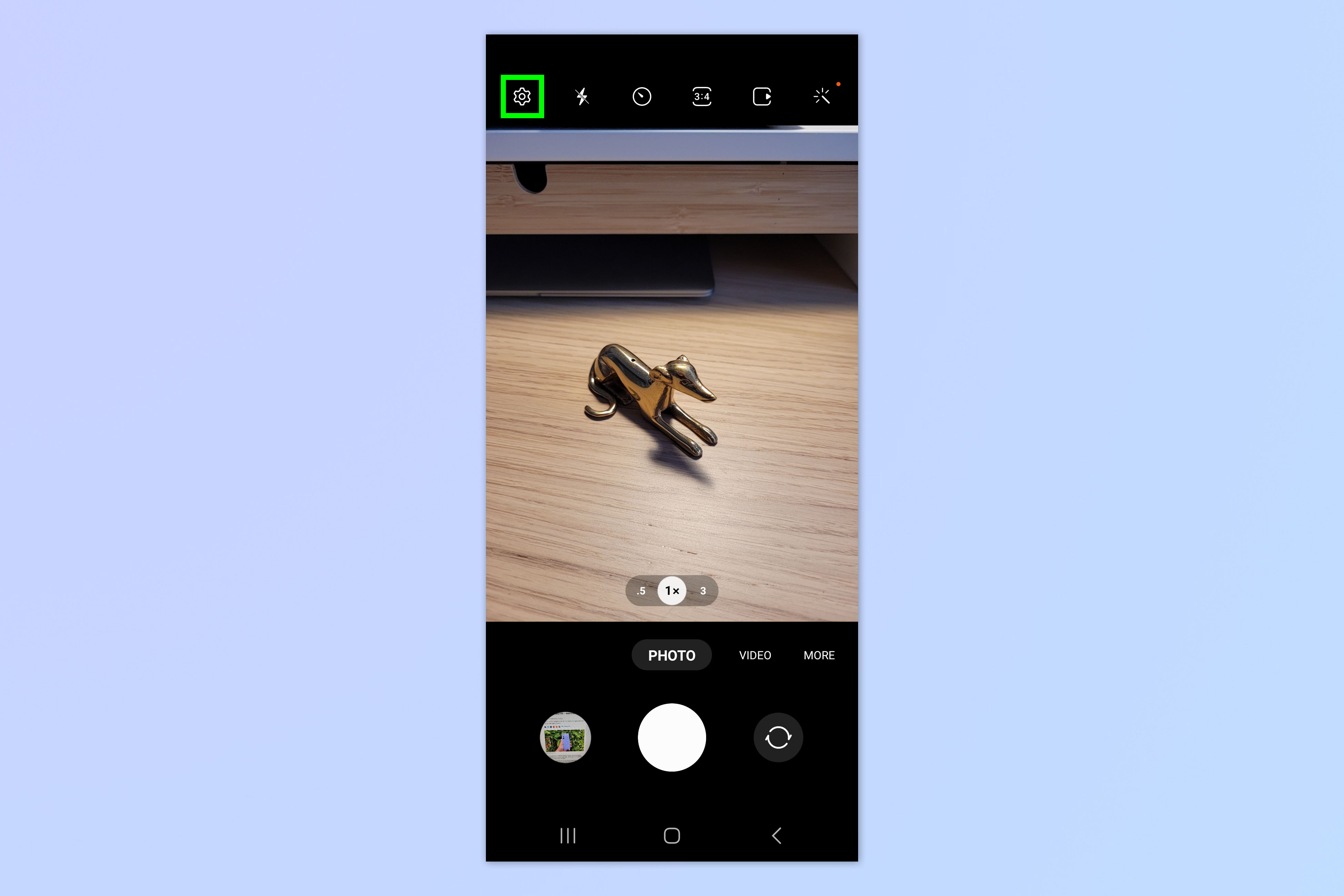
Open the Camera app and tap the settings cog.
2. Toggle Tracking auto-focus on
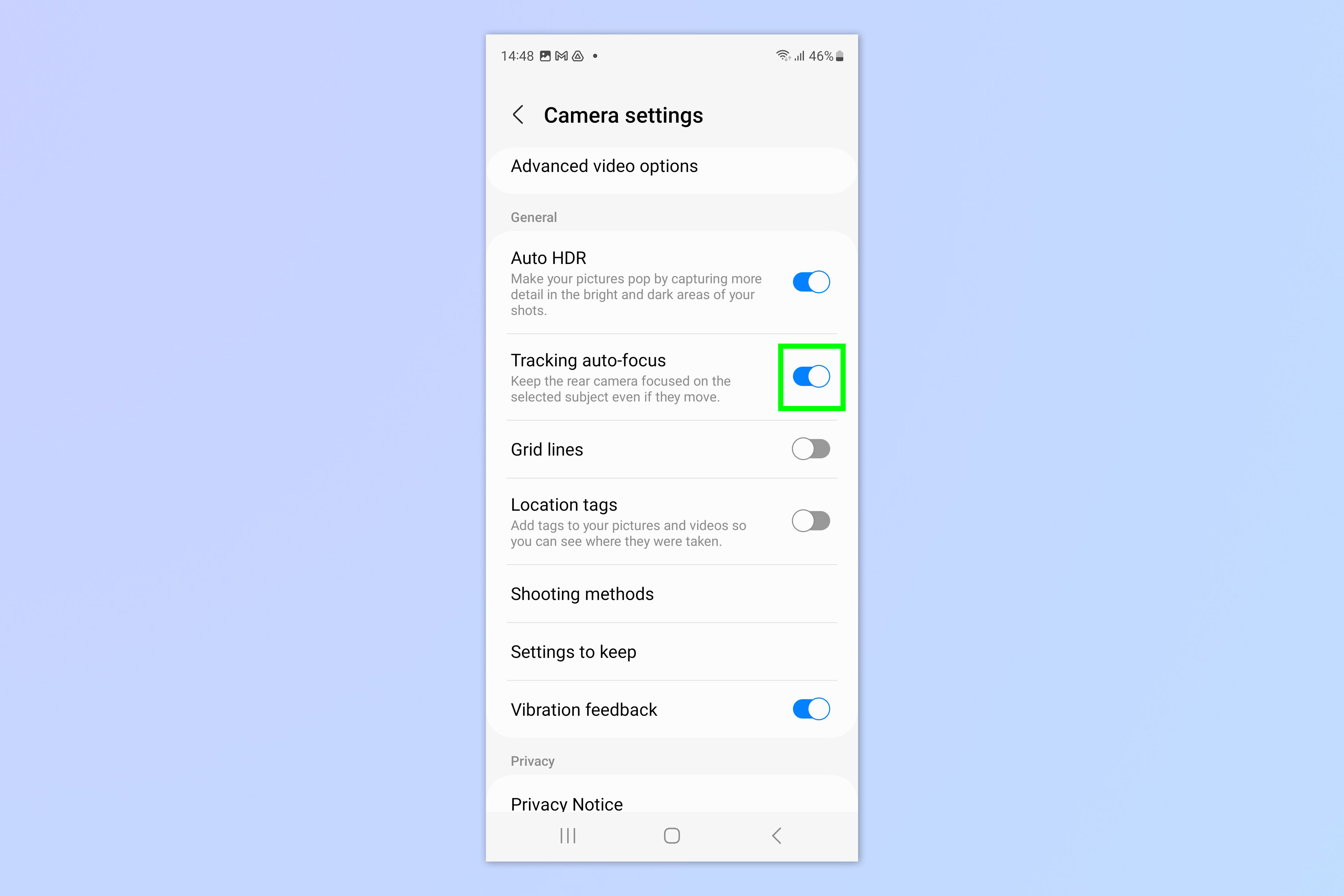
Scroll down and toggle on Tracking auto-focus.
3. Tap a subject to focus on it
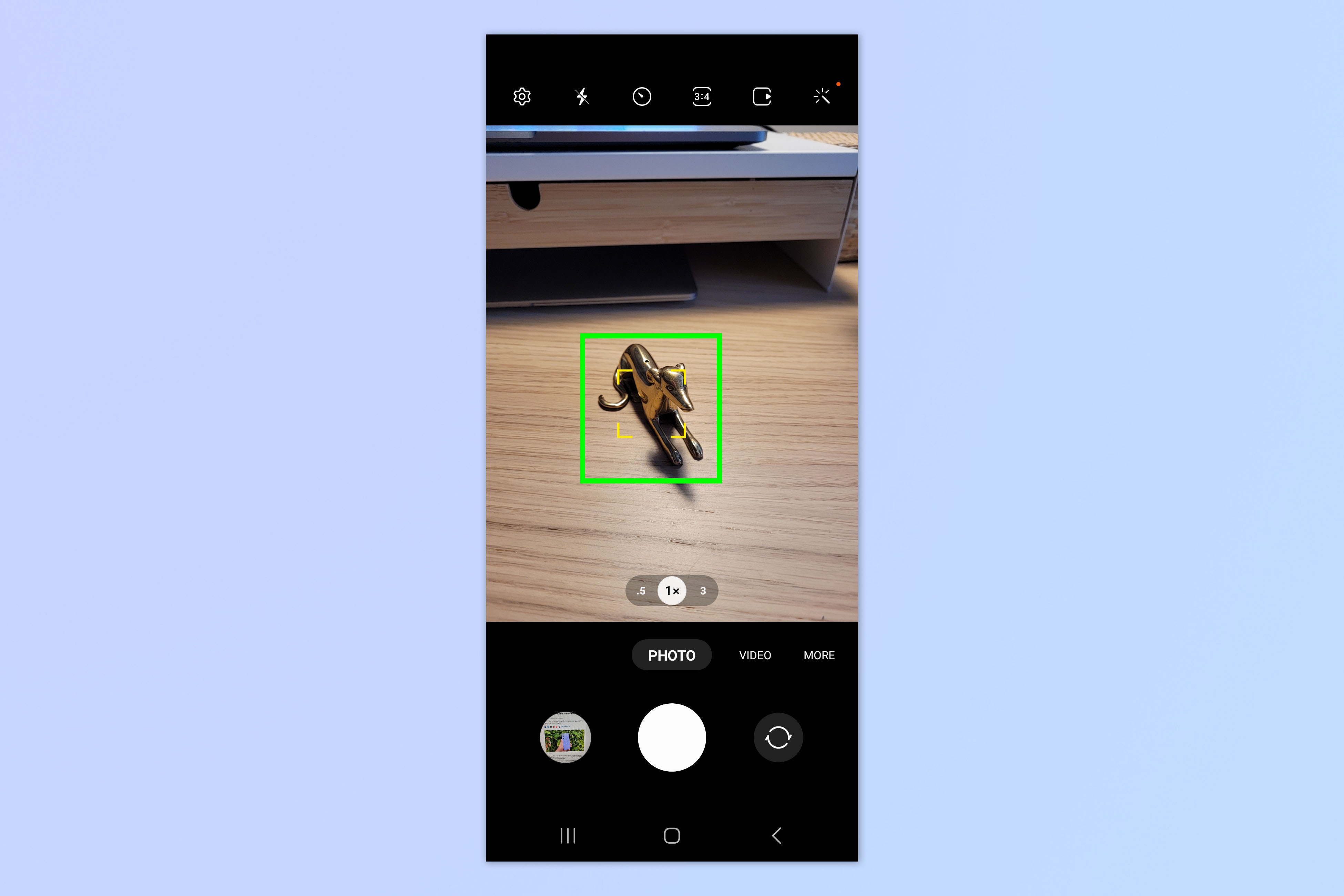
Now go back to your camera and tap on a subject to focus on them. A yellow box will appear around the subject to show it's in focus.
4. Move the subject or camera
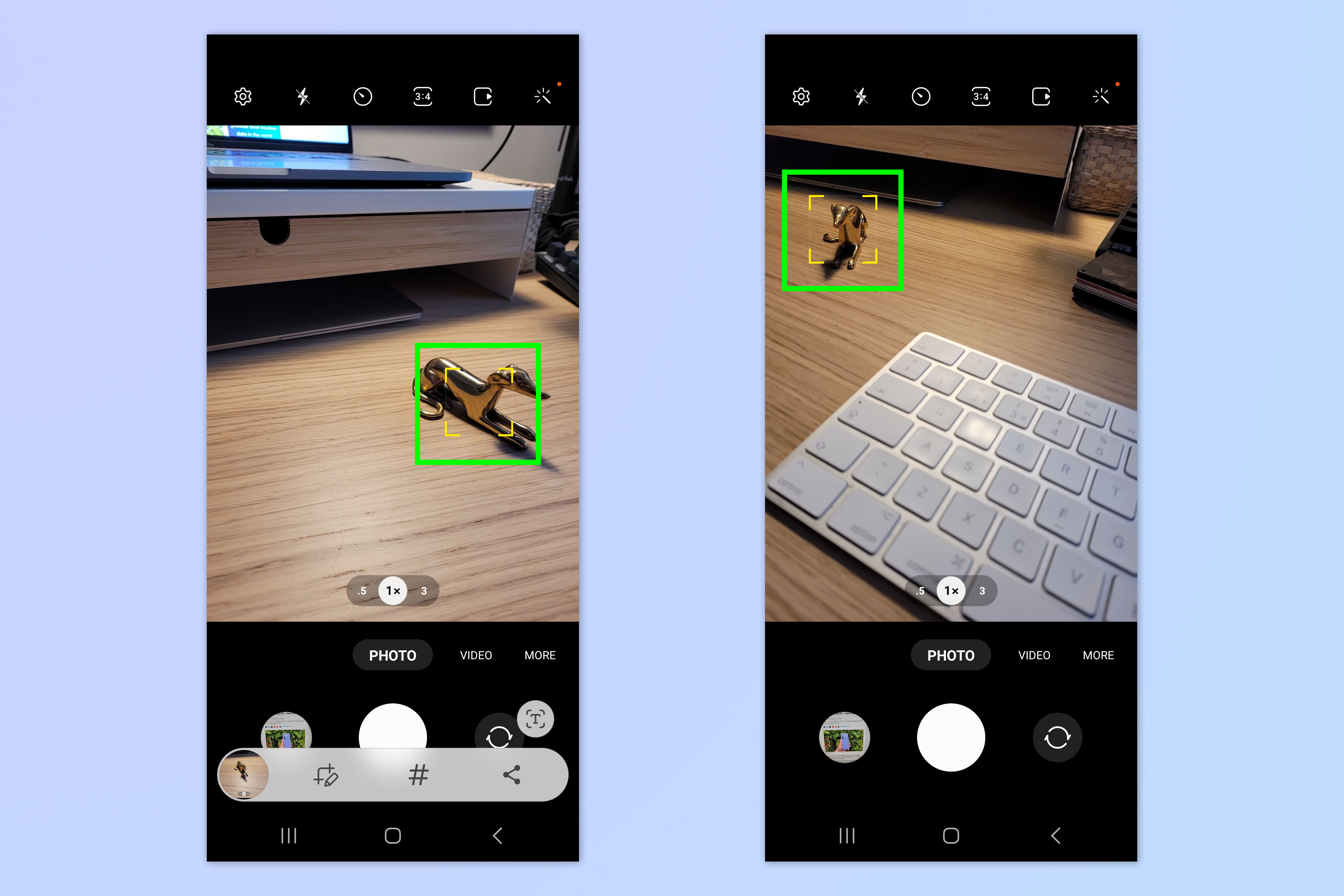
To test tracking out, either move your camera or move the subject so that they move somewhere else in the frame. You'll see the yellow box follows the subject and they remain in focus!
If you'd like to learn more Samsung tricks and tips, we can show you how to use Second Screen on Samsung Galaxy phones and tablets, how to restart the Samsung Galaxy S23, or how to use dual SIMs on Samsung Galaxy S23 if you want to run dual numbers on your phone. Find splitting the check tricky? Learn how to calculate tips on Samsung Galaxy phones.
Get instant access to breaking news, the hottest reviews, great deals and helpful tips.

Peter is a Senior Editor at Tom's Guide, heading up the site's Reviews team and Cameras section. As a writer, he covers topics including tech, photography, gaming, hardware, motoring and food & drink. Outside of work, he's an avid photographer, specialising in architectural and portrait photography. When he's not snapping away on his beloved Fujifilm camera, he can usually be found telling everyone about his greyhounds, riding his motorcycle, squeezing as many FPS as possible out of PC games, and perfecting his espresso shots.
