How to delete a Wi-Fi network on Android and iPhone

It pays to know how to delete a Wi-Fi network on your phone or tablet. Over the years, you can build up quite a collection of networks you once connected to but never will again.
These can include Wi-Fi networks in hotels and coffee shops, on trains and planes, and at your previous homes and workplaces, plus a few you probably don't remember connecting to at all.
As well as cluttering your screen with useless entries, these long-forgotten networks can pose a security risk, if they've been hijacked by hackers since you last used them. This means that if your Android or iOS device connects to them automatically when it's within range, it could be infected with malware or your personal data could be stolen.
- The best Wi-Fi routers currently available
- How to see who's on your Wi-Fi network
- How to find free Wi-Fi using Facebook
Fortunately, it's very easy to delete a Wi-Fi network from your phone or tablet — or to "forget" it, to use the correct terminology. You can also keep the network, in case you ever need it again, but stop your device connecting it to automatically.
In our guide below, we'll walk you through the process of deleting a Wi-Fi network from your Android phone or tablet, iPhone or iPad.
How to delete a Wi-Fi network on Android
1. Open the Settings app on your Android phone or tablet and select “Network & internet” or “Connections” or a similar option, depending on your make of device.
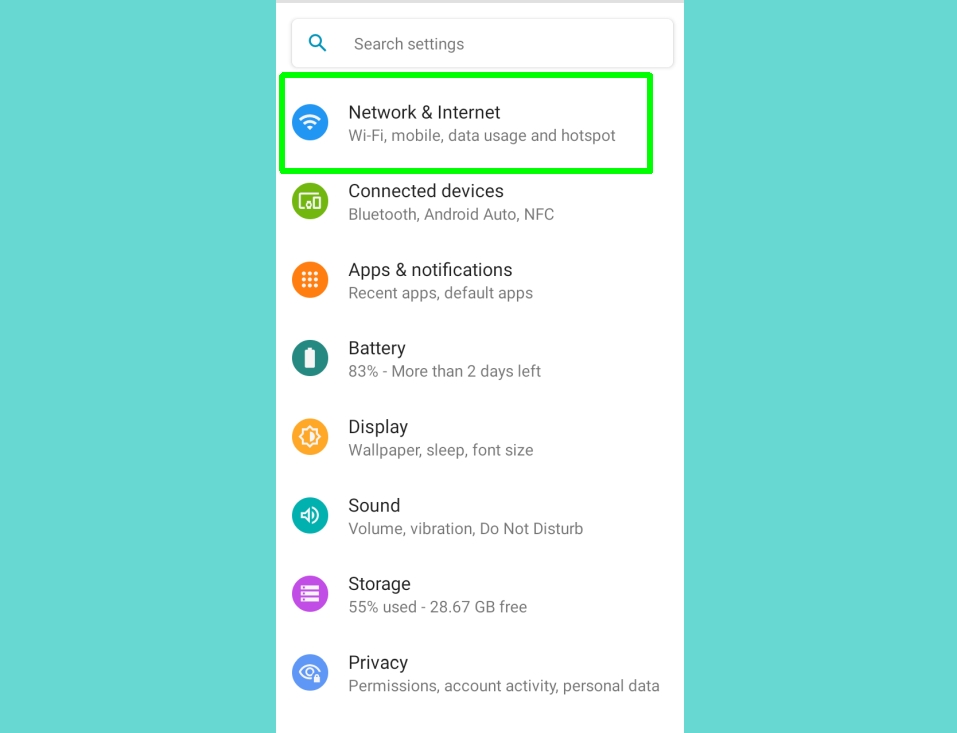
2. Select Wi-Fi and choose “Saved networks.” If you don’t see this option, select Advanced (you may need to tap the three-dot icon in the top-right corner to access this) then choose “Manage networks.”
Get instant access to breaking news, the hottest reviews, great deals and helpful tips.
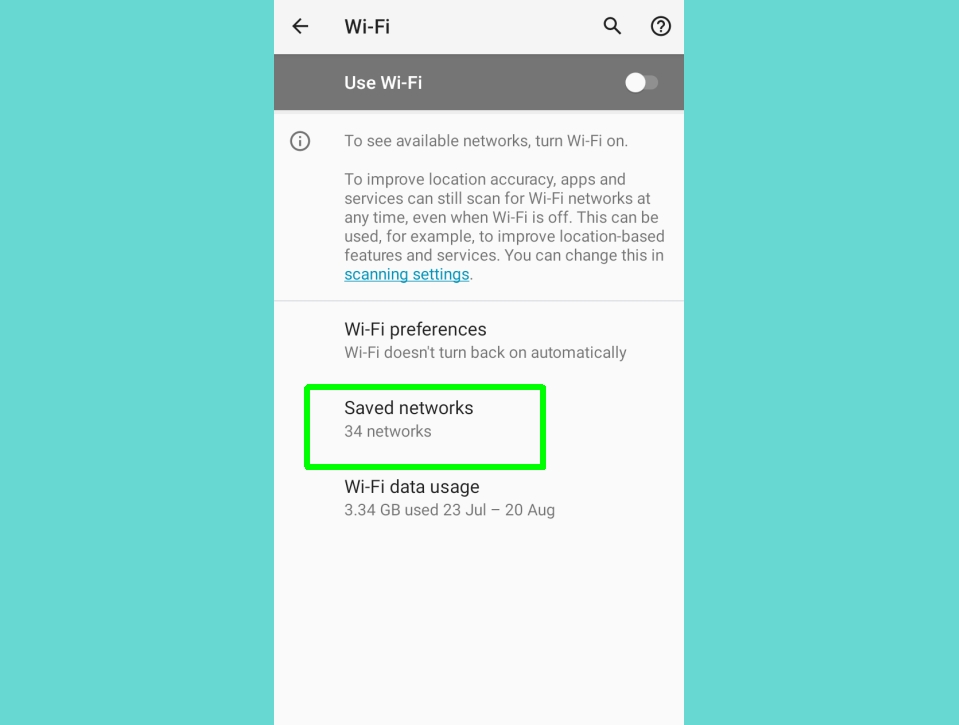
3. You’ll now be presented with a list of all the Wi-Fi networks you’ve ever connected to on your Android device — probably including some you don’t remember. Tap the network that you want to delete.
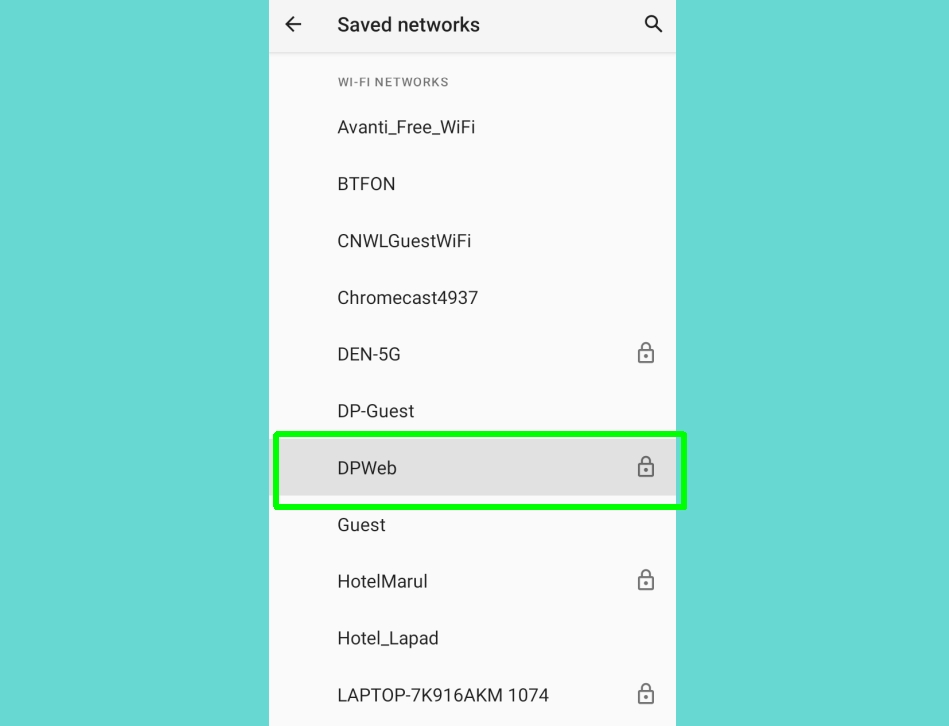
4. On the next screen, tap the Forget button with the trash can icon, below the name of the Wi-Fi network. This will delete that network from the saved networks on your Android device.
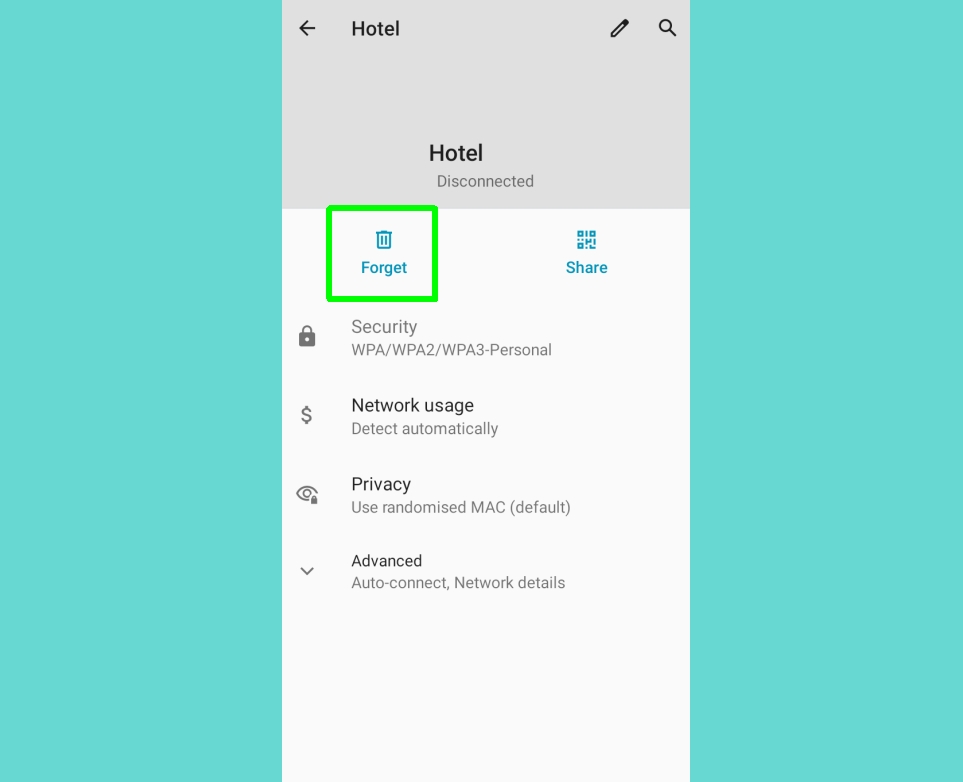
5. Alternatively, you can choose to keep a Wi-Fi network but prevent your Android phone or tablet from connecting to it automatically.
To do this, select the network on your “Saved networks” or “Manage networks” screen. Tap Advanced and toggle off the switch to “Auto-connect.”
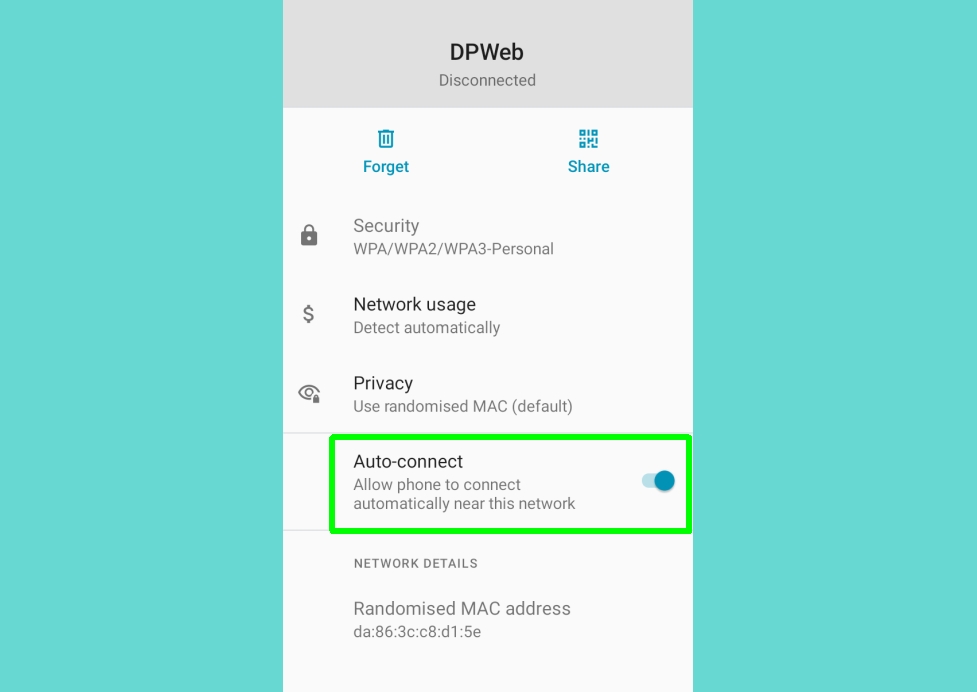
How to delete a Wi-Fi network on iPhone or iPad
1. Open the Settings app on your iPhone or iPad, and choose Wi-Fi.
2. You’ll now see a list of all the Wi-Fi networks saved by your iOS device. Tap the “i” information icon next to the network you want to delete.
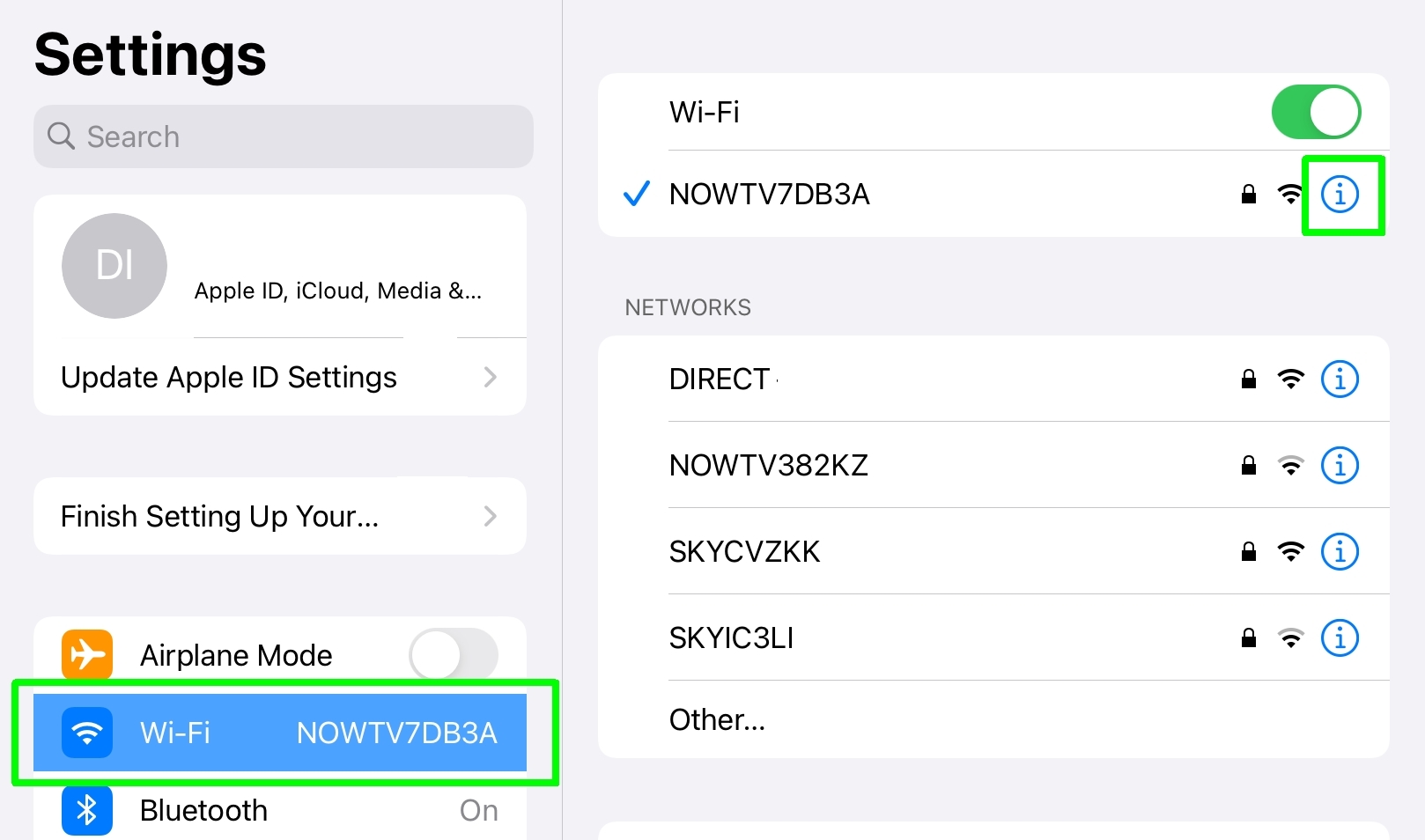
3. On the next screen, select “Forget This Network,” then tap Forget to confirm. The network will now be forgotten, which essentially means deleted.
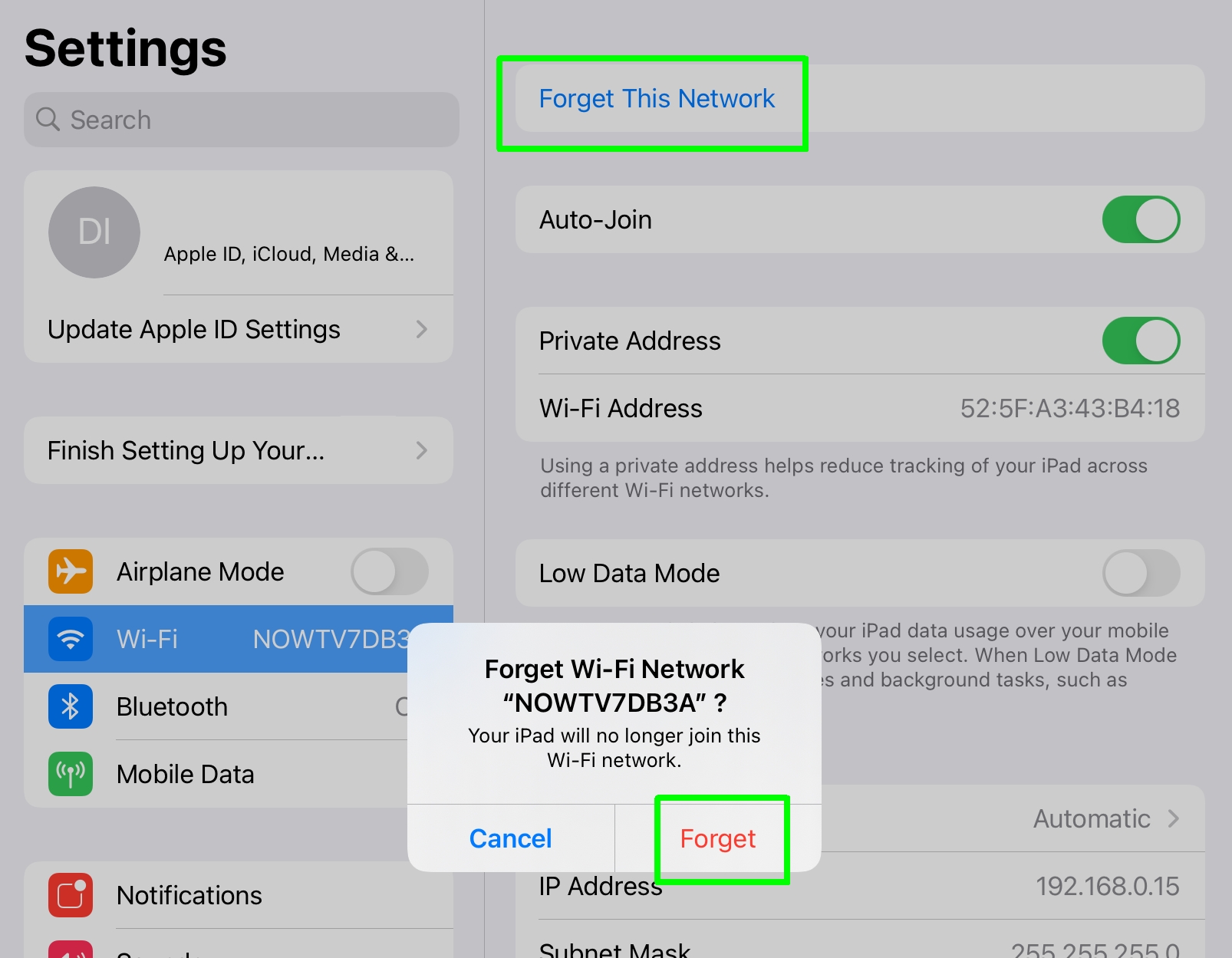
4. Alternatively, you can choose to keep a Wi-Fi network but prevent your iPhone or iPad from connecting to it automatically.
To do this, tap the “i” information icon next to the network in your saved networks list and toggle off the switch to “Auto-Join.”
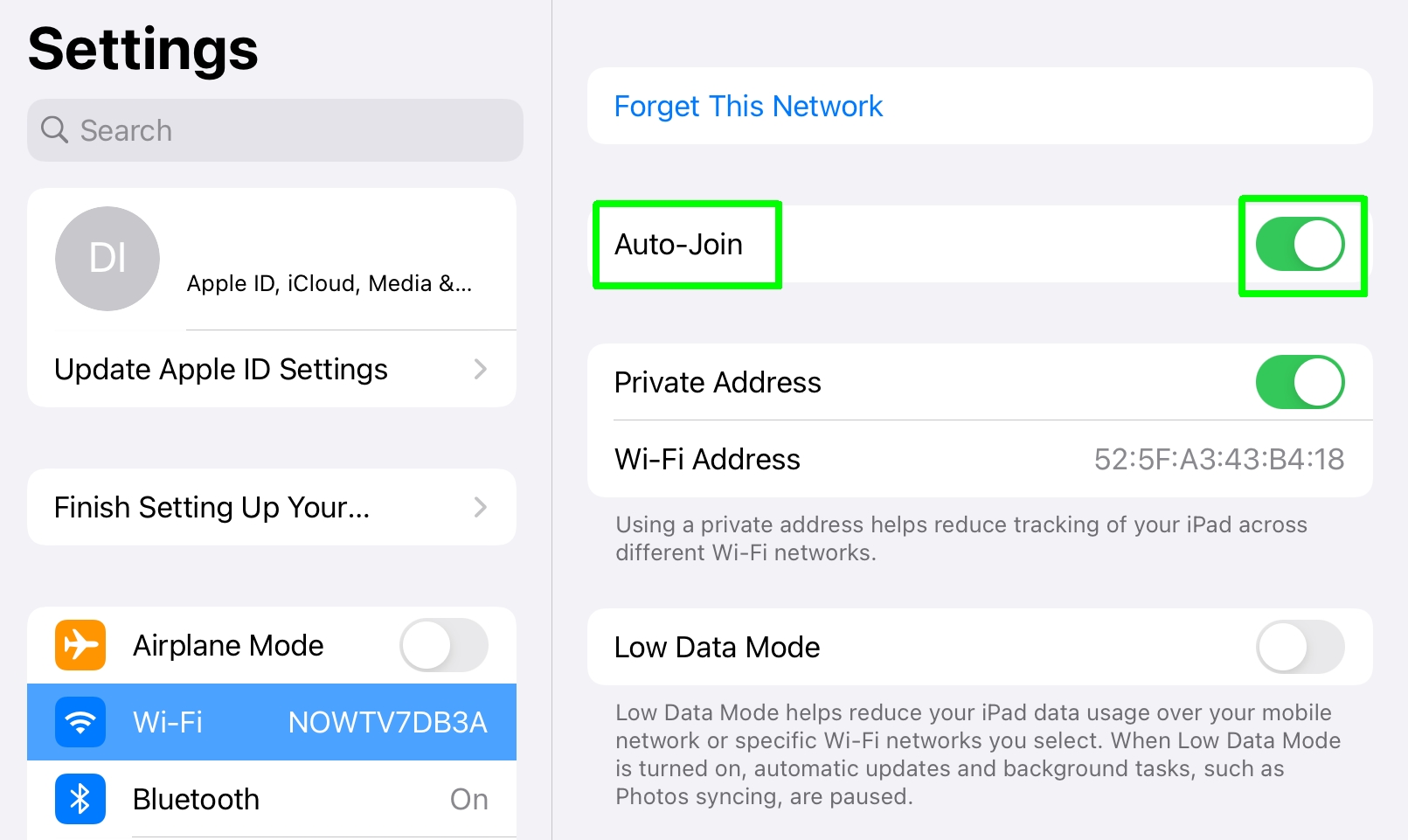
Robert Irvine was previously the How-To Editor at Tom's Guide. He has been writing tutorials about software, hardware, websites and other tech topics since the days of dial-up modems, and was previously the editor of Web User magazine. Robert enjoys cooking, and makes a mean sausage casserole, but is definitely not the celebrity chef of the same name.

