How to connect a JBL speaker
How to connect a JBL speaker over Bluetooth using iOS or Android devices, or via a laptop or PC

Want to know how to connect a JBL speaker to your Bluetooth playback device? You've come to the right place.
JBL produces some of the best Bluetooth speakers and best waterproof speakers, like the JBL Charge 5 and the JBL Flip 6. They’re easy to set up and use consistent interfaces for Bluetooth pairing across different models — so if you learn how to connect a JBL speaker, you’ll know how to do it for other speakers in the JBL range.
In this guide we’ll show you how to connect a JBL speaker to any Bluetooth source device, from Windows and macOS PCs to Android and iOS smartphones. 3.5mm aux outputs aren’t common on JBL speakers, so a wireless Bluetooth connection is the way to go.
The good news is that you don’t strictly need any special apps or other software to connect to a JBL speaker; for a straightforward Bluetooth connection you can just use the built-in tools of your source device OS.
We do recommend installing the JBL Portable app for iOS and Android, but only if your speaker supports it. The JBL Charge, Flip, Pulse, Extreme and Boombox series all will, though cheaper and lower-spec speakers like the JBL Go and Clip series will not. It’s still mainly useful for installing updates and setting up the PartyBoost mode for multiple speakers, as opposed to being integral to the basic connection process.
How to connect a JBL speaker
1. Power on your speaker. If this is the first time you’re using it, it will enter pairing mode automatically; otherwise, press the Bluetooth button once to enter pairing mode. The indicator LED will flash white to show it’s looking for a source device.

2. Find the speaker in your device’s Bluetooth settings, using the following methods for each OS.
Get instant access to breaking news, the hottest reviews, great deals and helpful tips.
On iOS, open Settings and tap “Bluetooth.” Make sure Bluetooth is enabled then select the JBL speaker from the list of available devices, under “Other devices."
On Android, open Settings then tap “Connected devices.” Tap “Pair new device” then select the JBL speaker from the list of available devices.
On macOS, open the Apple menu then select “System Preferences” followed by “Bluetooth.” Finally, select your JBL speaker from the list, then, click “Connect.” Click “Accept” if prompted.
On Windows, click the Bluetooth symbol in the taskbar, then click “Add a Bluetooth device.” This should make Windows start searching for nearby devices; wait for your JBL speaker to appear in the list, then click on it.
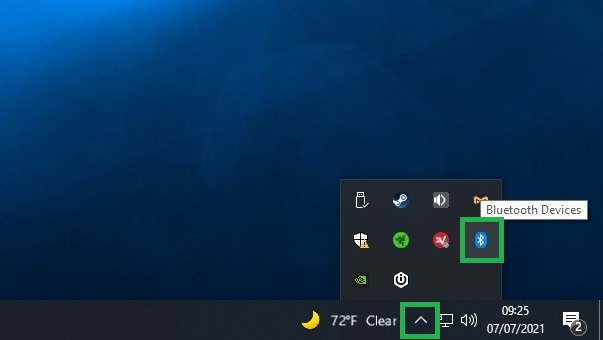
3. Check that the speaker’s indicator LED is solid to confirm the connection is ready.

4. Optionally, you can open the JBL Portable app once the Bluetooth connection is established and your speaker will be automatically detected. You can now use the app to install firmware updates, set up a PartyBoost network or create a stereo pair on supported speakers.

More from Tom's Guide
- The best JBL speakers overall
- JBL Pulse 5 review, a Bluetooth speaker that lights up the room
- The best Bluetooth speakers you can buy right now

Lee was Tom's Guide's audio editor, where he covered all things audio for Tom's Guide, including headphones, wireless speakers and soundbars and loves to connect and share the mindfulness benefits that listening to music in the very best quality can bring. As a former editor of the U.K.'s Hi-Fi Choice magazine, Lee is passionate about all kinds of audio tech and has been providing sound advice to enable consumers to make informed buying decisions since he joined Which? magazine as a product tester in the 1990s. Lee has joined the passionate audio experts at audiograde.uk where he writes about luxury audio and Hi-Fi.
