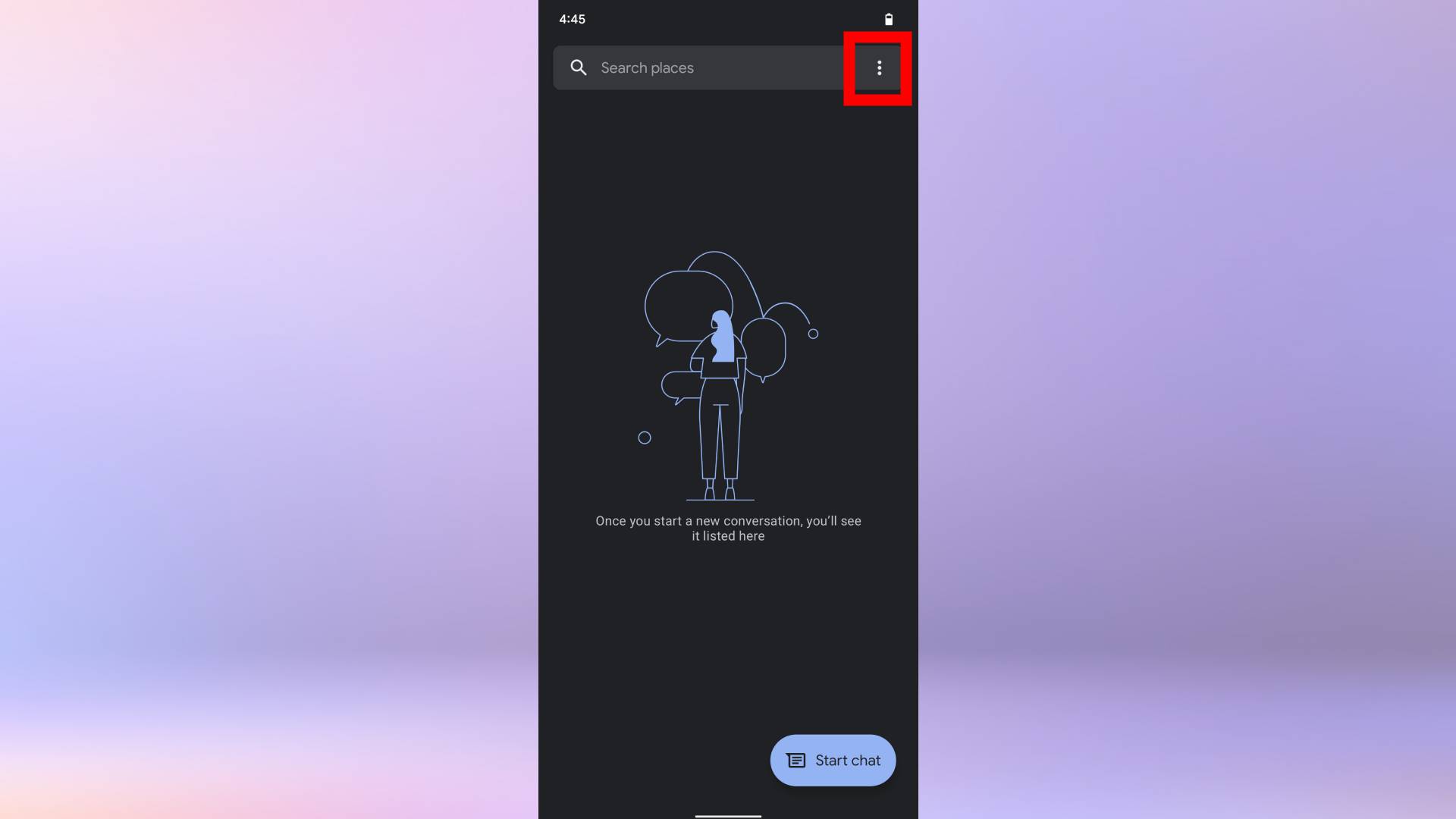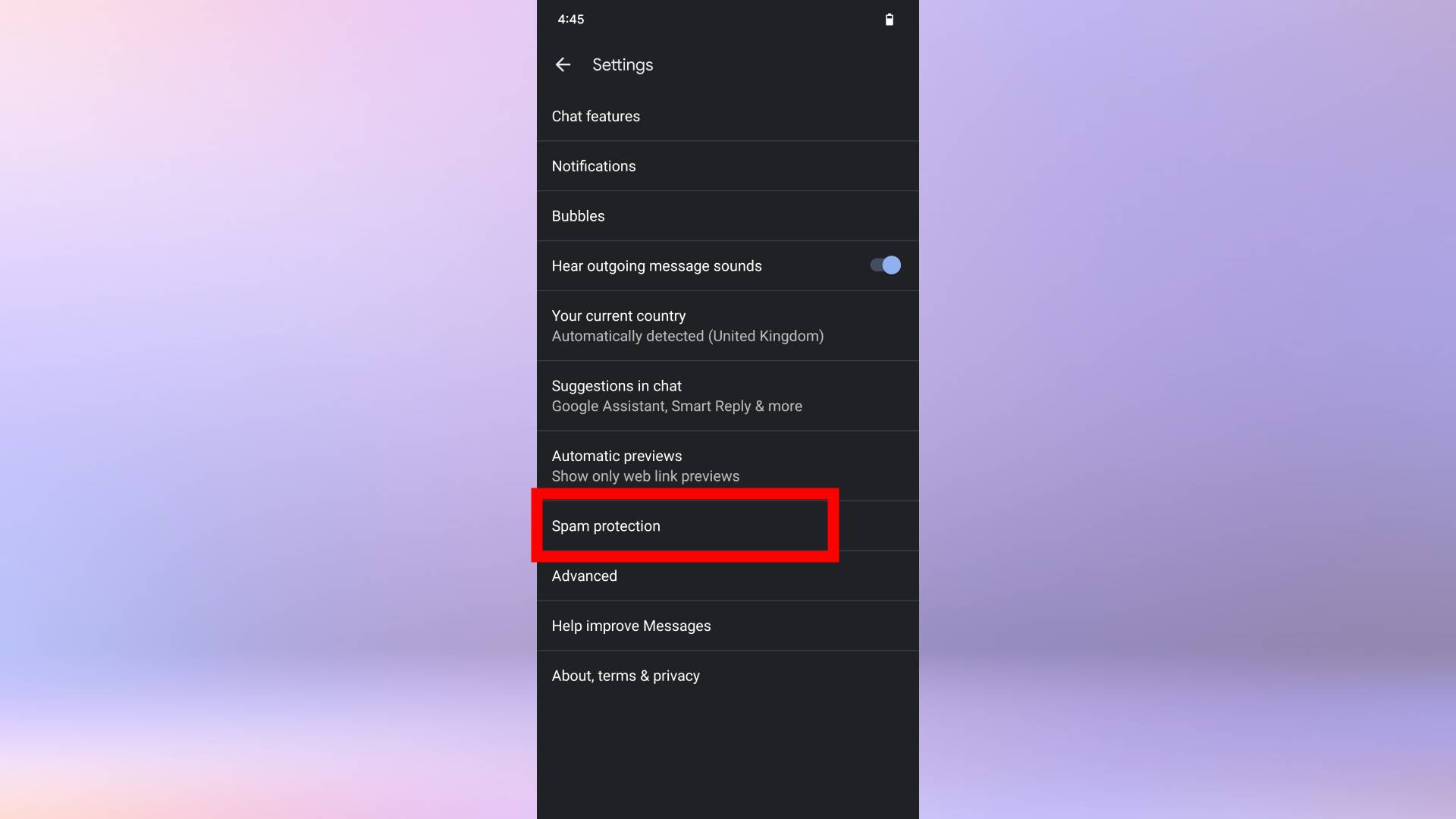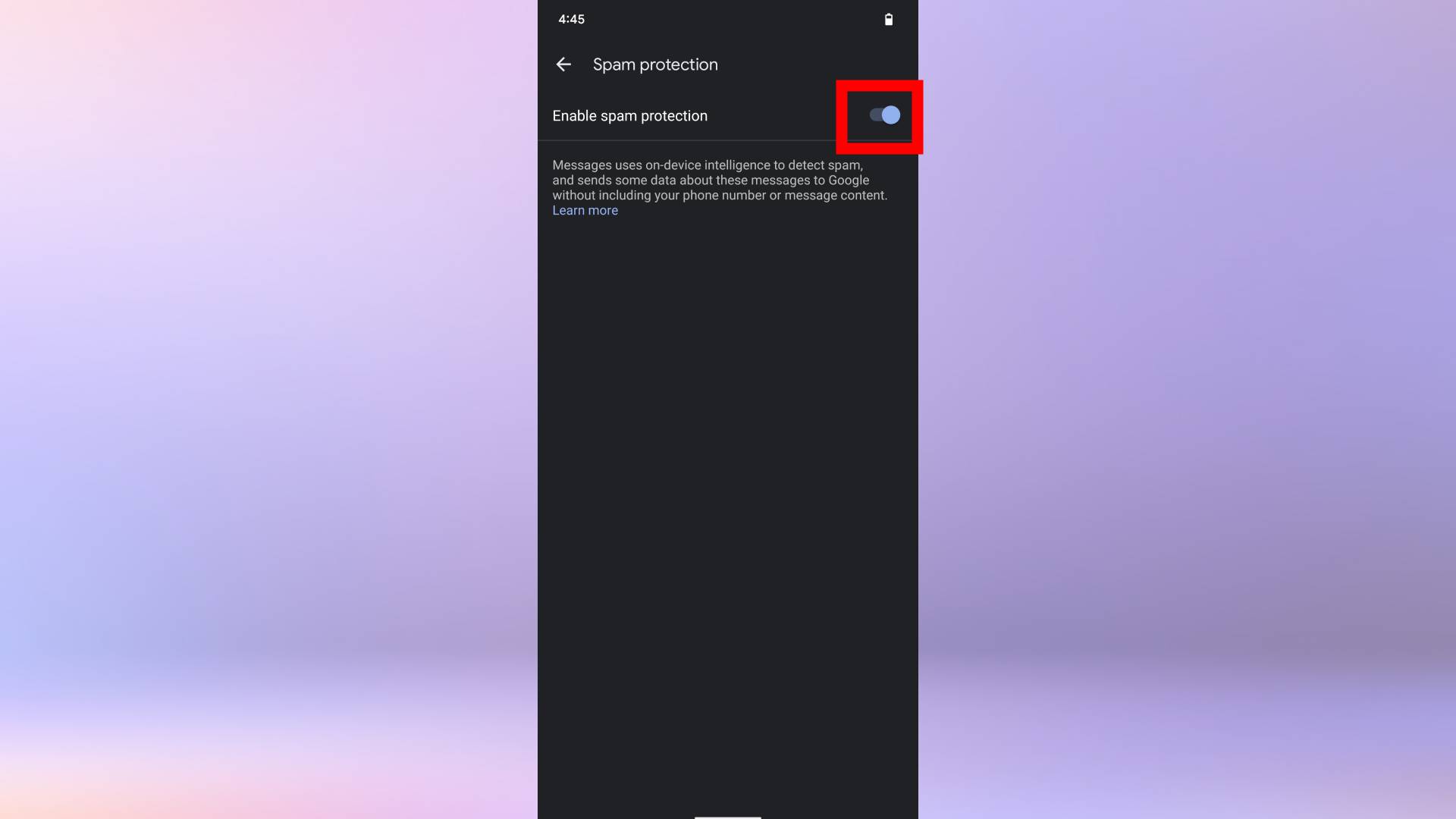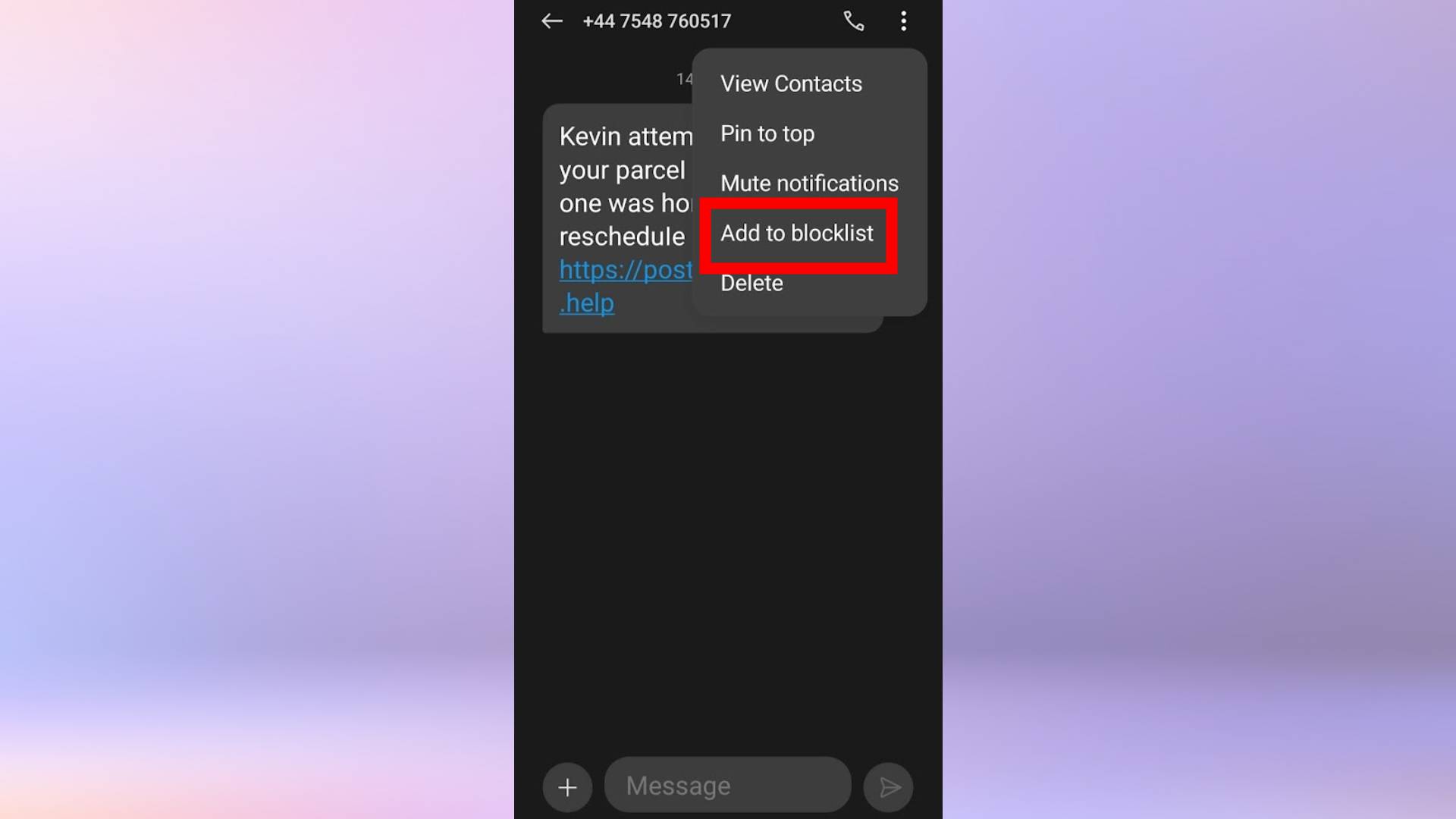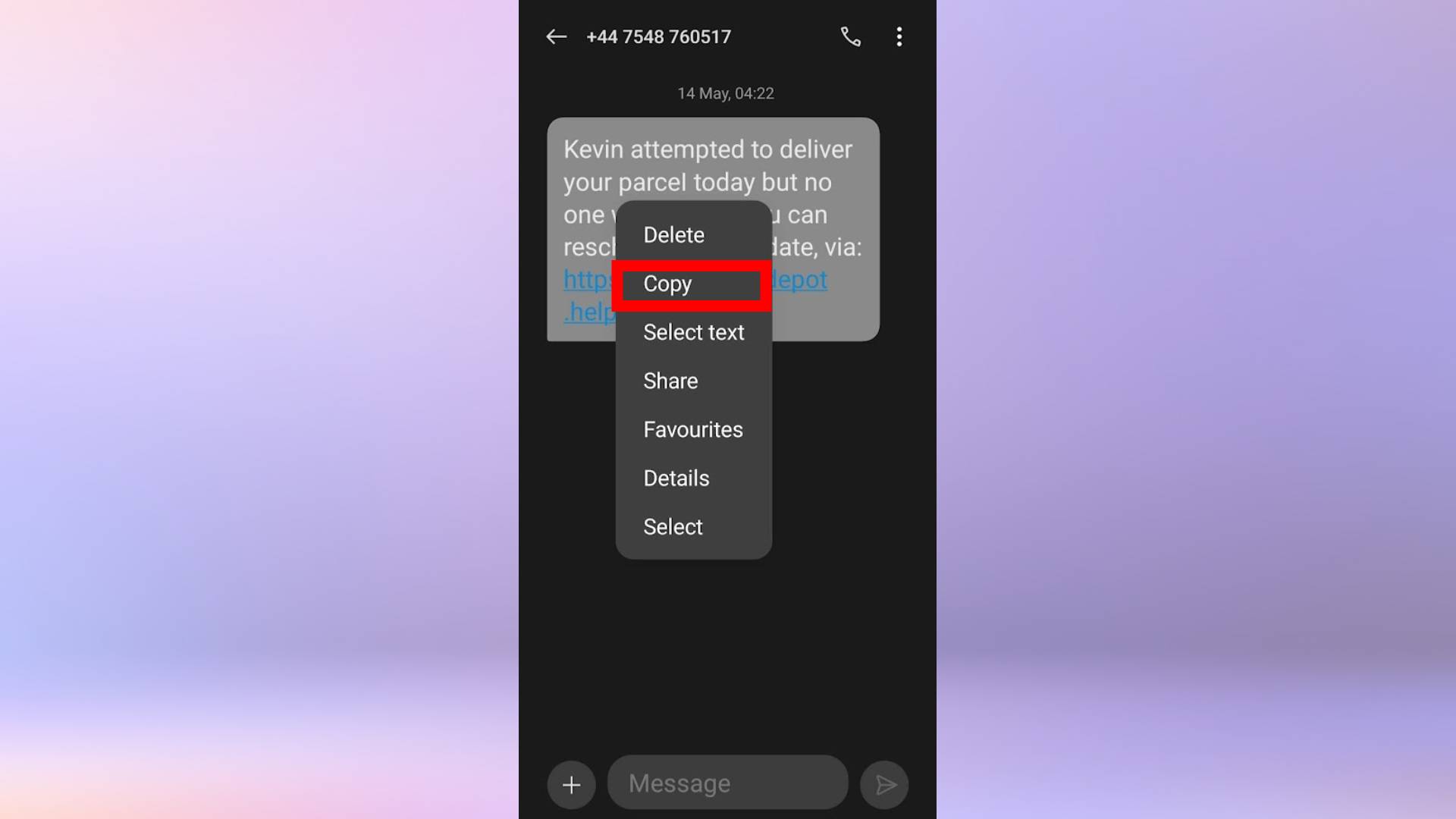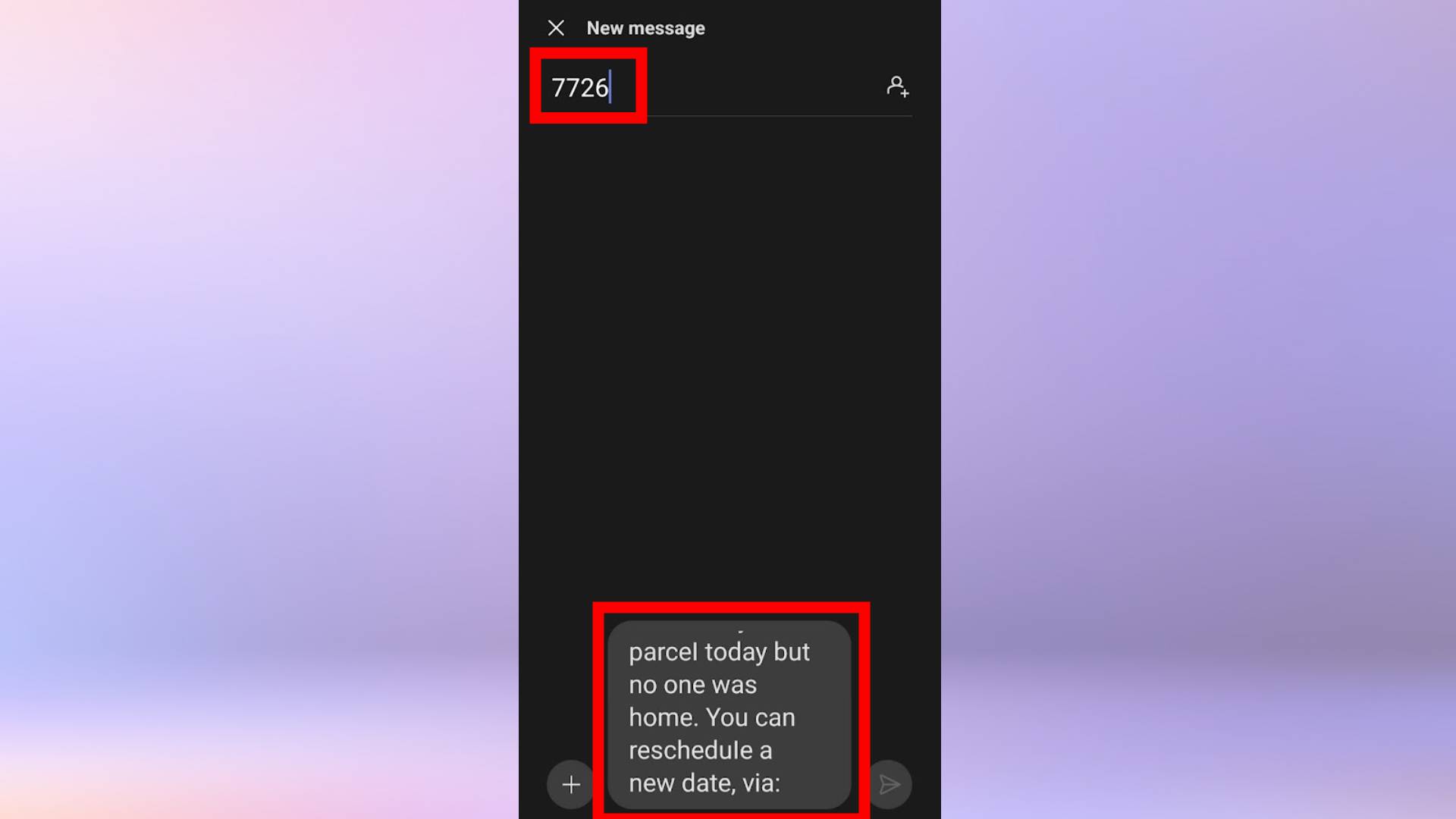How to block spam texts on Android
Here’s how to block spam texts on Android, so you can stop scammers clogging up your inbox
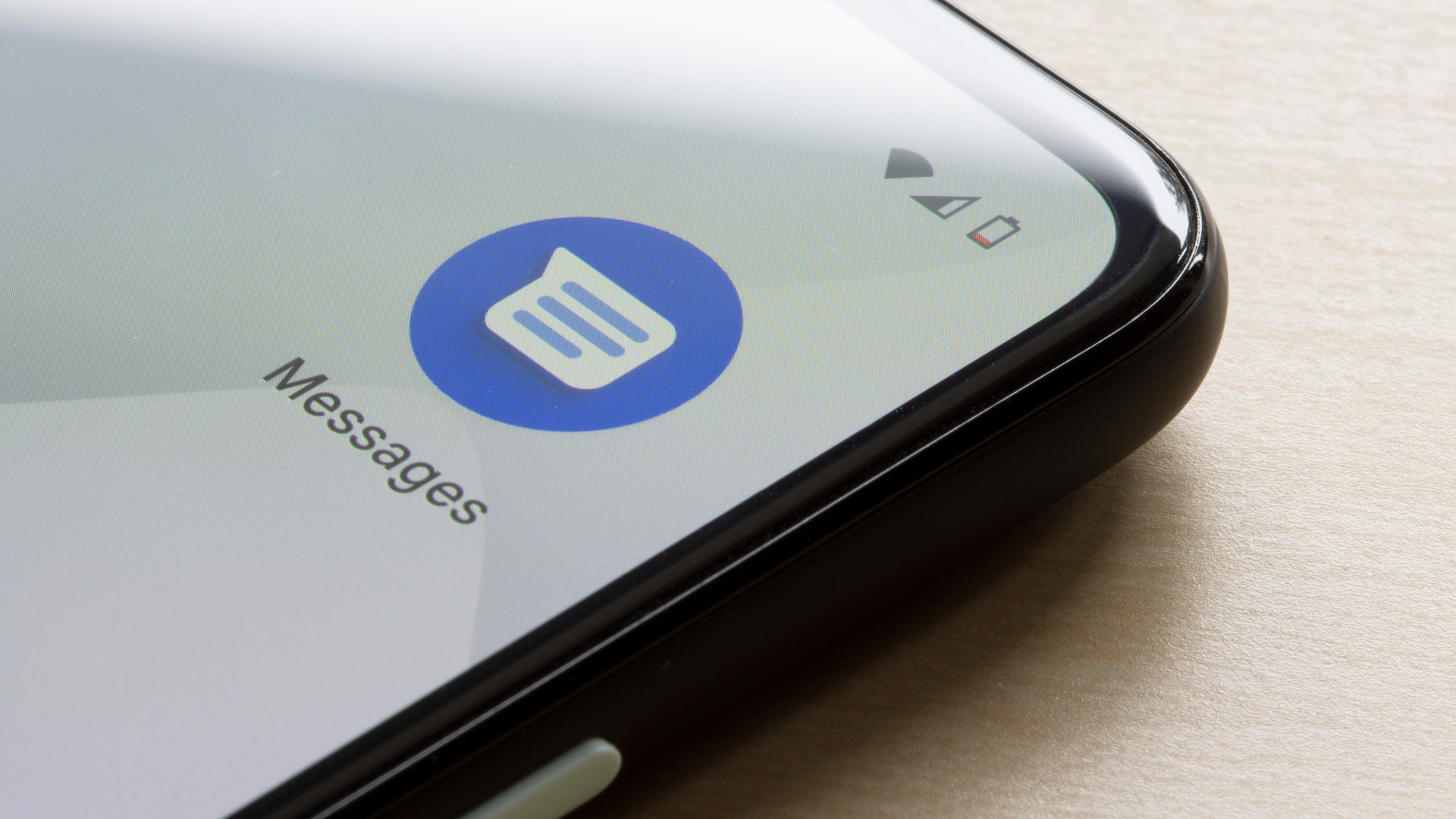
Want to know how to block spam texts on Android? We have the answers you need.
Even if you have one of the best Android phones, it’s inevitable that you’ll eventually start to receive spam text messages. Not only are they annoying, they can also pose a serious security risk — plenty of fishy characters want you to click links or call the numbers they send via scammy text messages in the hopes that they’ll be able to steal your money or personal information (or both).
But did you know that there's a little-known feature buried in the Google Messages app that can filter and alert you to spam messages before they've even hit your inbox? That's right, you can finally be rid of the diabolical scammers.
If you want to be rid of spam texts, here are the steps you can take to stop them coming through to your phone. Read on to find out how to block spam texts on Android. We've also included some methods for blocking individual spam numbers, in case that method suits you better.
How to block spam texts on Android — Filter spam messages
First things first — if you see a suspicious text, don’t reply to it. This could confirm to scammers that yours is a legitimate number and lead to more spam texts coming your way in future.
Now that’s been said, here’s how to block those spam texts from coming through in the first place by using a spam filter.
Note: this feature only works using Google Messages, which is pre-installed on Pixel devices. If you're using another device, such as a Samsung, you'll need to download the Google Messages app.
Get instant access to breaking news, the hottest reviews, great deals and helpful tips.
1. Open the Google Messages app, then tap the three dots in the top-right corner.
2. Next, tap Spam protection.
3. Turn on "Enable spam protection".
How to block spam texts on Android
If you keep getting spam texts from a specific number, here's how to stop them coming through. This method is also the best way to block spam messages on non-Google devices without downloading the Google Messages app and enabling a spam filter.
1. Open the spam text and tap the three dots icon in the top-right corner.
2. Tap “block number.”
If you keep getting spam texts from a specific phone number, this method will stop them coming through. However, some scams continuously generate new phone numbers to send spam texts from, so keep reading to find out what you can do to stop these.
How to report spam texts on Android
1. Open the spam text, then tap and hold the message to bring up the menu. Be careful not to tap any links in the message, as opening links from a spam text message puts your phone at major risk.
2. Tap “copy” in the drop down menu. This will copy the text message to your clipboard.
3. Go back to your inbox, then open a new text message by tapping the “+” button in the bottom-right corner. Paste the text you copied into the box, and set the addressee as “7726”. This number works for US providers like AT&T, Verizon Wireless, and T-Mobile.
4. Finally, tap send. This will report the text as spam and help your network block future scam text messages.
That’s it! While it won’t stop these scam texts entirely, following these methods will help stop your inbox being filled with spam messages 24/7.
If you need more help with your Android phone, we have more tutorials to guide you through the process step-by-step. Check out how to enable secure file on Android, and how to disable location tracking on Android. We can also show you how to speed up your Android phone if it’s running too slowly. If you're looking to replicate your anti-spamming skills on iPhone, make sure you check out our guide to how to stop spam texts on iPhone.

Millie is a Deals Editor at Tom's Guide specializing in deals content. She also covers the latest tech news and and creates how-to articles about everything from phones, streaming devices, and headphones to apps and video games. In her spare time, she enjoys reading, gaming on her Nintendo Switch and creating digital art.