Change this X/Twitter setting now to avoid junk calls and protect your IP address
X now lets anyone you follow call you and see your IP address by default

X (née Twitter) rolled out audio and video call support to all users this week, a feature previously limited to those who pay for verification. But there's one pretty glaring issue with that: The option is enabled by default, which means that anyone you follow can now make an audio or video call to you and — even more worrying still — see your IP address.
For those unaware, your IP address stands for Internet Protocol, and it's what the internet or a local network uses to communicate with your device. It also contains information about your physical location, something that's frequently exploited in doxxing attempts where personal information is published online for all the world to see.
As of February 28, when Twitter announced the feature's new widespread availability, "Enable audio and video calling" is now turned on for all users by default, which lets users call each other in a similar vein to messaging apps like WhatsApp. Simply following a person on the platform is enough to open yourself up to video and audio calls from them.
In the menu to toggle this on and off (more on that in a bit), you'll see another switch that says "Enhanced call privacy." Its risk should be clear from the description: "Enable this setting to avoid revealing your IP address to your contact during your call." It's turned off by default, which means that your IP address is automatically shared with whoever you're calling.
So to recap: X now lets your followers call you (and see your IP address when they do) by default. By tweaking some settings, you can limit calls to only verified users or people in your address book as well as open up the option to everyone regardless if they follow you.
If you'd rather not be bothered by junk calls or accidentally reveal personal information to the web, here are the settings you need to change now. Frustratingly, you won't be able to toggle these settings on desktop, as the option is only available on the platform's mobile version. So you can only change it on your phone for now at least.
Go to Privacy and Safety in your Settings menu
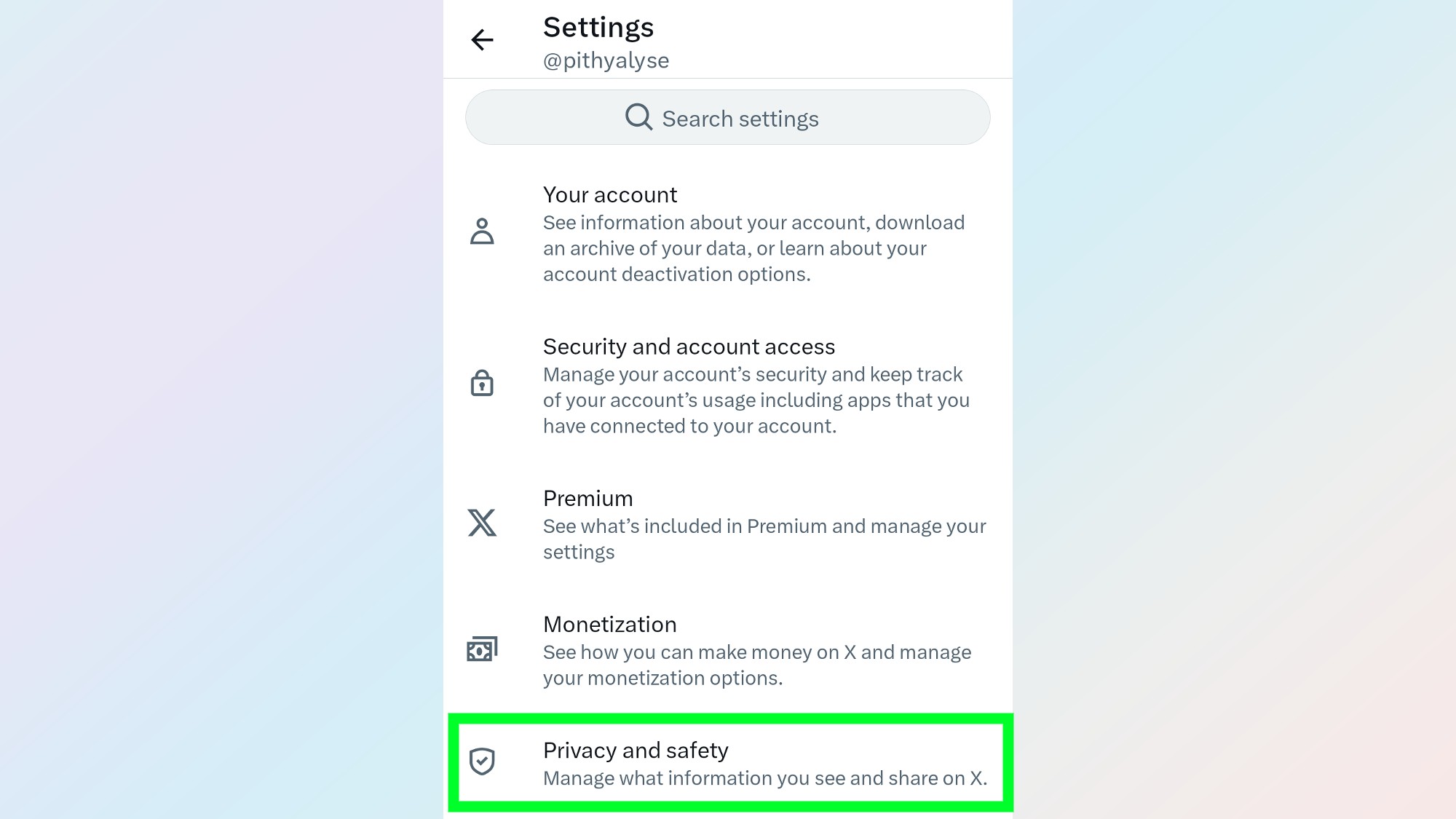
First, head to the X/Twitter app on your phone (for some reason the option to change this setting is only available on mobile; you won't find it on desktop).
Click your profile picture in the upper-left hand corner, and tap Settings and privacy under the Settings & Support category at the bottom. Once there, scroll down, and tap Privacy and safety.
Select the Direct messages category
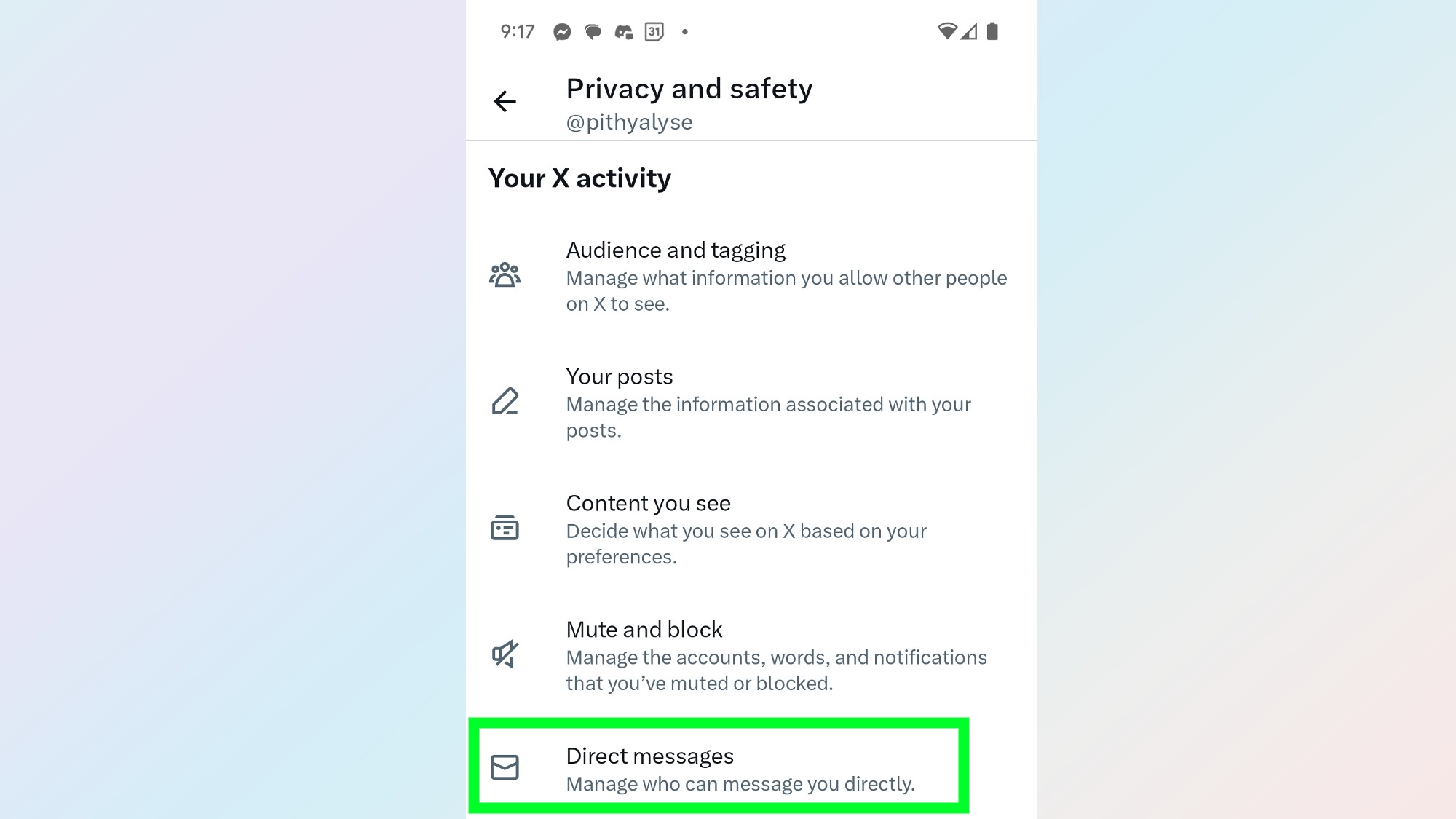
In the Privacy and safety menu, scroll down and tap Direct messages.
Turn the "Enable audio and video calling" option off
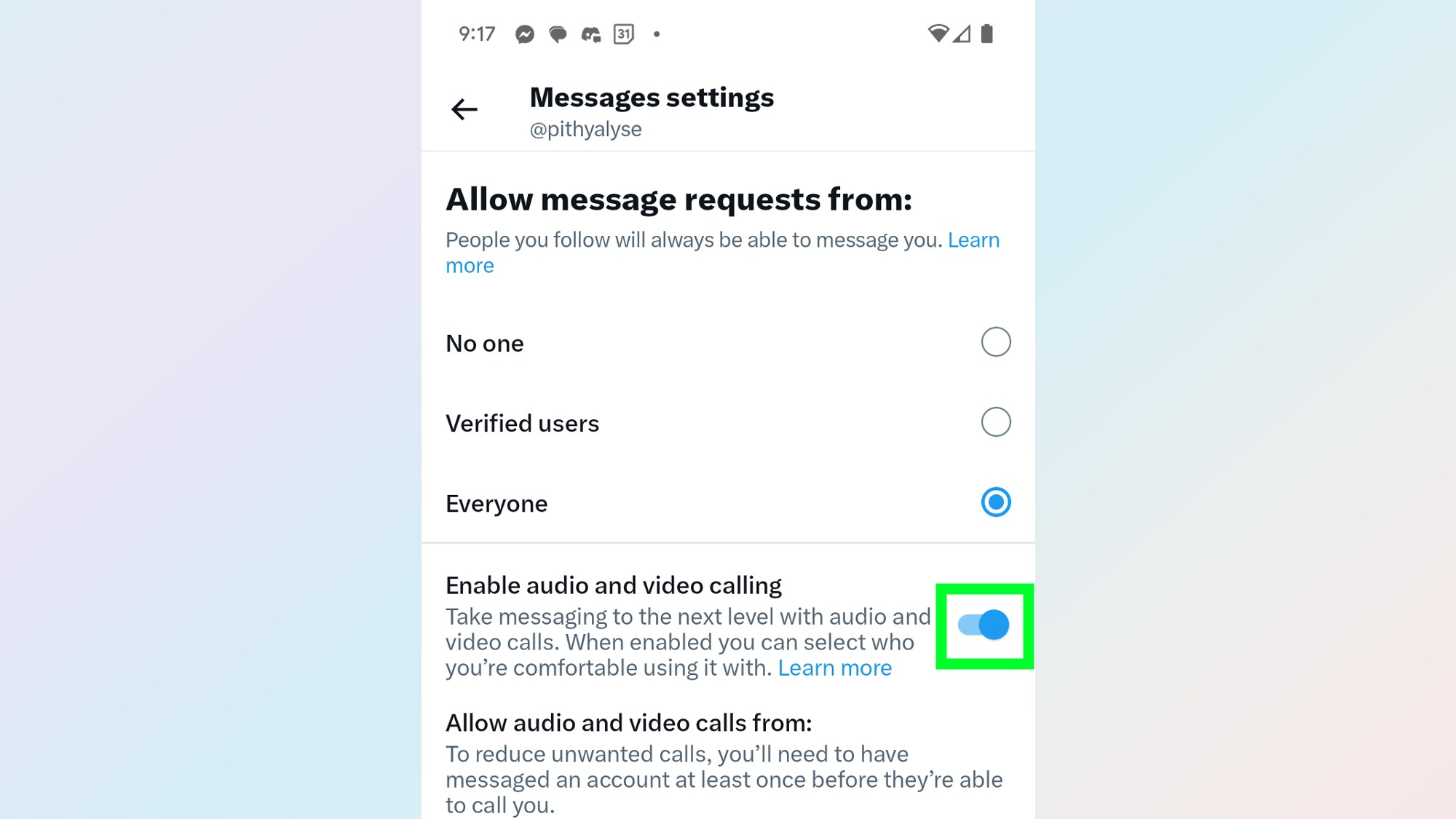
Audio and video calling is now enabled for all users by default, but you can change that here. Just tap the blue dot to toggle Enable audio and video calling on and off.
If you still want to be able make and accept calls on X/Twitter, just make sure to scroll down to the option Enhanced call privacy and turn that on to avoid accidentally revealing your IP address to whoever you're calling. It's toggled off by default.
More from Tom's Guide
- 5 best Twitter alternatives to try now
- I edited photos with the Galaxy S24's Generative Edit — they made me a believer in AI
- I tested Galaxy AI Chat Assist to see if people could spot my real text messages
Get instant access to breaking news, the hottest reviews, great deals and helpful tips.

Alyse Stanley is a news editor at Tom’s Guide, overseeing weekend coverage and writing about the latest in tech, gaming, and entertainment. Before Tom’s Guide, Alyse worked as an editor for the Washington Post’s sunsetted video game section, Launcher. She previously led Gizmodo’s weekend news desk and has written game reviews and features for outlets like Polygon, Unwinnable, and Rock, Paper, Shotgun. She’s a big fan of horror movies, cartoons, and roller skating. She's also a puzzle fan and can often be found contributing to the NYT Connections coverage on Tom's Guide
