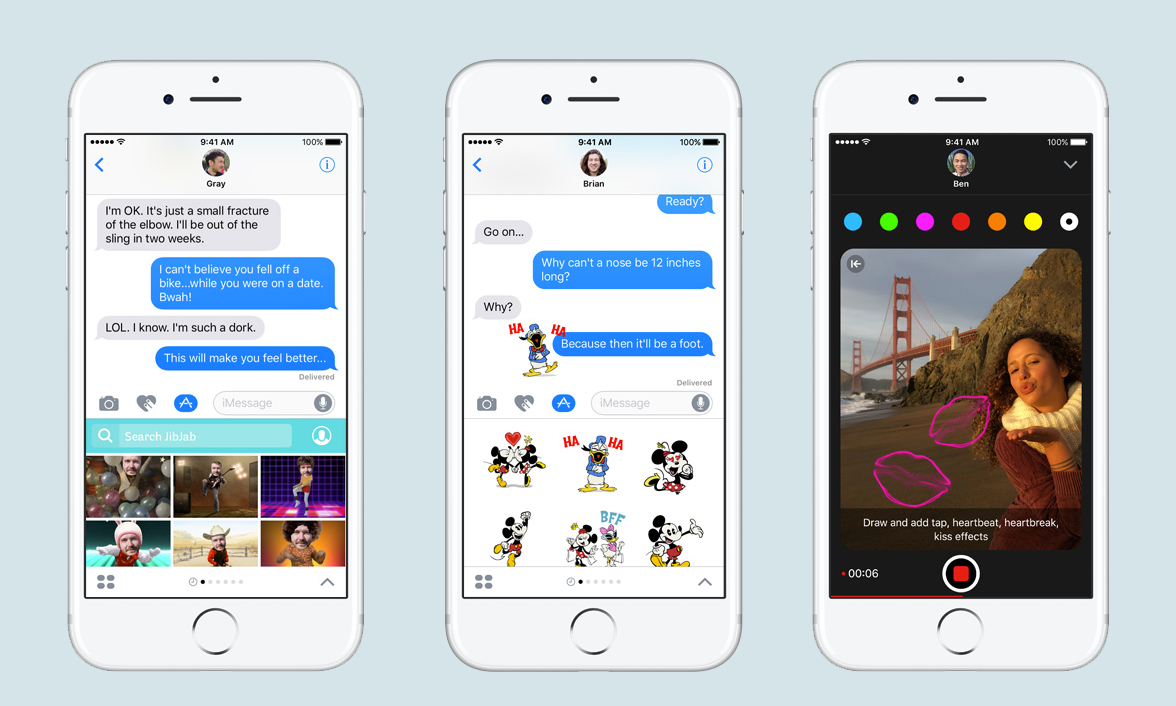Tom's Guide Verdict
Between improved built-in apps and productivity tweaks, there’s plenty to like about iOS 10. But we’re still waiting to see how expanded Siri integration with apps plays out.
Pros
- +
Vastly improved Photos app
- +
Customizable widgets on Today screen
- +
Improved notifications
- +
Helpful rise-to-wake feature
Cons
- -
Cluttered Messages app
- -
Some features, like voicemail transcription, need more work
Why you can trust Tom's Guide
Editors' Note: This review originally posted on Sept. 13. We updated it at 7:35 p.m. ET on Sept. 26 after we had a chance to thoroughly test Siri's new integration with third party apps.
There should be one rule that guides all mobile operating system updates: Don't make my phone more complicated to use. It's a seemingly simple directive, but one that Apple has struggled with when rolling out major iOS updates in the past. Think iOS 8 and its crashing apps or iOS 6's Maps fiasco.
But iOS update missteps seem to be a thing of the past with Apple these days. Apple is following up last year's relatively smooth iOS 9 rollout with an iOS 10 update that focuses more on adding new features than correcting unintentional miscues. I've been using iOS 10 since Apple released the public beta in July, and while there were a few blips along the way, the current version now available for wide release looks like a stable, feature-rich addition to your iPhone. While much has been made of Apple opening up Siri and other iOS 10 features like Messages and Maps to third-party developers, the real value in iOS 10 lies in tiny little improvements — more actionable notifications, a more useful lock screen and streamlined interfaces for apps such as Maps and Music — that improve the overall iOS experience.
If you download iOS 10, you can expect several convenient features like these that will make your iPhone a more complete phone right now. That said, iOS 10's long-term impact depends heavily on just what app makers do with their access to Siri, and it could be months after iOS 10’s release before we see how those efforts bear out.
Who Should Get It
Before diving into iOS 10's additions and enhancements, it helps to know just who will be able to install the update. iOS 10 works on the iPhone 5 and later. I've been using it on both an iPhone SE and an iPhone 6s and had no problems getting iOS 10 up and running on either device.
You can also run iOS 10 on a sixth-generation iPod touch, as well as a bevy of iPads: every iPad Pro and iPad Air, as well as the iPad mini 2 or later and the fourth-generation iPad. Unlike with iOS 9, which added multitasking capabilities to the iPad, there's not a lot of iPad-specific love in iOS 10. Apple tweaked some multitasking features, such as adding Split View to both the Music app and Safari tabs, but the most compelling changes to iOS 10 work on all of Apple's devices.
MORE: Best Places to Buy and Sell a Used iPhone
Get instant access to breaking news, the hottest reviews, great deals and helpful tips.
A word about updating to iOS 10: I had no problems installing any of the betas or the 10.0.1 version of the iOS that Apple released. Others, including my Tom's Guide colleague Andrew Freedman, weren't so lucky. Apple says the problem with the software update process has been resolved; regardless, always make sure to backup your iPhone before you install any OS update so that you can go back to that copy if things go pear-shaped.
A More Convenient OS
The most striking thing about iOS 10 is how it just makes your phone easier to use. You realize this the moment you pick up your phone, and it immediately springs to life, allowing you to glance at any notifications or even just check the time. This rise-to-wake capability isn't the most earth-shattering change in the world, but it saves you a home button press and sets the tone for an iOS update that just wants the help you do things faster.
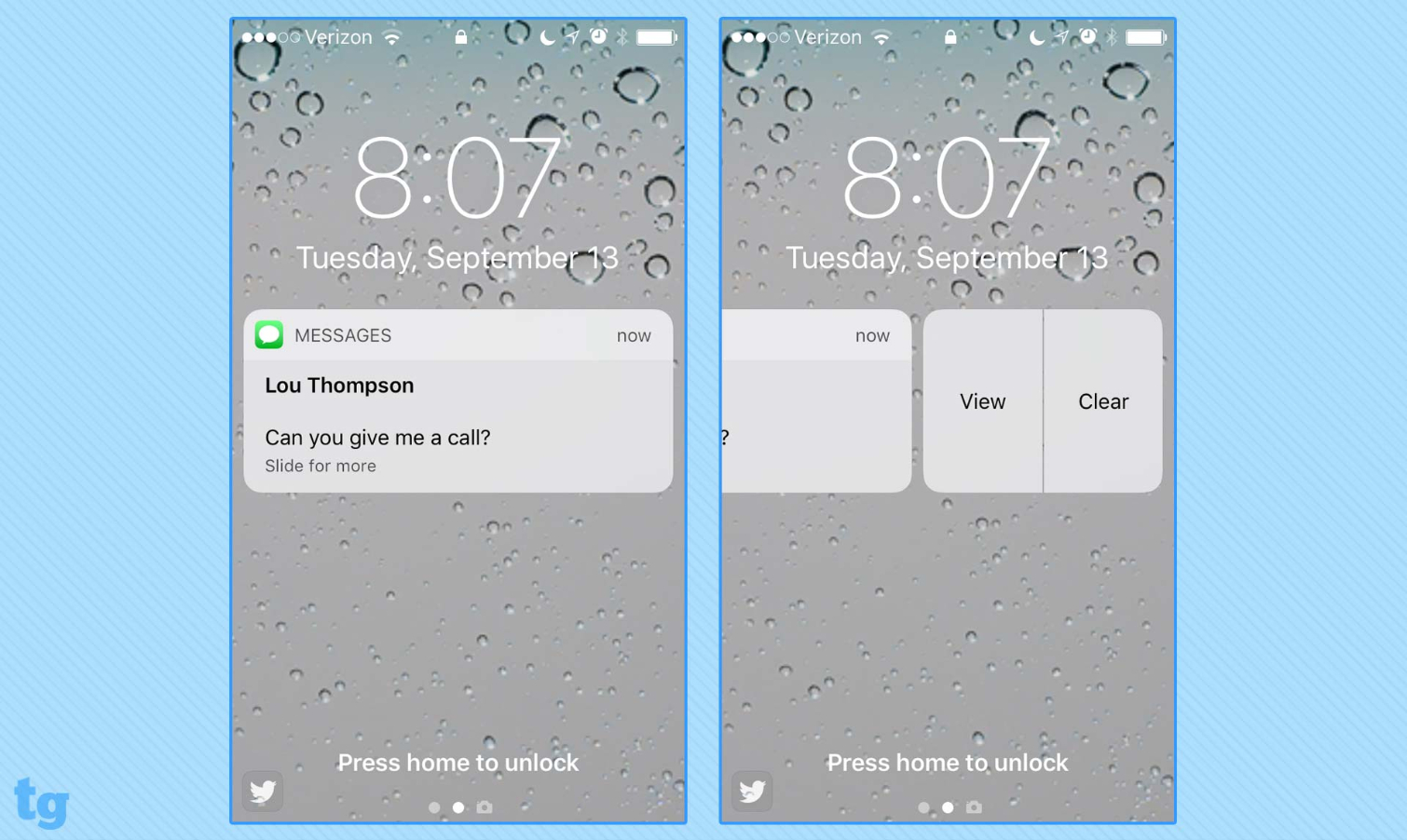
In that vein, you'll really like iOS 10's approach to notifications. Say you get a text message. Instead of having to unlock your phone to tap out a reply, you can slide left, tap View and then add your response. Again, these little conveniences add up.
It's easier to manage notifications, too, particularly if you have a phone that supports 3D Touch. From the Notifications screen, simply press firmly on the X icon at the top of the screen. A quick command offering to clear all your notifications in one fell swoop will appear. (On phones that don't have the touch-sensitive 3D Touch feature, you can at least clear notifications for a given day by tapping the X icon.)
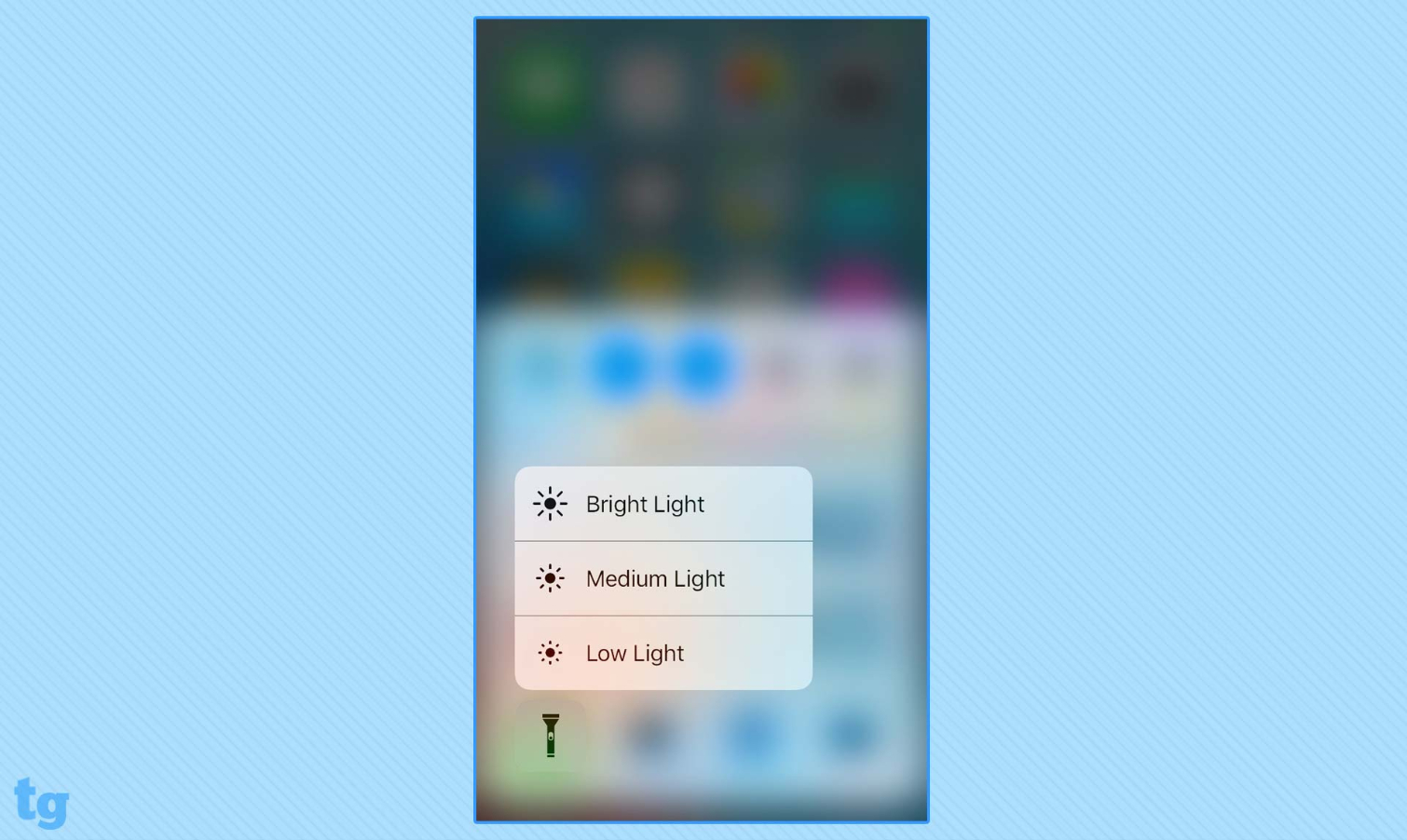
The ability to delete notifications with one hard press isn't the only way Apple's hoping to get you to upgrade to a 3D Touch-capable phone. iOS 10 beefs up the number of quick commands on its built-in apps and utilities. Hard-press on the Flashlight icon, for example, and you can adjust the strength of the light that your phone will beam from bright to low. A particularly handy shortcut in Mail can bring up unread messages from people you've designated as VIPs when you press on that app's icon.
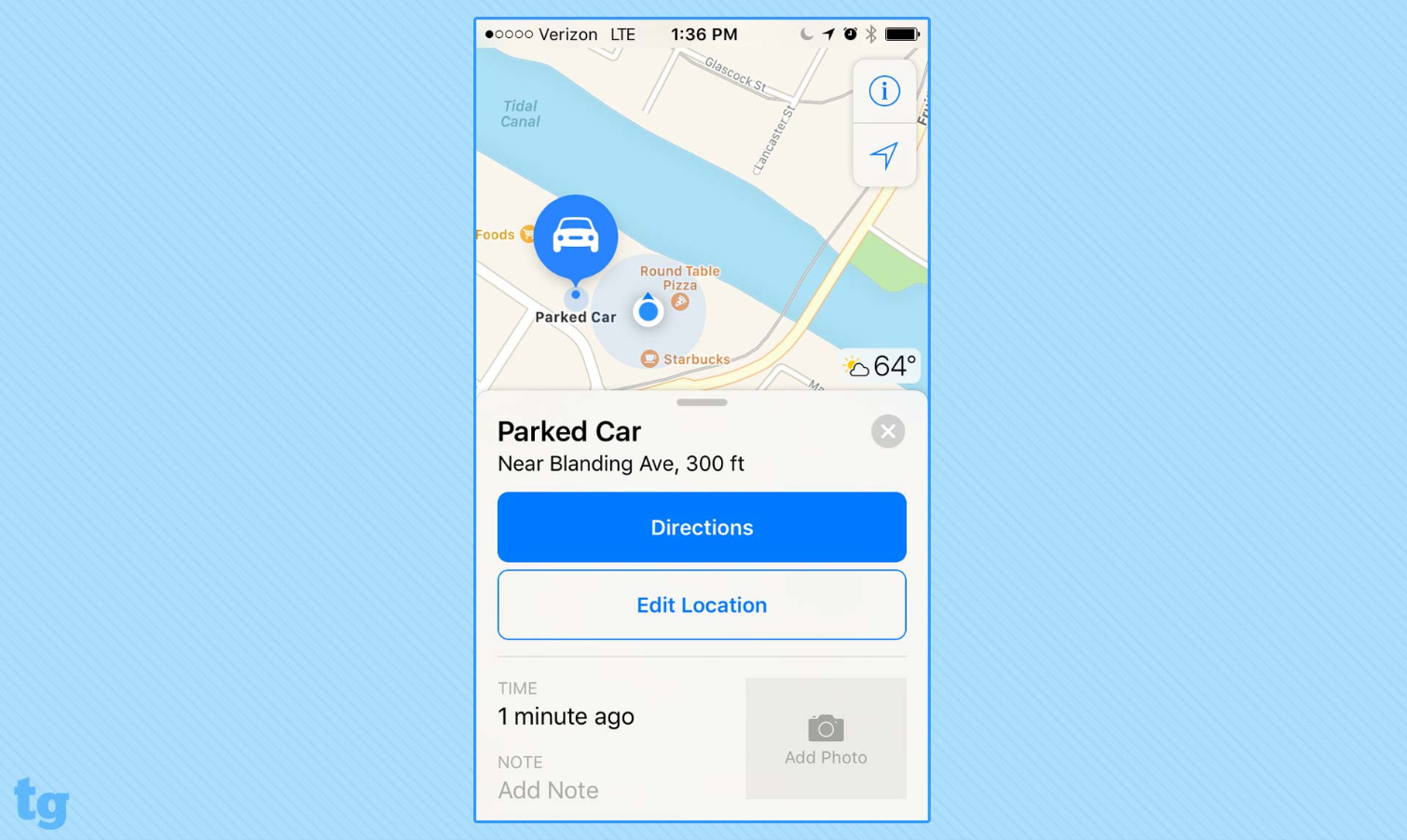
If you drive a car with Apple's CarPlay infotainment system built-in or just one that lets you pair your iPhone over Bluetooth, you can take advantage of another handy iOS 10 addition. The Maps feature will automatically log where you've parked, placing a pin on a map so that you can find your way back to your parking space. It's not a foolproof system — asking Maps for directions to your parked car can produce some circuitous routes and staring at your iPhone's screen while wandering around a parking lot seems ill-advised. But it's a helpful enhancement to Maps that requires no action on your part (other than making sure the feature is turned on in Map's preferences and pairing your phone with your car).
None of these changes would be confused for massive overhauls of Apple's mobile OS. At best, you'd call them tweaks. But they're the kind of tweaks you'll use every day because they make your iPhone more useful than it's ever been.
A More Open Siri
If iOS 10 has a marquee feature, it's Apple's long-overdue decision to give third-party app makers access to Siri. We weren't able to immediately test Siri's newfound openness when iOS 10 debuted, as developers were still rolling out updated apps that took advantage of the feature. But with more distance between now and iOS 10's launch, those apps are starting to appear — as of this writing, the App Store lists nearly three dozen apps that can interact with Siri, with that number likely to grow.
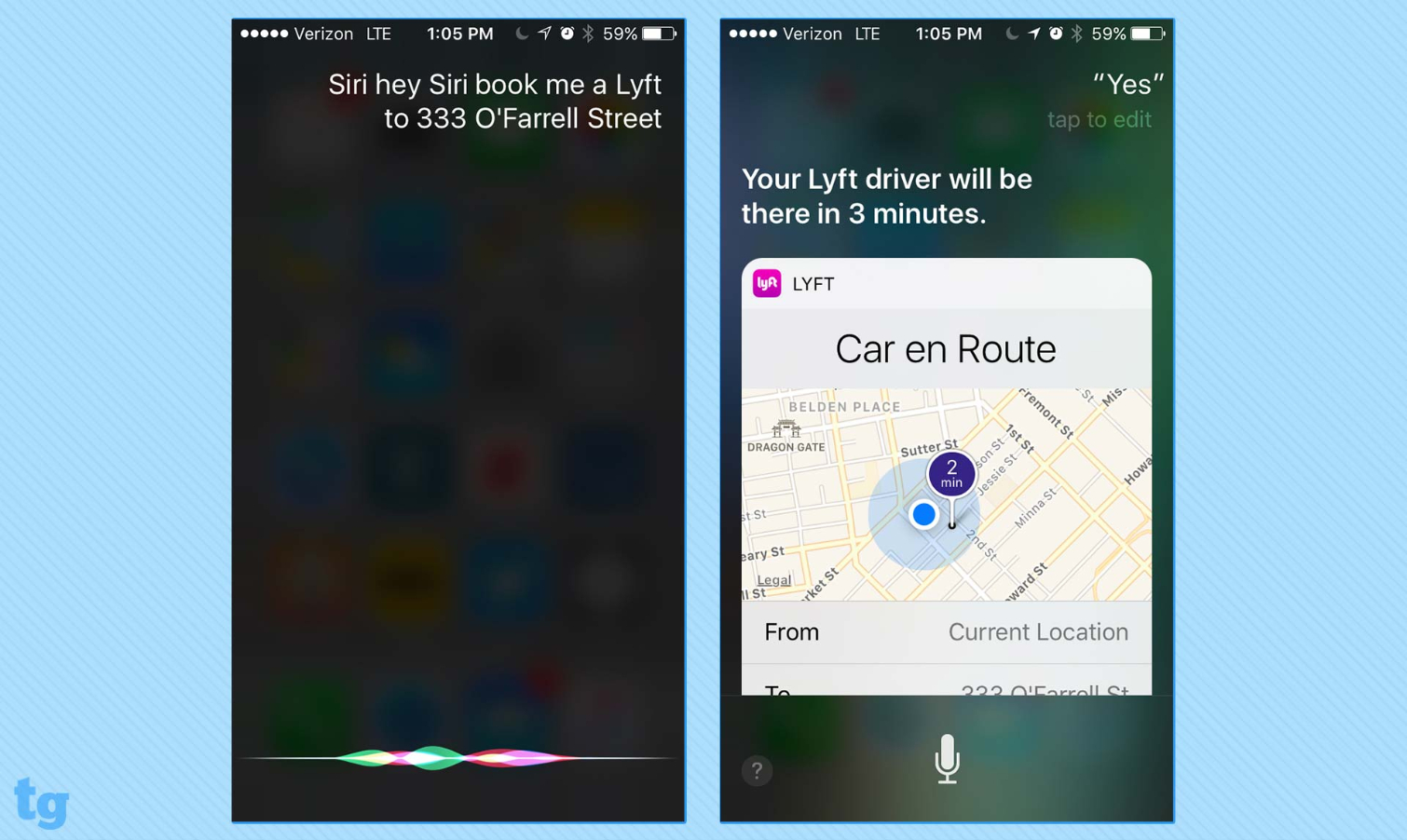
Talking to Siri hasn't always been frustration free for me — I have a slight stammer, and Siri is not a patient listener — so I was relieved to see just how seamless it was when I asked Siri to book me a ride on Lyft to a specific address. After I unlocked my phone using my fingerprint, Siri queued up the request and asked me to confirm; I did by tapping the microphone and saying "Yes," and in three minutes, a Lyft driver was picking me up. Siri had no problem hearing me over the traffic of a busy San Francisco street, either. It's a lot easier than launching the app and tapping in a request, and I think a lot of iOS 10 user will appreciate this easier approach to taking care of tasks.
There are limits to Siri's usefulness, though. Apple is restricting the activities Siri can perform with third-party apps. Besides booking rides with the likes of Lyft and Uber, your other options with Siri involve messaging, photo searching, mobile payments, workouts and placing calls through Voice over IP apps. You'll be able to use Siri with Apple Music, but not other streaming music services.
MORE: Buying a Used iPhone? Here's How to Avoid a Rip-Off
Apple likely has its reasons for taking this approach -- my guess is Apple wants the focus to be on productive uses for Siri out of the gate — but rival personal assistants like Amazon's Alexa and Google Now are adding new capabilities all time. Apple risks falling even further behind with this tentative approach. Alexa, for example, lets you plan vacations, get food and wine pairings and check your credit card balance (with Captial One at least). Sure, these aren’t life-altering skills, but they are broader than what Apple is offering at the moment.
As Siri adds support for more apps, it's going to be incumbent upon Apple to let iOS users know exactly what that assistant living inside their phone is capable of. There's something to be said for the magic of discovery and stumbling upon one of Siri's superpowers almost by accident. But if you're like me, you've been burned one too many times by asking Siri a question only to get a list of web page search results in response.
I use Siri to set timers and alarms, and — if I'm feeling daring — I might ask for directions. The smooth way Siri handled my Lyft request gives me hope that Apple's assistant is getting better at handling more complex tasks, but I'm still unlikely to turn to Siri unless I know that it can carry out what I ask. It's up to Apple and app makers to make it clear what Siri can and can't do beyond just providing a list of possibilities when you ask Siri “What can you do?”
I think Siri has gotten friendlier with iOS 10, as the assistant now acknowledges "Hey Siri" requests with warmer replies like "I'm listening." Apple has also extended those smarts to its predictive typing engine for more contextual QuickType suggestions. Should someone ask me where I'm at in Messages, one of the options that appears will be my location. Another text suggesting we meet for lunch gives me the option to create an entry in the Calendar app, pulling date, time and location information to save me the trouble of having to type all that in.
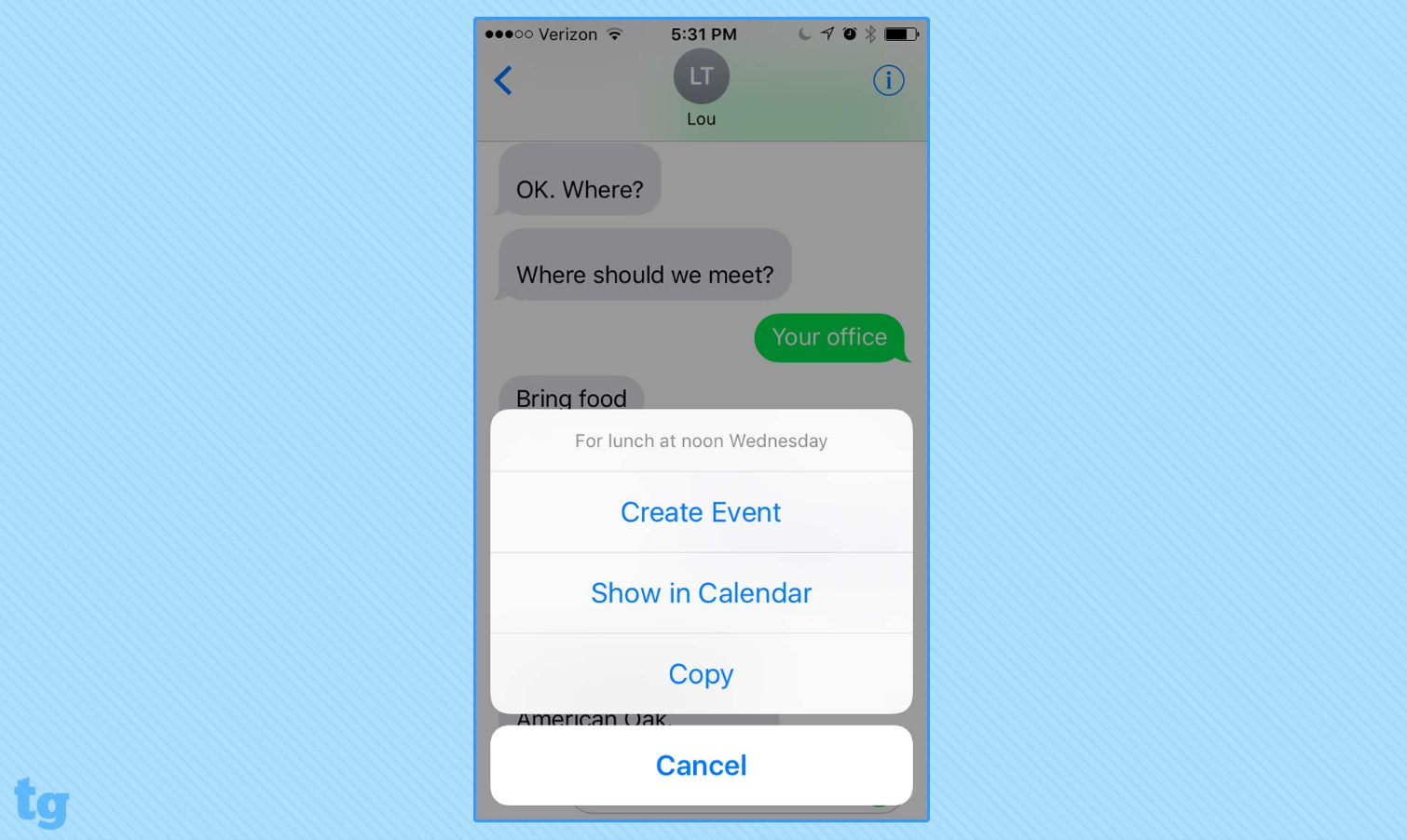
QuickType suggestions are getting more accurate the more I use iOS 10, especially after I've gone through my Contacts app and updated a lot of contact data, including my own. Now when I type a message that someone should call me, my phone number usually surfaces as one of the QuickType suggestions. You can really see Apple making an effort here to smarten up more areas of iOS.
More Ways to Send Messages
Of the current apps in iOS, Messages gets the biggest make-over, adding a number of new ways to text your friends, family and contacts. Some of these features — improvements to emoji and the ability to add stickers from third parties — are clearly aimed at a crowd that spends far more time texting than I do. But as dry as I prefer my texts, I can still appreciate the expanded ways iOS 10 lets you convey messages, even if I find the app's retooled interface a little cluttered.
We've got an extensive look at the new bells and whistles in Messages, but the highlights involved bubble and screen effects. The former add visual effects to your text messages like making the text land with a thump (Slam), shake in extra-large letters (Loud) or appear smaller (Gentle). These could come in handy for conveying emotion along with your messages, whether it's excitement of sympathy. A fourth screen effect — Invisible Ink — forces your recipient to swipe away at your text message to make it appear and seems more like a parlor trick.
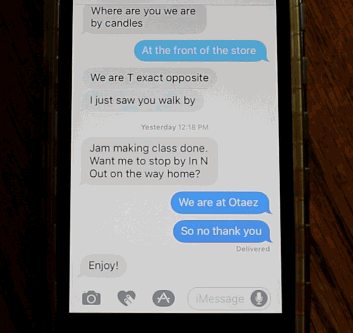
Visual effects add graphics to the entire screen, whether it's floating balloons, falling confetti or fireworks. I can see making use of them when you text birthday greetings or congratulations, but if you turn to visual effects frequently, I only assume you have very indulgent friends.
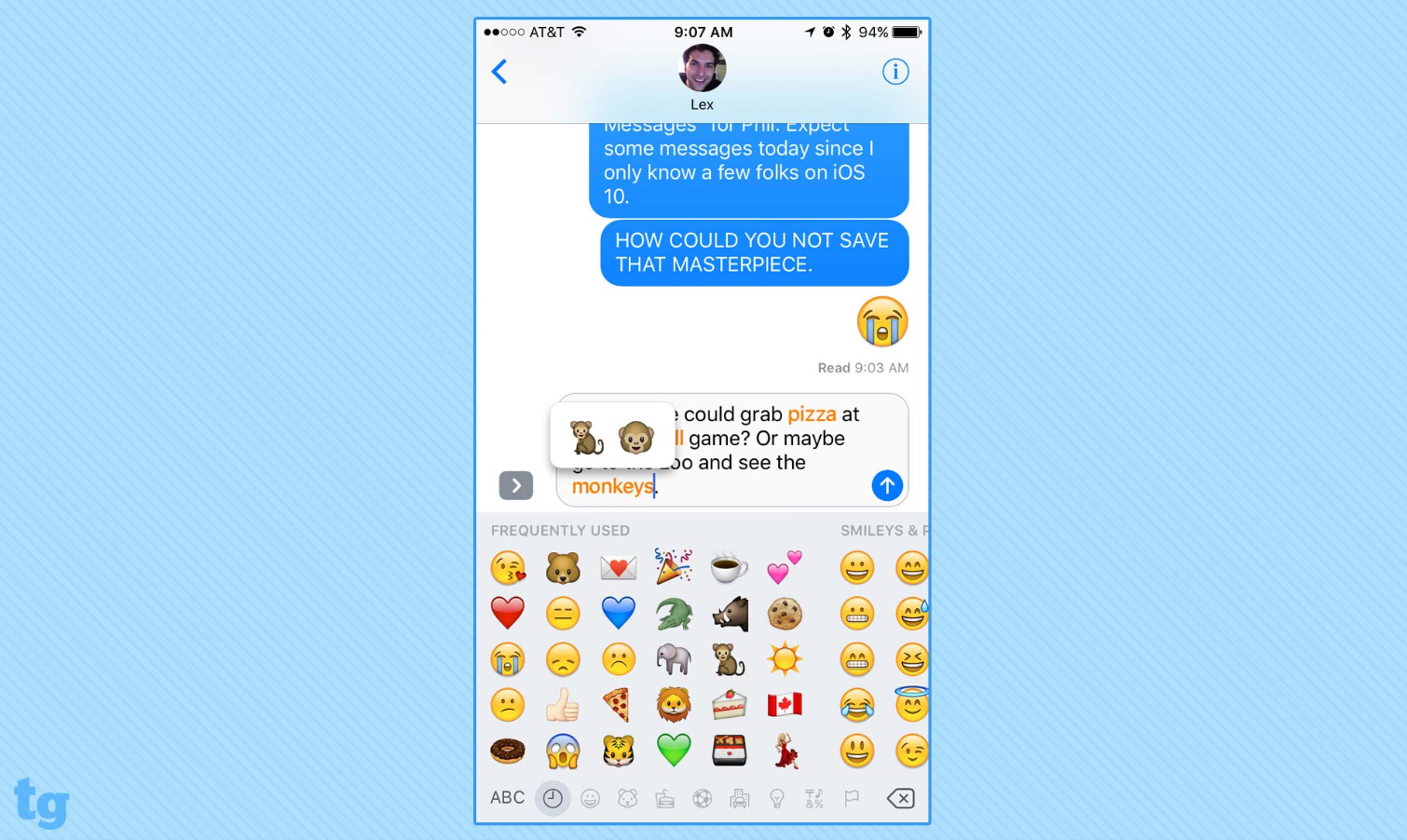
Other welcome additions to Messages include easier access to your phone's camera — just tap the camera icon to the left of the message field — and Tapback replies for quickly responding to a message by pressing down on it and selecting from the emoji that appear (thumbs up, thumbs down and hearts just to name three.)
Speaking of emoji, they look much bigger in Messages when you send one by itself, and the predictive typing engine will even suggest appropriate emoji via QuickType. As an emoji illiterate, I appreciate the Messages feature that allows me to switch over to the emoji keyboard and see highlighted words in my text message that could be converted into symbols with a tap.
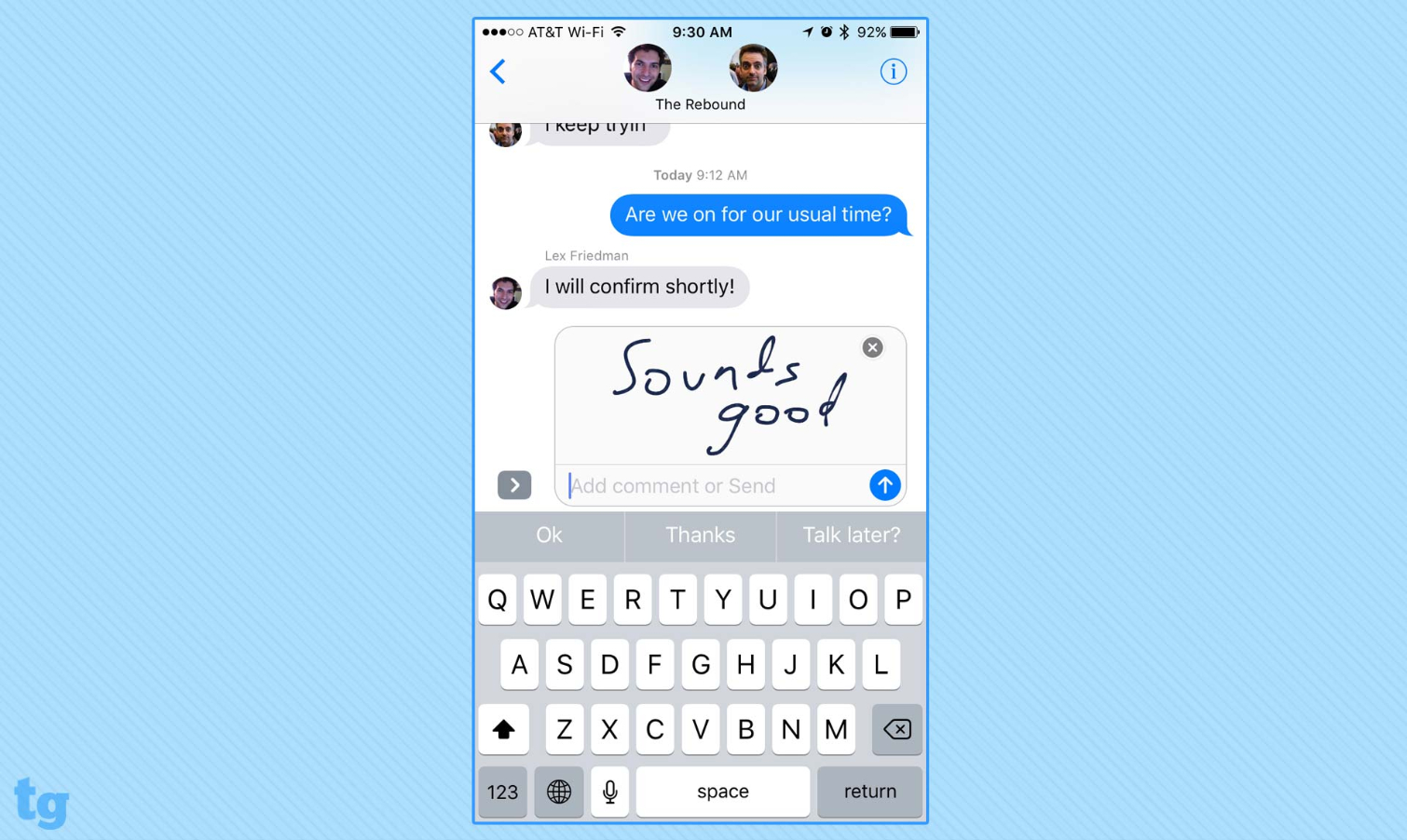
Messages in iOS 10 adapts some features that Apple Watch users may find familiar, though it's a bit of mixed bag. Flipping your phone sideways brings up a handwriting feature that lets you write out texts with your finger — a welcome personalized touch. I'm less sold on the other digital touch features, like the ability to send colorful sketches or tap out ripples of color, though it is kind of cool how those sketches show up stroke-by-stroke in your recipient's Messages app. It just strikes me as eye candy with little practical value.
My biggest problem with Messages, though, is that it's just too cluttered, especially on smaller iPhone screens. To squeeze in the icons for the camera roll, digital touch and tool box features, Apple shrunk down the field for entering your text message. The field expands once you tap it to enter text, but it still feels very cramped.

Or take the ability to add GIFs to your texts. That should be a welcome feature, and it is. But the preview thumbnails are pretty small, making some of the details — like any text in the GIFs — hard to see. I guess this is Apple's way of telling me that I may have aged out of this feature.
MORE: The Best (and Worst) iPhone Trade-in Deals
It's understandable why Apple put so much effort into retooling Messages. People spend a lot of time texting one another, and Apple wants them spending that time in its own app. If Apple has its way, you just might: the company is opening up messages to third-party developers so you could soon use Messages to send your friends mobile payments or order group take-out.
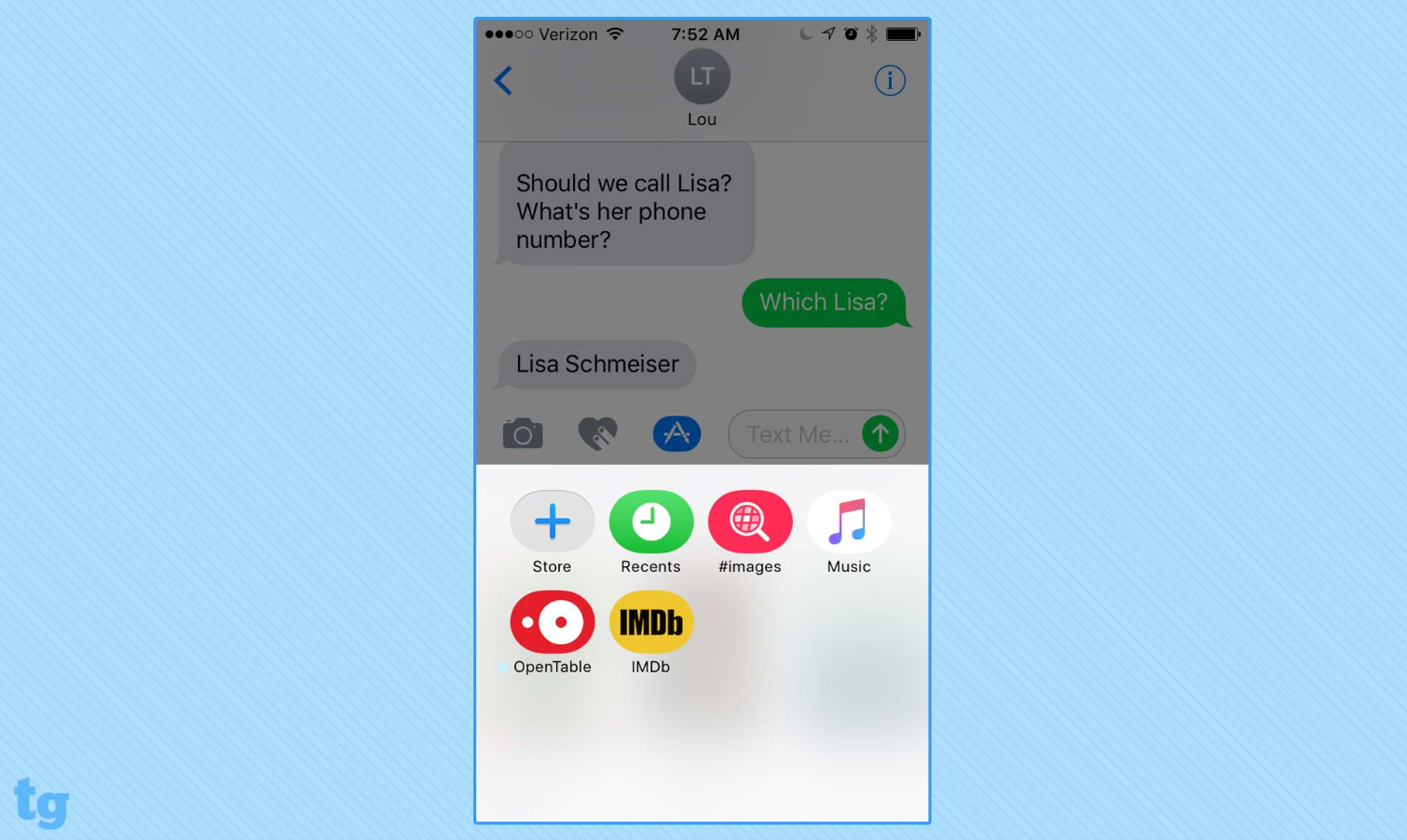
For example, a new version of Open Table lets you and your friends vote on where to eat and book a table from within the messaging app. Look for more of those capabilities to arrive in the weeks after iOS 10's release. You can find available widgets by tapping the apps icon in Messages — it’s the one that looks like pencils forming the letter A — and then the four dots in the bottom right corner of the screen. That brings up a link to a special store Apple has set up for third-party apps that have added Messages functionality, which you can download and bake right into the Messages app.
A More Customizable iOS
Apple's attempt to give iOS 10 a more personalized feel are far more successful, especially when it comes to the Today screen. You can now customize which widgets appear on the screen and in what order they show up. I have very little use for headlines from Apple's News app, but I do want quick access to any emails my VIP contacts might have sent me. So I've moved the News widget lower on my screen and added a mail widget for unread VIP messages.
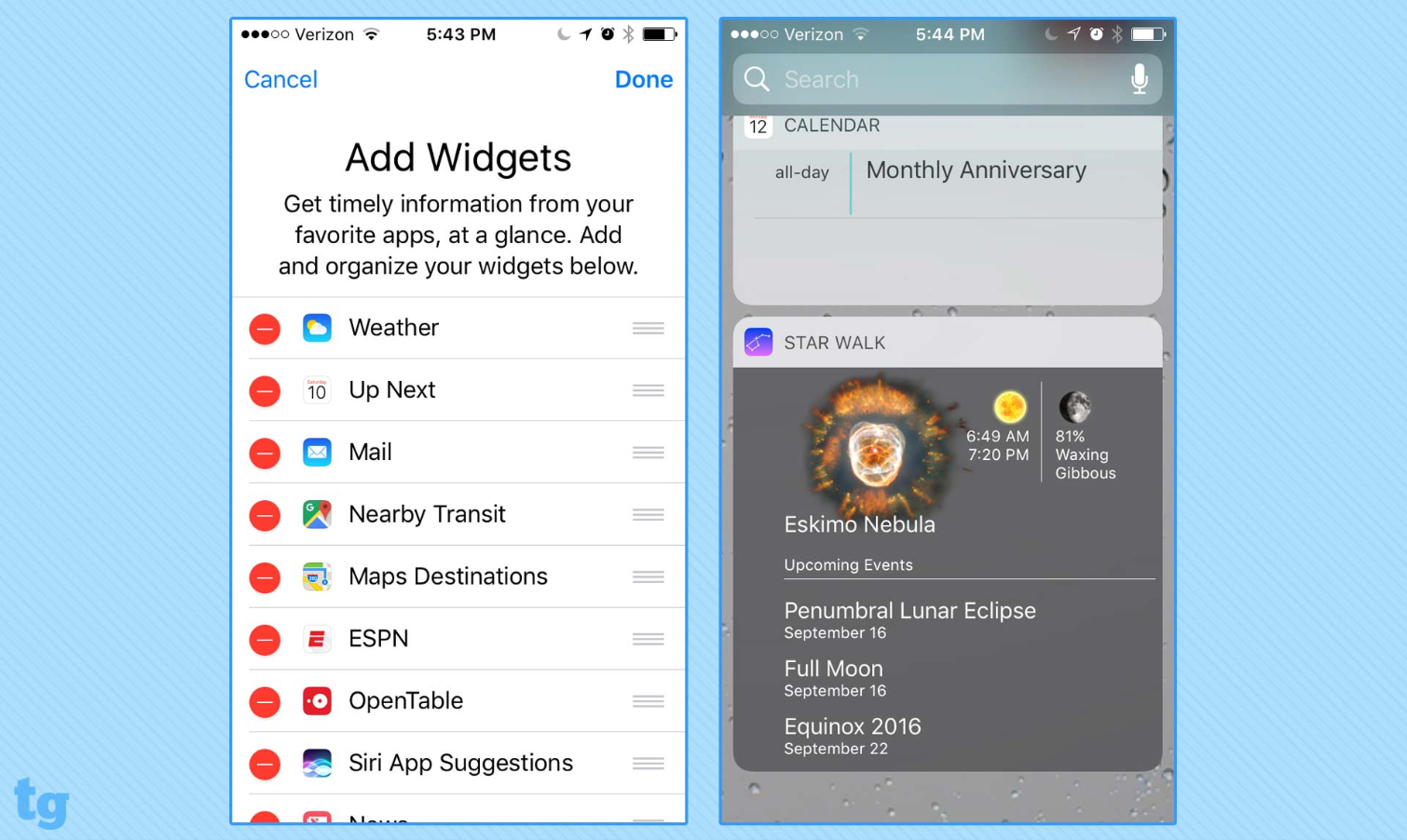
Even better, third-party apps can get in on the fun. My Today screen includes a Google Maps widget that lists transit times for nearby bus stops, scores from my favorite teams in ESPN's app, and upcoming reservations I might have made through OpenTable. It makes iOS 10 feel a little more like it’s mine.
You can find which widgets are available by scrolling all the way down to the bottom of the Today screen and tapping Edit. If one of your installed apps has been updated for iOS 10 with a widget, it will appear in a list. If I wanted, for example, I could add an IMDB widget that lets me view movie trailers or a Star Walk widget alerting me to upcoming celestial events like lunar eclipses. More widgets will become available as more apps get updated for the new version of iOS.
That Today view is also accessible from your phone's lock screen. Just swipe right, and all the at-a-glance info you want is right there in front of you. You'll have to unlock your phone if you want to drill down deeper into your upcoming calendar events or that Oakland A's score, but for a quick glance at the things that are important to you, the updated lock screen in iOS 10 can't be beat.

Personalizing your iOS experience isn't just about adding things you want; it also means being able to get rid of the things you don't need. For the first time since Apple introduced the iPhone, you'll be able to remove the stock apps that come built-in to iOS. You're not deleting these apps completely, mind you — just removing them from view — so proceed with caution as booting out a built-in app also gets rid of its user data and configuration files. (You can reinstall any deleted built-in apps from the App Store.)
This won't save much in the way of space — Apple says all the removable built-in apps use up less than 150MB of space in total — but it will save you some visual clutter. Besides, I don't have an Apple Watch or any plans to get one. Why should I keep around the app for pairing a device I have no plans to buy just because Apple says so? So I've removed it from my iPhone, and I haven't missed it or the Stocks app, which I also sent packing.
More Engaging Photo Albums
If I have mixed feelings about Apple’s Messages overhaul, I'm very impressed with the changes Apple made to Photos, which can now recognize faces, locations and even scenes. Apple says its photo-management app is reaping the benefits of deep learning and advanced computer vision technologies. That behind-the-scenes AI is really on display in the final product.
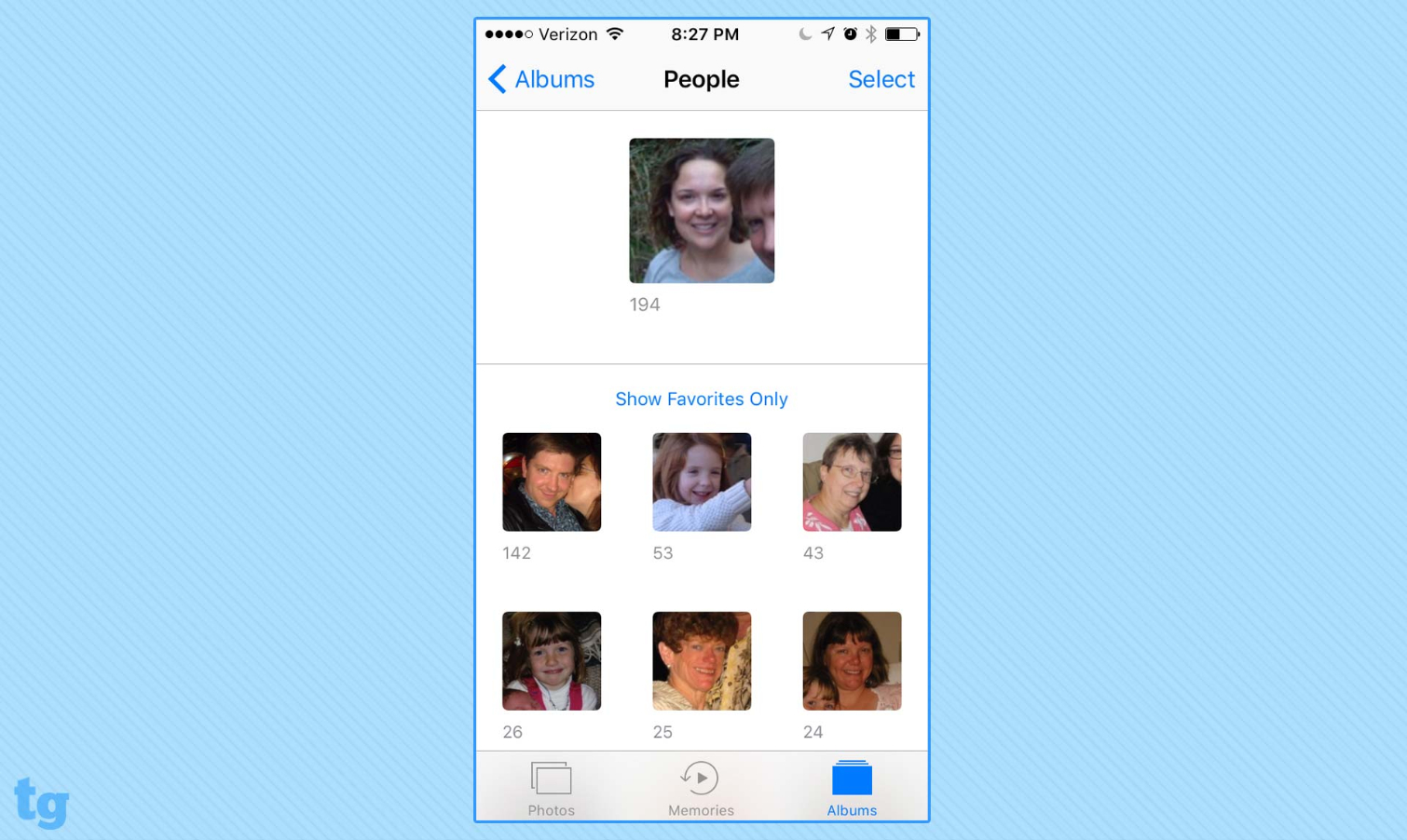
Look at People, which uses facial recognition to group together photos featuring the same person into albums. The results aren't impressive at first — you may see multiple albums for the same people or albums featuring random passersby who managed to photobomb a handful of your shots. But it's easy enough to merge albums for the same person or banish albums of unwanted strangers. Photos also happens to be a very good learner. A couple months after installing the iOS 10 beta and with just the occasional tweak, my People album is assembled into neat collections featuring my wife, daughter, assorted in-laws and friends. It's really helpful for quickly finding photos of a specific person.
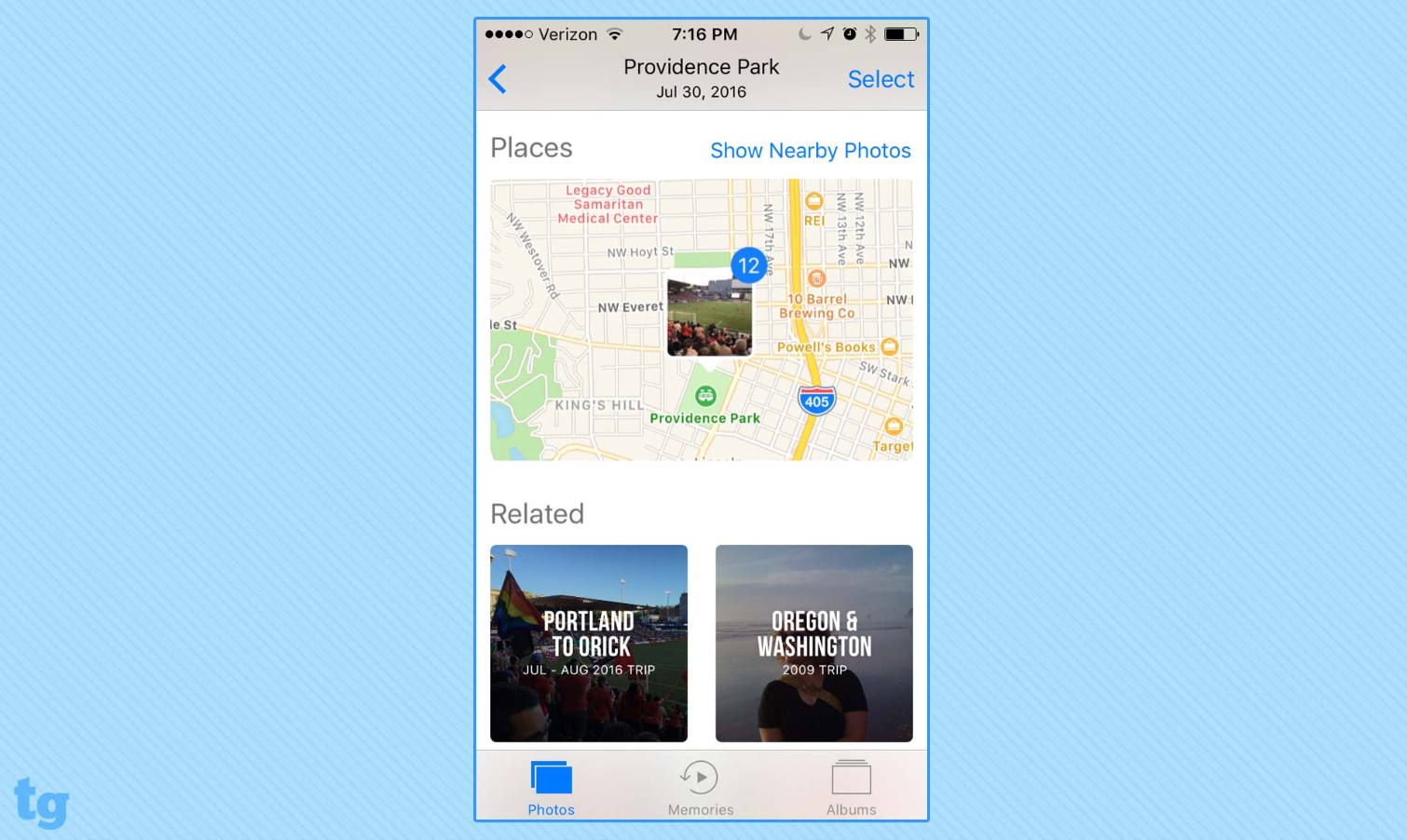
The real fun happens when you tap on a person's album in Faces — or really any photo collection in the app — and scroll down. Photos shows you a map of where the image was shot, related people who might appear in the image and albums featuring photos shot at the same time or in the same place or even on that same date years and years ago. For me, Photos used to be an app I would launch to get what I needed before exiting almost immediately; in iOS 10, I find myself falling down a wormhole of related images.
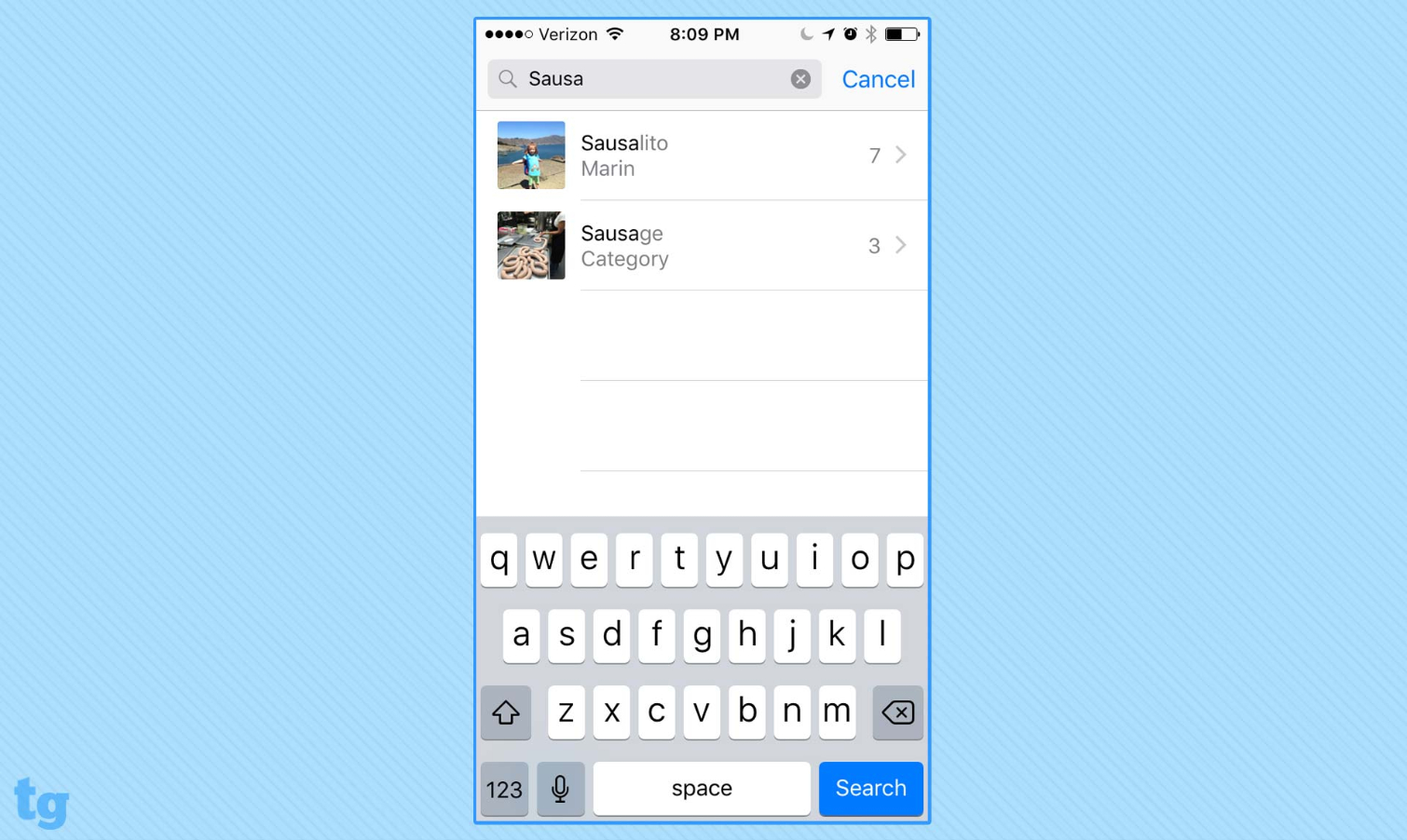
I'm also impressed by the search capabilities in Photos, which have improved the longer I've used iOS 10. Start typing in a search term, and Photos will pull up categories, places and even objects that match what you're typing. The search engine is surprisingly accurate — a search for "sausage" did, in fact, turn up photos from a sausage-making class I took, even of sausages in less than finished form. That said, the object recognition engine isn't flawless: a search for photos of dogs in my photo library turned up a half-dozen images of that dog breed that's more popularly known as "cats."
MORE: Best Smartphones on the Market Now
A lot of the newfound skills in Photos will seem familiar to people who use the Google Photos, which also excels at grouping together similar shots and automatically producing albums and slideshows. But Photos doesn't have to be original or unique to be a valuable part of iOS 10 — it just has to be an effective way to find and discover your images, and on that score, Apple delivered.
Other Changes
Music, News and Maps all get refreshed interfaces, with the changes to Music aimed at streamlining what was once a pretty cluttered and clunky look. It largely succeeds thanks to a simpler list view, though I'm not a fan of how Apple handles music I've deliberately chosen to store on my iPhone. (Apple categorizes this as Downloaded Music, while the Songs menu crams in everything from my library, including songs stored in the cloud.)
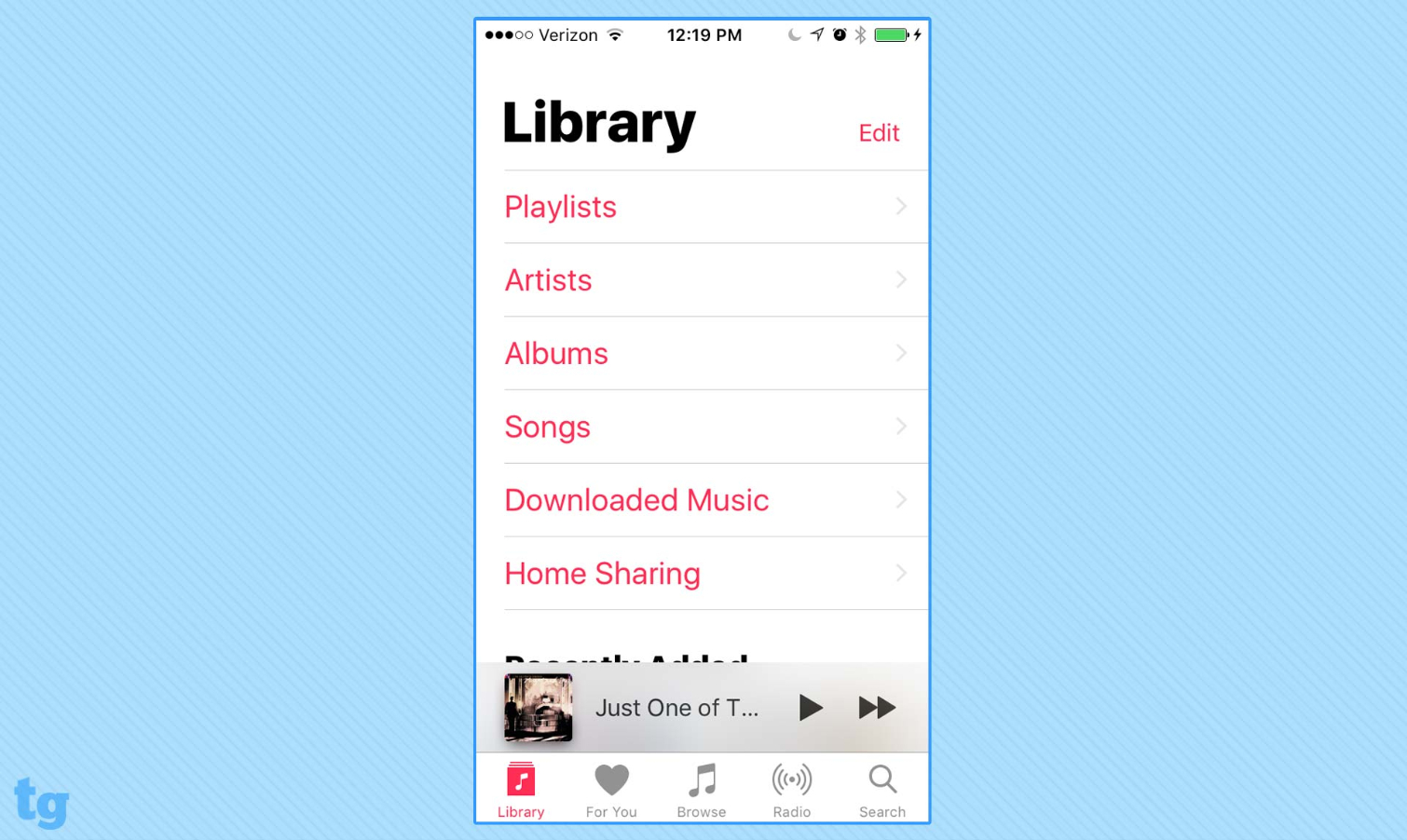
The interface changes to Maps turn out to be much more effective, thanks to larger text and bigger buttons that make it easier to keep your eyes on the road. Apple also added a feature that lets you find restaurants and gas stations along your route, even calculating how much time a pitstop will add to your trip. It's another instance where Apple adapted a Google feature for its own purposes, but that doesn't make it any less welcome.
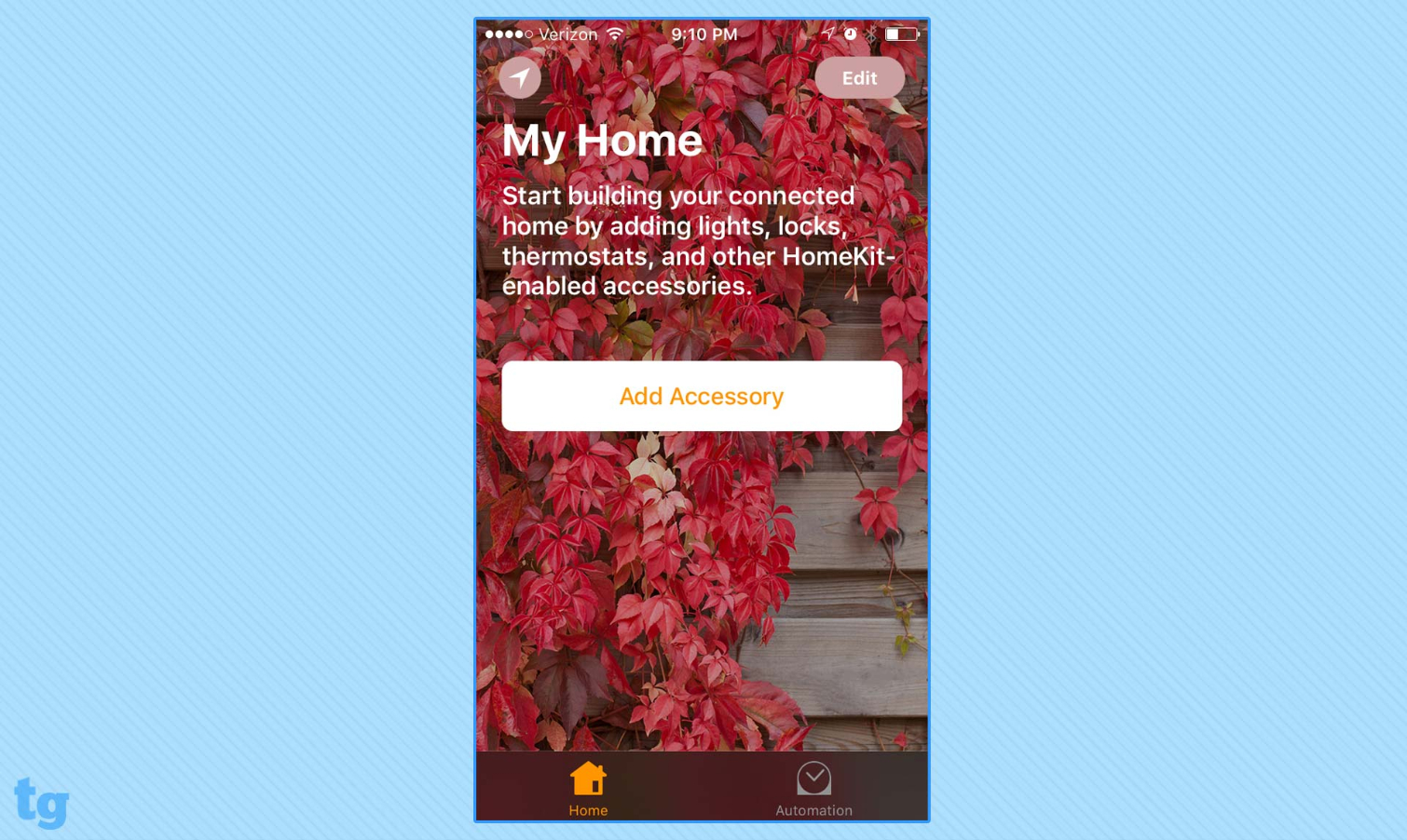
iOS 10 introduces a new app called Home, which you'll use to manage all your connected devices that adhere to Apple's HomeKit standard. I'm yet to buy into the promise of smart homes, in large part because I find the prospect of using different apps to manage multiple devices more trouble than it's worth. So perhaps Home will be the push I need to embrace more connected devices, particularly since it lets you use Siri voice controls to trigger a chain reaction of actions, like turning off your lights, locking your doors and turning down the thermostat just by telling the personal assistant good night. At any rate, we'll revisit Home when we've had the chance to test it with compatible accessories.
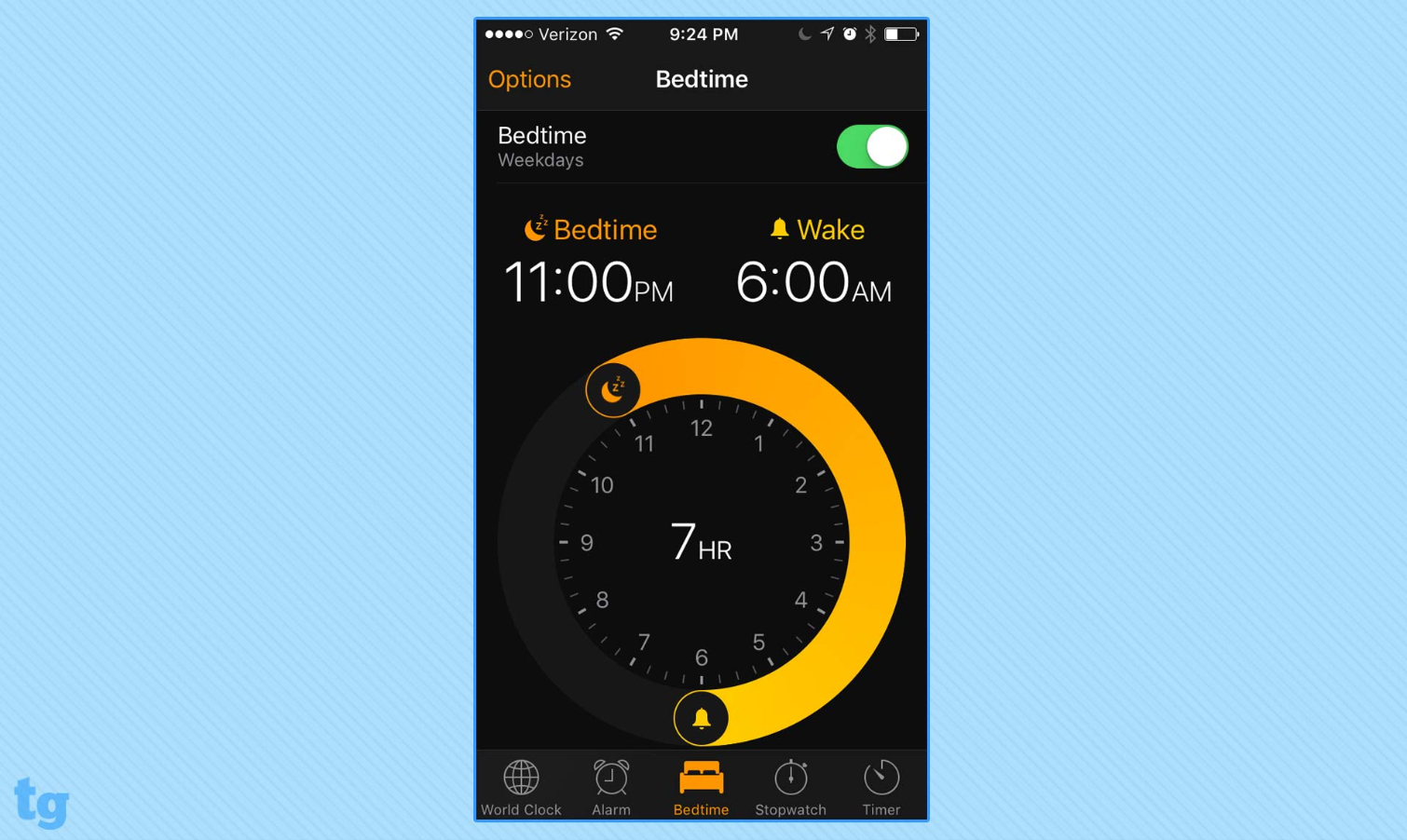
One minor addition to iOS 10 that intrigues me is the Clock app's new Bedtime feature. You set how much sleep you want to get each night, choosing a bedtime and a time for waking up. At night, iOS 10 will send you reminders that it's time to get a good night's sleep; in the morning, it will wake you up with a fairly gentle song instead of a jarring alarm. Bedtime also logs your sleep patterns storing them in the Health app.
It's a promising addition to iOS 10, but after a couple weeks of using it, I turned Bedtime off before a week-long vacation that featured lots of sleeping in, and I haven't turned it back on since. I'm not sure if that's an indictment of the feature or my poor sleep habits.
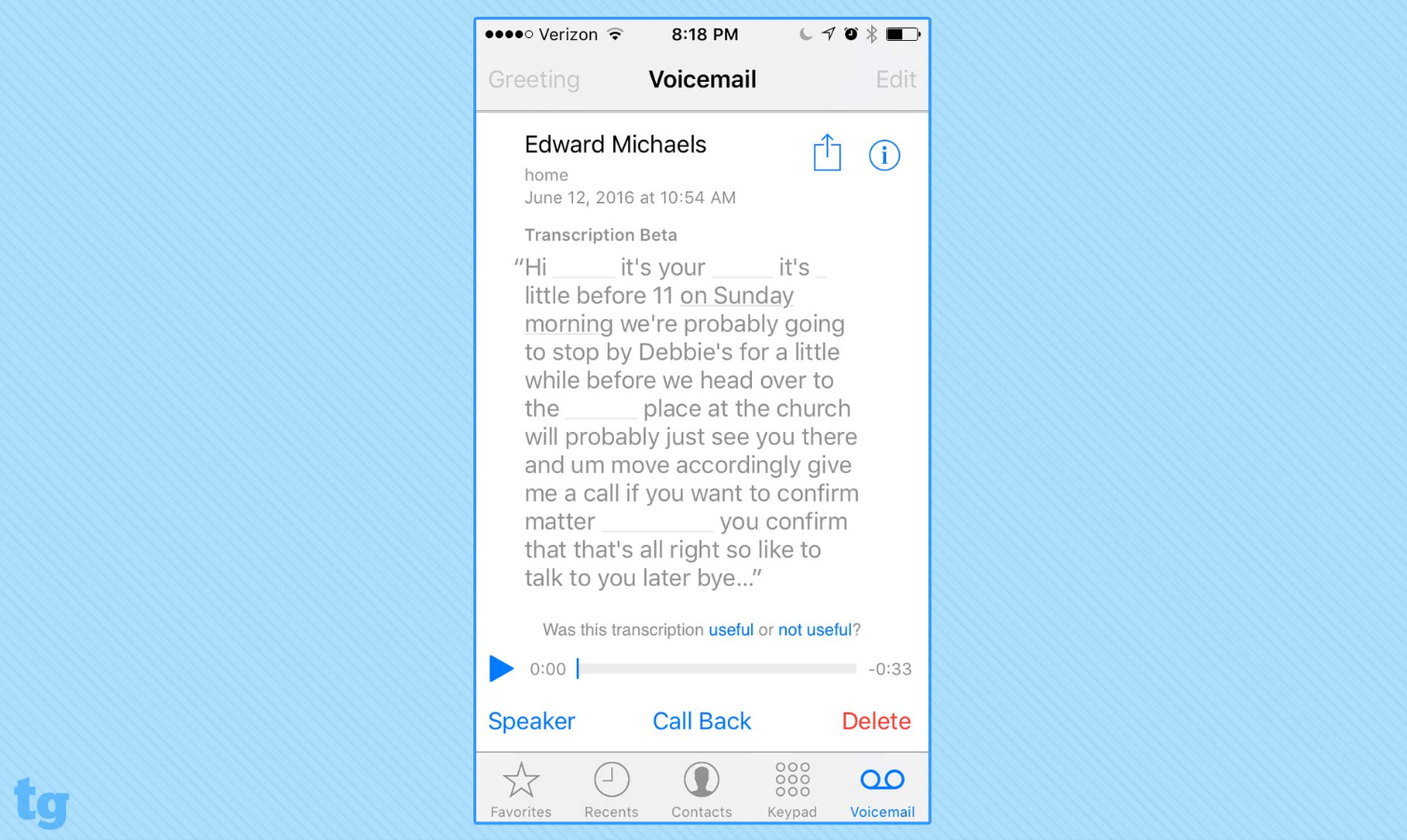
iOS 10 even promises to enhance the Phone app — you know that thing which allows your mobile device to make phone calls? — though the marquee addition of transcribed voicemail messages has been a bust for me thus far. Transcriptions appear automatically when you tap on a Voicemail message, and I've yet to receive one that hasn't been garbled in transmission with words that are either misheard, mistranscribed or missing altogether. Most times, it’s impossible to determine what messages people are leaving for me. A tappable menu at the bottom of each message lets you report to Apple if a transcription was useful or not: I've been tapping "not" an awful lot.
MORE: How to Use and Personalize Your Apple Watch
Bottom Line
Despite the odd hiccup here and there, iOS 10 arrives in solid shape, with enough improvements and enhancements to make this upgrade worth downloading. From the changes to Photos, Maps and the Today screen to the assorted productivity tweaks Apple has made, there's enough improvements here to overshadow any lingering glitches. And even features I'm more lukewarm toward — I'm looking in your direction, Messages — are bound to be embraced by many iPhone users.
But the real value with iOS 10 as an upgrade will be determined by exactly what app makers do with their newfound access to Siri, Messages and Maps. If the coming weeks bring a flood of apps that really expand upon Siri's powers, then iOS 10 could be one of the most significant updates to Apple's mobile OS since the company opened up its mobile platform to outside apps eight years ago. But that will depend on what app makers can deliver and how Apple promotes Siri's newfound capabilities.
Philip Michaels is a Managing Editor at Tom's Guide. He's been covering personal technology since 1999 and was in the building when Steve Jobs showed off the iPhone for the first time. He's been evaluating smartphones since that first iPhone debuted in 2007, and he's been following phone carriers and smartphone plans since 2015. He has strong opinions about Apple, the Oakland Athletics, old movies and proper butchery techniques. Follow him at @PhilipMichaels.
-
PhilipMichaels Go to Settings > General > Keyboard. On that screen you should see an option to turn off predictive typing.Reply