iOS 18.5 has landed — 5 ‘minor’ features that are actually huge
Upgraded to iOS 18.5? These smaller features make a big difference

iPhone software updates are often sold as game-changers, but the improvements that matter most tend to be quieter ones that smooth out daily friction. iOS 18.5 is a good example. Its new features might not seem impressive at first glance, but they quickly become the kind you rely on without thinking.
They're smaller, smarter adjustments that address real-world annoyances—things like gesture controls that actually do what you expect, or email tools that feel intuitive rather than forced.
It’s the kind of refinement that shows Apple’s focus on how people actually use their devices. In the end, it’s often the most understated changes that improve your everyday experience. iOS 18.5 is full of these.
Here's five features that may seem minor but are actually huge.
1. Get notified when you trigger Back Tap
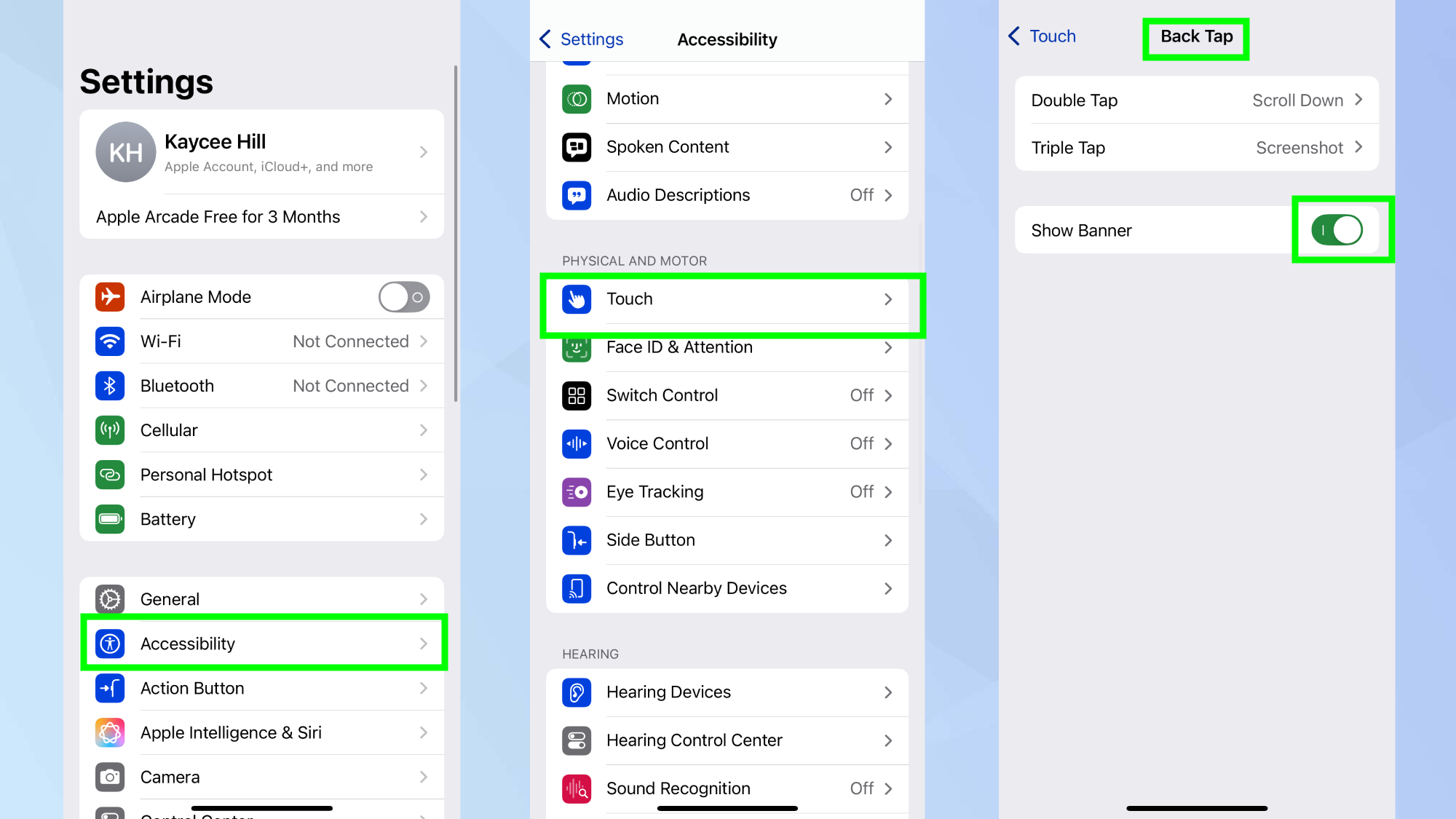
Back Tap is one of iOS’s most underused accessibility features, letting you perform quick actions by tapping the back of your phone. In iOS 18.5, Apple has added a small but helpful tweak: an on-screen alert that confirms when Back Tap has been activated — so you’re no longer left guessing if your input registered.
To turn on these alerts, open the Settings app, then tap Accessibility and select Touch. From there, scroll down and tap Back Tap, then toggle on Show Banner. You can still assign custom actions for double and triple taps from this screen.
2. Set a charging limit to preserve battery health
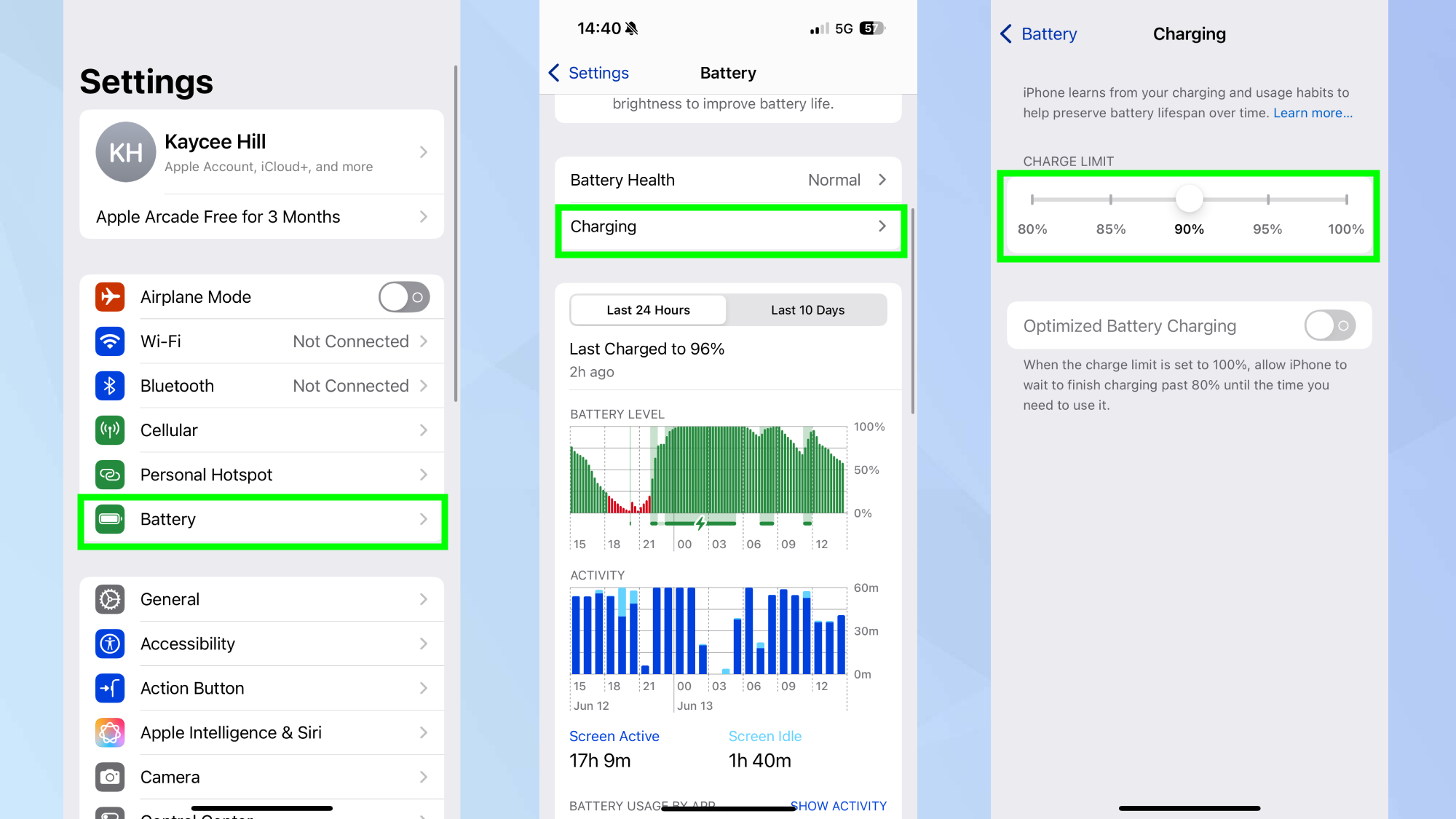
If you plan to keep your iPhone for several years, battery longevity matters — and this update gives you more control over it. iOS 18.5 introduces a new setting that lets you limit the maximum charge your phone reaches, which can help reduce long-term battery wear.
To enable this, open the Settings app, then tap Battery and select Charging. You’ll now see a slider that lets you set a charge limit between 80% and 100%. Just keep in mind that your phone won’t charge beyond this limit unless you manually change it later.
3. Get alerts when your Screen Time passcode is used
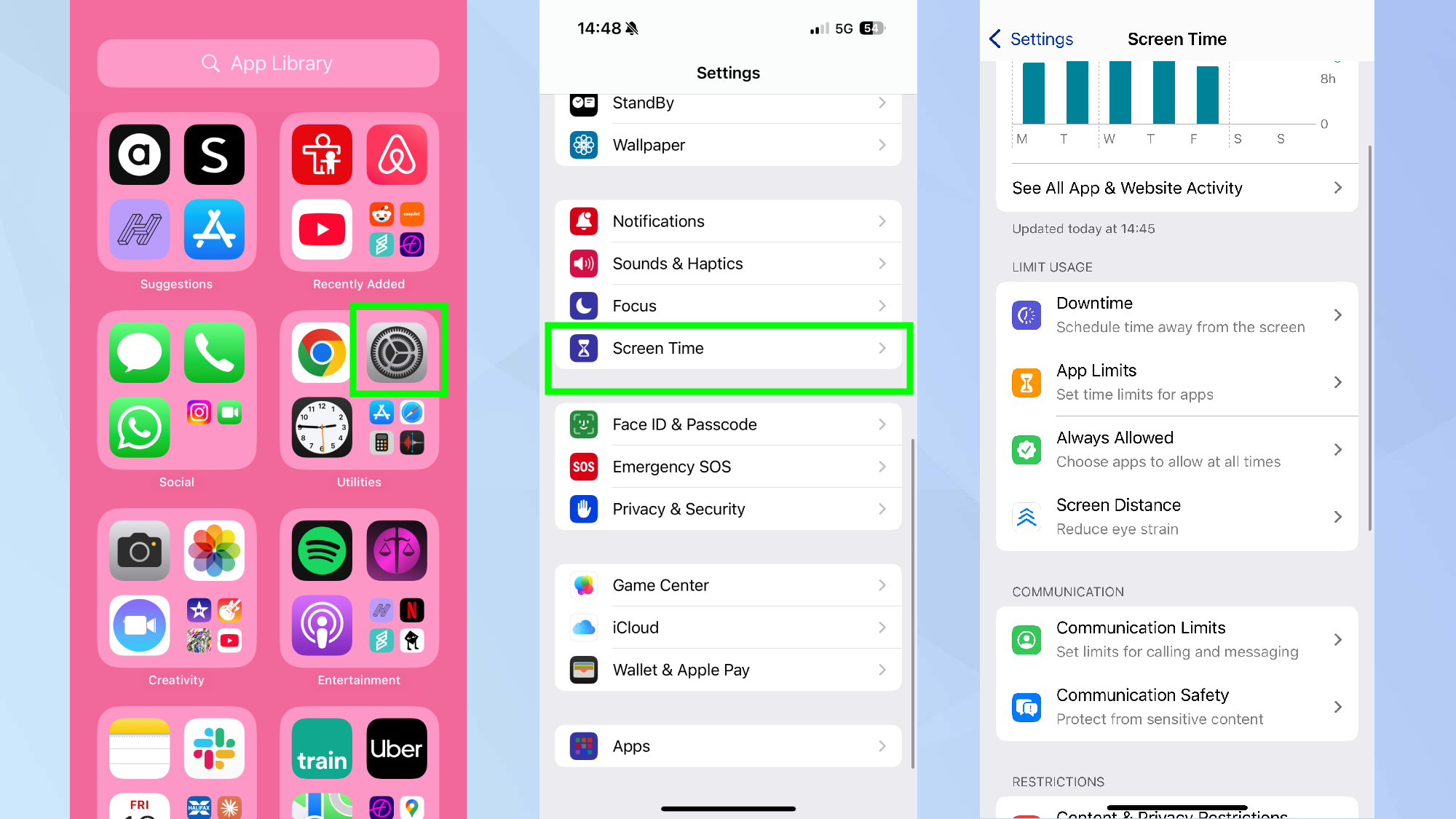
Screen Time has always helped parents manage their kids’ device use, but now it adds an extra layer of visibility. With iOS 18.5, parents will get notified if their Screen Time passcode has been entered — a subtle way of knowing if a child has cracked the code.
To make sure you receive these alerts, open the Settings app, then tap Screen Time. As long as Screen Time is enabled on your child’s device and linked to your Apple ID, you’ll receive a notification whenever the passcode is entered.
4. Tweak Mail settings without leaving the app
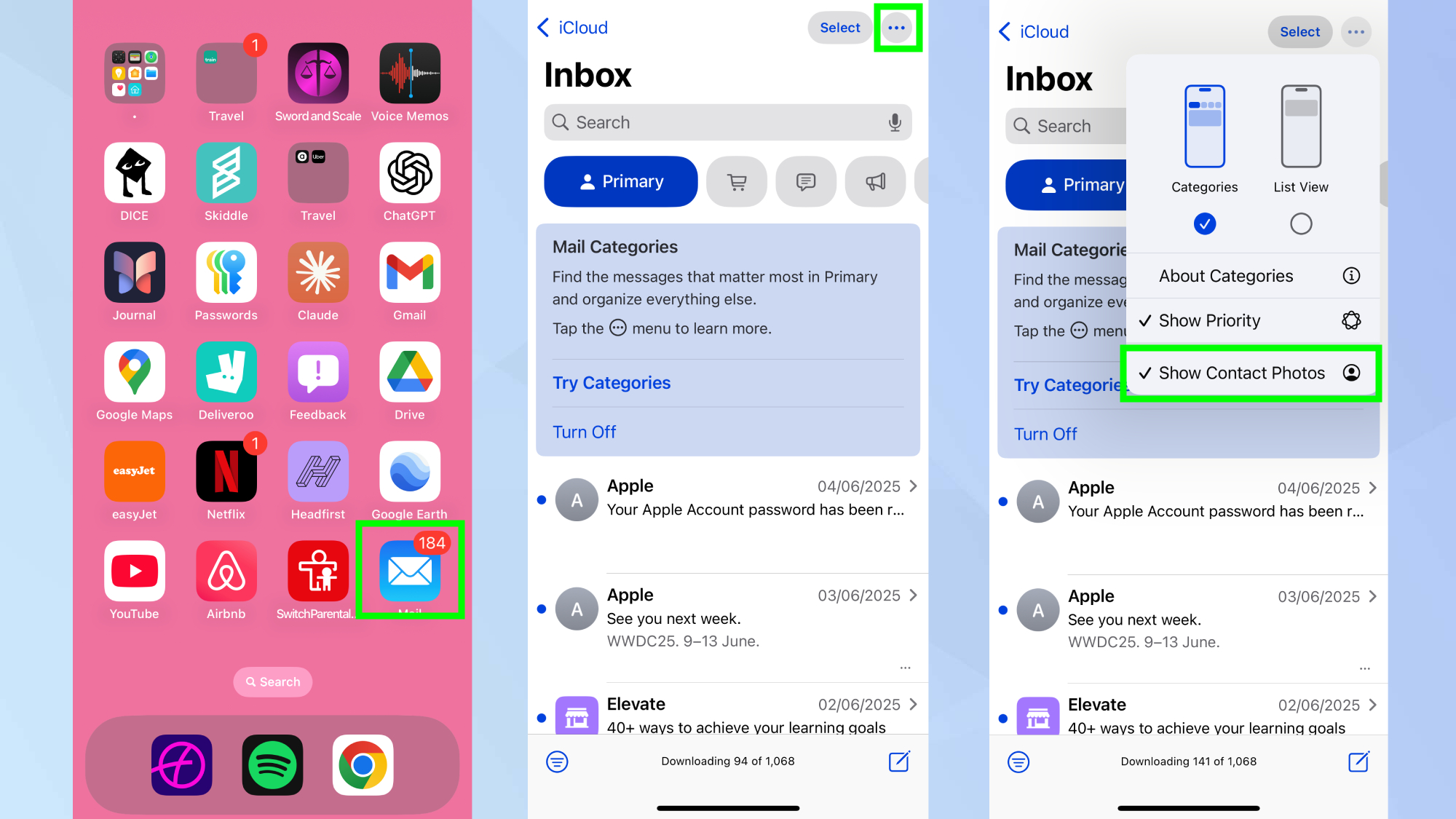
The Mail app sees a minor but welcome change in iOS 18.5: more control over display settings, right from inside the app. Previously, toggles like contact photos required digging through the main Settings menu. Now, they’re accessible with just a few taps.
To find them, open the Mail app and tap the three-dot menu in the top-right corner of the screen. You’ll see a new set of options, including the ability to toggle contact photos on or off, along with other layout preferences depending on your device setup.
5. Add the new Pride Harmony wallpaper
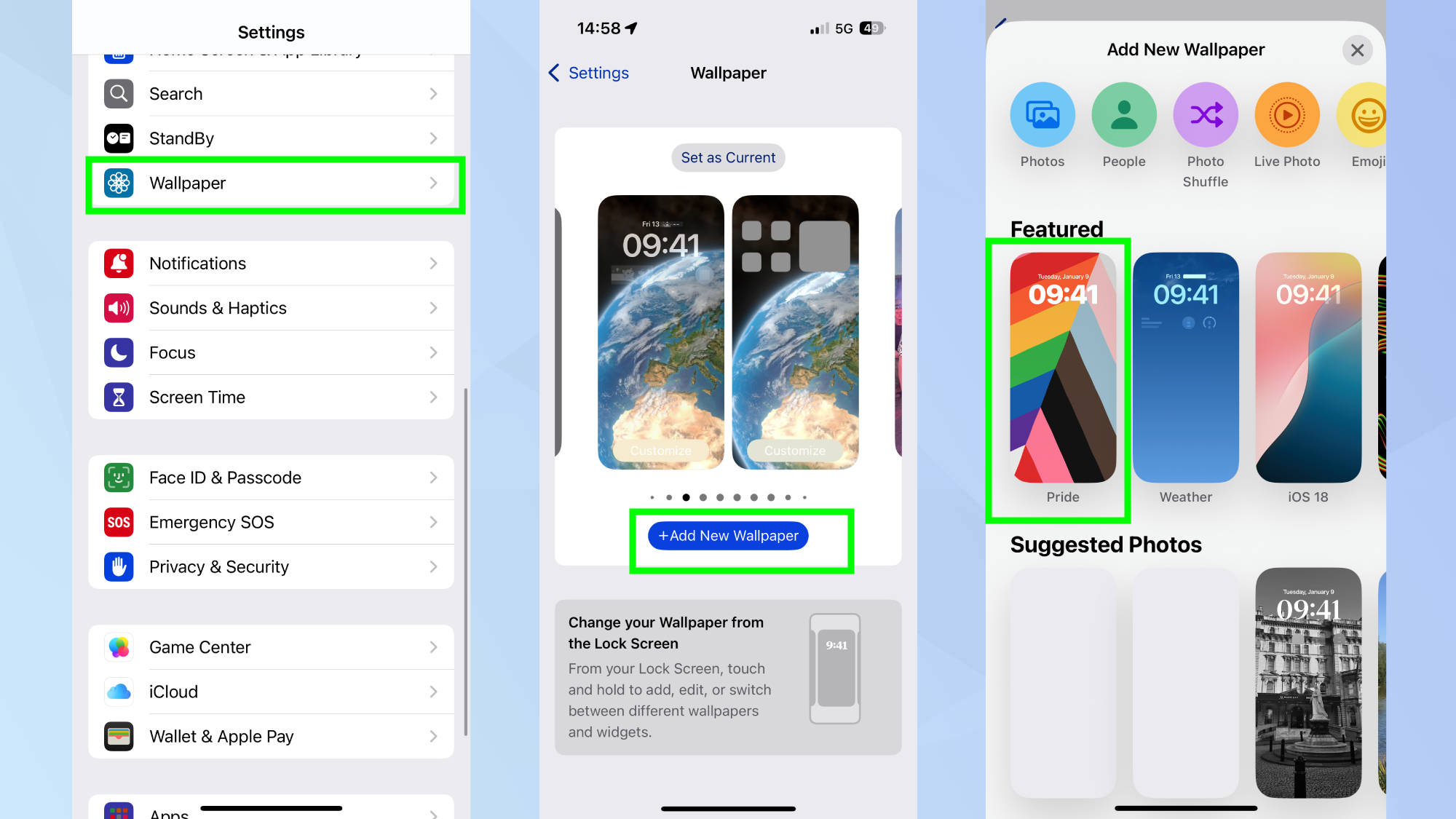
Apple regularly releases seasonal wallpapers, and iOS 18.5 includes a vibrant new option: Pride Harmony, available across iPhone, iPad, and Apple Watch. It’s a small detail, but one that can freshen up your device’s look.
To apply it, open the Settings app, then tap Wallpaper and choose Add New Wallpaper. From there, scroll through the available options and select Pride Harmony, then tap Set as Wallpaper Pair to use it for both your Lock Screen and Home Screen.
Now that you've learned about these iOS 18.5 features, why not take a look at our other useful iPhone guides?
Check out 7 underrated iPhone features you're probably not using and I've been testing iOS 18 Photos — and these 5 features make a huge difference.
And did you know you can speed up your iPhone by clearing its cache? Here's how to do it.
Get instant access to breaking news, the hottest reviews, great deals and helpful tips.

Kaycee is Tom's Guide's How-To Editor, known for tutorials that skip the fluff and get straight to what works. She writes across AI, homes, phones, and everything in between — because life doesn't stick to categories and neither should good advice. With years of experience in tech and content creation, she's built her reputation on turning complicated subjects into straightforward solutions. Kaycee is also an award-winning poet and co-editor at Fox and Star Books. Her debut collection is published by Bloodaxe, with a second book in the works.
You must confirm your public display name before commenting
Please logout and then login again, you will then be prompted to enter your display name.










