How to Set Up the Google Home Mini
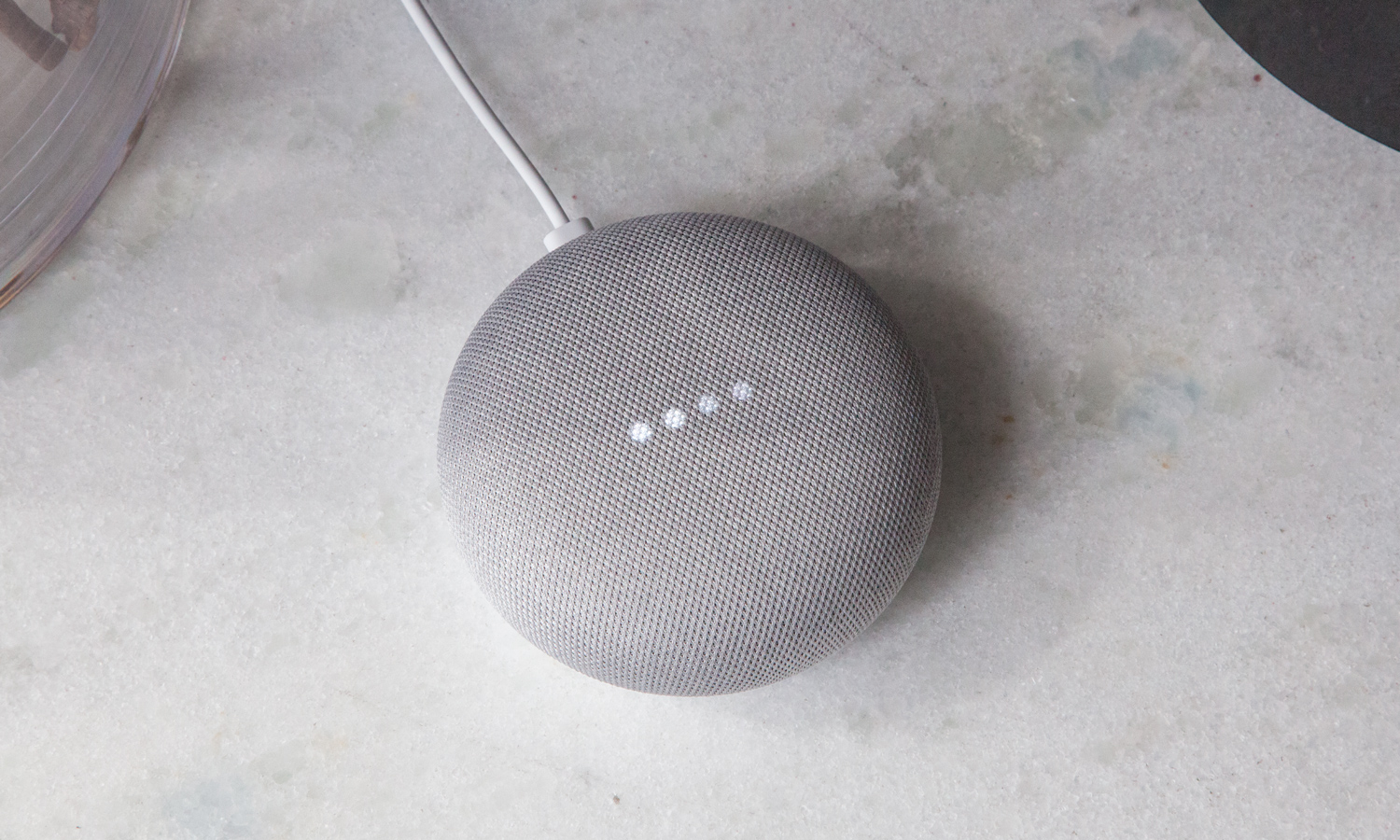
You've got yourself one of Google's adorable Home Mini smart speakers, but now that you've unpacked the box and plugged it in, you're trying to figure out how to get the whole thing set up. Fortunately, it's pretty straightforward.
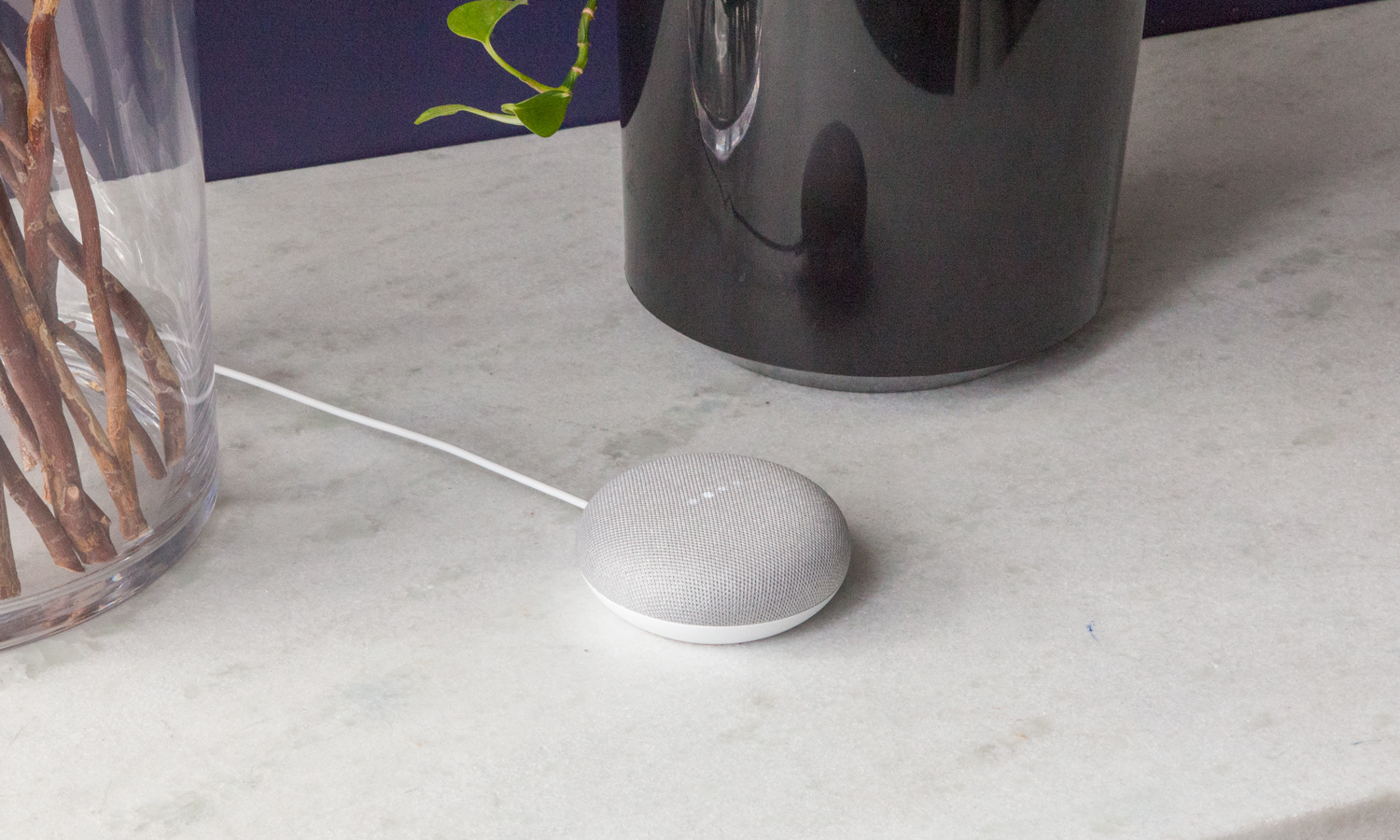
Here's how to set up the Google Home Mini with step-by-step instructions.
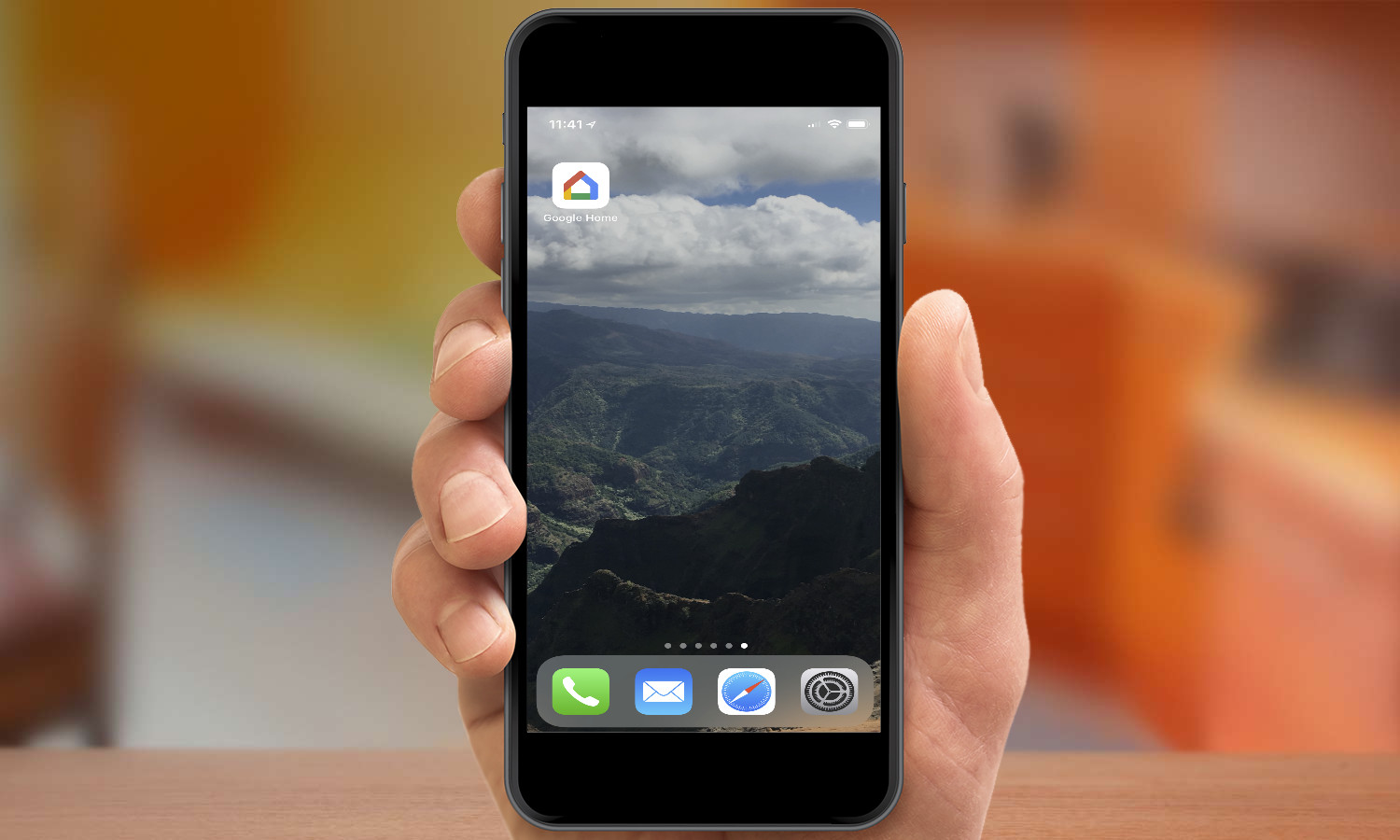
1. Download the Google Home app for your smartphone or tablet and launch it.
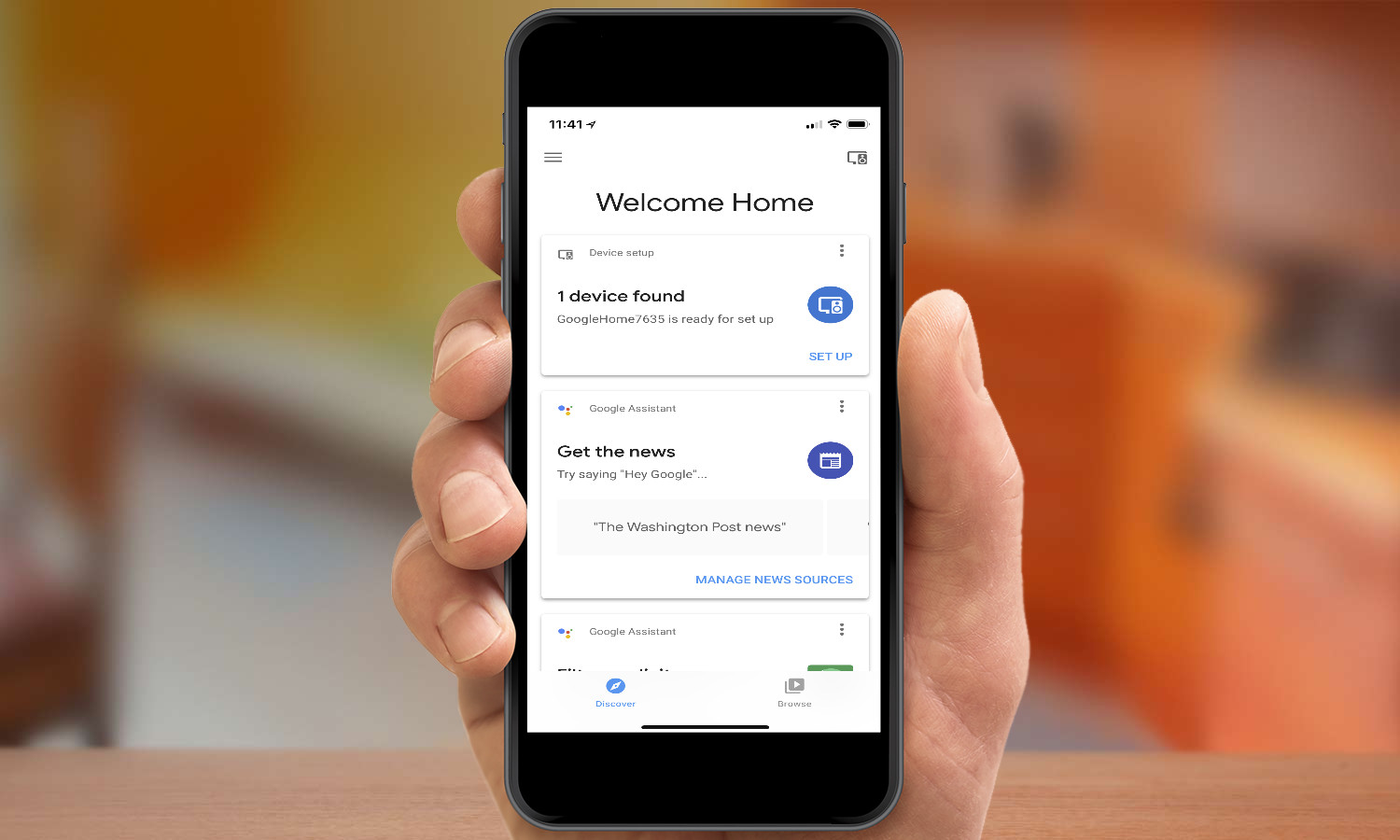
2. The first screen of the app should automatically detect the Home Mini. (If it doesn't, tap the Device button in the top right and then tap the Add New Device button to get instructions on how to find the device.) Tap Set Up.
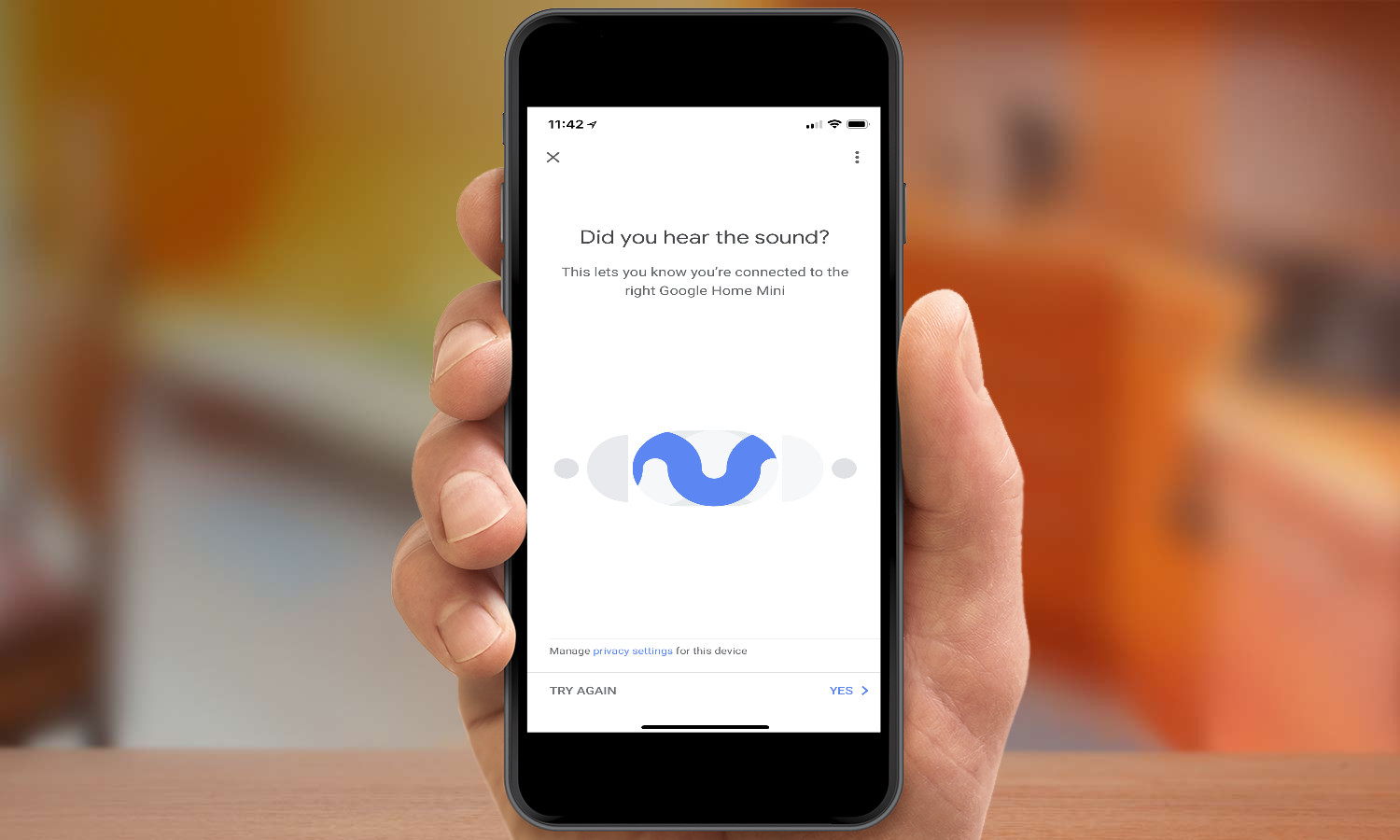
3. If you've connected to the correct device you should hear a sound from the Mini. Tap Yes in the app.
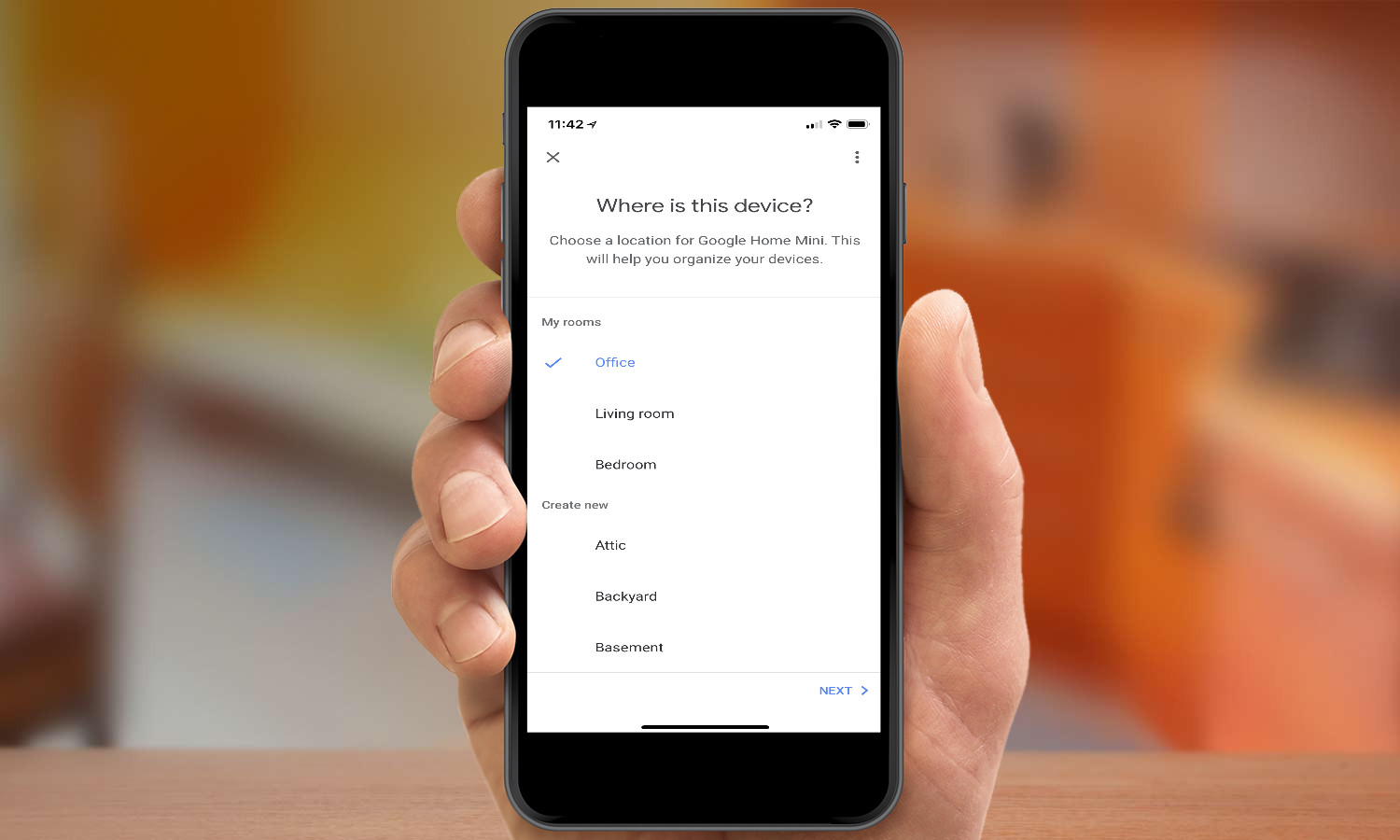
4. Choose the room where your Google Home Mini will be located, then tap Next.

5. Select your Wi-Fi network and tap Next.
Get instant access to breaking news, the hottest reviews, great deals and helpful tips.
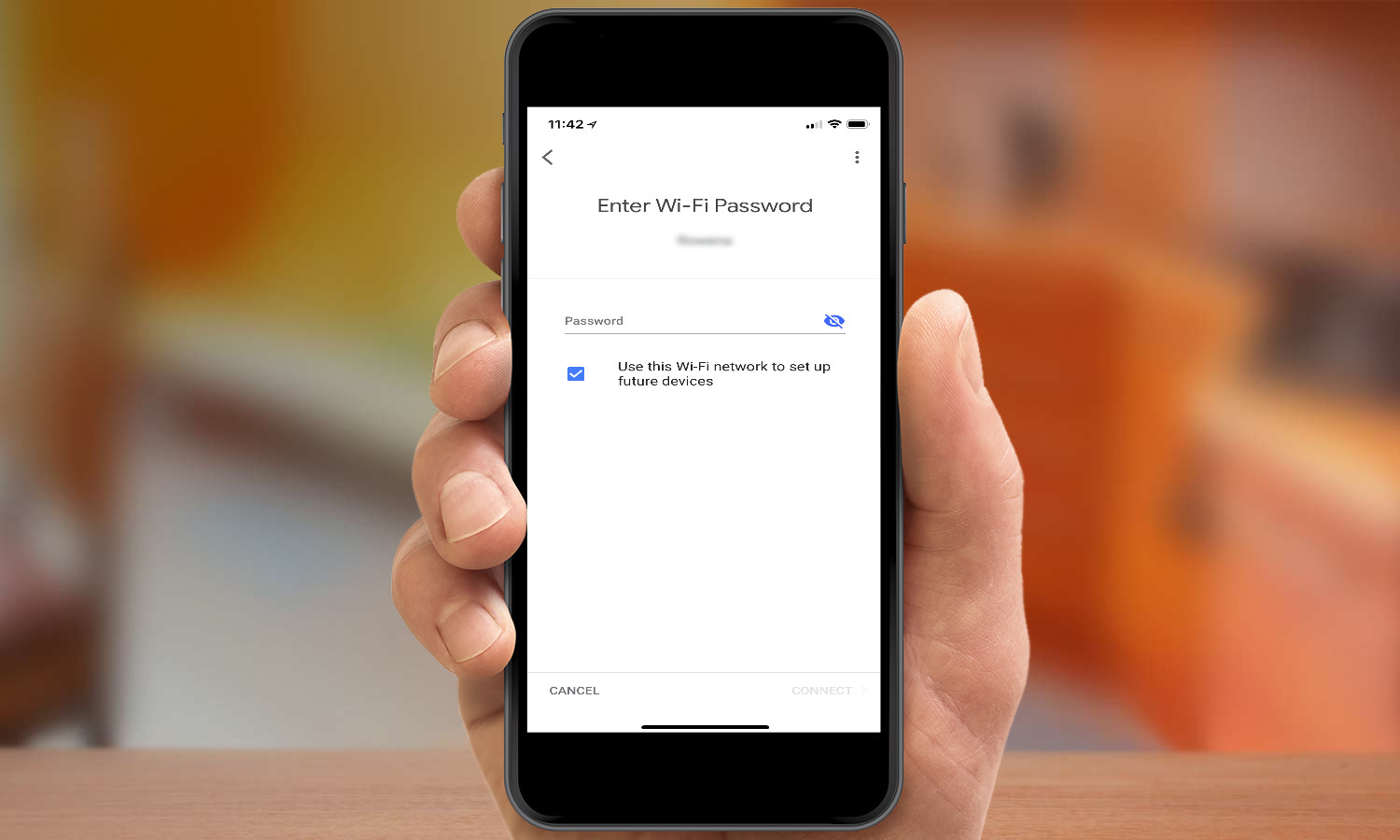
6. Enter the password for your network and tap Connect.
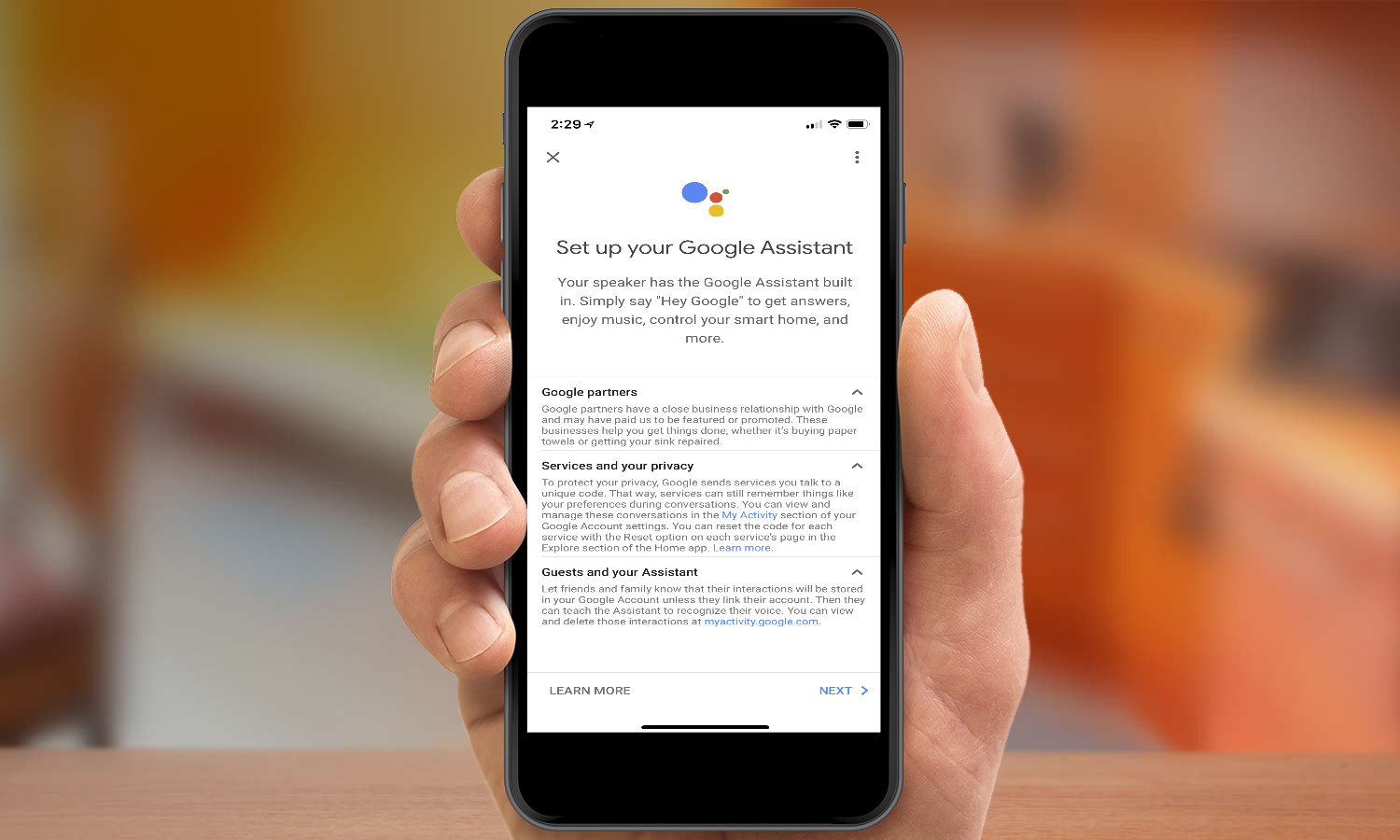
7. Review the privacy information. When you're done, tap Next.
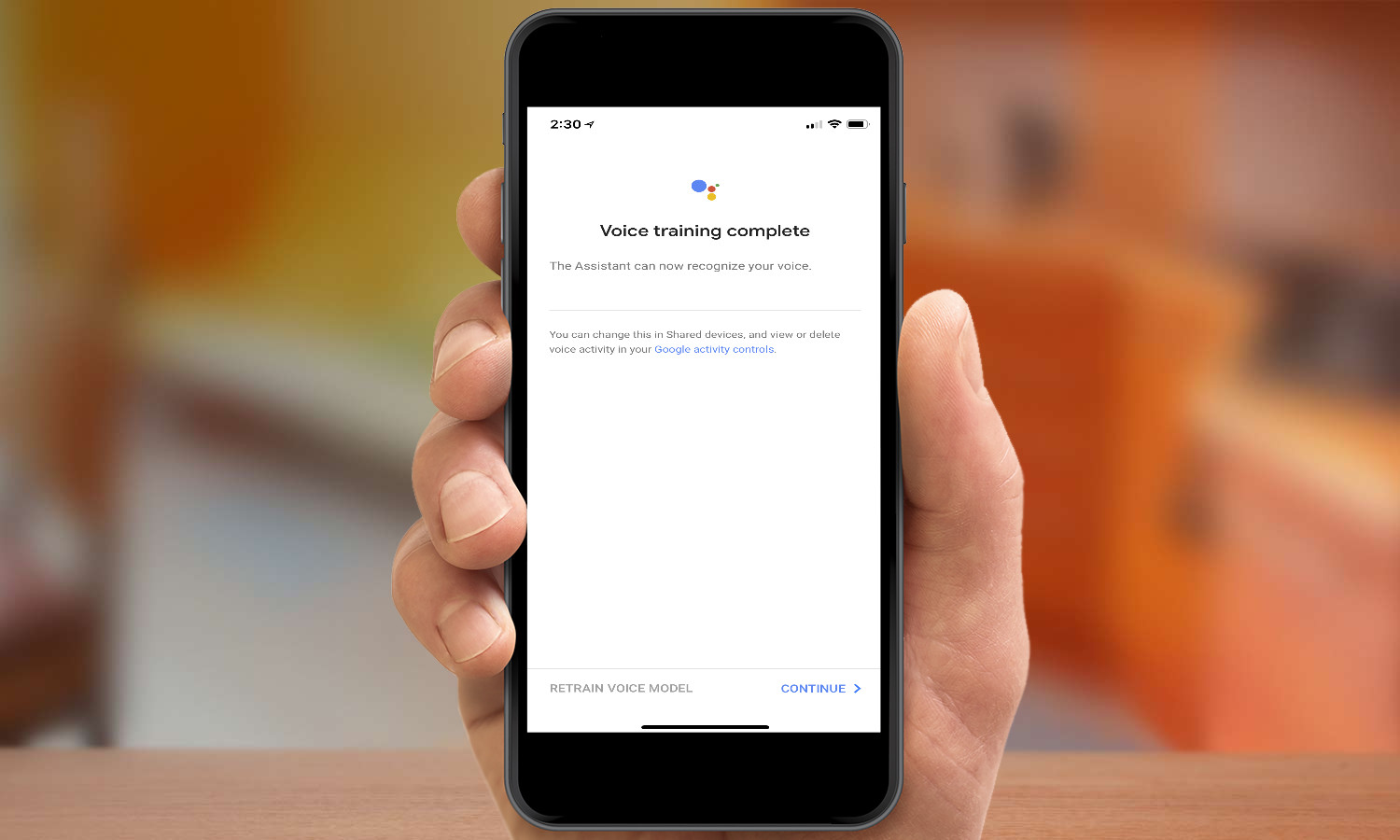
8. If you want personalized results, follow the instructions to train the Google Home Mini to recognize your voice. (If you've already trained another Google Home to recognize your voice, you can just tap Yes I'm In.) Once training is complete, tap Continue.
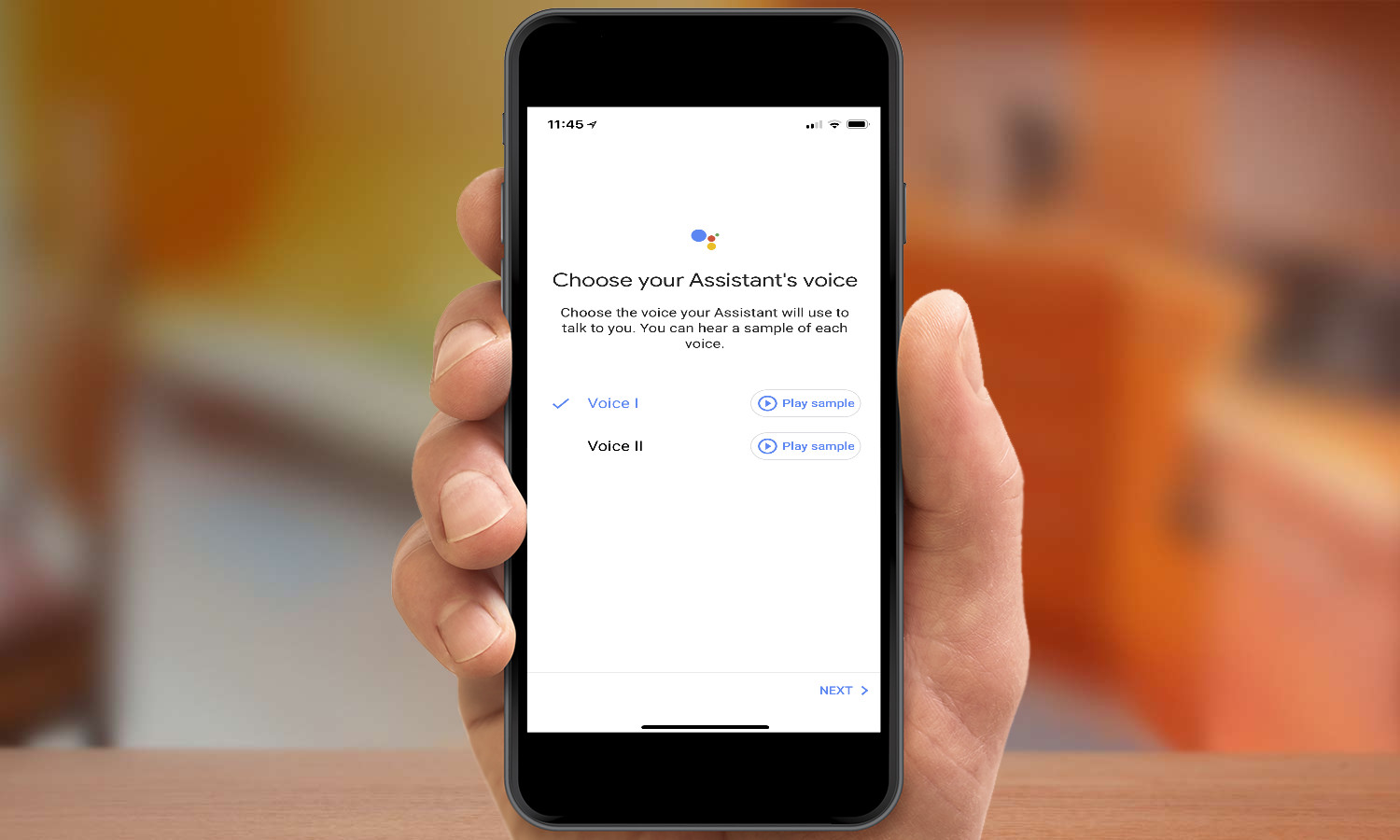
9. Google Home Mini lets you select between several voices; you can play samples of each and decide on the one you want. When you've chosen one, tap Next. For a limited time, you can play Google Assistant in John Legend's voice.
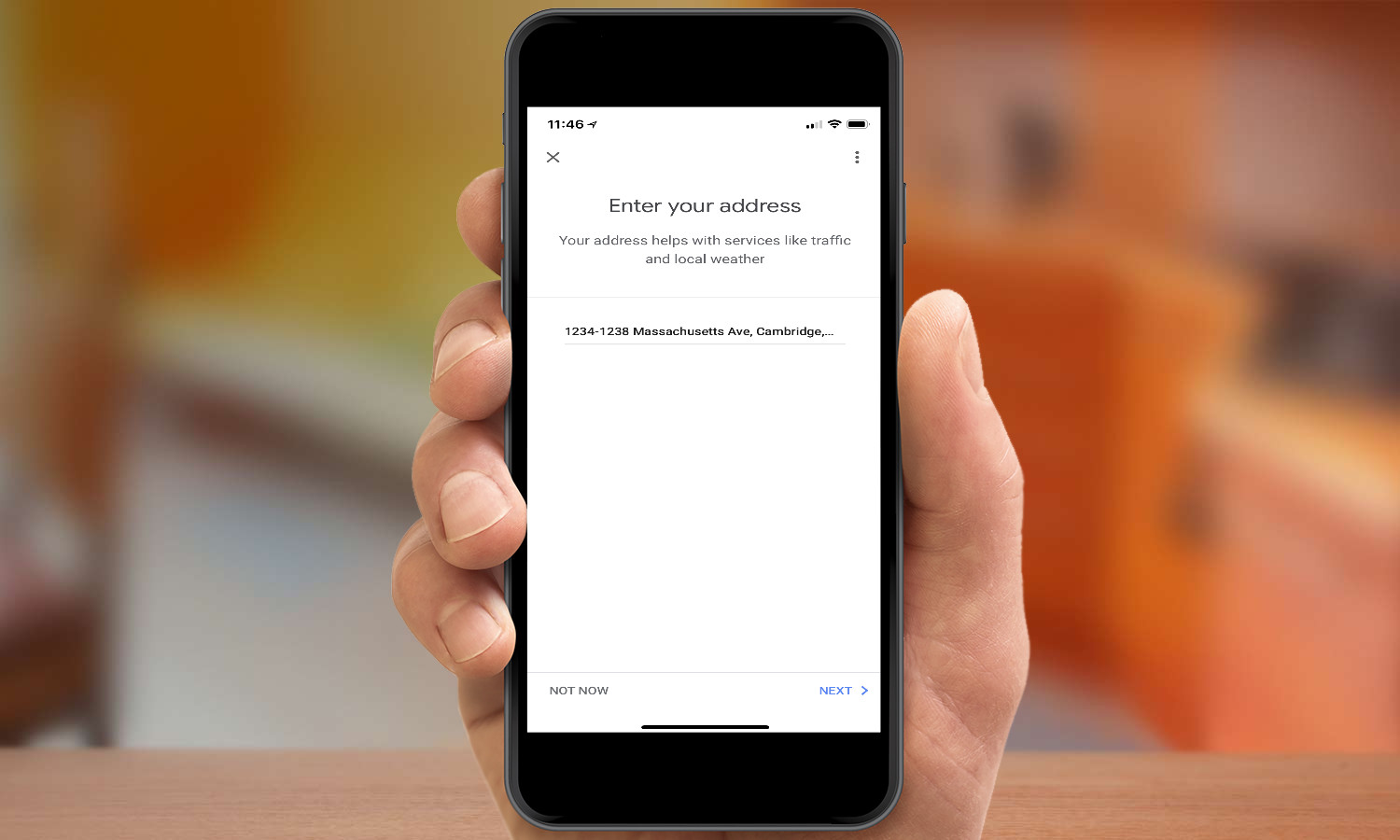
10. Enter your address if you want to get customized local data for traffic, weather, and other services.
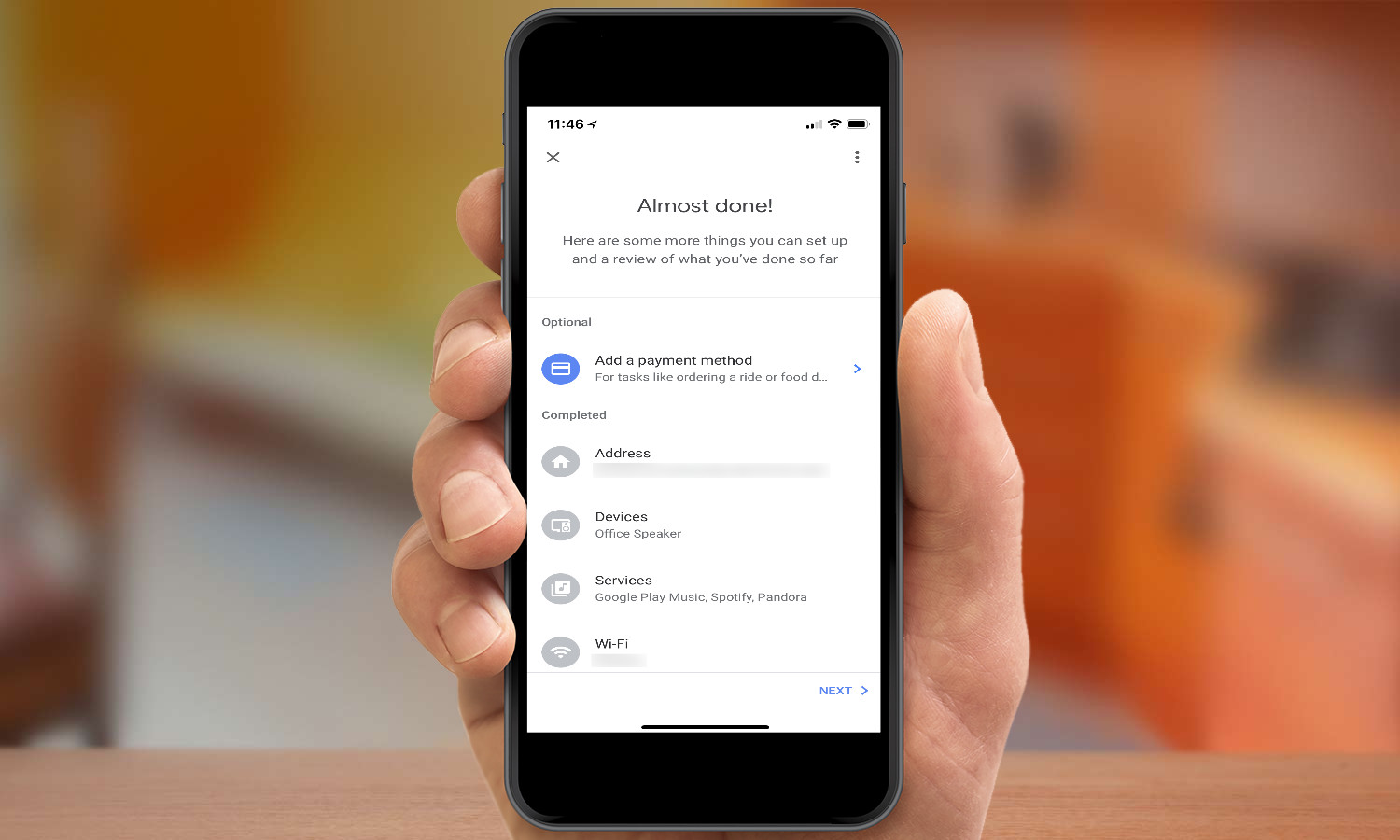
11. Review the information you've entered and optionally put in a payment method if you want to use Google Home Mini to make purchases. When you're finished, tap Next.
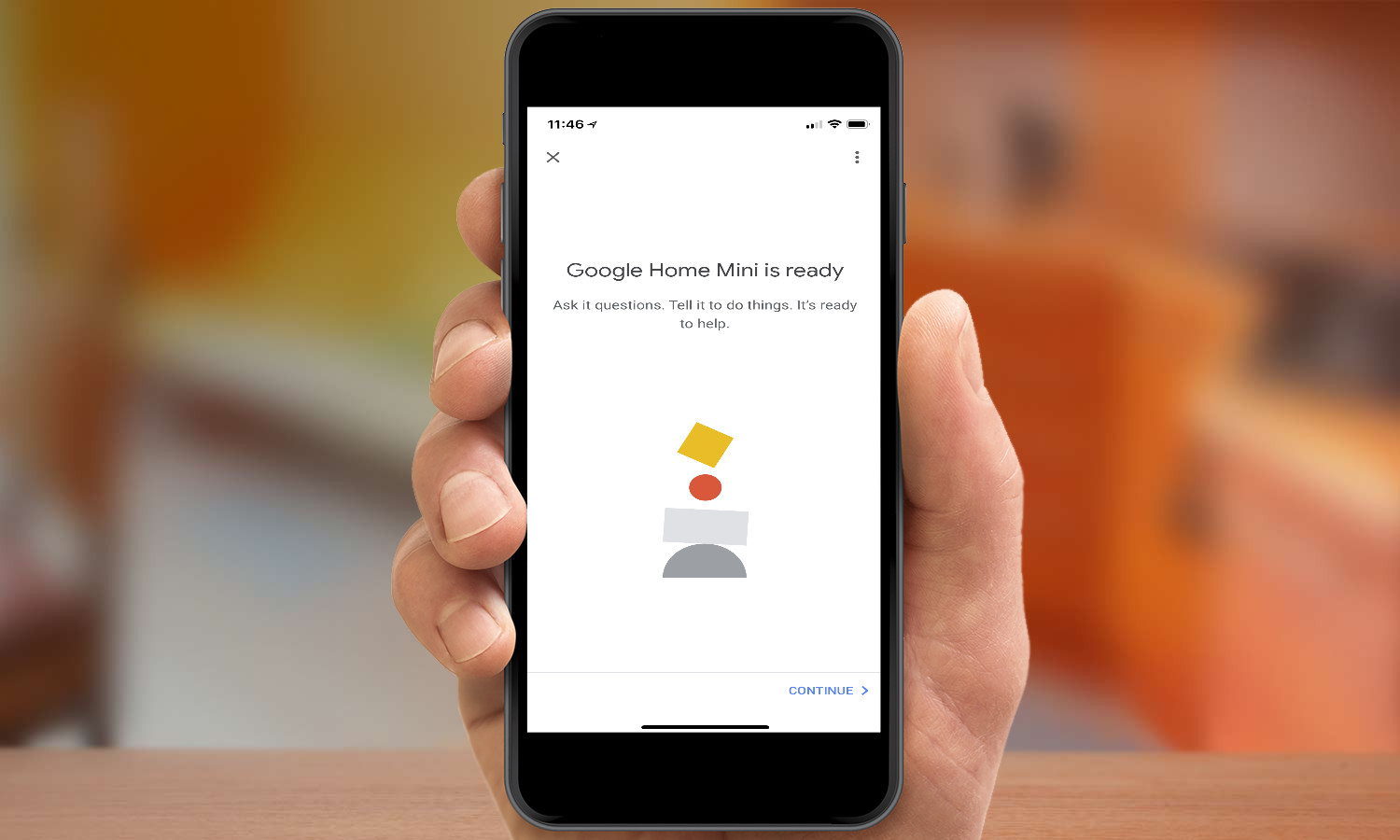
12. Tap Continue.
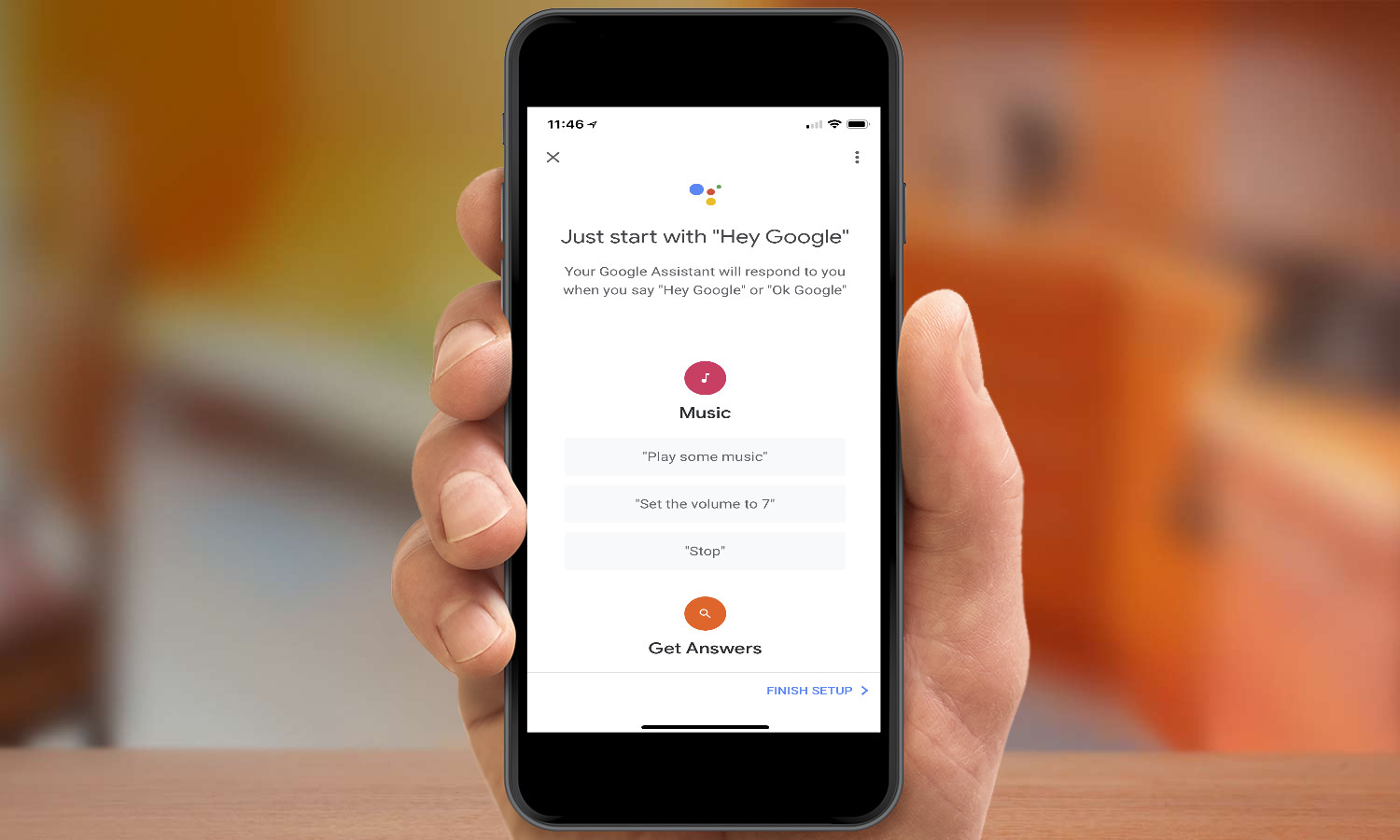
13. The final screen gives you some sample commands you can give. Tap Finish Setup when ready. You're all set!
Dan Moren is the author of multiple sci-fi books including The Caledonian Gamibt and The Aleph Extraction. He's also a long-time Mac writer, having worked for Macworld and contributed to the Six Colors blog, where he writes about all things Apple. His work has also appeared in Popular Science, Fast Company, and more
