What Makes Photoshop So Expensive?
Why does the upcoming Adobe Photoshop CS5 cost $600? We tested out its features to find out what you’re paying for.
Selecting Things That Aren’t Easy to Select
The "magic wand" selection tool has been in Photoshop since the very first version 20 years ago (and other image-editing tools like Paint Shop Pro have their own equivalent), but they aren’t always that magical. Really complicated edges just don’t get selected properly, with detail left behind or extra background caught up in the selection. You can add and remove problem areas by hand and feather the selection to hide the join, but it can be a lot of work. Masks let you make precise selections that don’t vanish if you click in the wrong place, but they can be confusing to work with.
The selection tools in CS5 are better at detecting the edges of objects. The refine edges option makes it a snap to see how masks work and smart radius lets you use different techniques on the different parts of the same object. The hard edge of clothing or a plant stem and the complex edges of hair or small leaves need different settings to get the selection right–for example, whether the edge should be smooth or feathered or shifted slightly one way or the other. Now, you can turn this feature on and off or fine-tune how it’s applied in detail.
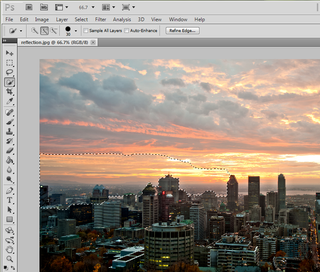
The simple selection brush gets a reasonable selection just by clicking on the areas you do and don’t want, but the refine selection option lets you fine-tune the edge by hand or just indicate the areas that need to be improved. Usually, you have the choice of doing everything manually or automatically–the refine edge dialog gives you all the tools to tweak the selection edge by hand, but the new tools mean you can keep the selections that Photoshop gets right and tell it what to tweak and how, giving you the best of both worlds.
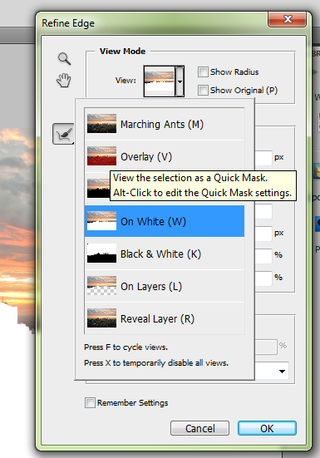
It also lets you choose how you see the selection, such as a dotted edge, a mask, or a layer or as black and white areas. You can turn the smart radius on and off and use the refine radius tool to draw over any areas that should have a detailed edge and are too hard and simple (or erase any refinements that have added in extraneous areas by drawing along the edge again). You can keep the result as a selection or move it into a new layer, with or without a layer mask, depending on how you want to use it. The Decontaminate Colors option removes any color fringes from the background without losing the detail of the edge. Selection is something you do all the time in Photoshop and this is the kind of sophistication you’re paying for.
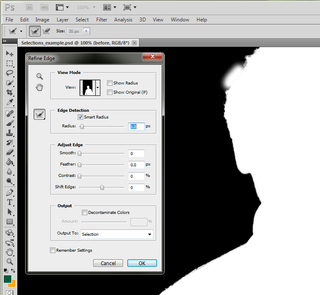
Sign up to get the BEST of Tom’s Guide direct to your inbox.
Upgrade your life with a daily dose of the biggest tech news, lifestyle hacks and our curated analysis. Be the first to know about cutting-edge gadgets and the hottest deals.
Current page: Photoshop CS5 Selection Tools - How They Work - Tom’s Guide
Prev Page Adobe Photoshop CS5 Review - Worth the Price? - Tom’s Guide Next Page Photoshop CS5 Retouching Tools - How They Work - Tom’s GuideMary Branscombe is an experienced freelance journalist, editor and author, who has been writing for more than three decades. Her work has appeared in The Financial Times, The Guardian, Tom's Guide, and many more. She has also written several novels — including the Cassidy At Large technomysteries — and two IT guides alongside her writing partner, Simon Bisson.
-
mitch074 Nice. Photoshop sure is quite the package.Reply
However, I wonder why, along with all the tools you cite, there is no mention made of the Gimp...? After all, it is available on Windows, Mac and Linux, it doesn't cost a dime, and it also includes:
- HDR effects (in script-fu): Tone Mapping and Exposure Blend
- painting effects (programmable brushes)
- GEGL (yes, 3D in Gimp)
- lens correction
Now, all of these aren't as advanced nor are they as easy to use as the Photoshop versions, but they are here and they work. For free. -
marybranscombe Mitch - to fit in as much information about Photoshop CS5, I only had room to mention a tiny fraction of all the image editing tools out there ;) I'm quite a fan of Paint.Net and Irfanview, personally...Reply -
mitch074 Paint.NET, iPhoto, WL Photo Gallery are not exactly professional-grade applications - while the Gimp (with colour profile management capabilities, layers-based approach, programmable filters, vector graphics capabilities, advanced stylus management, etc.) is, actually, used by some professionals... And a direct competitor to Photoshop.Reply
Thus why I found its absence (Paint.NET isn't quite there yet, it does have the merit of being free for use -but not open source- ) a bit surprising. -
Traciatim "Digital SLRs let you save files not just as JPEGs but in a RAW . . . "Reply
So does my point and shoot from 2002 . . . and (I believe all new) Interchangeable Lens Digital Cameras, and lots of point and shoots available today. You could have just said "Many Digital Cameras" rather than implying that Digital SLRs do something that other cameras don't, which is not true. -
marybranscombe Traciatim - true, but 1) the CS5 emphasis is very much on the DSLRs judging by the minimal list of cameras covered by the cusotm lens correction (and Adobe refers to only 275 cameras whose RAW formats are supported) and 2) my feeling is usually that point and shoot cameras with small lenses and sensors tend to need the in-camera processing to deliver good imagesReply -
cadder Photoshop is the ultimate consumer image editing tool. There are lesser tools sold by Adobe that will do for most people with digital cameras, and they are a lot less expensive- Photoshop Elements and Photoshop Lightroom. Of course Gimp and Irfanview are much cheaper options than that for the average person too.Reply -
anthropophaginian If it was for sale for half-price $300, I doubt sales would double. The same universities and design companies would buy it, but it would still be out of many consumers' price range. At this price range, with spreading of costs the time saved and final quality of the product will justify the price.Reply
...Also you're paying for the ostentatious value. -
punditguy Student discount FTW! Adobe Creative Suite Design Standard, $299 at Amazon. Won't be available until June 30, though...Reply -
Tomsguiderachel Traciatim"Digital SLRs let you save files not just as JPEGs but in a RAW . . . " So does my point and shoot from 2002 . . . and (I believe all new) Interchangeable Lens Digital Cameras, and lots of point and shoots available today. You could have just said "Many Digital Cameras" rather than implying that Digital SLRs do something that other cameras don't, which is not true.I would argue that most point and shoots today do not offer RAW. And, most interchangeable lens cameras ARE DSLRs (not all).Reply
