What Makes Photoshop So Expensive?
Why does the upcoming Adobe Photoshop CS5 cost $600? We tested out its features to find out what you’re paying for.
Paint in Photoshop?
There have been various natural-media painting packages over the years (Corel Painter is the best known), but their developers have assumed you’ll start from scratch or repaint a source image that you don’t want. Photoshop has long had artistic effects that can make a whole image look like an oil painting. In CS5, it gets paint features that let you paint over an image or on a blank canvas, with realistic brushes and paint. Put a layer over your image and you can pick up paint colors from the photo but keep the original undamaged.
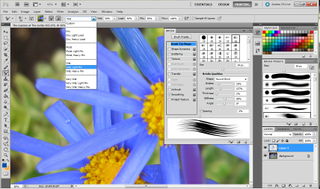
If you’re happy with the preset brushes, they live in the brush presets panel, while if you want to change or design your own bristle tips you can open the Brush panel. You’re not just choosing the size and style of the brush since you can choose how much the bristles move while you’re painting and how much the tip changes shape, what texture the bristles have (and whether they’re all different), how much paint is transferred, and even how much paint is on the brush and whether you’ll "run out" of paint and have to reload the color. As you paint, the color you put on the brush mingles with the colors of the original image–you can choose how much of that gets picked up as well as how wet the surface is that you’re painting (whether the ink dries quickly or smears on the wet surface).
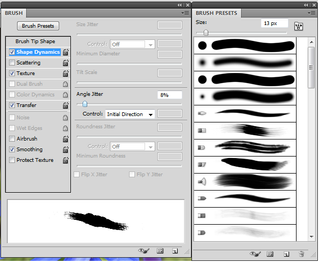
You get an extraordinary amount of control with the new paint options. You’ll need a graphics tablet with lots of settings to make the most of them and you’ll need to invest plenty of time in learning how to use the options to get good effects. The feature represents a shift away from image editing towards image manipulation. If a painting-like effect or a partially painted photo is what you want, you can do it all in with this feature, although its appeal may be limited.
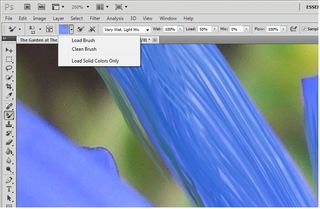
Sign up to get the BEST of Tom's Guide direct to your inbox.
Get instant access to breaking news, the hottest reviews, great deals and helpful tips.
Current page: Photoshop CS5 Paint Tools - How They Work - Tom’s Guide
Prev Page Photoshop CS5 HDR Merge - Effect - How It Works - Tom’s Guide Next Page Photoshop CS5 Puppet Warp - How It Works - Tom’s GuideMary Branscombe is an experienced freelance journalist, editor and author, who has been writing for more than three decades. Her work has appeared in The Financial Times, The Guardian, Tom's Guide, and many more. She has also written several novels — including the Cassidy At Large technomysteries — and two IT guides alongside her writing partner, Simon Bisson.
-
mitch074 Nice. Photoshop sure is quite the package.Reply
However, I wonder why, along with all the tools you cite, there is no mention made of the Gimp...? After all, it is available on Windows, Mac and Linux, it doesn't cost a dime, and it also includes:
- HDR effects (in script-fu): Tone Mapping and Exposure Blend
- painting effects (programmable brushes)
- GEGL (yes, 3D in Gimp)
- lens correction
Now, all of these aren't as advanced nor are they as easy to use as the Photoshop versions, but they are here and they work. For free. -
marybranscombe Mitch - to fit in as much information about Photoshop CS5, I only had room to mention a tiny fraction of all the image editing tools out there ;) I'm quite a fan of Paint.Net and Irfanview, personally...Reply -
mitch074 Paint.NET, iPhoto, WL Photo Gallery are not exactly professional-grade applications - while the Gimp (with colour profile management capabilities, layers-based approach, programmable filters, vector graphics capabilities, advanced stylus management, etc.) is, actually, used by some professionals... And a direct competitor to Photoshop.Reply
Thus why I found its absence (Paint.NET isn't quite there yet, it does have the merit of being free for use -but not open source- ) a bit surprising. -
Traciatim "Digital SLRs let you save files not just as JPEGs but in a RAW . . . "Reply
So does my point and shoot from 2002 . . . and (I believe all new) Interchangeable Lens Digital Cameras, and lots of point and shoots available today. You could have just said "Many Digital Cameras" rather than implying that Digital SLRs do something that other cameras don't, which is not true. -
marybranscombe Traciatim - true, but 1) the CS5 emphasis is very much on the DSLRs judging by the minimal list of cameras covered by the cusotm lens correction (and Adobe refers to only 275 cameras whose RAW formats are supported) and 2) my feeling is usually that point and shoot cameras with small lenses and sensors tend to need the in-camera processing to deliver good imagesReply -
cadder Photoshop is the ultimate consumer image editing tool. There are lesser tools sold by Adobe that will do for most people with digital cameras, and they are a lot less expensive- Photoshop Elements and Photoshop Lightroom. Of course Gimp and Irfanview are much cheaper options than that for the average person too.Reply -
anthropophaginian If it was for sale for half-price $300, I doubt sales would double. The same universities and design companies would buy it, but it would still be out of many consumers' price range. At this price range, with spreading of costs the time saved and final quality of the product will justify the price.Reply
...Also you're paying for the ostentatious value. -
punditguy Student discount FTW! Adobe Creative Suite Design Standard, $299 at Amazon. Won't be available until June 30, though...Reply -
Tomsguiderachel Traciatim"Digital SLRs let you save files not just as JPEGs but in a RAW . . . " So does my point and shoot from 2002 . . . and (I believe all new) Interchangeable Lens Digital Cameras, and lots of point and shoots available today. You could have just said "Many Digital Cameras" rather than implying that Digital SLRs do something that other cameras don't, which is not true.I would argue that most point and shoots today do not offer RAW. And, most interchangeable lens cameras ARE DSLRs (not all).Reply
