What Makes Photoshop So Expensive?
Why does the upcoming Adobe Photoshop CS5 cost $600? We tested out its features to find out what you’re paying for.
Get Rid of It
You can’t always get the shot you want. People walk in front of the landmark you’re photographing. Power lines drape historic buildings. No one can resist scooping up a handful of snow, ruining your vision of a pristine winter scene. Retouching with the clone brush is a long, slow job and since Microsoft Picture It! was discontinued, there hasn’t been a really sophisticated tool for significant touchups. Adobe claims that Content-Aware Fill "magically" fills in the space left behind when you remove objects with the spot healing brush or even the lasso. You can remove complex shapes from complex backgrounds and hardly be able to see they were ever there, while it’s utterly simple to use. If there’s one feature in Photoshop CS5 that’s almost worth the purchase price on its own, it’s this.

If you need to remove a power line, the edge of a sign, a blemish on a face, or anything that’s small and easy to draw over as well as anything where you want to choose what to move with small precise movements, you can set content-aware fill as an option on the spot healing brush.
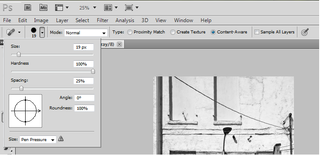
The content-aware fill fills in the area you want to get rid of by synthesizing pieces of the background and matching them to the edges of the background at the edge of your selection. It matches the lighting and the tonal range as well as the texture and even the amount of noise, which means that it’s almost impossible to tell anything has gone as long as the textures match up. If you want to move an object in an image you can use the new selection options to cut the object out precisely and put it on a layer, then fill in the background area where you’ve removed it and then drop it into place elsewhere.
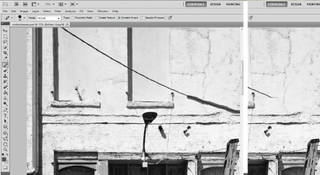
With the spot healing brush, you have to remove everything in one selection while not letting go of the mouse for the best results (if you do the removal in stages, you’re reducing the amount of original detail Photoshop has to work with). If that’s not so easy, you can just use the lasso tool to select the area as roughly as you want and use the Content-Aware option in the Fill dialog and get the same impressive results. The results aren’t always completely perfect, but they are usually astonishingly good.
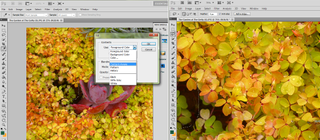
Sign up to get the BEST of Tom’s Guide direct to your inbox.
Upgrade your life with a daily dose of the biggest tech news, lifestyle hacks and our curated analysis. Be the first to know about cutting-edge gadgets and the hottest deals.
Current page: Photoshop CS5 Retouching Tools - How They Work - Tom’s Guide
Prev Page Photoshop CS5 Selection Tools - How They Work - Tom’s Guide Next Page Photoshop CS5 HDR Merge - Effect - How It Works - Tom’s GuideMary Branscombe is an experienced freelance journalist, editor and author, who has been writing for more than three decades. Her work has appeared in The Financial Times, The Guardian, Tom's Guide, and many more. She has also written several novels — including the Cassidy At Large technomysteries — and two IT guides alongside her writing partner, Simon Bisson.
-
mitch074 Nice. Photoshop sure is quite the package.Reply
However, I wonder why, along with all the tools you cite, there is no mention made of the Gimp...? After all, it is available on Windows, Mac and Linux, it doesn't cost a dime, and it also includes:
- HDR effects (in script-fu): Tone Mapping and Exposure Blend
- painting effects (programmable brushes)
- GEGL (yes, 3D in Gimp)
- lens correction
Now, all of these aren't as advanced nor are they as easy to use as the Photoshop versions, but they are here and they work. For free. -
marybranscombe Mitch - to fit in as much information about Photoshop CS5, I only had room to mention a tiny fraction of all the image editing tools out there ;) I'm quite a fan of Paint.Net and Irfanview, personally...Reply -
mitch074 Paint.NET, iPhoto, WL Photo Gallery are not exactly professional-grade applications - while the Gimp (with colour profile management capabilities, layers-based approach, programmable filters, vector graphics capabilities, advanced stylus management, etc.) is, actually, used by some professionals... And a direct competitor to Photoshop.Reply
Thus why I found its absence (Paint.NET isn't quite there yet, it does have the merit of being free for use -but not open source- ) a bit surprising. -
Traciatim "Digital SLRs let you save files not just as JPEGs but in a RAW . . . "Reply
So does my point and shoot from 2002 . . . and (I believe all new) Interchangeable Lens Digital Cameras, and lots of point and shoots available today. You could have just said "Many Digital Cameras" rather than implying that Digital SLRs do something that other cameras don't, which is not true. -
marybranscombe Traciatim - true, but 1) the CS5 emphasis is very much on the DSLRs judging by the minimal list of cameras covered by the cusotm lens correction (and Adobe refers to only 275 cameras whose RAW formats are supported) and 2) my feeling is usually that point and shoot cameras with small lenses and sensors tend to need the in-camera processing to deliver good imagesReply -
cadder Photoshop is the ultimate consumer image editing tool. There are lesser tools sold by Adobe that will do for most people with digital cameras, and they are a lot less expensive- Photoshop Elements and Photoshop Lightroom. Of course Gimp and Irfanview are much cheaper options than that for the average person too.Reply -
anthropophaginian If it was for sale for half-price $300, I doubt sales would double. The same universities and design companies would buy it, but it would still be out of many consumers' price range. At this price range, with spreading of costs the time saved and final quality of the product will justify the price.Reply
...Also you're paying for the ostentatious value. -
punditguy Student discount FTW! Adobe Creative Suite Design Standard, $299 at Amazon. Won't be available until June 30, though...Reply -
Tomsguiderachel Traciatim"Digital SLRs let you save files not just as JPEGs but in a RAW . . . " So does my point and shoot from 2002 . . . and (I believe all new) Interchangeable Lens Digital Cameras, and lots of point and shoots available today. You could have just said "Many Digital Cameras" rather than implying that Digital SLRs do something that other cameras don't, which is not true.I would argue that most point and shoots today do not offer RAW. And, most interchangeable lens cameras ARE DSLRs (not all).Reply
Most Popular

