What Makes Photoshop So Expensive?
Why does the upcoming Adobe Photoshop CS5 cost $600? We tested out its features to find out what you’re paying for.
Move People Like Puppets
When you have a vector image that you’ve drawn from scratch, you can adjust it any way you want–a circle, for example, can become an ellipse or a square. When you have pictures of the real world, touching them up has always been a slow and painstaking process. Puppet Warp changes that by allowing you to adjust pictures of people, animals, and real objects as if they were vectors that you’ve created. Puppet Warp also requires lots of the other features that are new in CS5. For example, it needs selections to be easy and accurate and relies on content-aware background replacement, which builds on the content-aware scaling in CS4 where you could shrink or stretch a complex background to bring the interesting bits of your photo closer together without artifacts. But once you can grab objects and fix the background behind them, changing their shape by using the same content-aware repainting can look realistic. Or you can get odd effects like twisting flowers into a font. These are the tools that take Photoshop beyond image editing and into image manipulation.
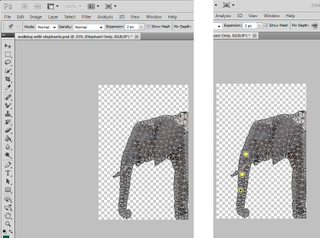
Select an object and make the selection a layer and you can warp it by choosing where it should bend and how it should move. The Puppet Warp mesh that Photoshop applies lets you see which sections of the image will be expanded or compressed, but you place the warp points by eye (it would be nice, though, if the segments lit up when you hovered over an intersection). Placing points and choosing the order to move them in takes skill. It’s easy to distort a hand, not so easy to get a smooth curve, and when you move more than one point, the rest of the selected object can move too, although it moves back when you adjust the next point. These are limitations vector graphics artists have been working with for a long time. When you reselect an existing point, you have to be precise or you get an error saying you’re trying to place a new pin too close to the existing one, which is frustrating. These might all improve in the final software, of course, and distorting the rest of the object may be exactly what you want, while the Distort setting gives you more fluid effects when you’re not aiming for realism.
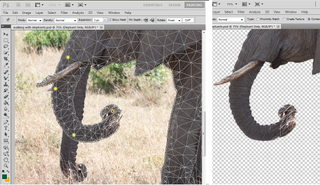
We left the original elephant in the image for comparison. Once you’ve copied the selection you plan to warp to a layer, content-aware fill can give you a clean background.
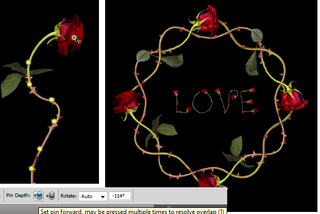
Use the Distort Mode when you don’t want the realistic constraints, while Pin Depth can be used to distort the photo underneath another element.
Sign up to get the BEST of Tom's Guide direct to your inbox.
Get instant access to breaking news, the hottest reviews, great deals and helpful tips.
Current page: Photoshop CS5 Puppet Warp - How It Works - Tom’s Guide
Prev Page Photoshop CS5 Paint Tools - How They Work - Tom’s Guide Next Page Photoshop CS5 RAW Update - New Features - Tom’s GuideMary Branscombe is an experienced freelance journalist, editor and author, who has been writing for more than three decades. Her work has appeared in The Financial Times, The Guardian, Tom's Guide, and many more. She has also written several novels — including the Cassidy At Large technomysteries — and two IT guides alongside her writing partner, Simon Bisson.
-
mitch074 Nice. Photoshop sure is quite the package.Reply
However, I wonder why, along with all the tools you cite, there is no mention made of the Gimp...? After all, it is available on Windows, Mac and Linux, it doesn't cost a dime, and it also includes:
- HDR effects (in script-fu): Tone Mapping and Exposure Blend
- painting effects (programmable brushes)
- GEGL (yes, 3D in Gimp)
- lens correction
Now, all of these aren't as advanced nor are they as easy to use as the Photoshop versions, but they are here and they work. For free. -
marybranscombe Mitch - to fit in as much information about Photoshop CS5, I only had room to mention a tiny fraction of all the image editing tools out there ;) I'm quite a fan of Paint.Net and Irfanview, personally...Reply -
mitch074 Paint.NET, iPhoto, WL Photo Gallery are not exactly professional-grade applications - while the Gimp (with colour profile management capabilities, layers-based approach, programmable filters, vector graphics capabilities, advanced stylus management, etc.) is, actually, used by some professionals... And a direct competitor to Photoshop.Reply
Thus why I found its absence (Paint.NET isn't quite there yet, it does have the merit of being free for use -but not open source- ) a bit surprising. -
Traciatim "Digital SLRs let you save files not just as JPEGs but in a RAW . . . "Reply
So does my point and shoot from 2002 . . . and (I believe all new) Interchangeable Lens Digital Cameras, and lots of point and shoots available today. You could have just said "Many Digital Cameras" rather than implying that Digital SLRs do something that other cameras don't, which is not true. -
marybranscombe Traciatim - true, but 1) the CS5 emphasis is very much on the DSLRs judging by the minimal list of cameras covered by the cusotm lens correction (and Adobe refers to only 275 cameras whose RAW formats are supported) and 2) my feeling is usually that point and shoot cameras with small lenses and sensors tend to need the in-camera processing to deliver good imagesReply -
cadder Photoshop is the ultimate consumer image editing tool. There are lesser tools sold by Adobe that will do for most people with digital cameras, and they are a lot less expensive- Photoshop Elements and Photoshop Lightroom. Of course Gimp and Irfanview are much cheaper options than that for the average person too.Reply -
anthropophaginian If it was for sale for half-price $300, I doubt sales would double. The same universities and design companies would buy it, but it would still be out of many consumers' price range. At this price range, with spreading of costs the time saved and final quality of the product will justify the price.Reply
...Also you're paying for the ostentatious value. -
punditguy Student discount FTW! Adobe Creative Suite Design Standard, $299 at Amazon. Won't be available until June 30, though...Reply -
Tomsguiderachel Traciatim"Digital SLRs let you save files not just as JPEGs but in a RAW . . . " So does my point and shoot from 2002 . . . and (I believe all new) Interchangeable Lens Digital Cameras, and lots of point and shoots available today. You could have just said "Many Digital Cameras" rather than implying that Digital SLRs do something that other cameras don't, which is not true.I would argue that most point and shoots today do not offer RAW. And, most interchangeable lens cameras ARE DSLRs (not all).Reply
