How to Get Old Snapchat Back (There’s a Catch)
Users are furious with Snapchat over its redesign, but there's a way to get the old Snapchat back. Here's what you need to know.
May 11, 2018, 7:26 AM Eastern: This story was updated regarding Snap redesigning its redesign.
Remember when Snapchat CEO Evan Spiegel said the controversial redesign was here to stay?
Well, that's over. An update to the app pushed stories from friends back to the right screen, where they now sit above content from brands. This might mean there's no more need to try and force the the Snapchat back to the version of yesteryear. The good news, though, is that Snapchat has finally responded to the uproar, and is moving in the direction of user control.
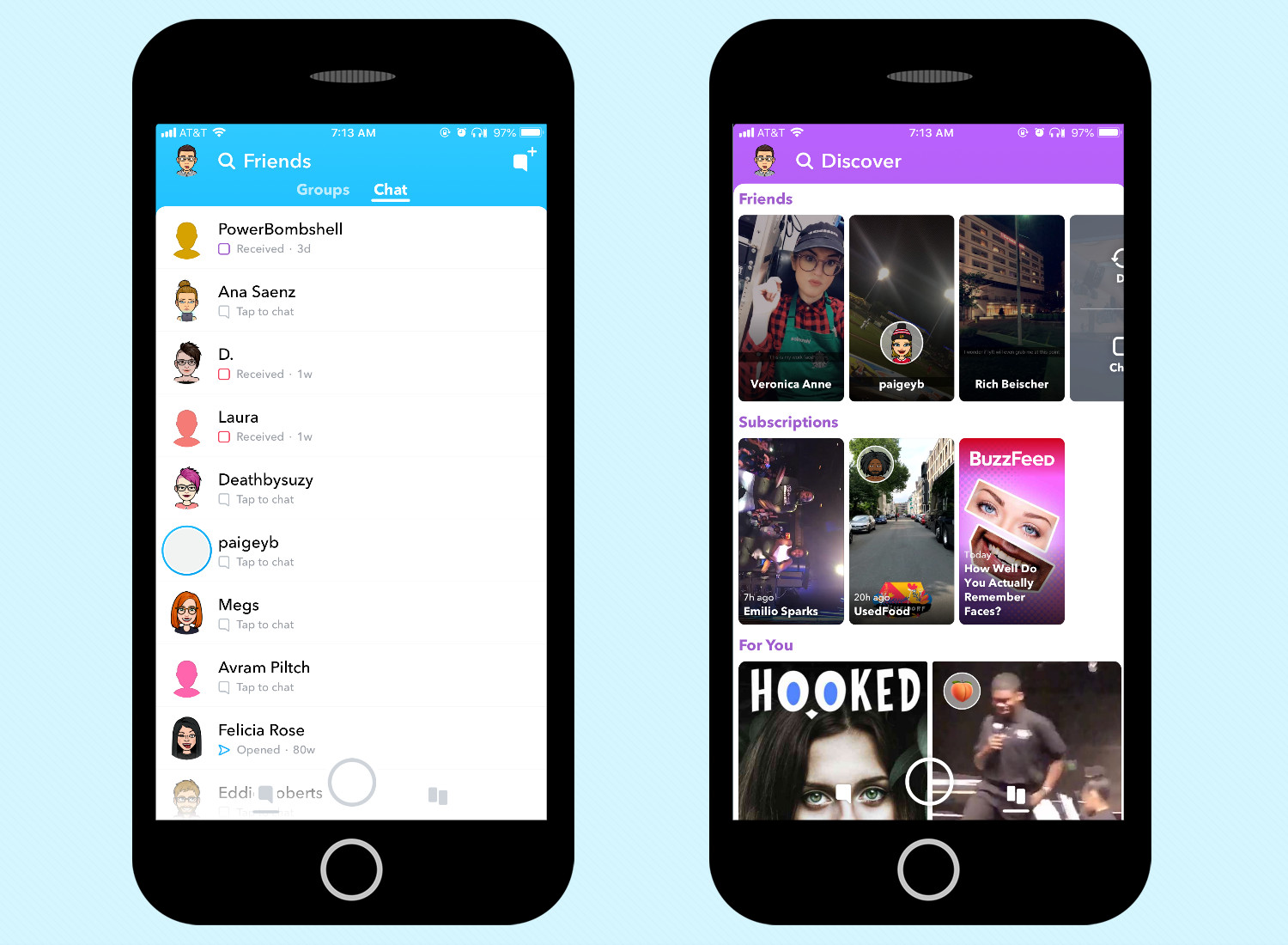
In the aftermath of the uproar — a Change.org petition begging for the old Snapchat garnered more than 1.25 million signatures — one of the more-bemoaned changes was reversed, in an update that went out to users on May 10. Snap CEO Evan Spiegel announced this change in the week prior.
But, if this redesigned redesigned isn't enough, and you need to get the old Snapchat back? Here's one method shared online from Twitter user Clare James (@clarejames9), though it's a bit convoluted and probably won't last forever (just like a Snapchat post).
If you use Clare James' trick (which only works on iOS), you will only keep the old Snapchat until you force-quit the app, or until Snapchat decides to update the app in the background. Snapchat's also told Mashable that the workaround is indeed only temporary, though it declined to say how long it will last.
MORE: How to Use the New Snapchat Like a Pro
Get instant access to breaking news, the hottest reviews, great deals and helpful tips.
Also, Snapchat — aware that users are reinstalling their app — put out an advisory, warning users to backup their Memories before going through with this change.
Here's how to get the old Snapchat back:
1. Delete Snapchat from your iPhone by holding down the app icon and then tapping the X. Sorry Android snappers, this trick is iOS only.
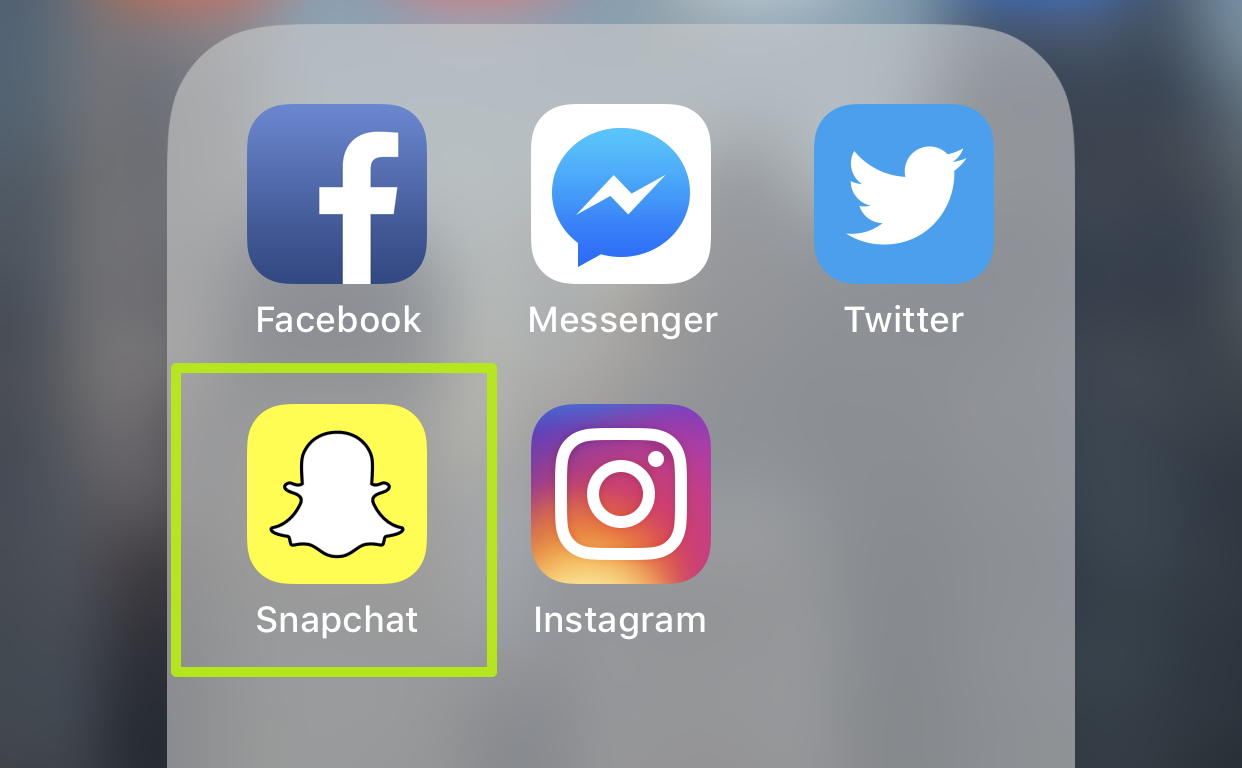
2. Tap Delete to confirm the deletion.
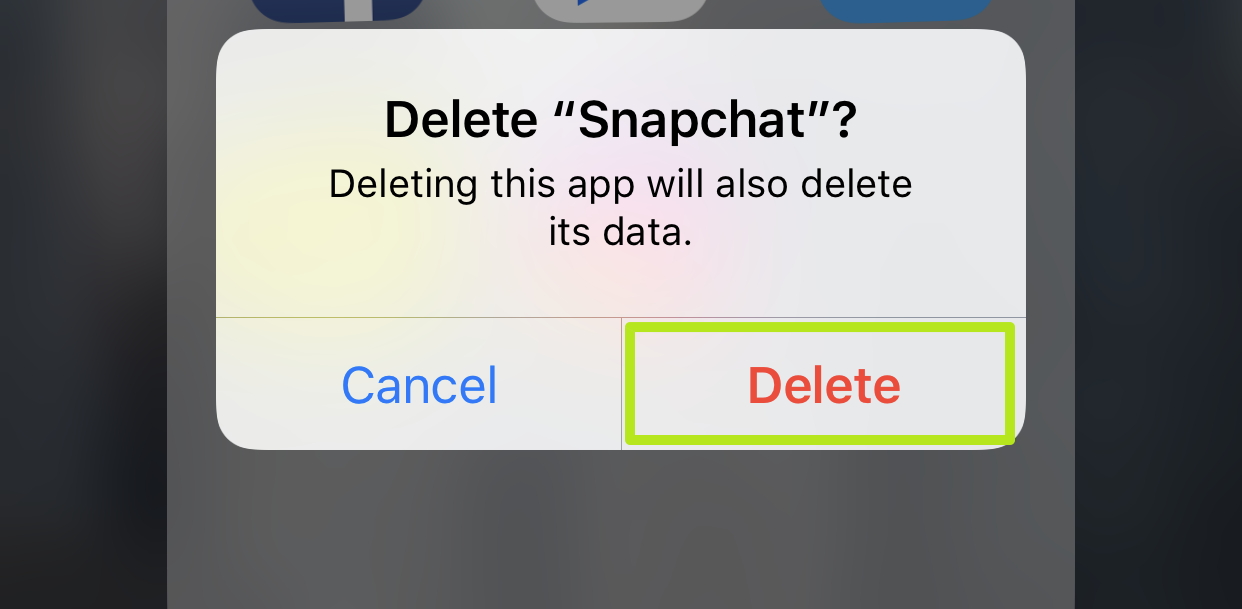
3. Open Settings.
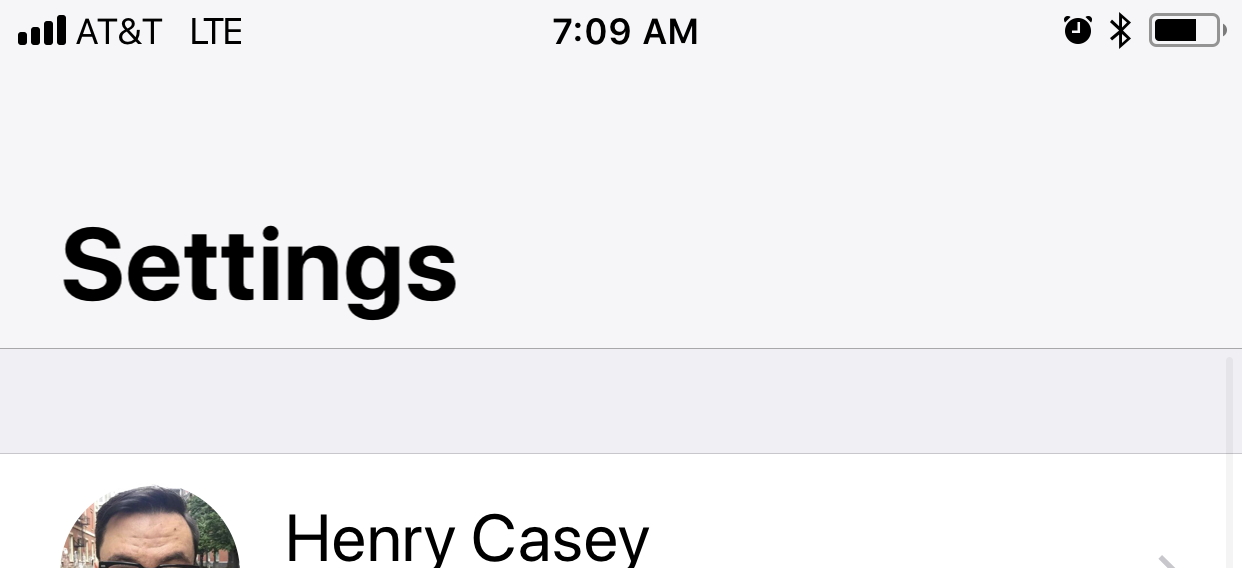
4. Tap iTunes & App Store.
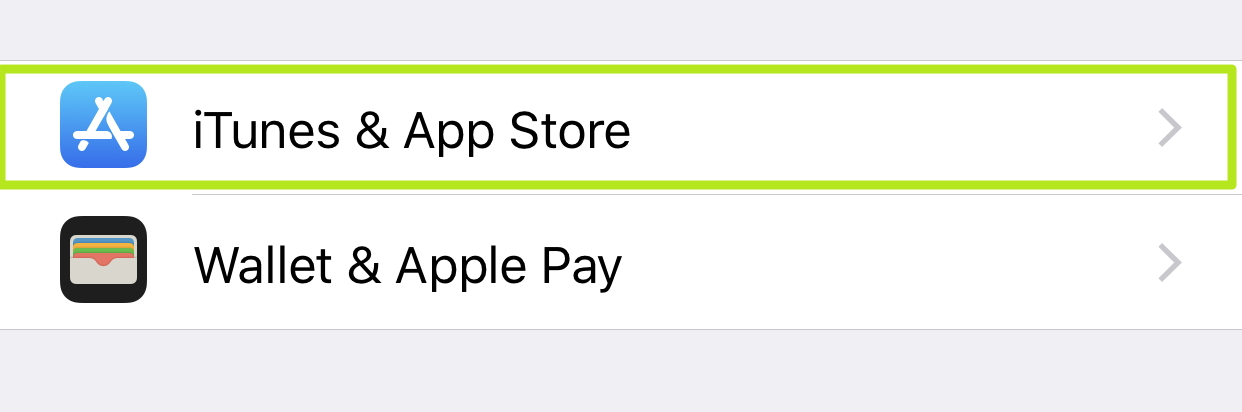
5. Turn off Updates.
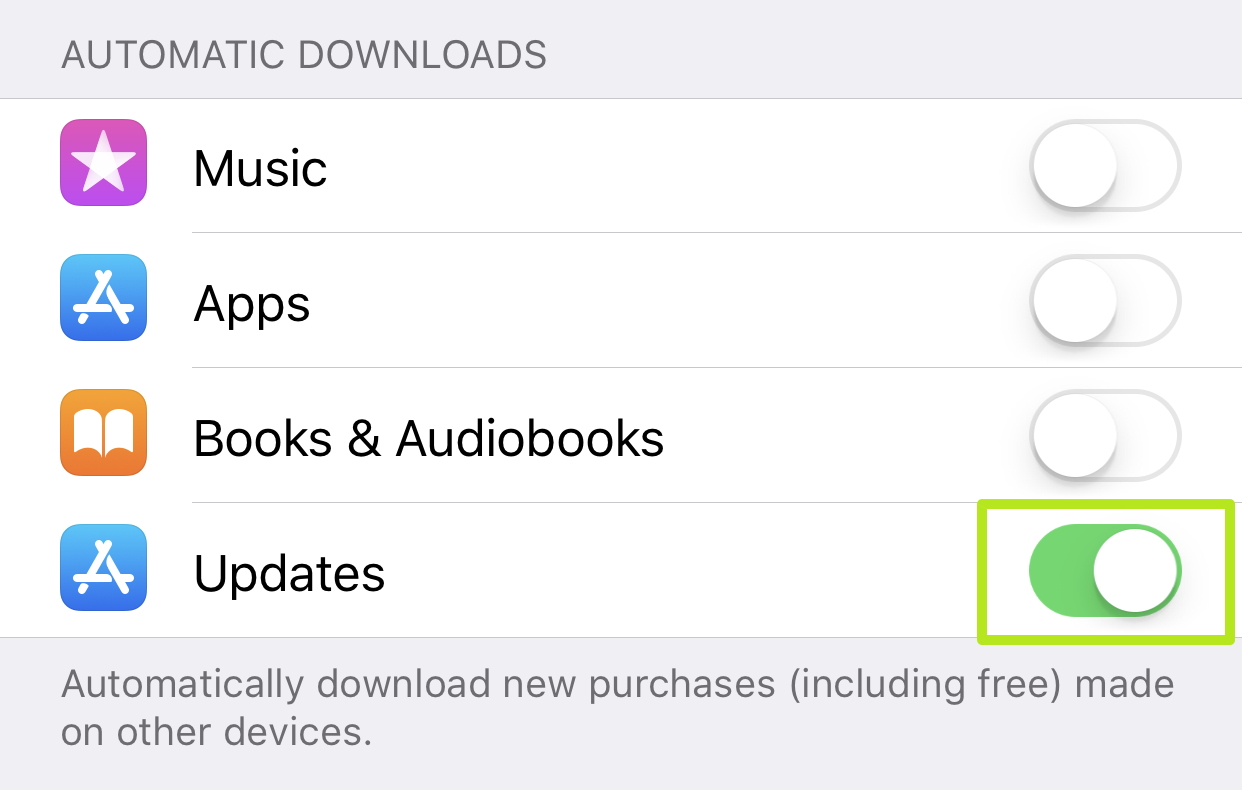
6. Open Snapchat in the App Store. Here, I've pulled down the search menu in iOS and tapped View next to Snapchat.
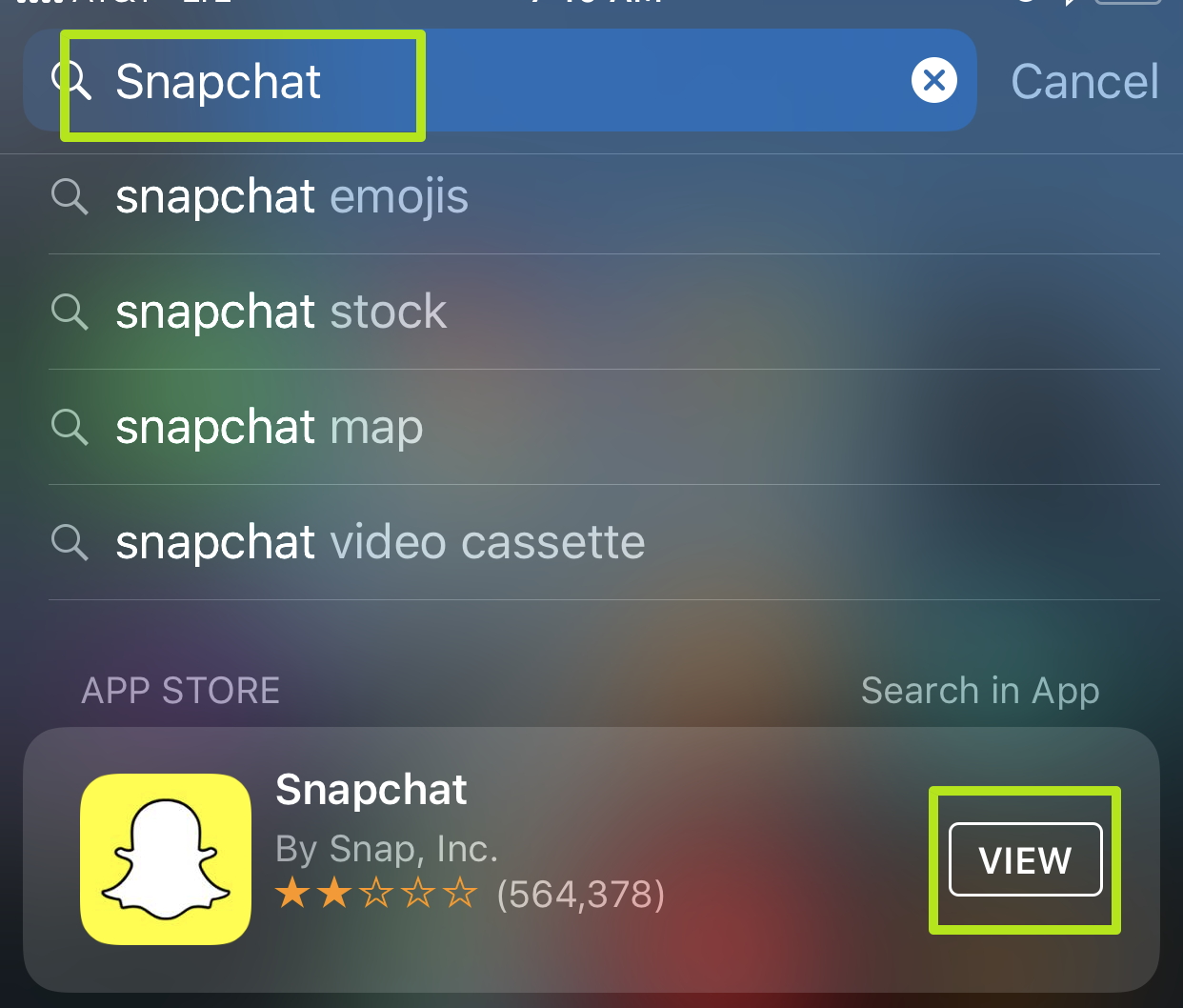
7. Tap Download.
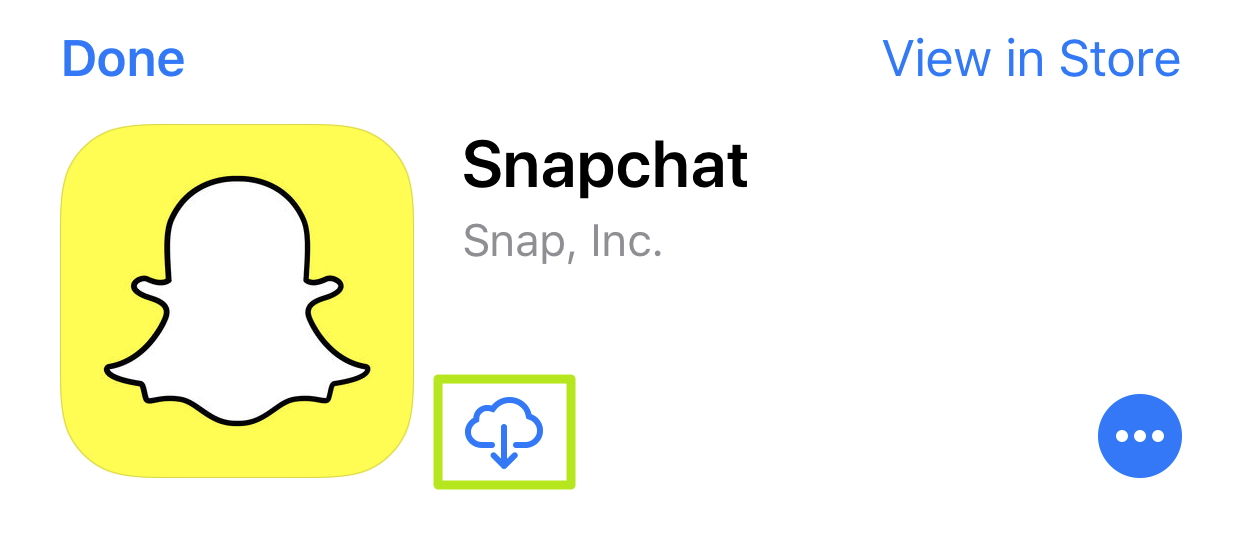
8. Tap Log In.
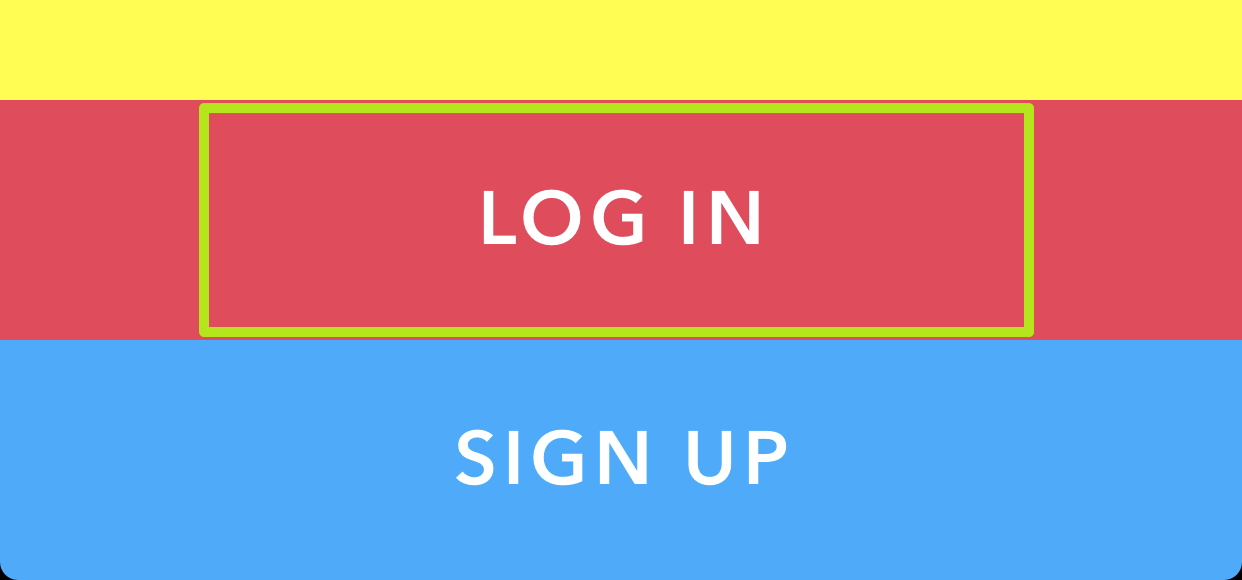
9. Enter your email address and tap Forgot your password?
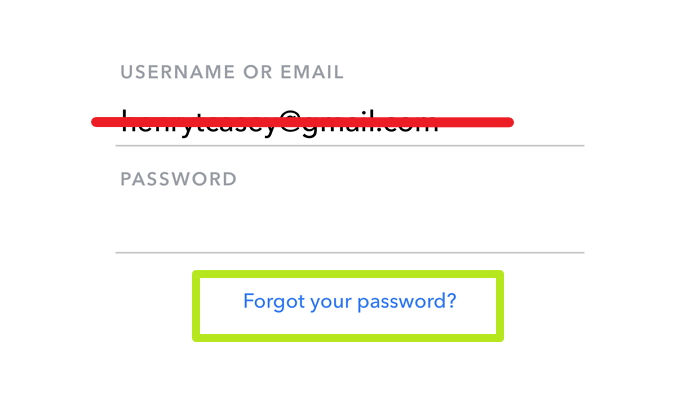
10. Tap via Phone.
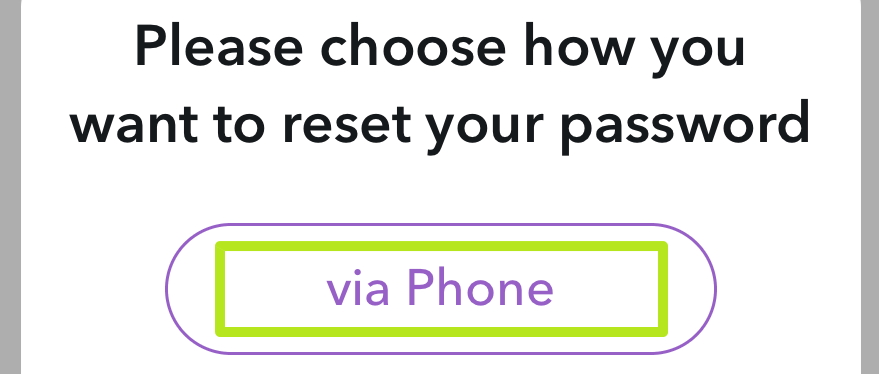
11. Prove that you're not a robot by finishing a test, and tap Continue. Here, I tapped images with the Snapchat ghost in them.
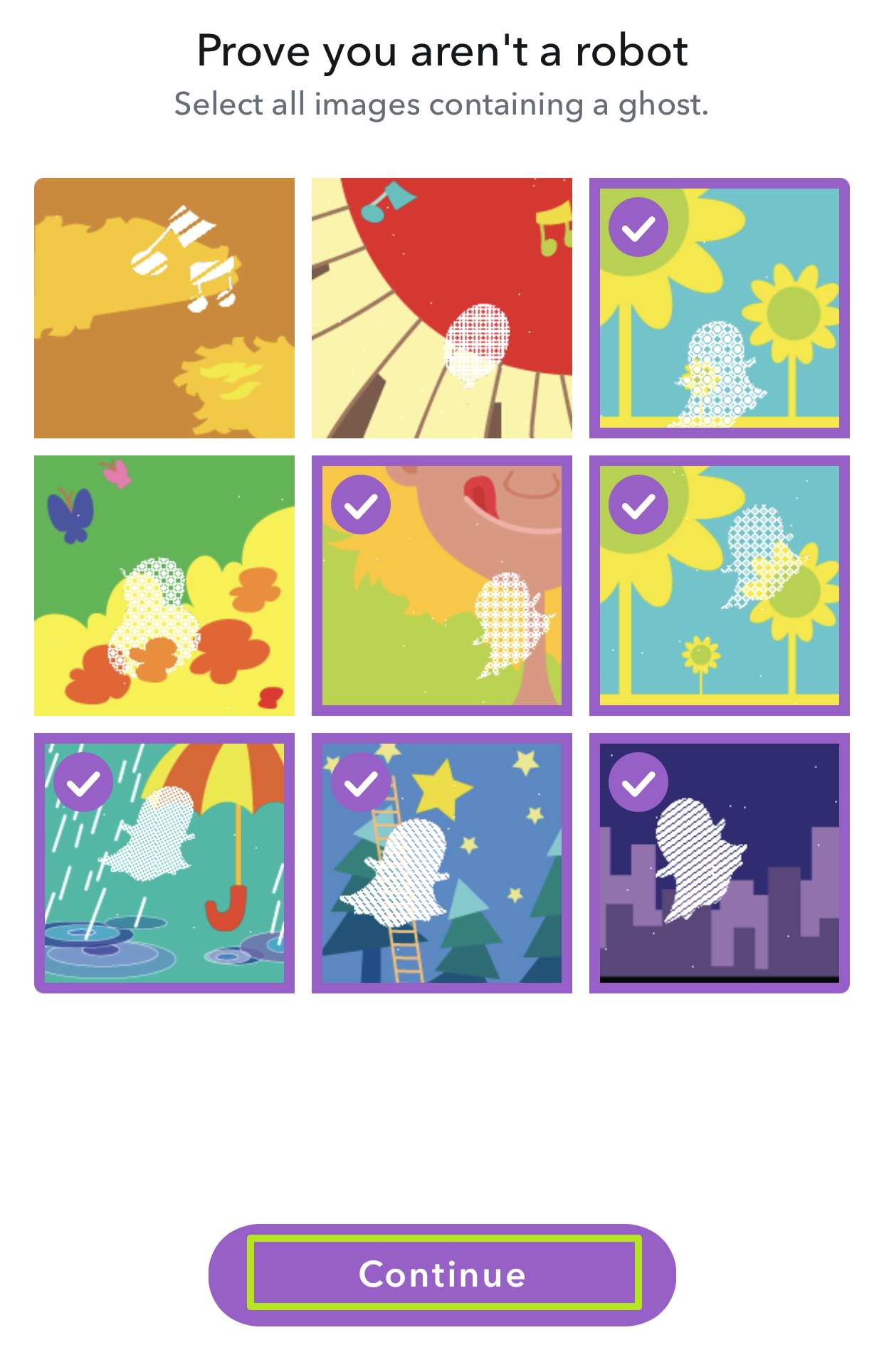
12. Enter your phone number, and tap Continue.
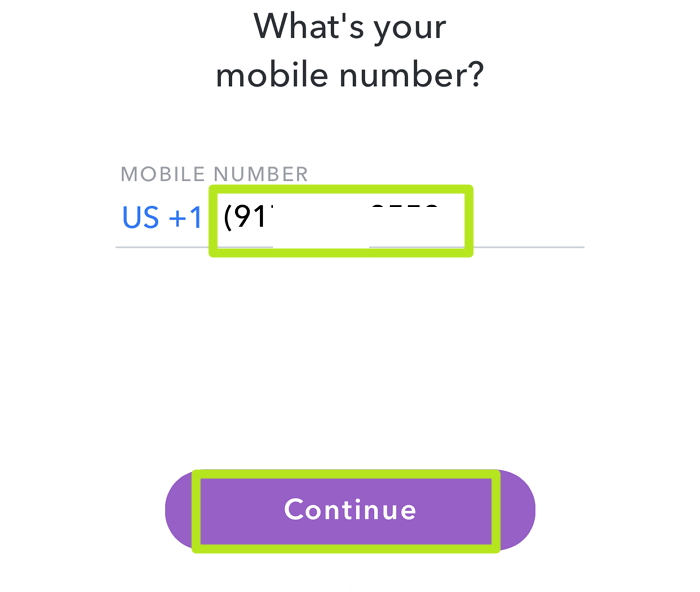
13. Select Send via SMS.
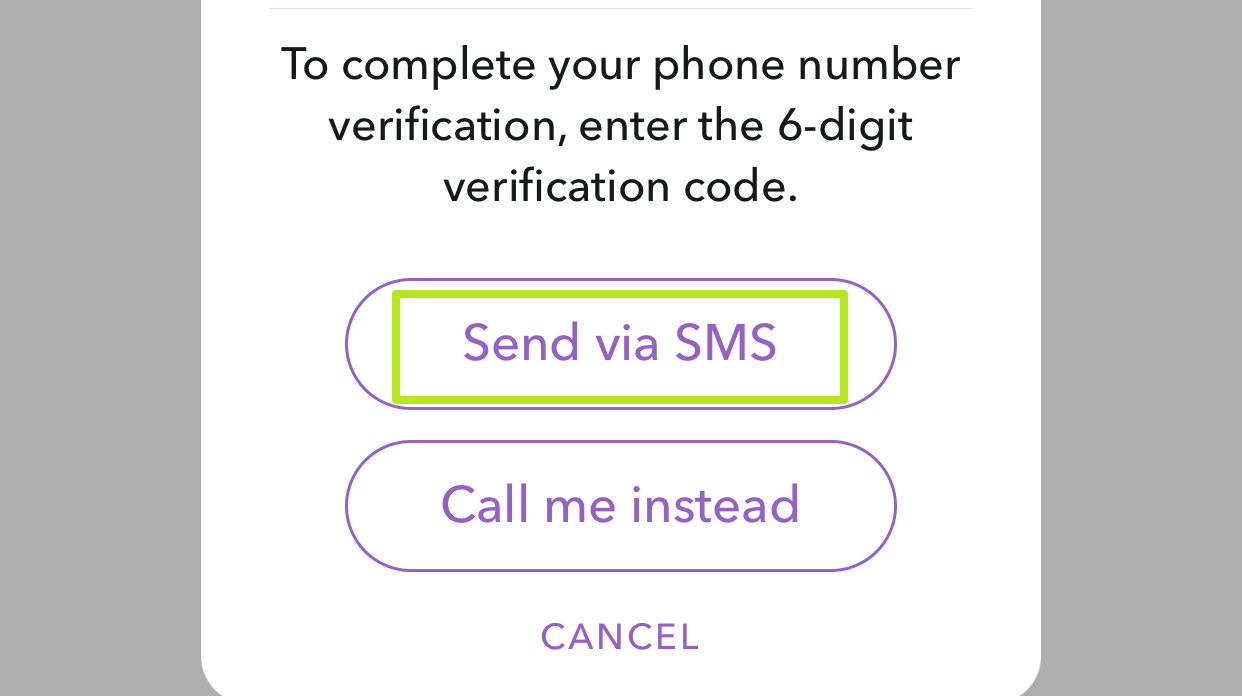
14. Enter the confirmation code Snapchat texts you, and tap Continue.
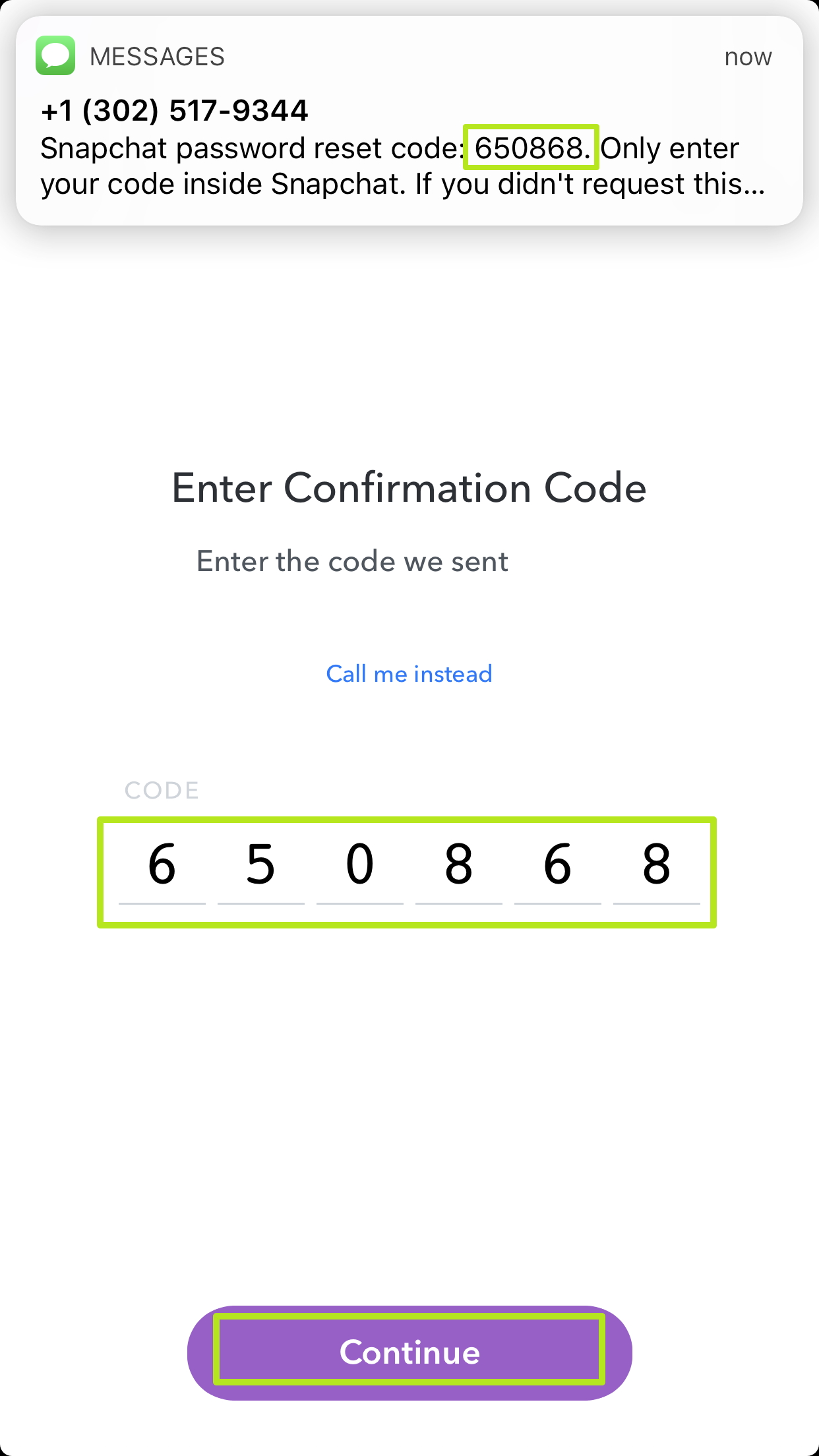
15. Enter a new password twice, and tap Continue.
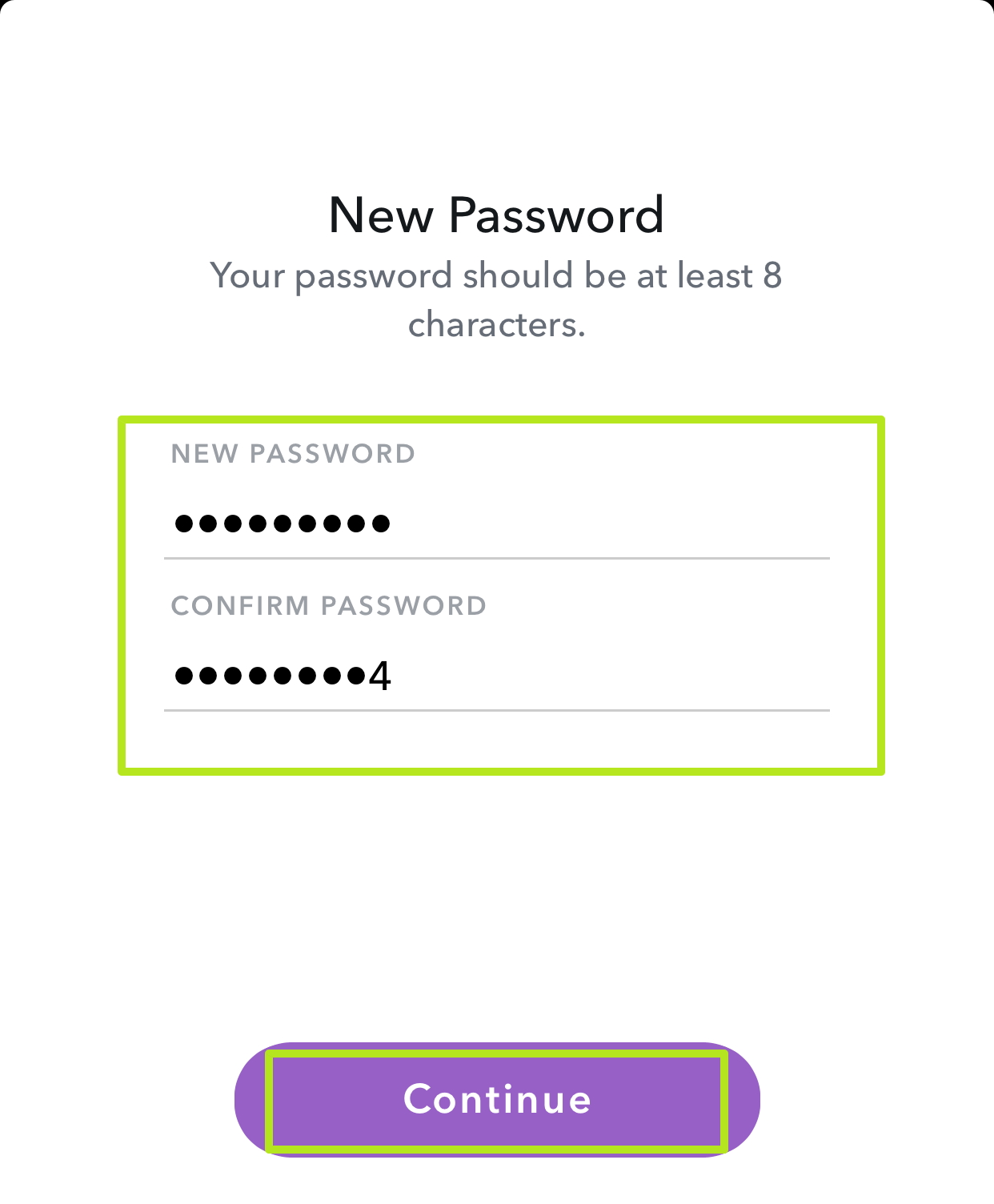
16. Tap Log In.
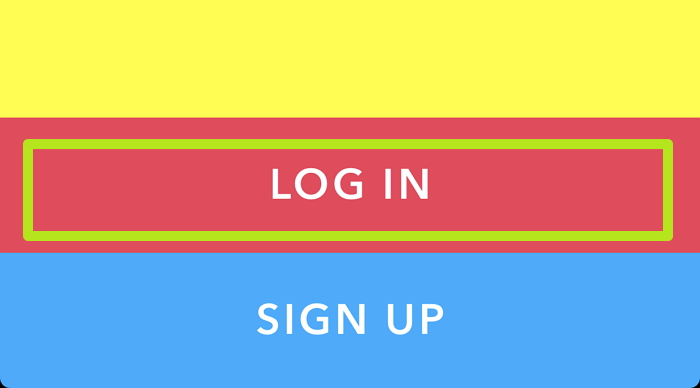
17. Enter your email address or username and your new password.
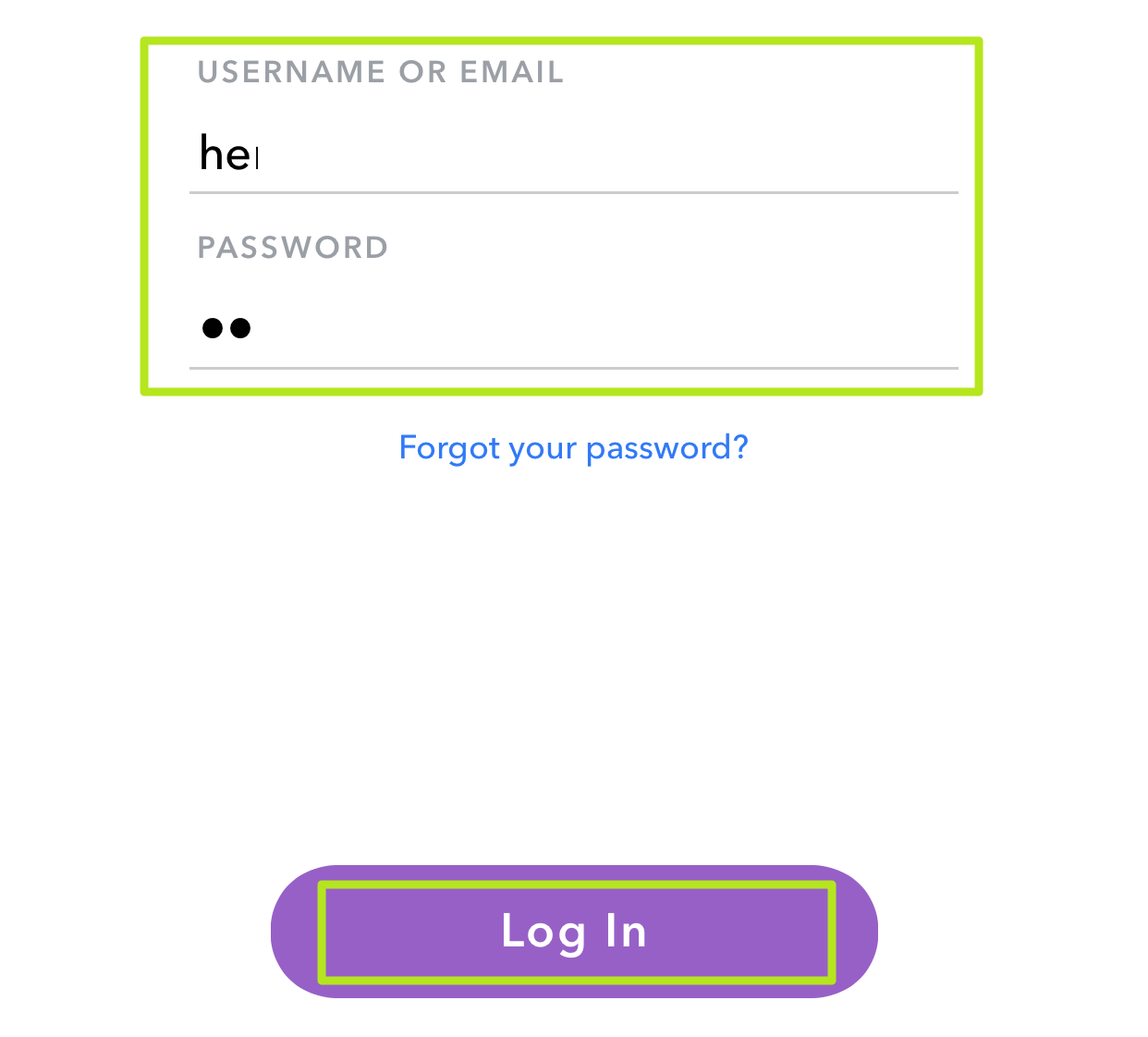
18. Enter the code Snapchat sends you if you have 2 Factor Authentication turned on.
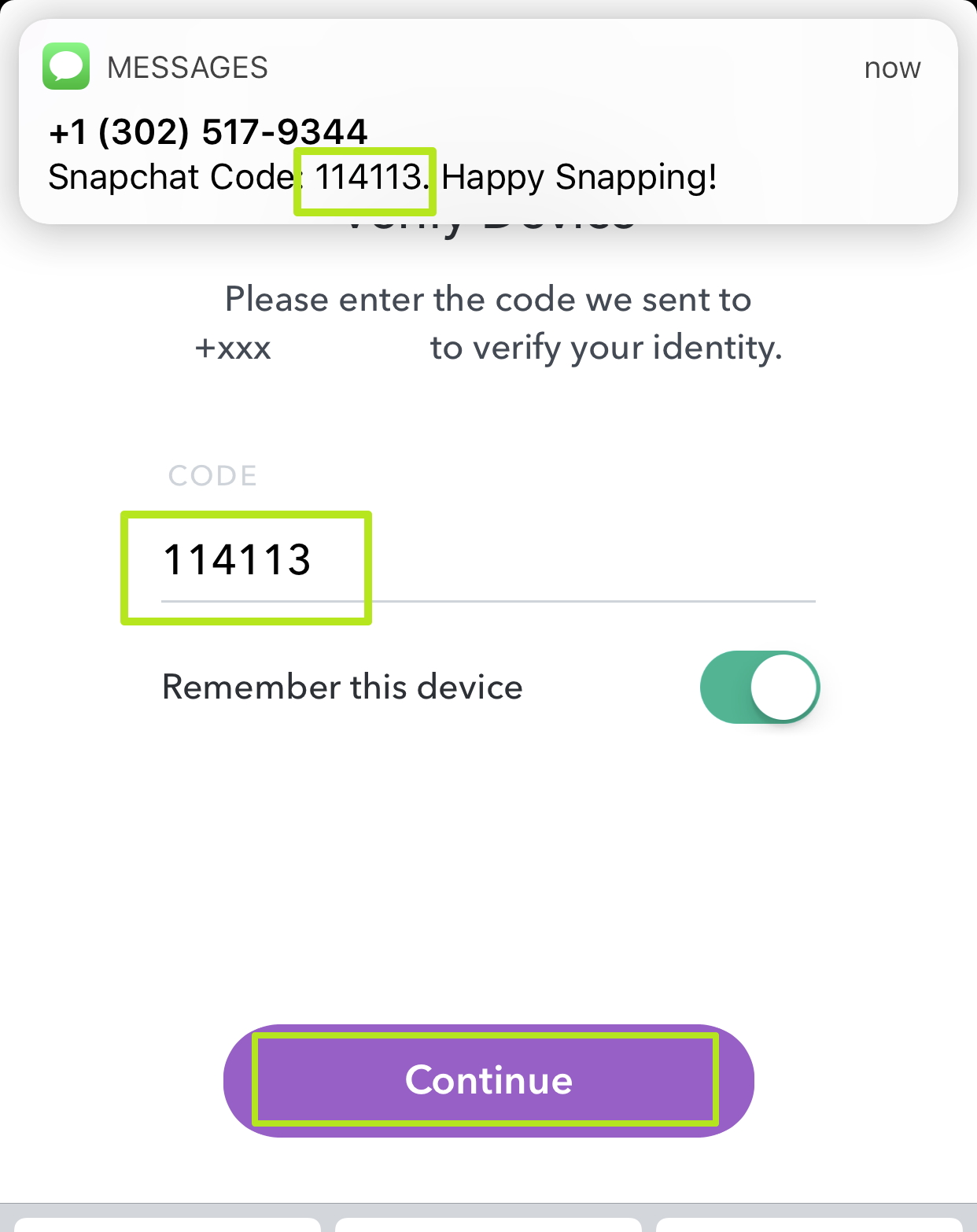
Congrats, you've got the old Snapchat back!
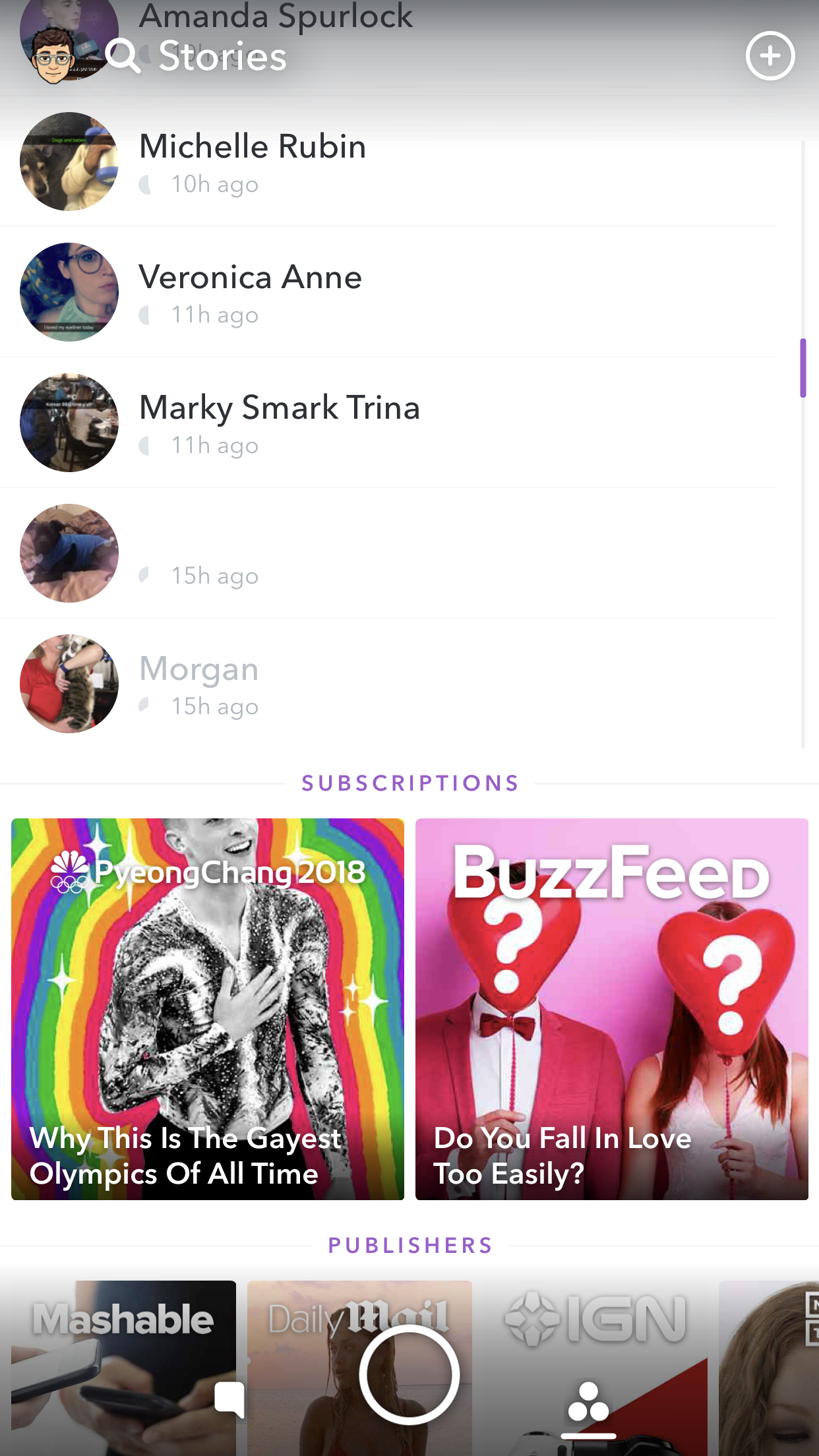

Henry was a managing editor at Tom’s Guide covering streaming media, laptops and all things Apple, reviewing devices and services for the past seven years. Prior to joining Tom's Guide, he reviewed software and hardware for TechRadar Pro, and interviewed artists for Patek Philippe International Magazine. He's also covered the wild world of professional wrestling for Cageside Seats, interviewing athletes and other industry veterans.
-
mattalligator43 This trick does not work because you can't go back to old snapchat and you are stuck with the new update!Reply -
henrytcasey Reply20700512 said:This trick does not work because you can't go back to old snapchat and you are stuck with the new update!
It worked at the time of testing today, and I'll test it later and check that it's not working anymore. I did note that Snapchat was aware of this and admitted it was a temporary hack that wouldn't last forever. -
henrytcasey Reply20700512 said:This trick does not work because you can't go back to old snapchat and you are stuck with the new update!
Sorry that it didn't work for you, but I tested it again last night, and it still worked for me. As you can see below, hunkfunkchunk tried it and it worked for them. Are you making sure to disable automatic updates? Are you on iOS (as I note, it doesn't work on Android) https://www.tomsguide.com/us/how-to-get-old-snapchat-back-iphone,news-26600.html#comment-rsp_en_20702063 -
jessicamouraitb This did not work and it's what I thought it was going to happen. It simply makes no sense because once you've downloaded the update, then that's what's on your phone regardless of you turning the auto update off or not. The only thing this "trick" did was to delete and reinstall the exact same thing.Reply
