
With the abundance of apps we have installed these days and the inevitable — and irritating — notifications that come with them, it's understandable that many of us choose to leave our phones on silent all day. However, this could mean missing important messages or calls.
Fortunately, whether you're running one of the latest and best iPhones or an older model which has been updated to iOS 15, Apple has a handy feature tucked away in the Settings app that transforms your iPhone's LED flash into a notification light. This trick also works on the flash-toting iPad Pro.
What does it do? Well, when activated, the "LED Flash for Alerts" feature will illuminate your iPhone's flash when you get a message or phone call. This could be useful in a number of scenarios — if your iPhone is placed screen-down, for example, or if you're in a noisy environment.
Just follow the three simple steps below to use your iPhone's LED flash as a notification light.
How to use your iPhone's LED flash as a notification light
1. Open the Settings app then scroll down to and tap "Accessibility."
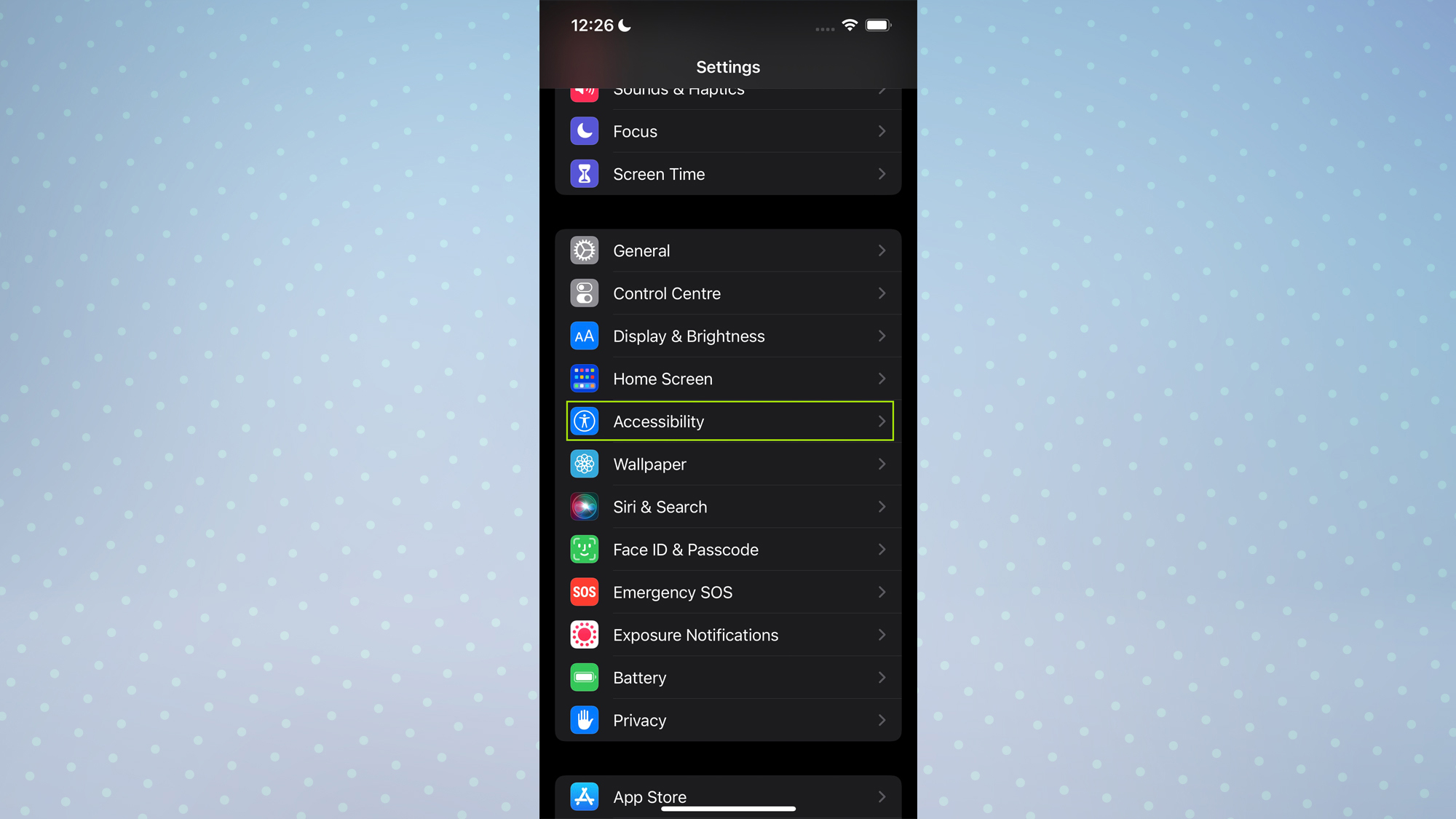
2. Scroll down to and tap "Audio/Visual."
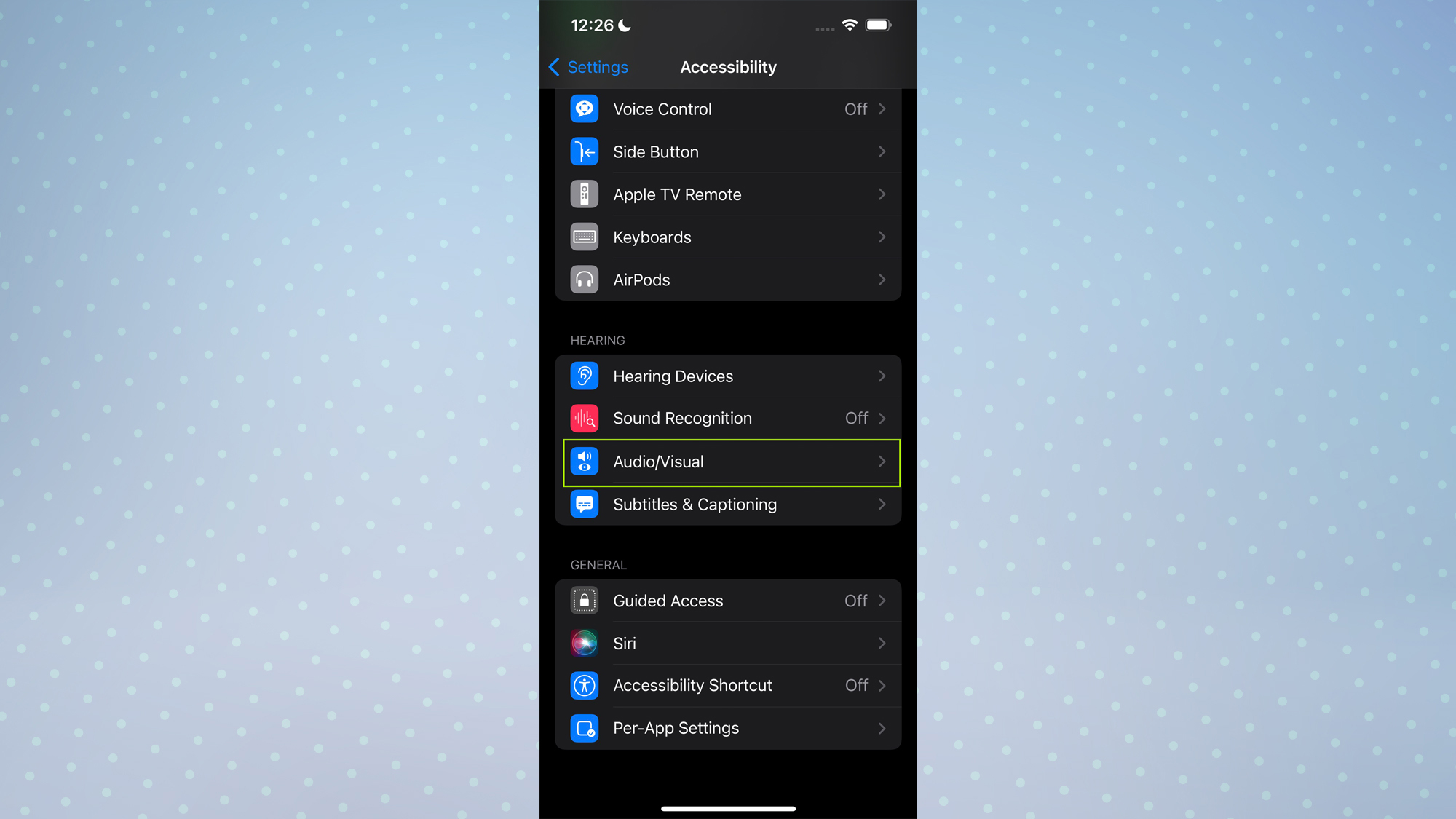
3. Scroll to the bottom and tap the toggle by "LED Flash for Alerts" to turn the feature on. This will also bring up an option for "Flash on Silent," which you can turn on or off by tapping the toggle by it.
Get instant access to breaking news, the hottest reviews, great deals and helpful tips.
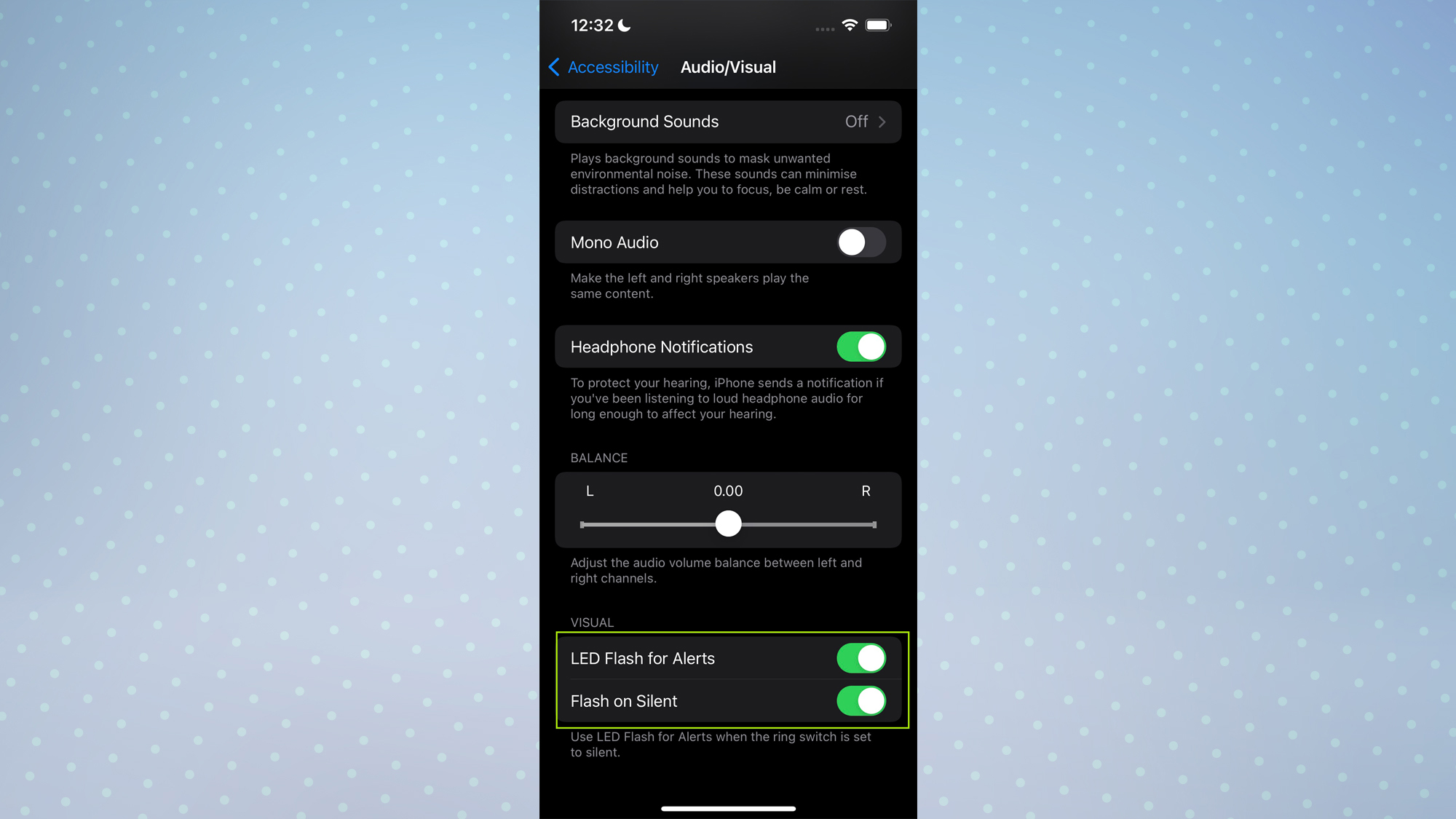
Now you know how to turn your iPhone's LED flash into a notification light, you may be interested in a few other little iPhone tricks. For instance, did you know that you can launch apps by tapping the back of your iPhone?
And don't forget to also check out some of our other guides, including how to get full-screen Caller ID on iOS 15, how to use Hide My Email in iOS 15, and how to transfer data from iPhone to iPhone.

Dale Fox is a freelance journalist based in the UK. He's been a tech nerd ever since childhood, when he used the money from his first job as a paperboy to buy a subscription to GamesMaster magazine. Dale was previously a presenter and editor in China, where he also worked as a copywriter for OnePlus at its Shenzhen HQ.
