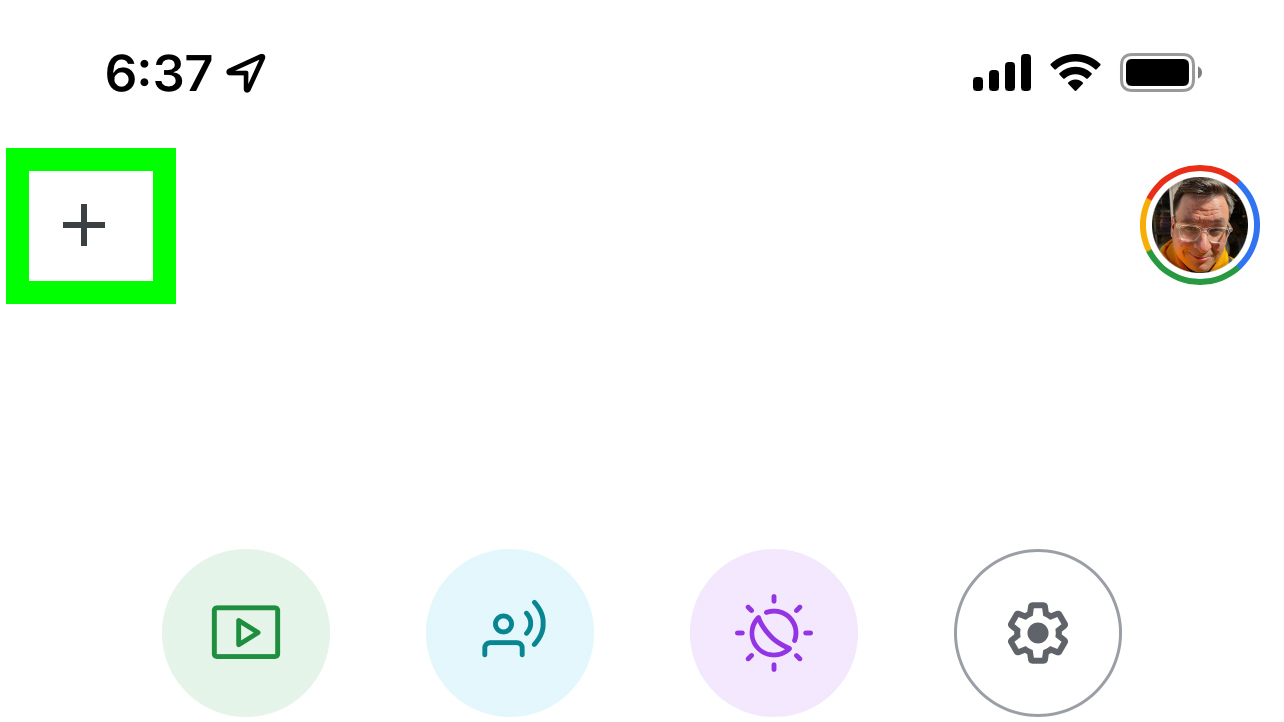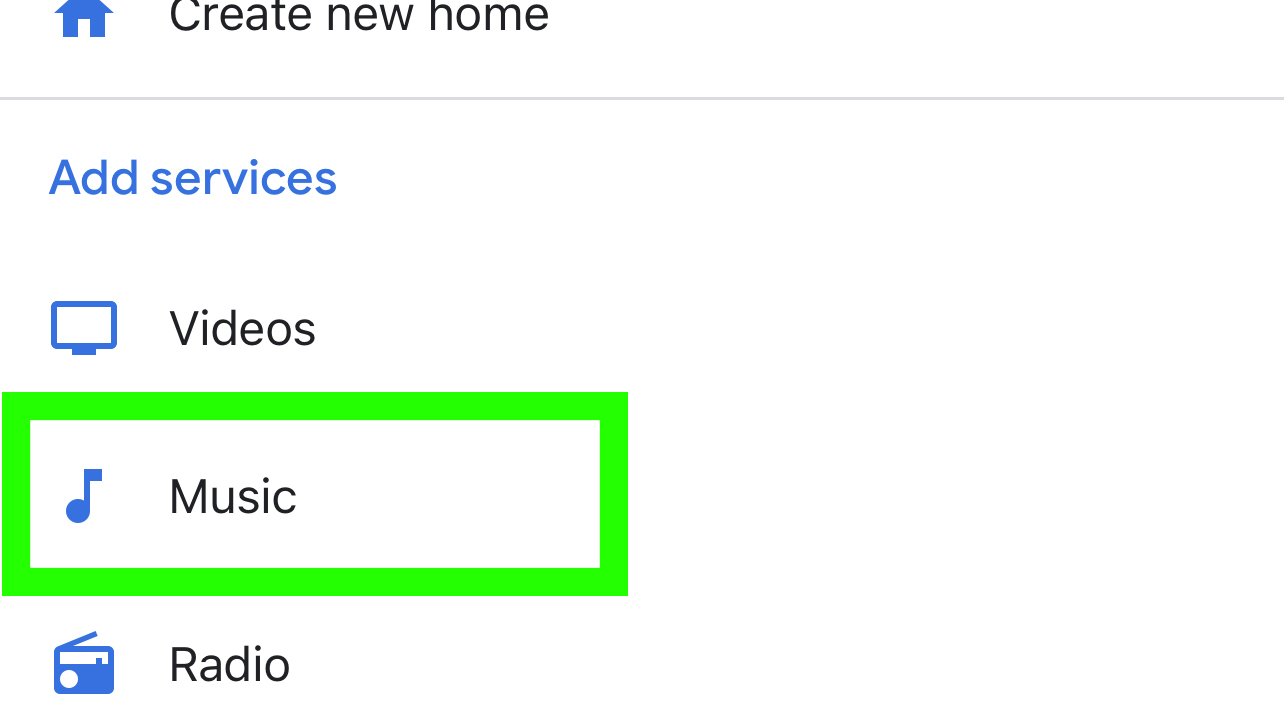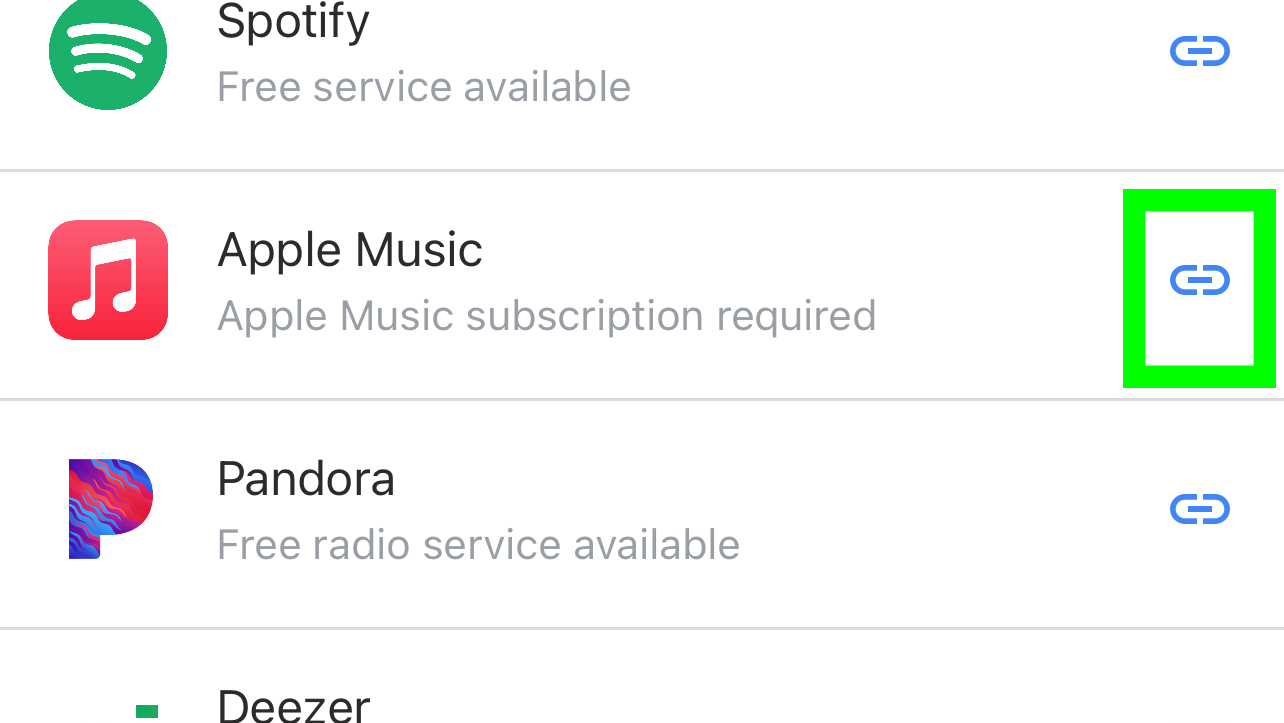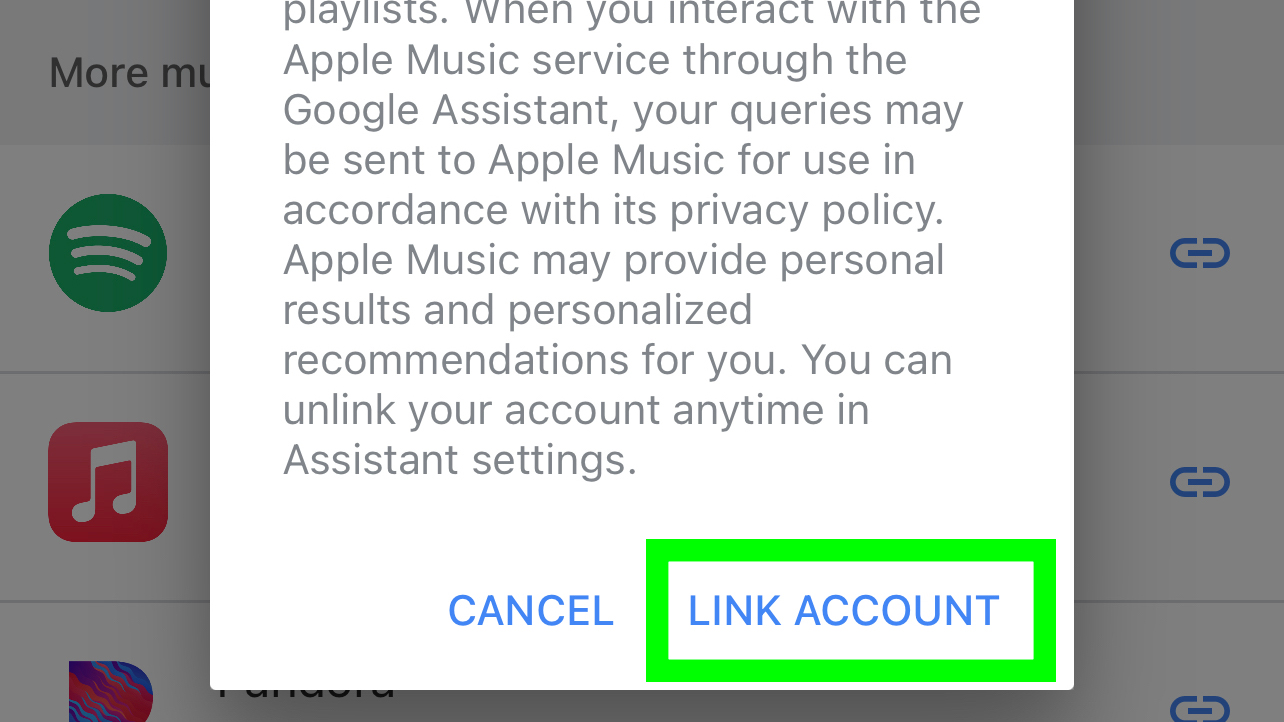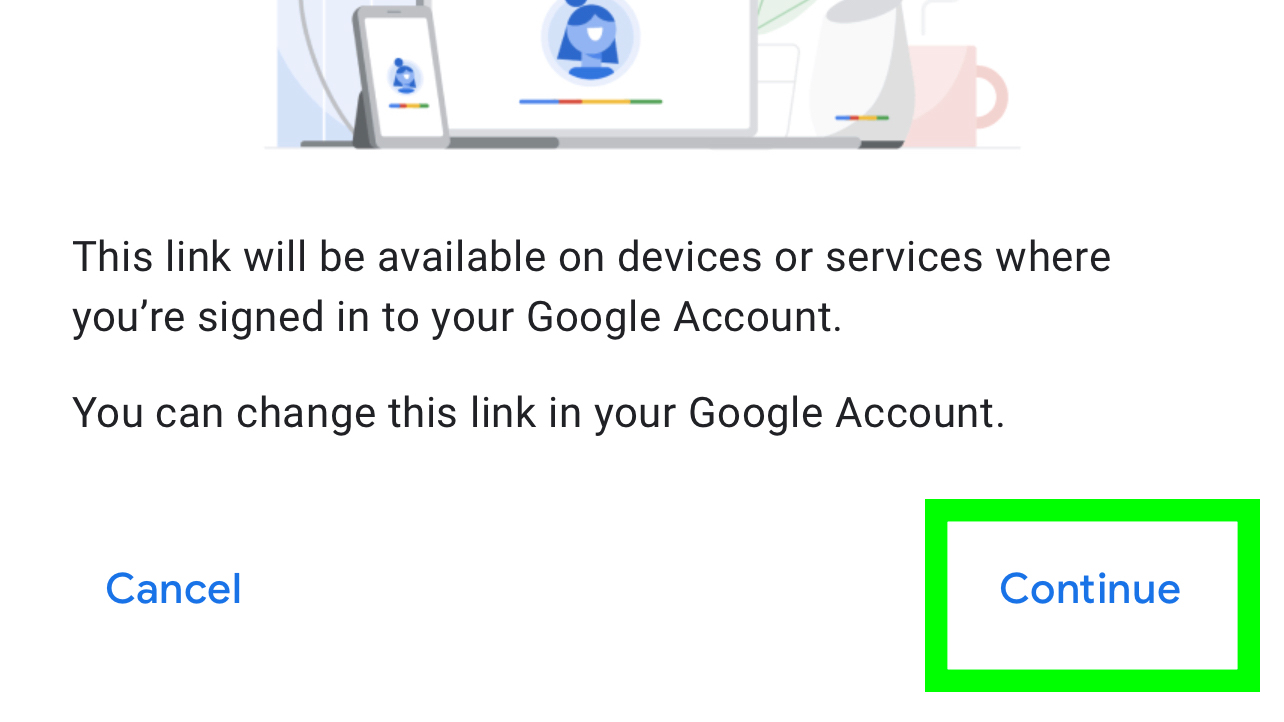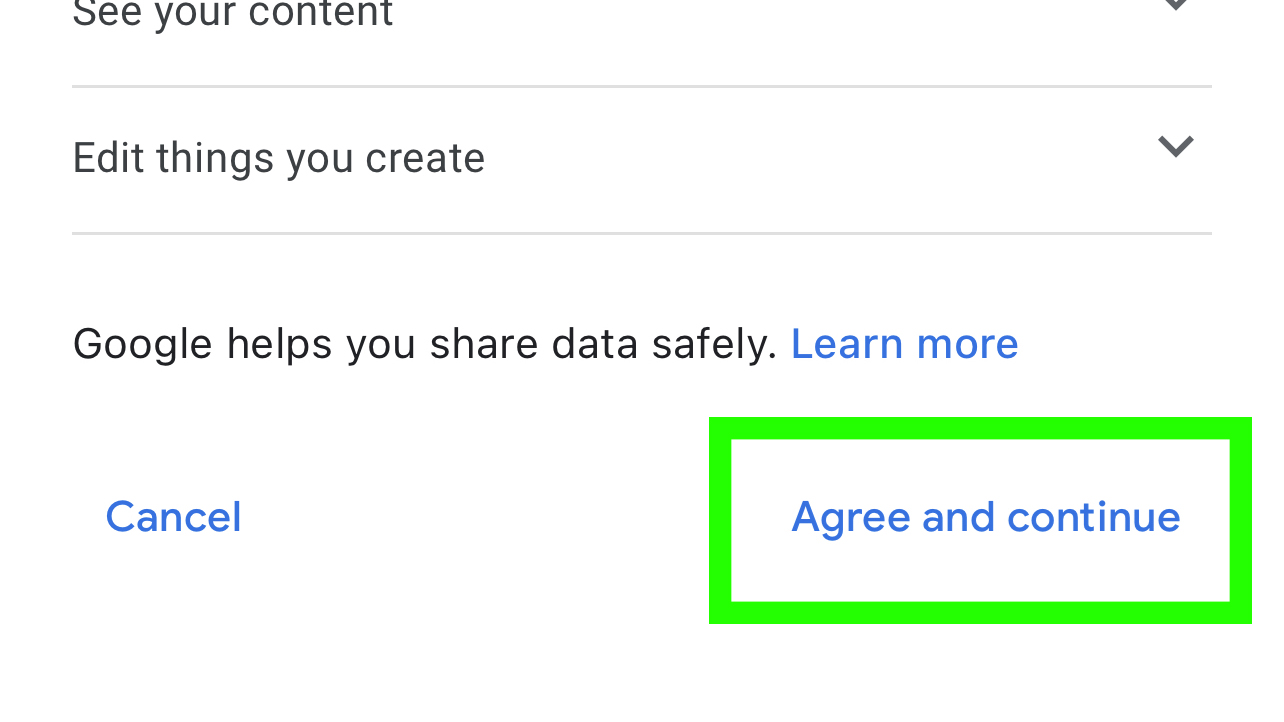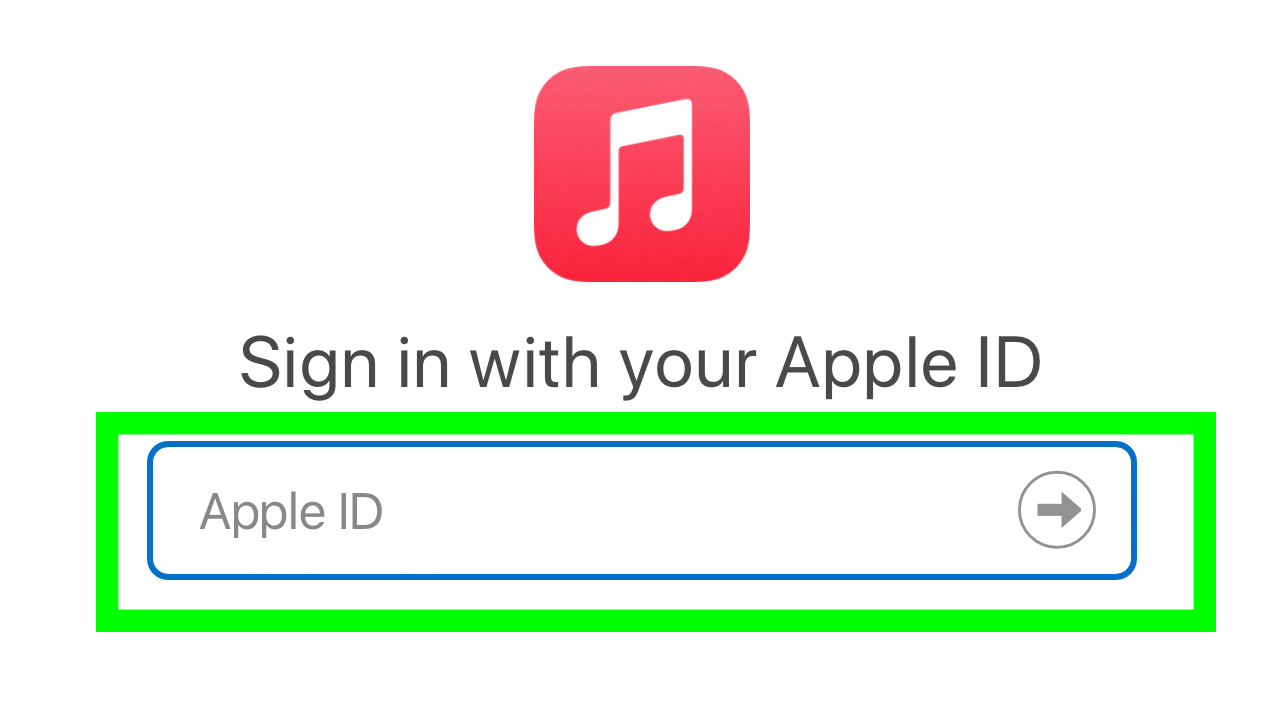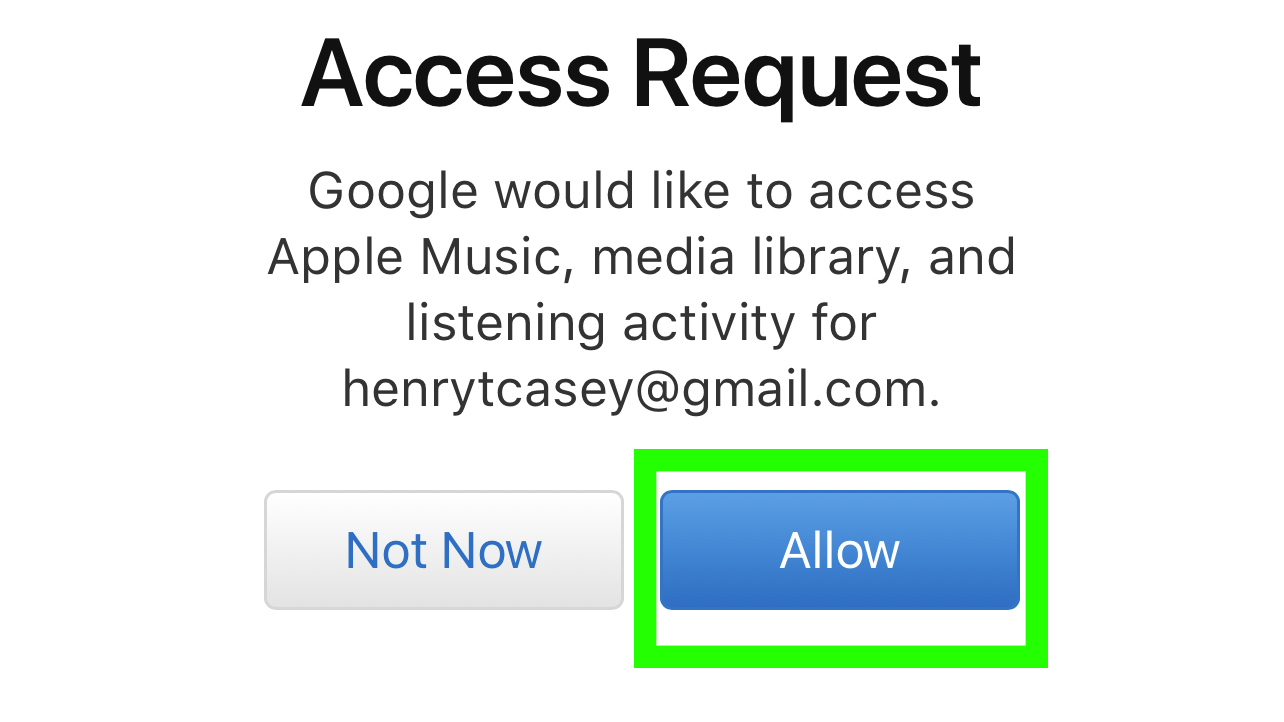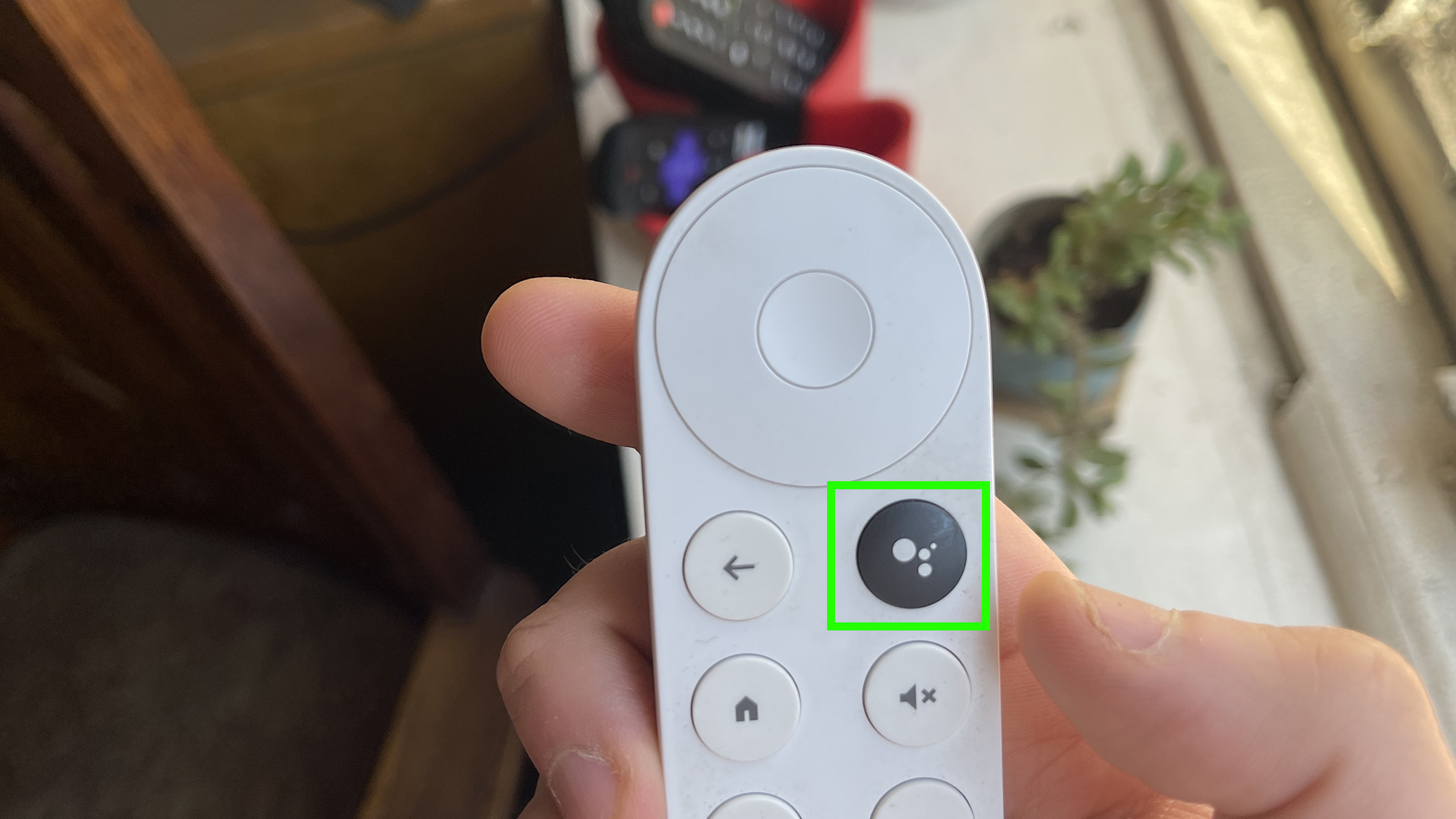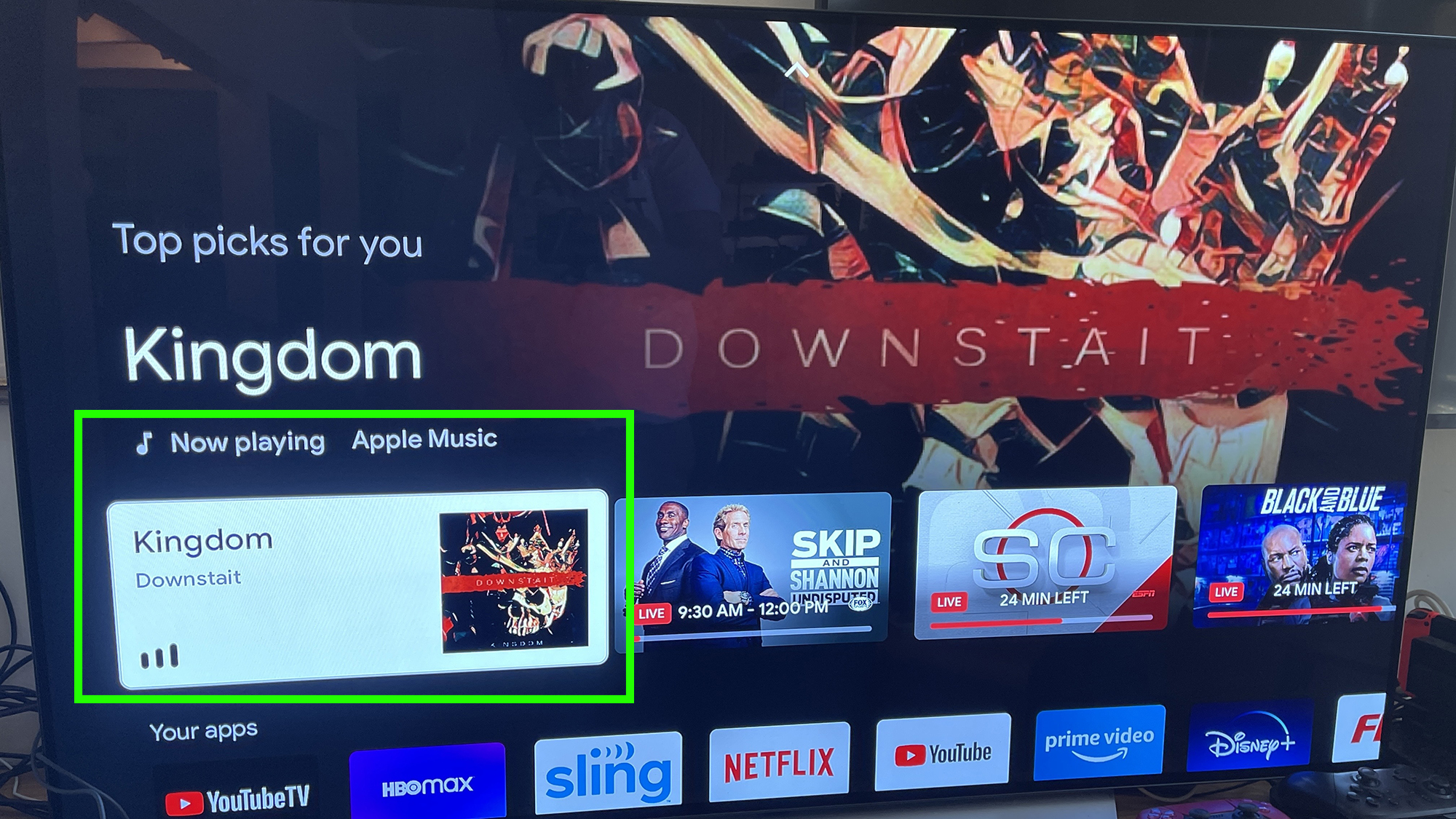How to get Apple Music on Chromecast with Google TV
Don't let the lack of Apple Music on Chromecast with Google TV stop you

You can listen to Apple Music on Chromecast with Google TV. It's just, how do we put this, a little backwards. Yes, for any Apple Music subscribers with the latest Chromecast, who are annoyed by the lack of an Apple Music app on that device — we have a solution (of sorts).
This is so very confusing for two reasons. First, there's an Apple TV app on there, so it's not like Apple isn't aware of the platform. And secondly? Apple Music has an Android app in the Google Play Store, so it's not like the service is allergic to Google's ecosystems.
But, for some reason, you're not going to find the actual Apple Music app on your Chromecast with Google TV (which is one of the best streaming devices, but deserves a real Apple Music app). As I said above, though, we do have a solution. All you need is the Google Home app on your phone. And in less than 10 steps, you'll be listening to Apple Music on your Chromecast with Google TV (plus, we've got a few tips and tricks for how to make it all work well).
How to get Apple Music on Chromecast with Google TV
If you have an Android phone, simply use the "Cast" button to bridge Apple Music on your phone with the Chromecast with Google TV. The below steps are primarily for iPhone owners.
1. Open the Google Home app and then tap the + button in the top left corner.
2. Tap Music.
3. Tap the link icon next to Apple Music.
Get instant access to breaking news, the hottest reviews, great deals and helpful tips.
4. Tap Link Account.
5. Tap Continue.
6. Tap Agree and continue.
7. Sign in with your Apple ID.
8. Tap Allow.
Now, your Apple Music ID is connected to your Google account, and therefore able to be used on your Chromecast with Google TV! But without an actual app to browse, things get complicated. You'll need to ask for whatever you want to listen to using voice commands.
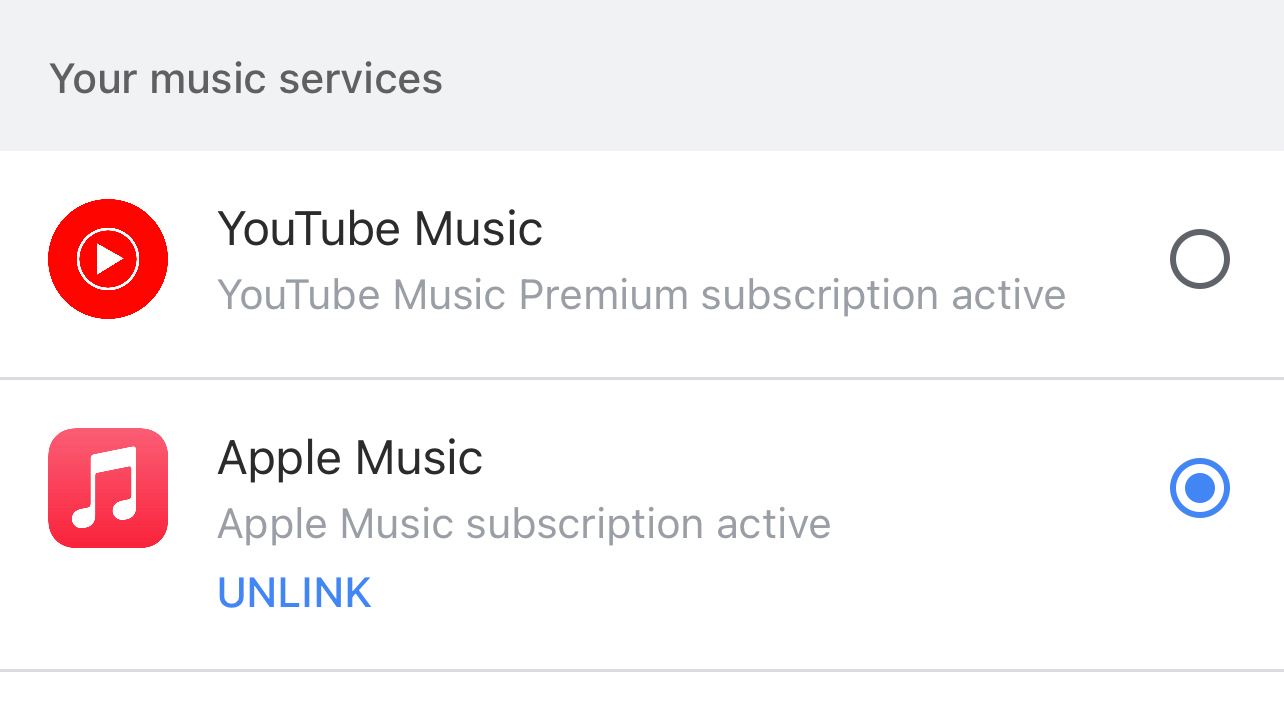
With no app to browse, selecting music is a unintuitive. You'll need to ask for whatever you want to listen to by using voice commands, meaning there's one more step.
9. Hold the Google Assistant button and speak a command for Apple Music.
And we've also got tips for how to make this whole backwards process work smoothly.
If you want to hear the new album from an artist or band, say "Play the new [insert artist name] album." I've noticed that 'new' works better than 'latest' as asking for the latest Charli XCX album triggered the song "Vroom Vroom." And while that song is a banger, it's from 2016, and Charli's released three albums since.
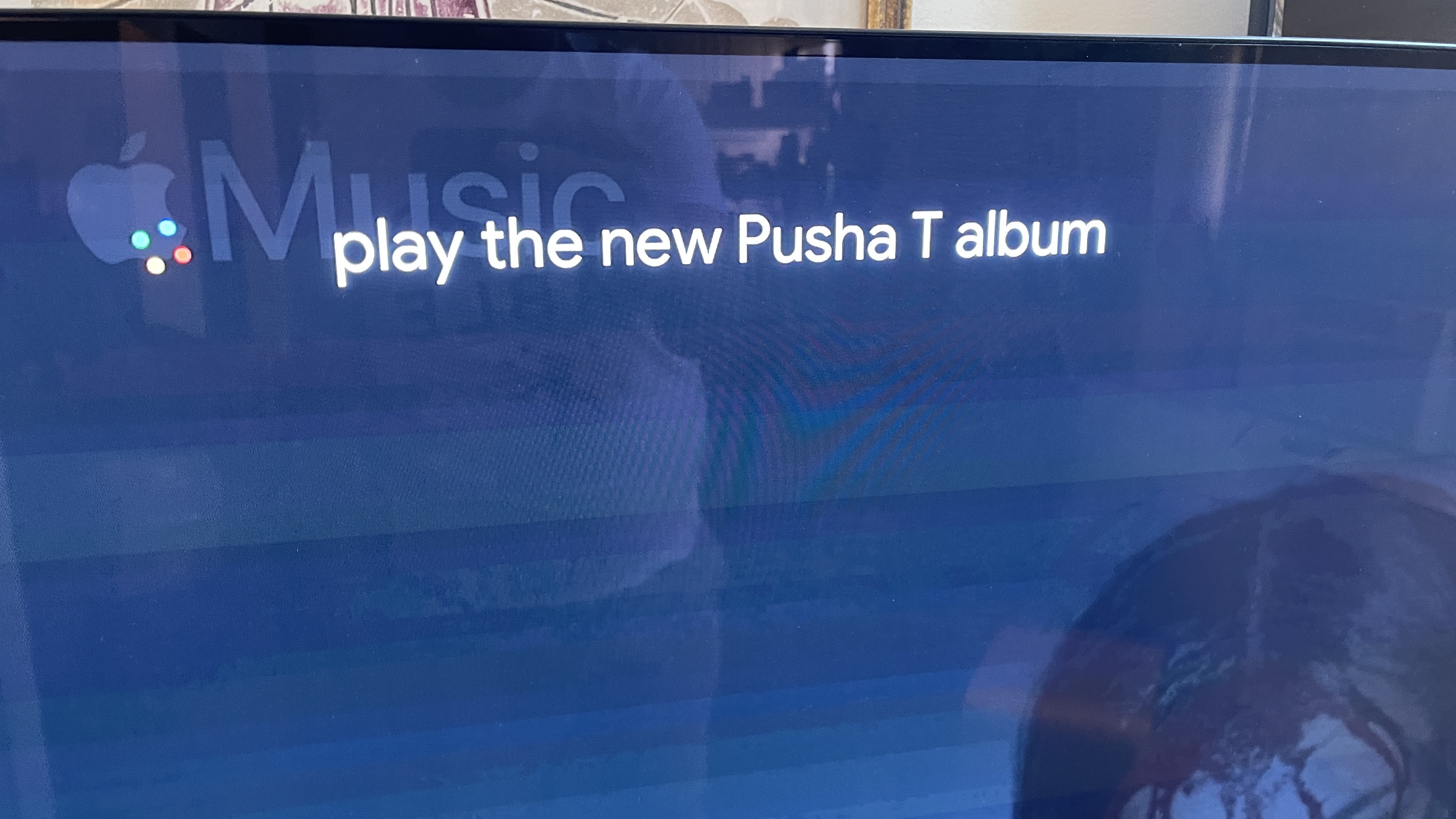
Ask for albums by name. The other annoyance I found is that playing an album by asking for the 'new' album from a specific artist can sometimes make Apple Music play that album out of order, which happened for me with the new Pusha T album. To prevent this, just ask for the album by its title "Play it's almost dry by Pusha T" or "Play the Pusha T album: It's almost dry" (the latter is probably better if the artist has both a song and album with the same name.
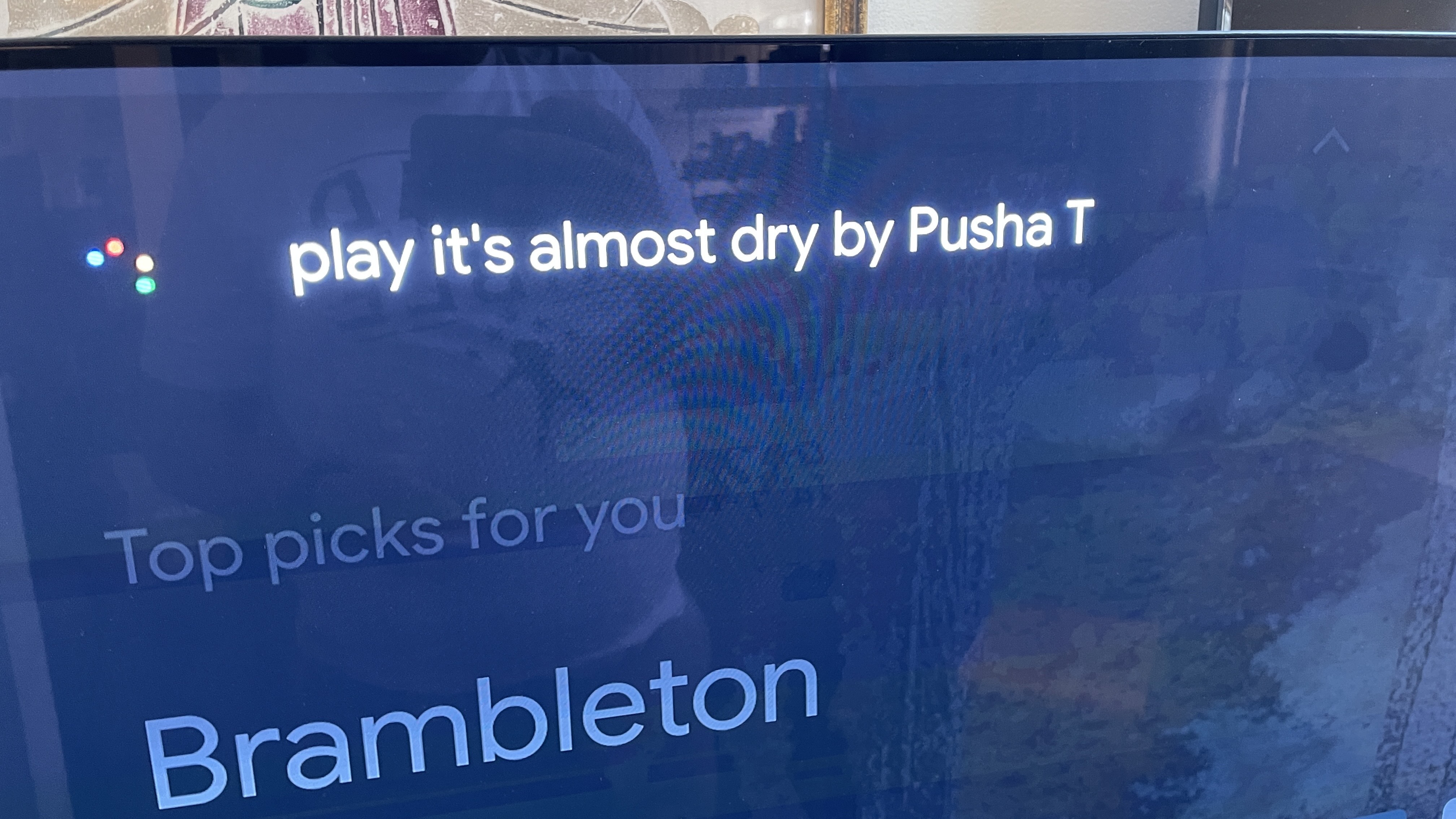
Want a playlist? You're going to need to be more specific. Everyone has playlists, including Apple Music itself. I've found the most success by using the request "play my Apple Music playlist [insert playlist name].
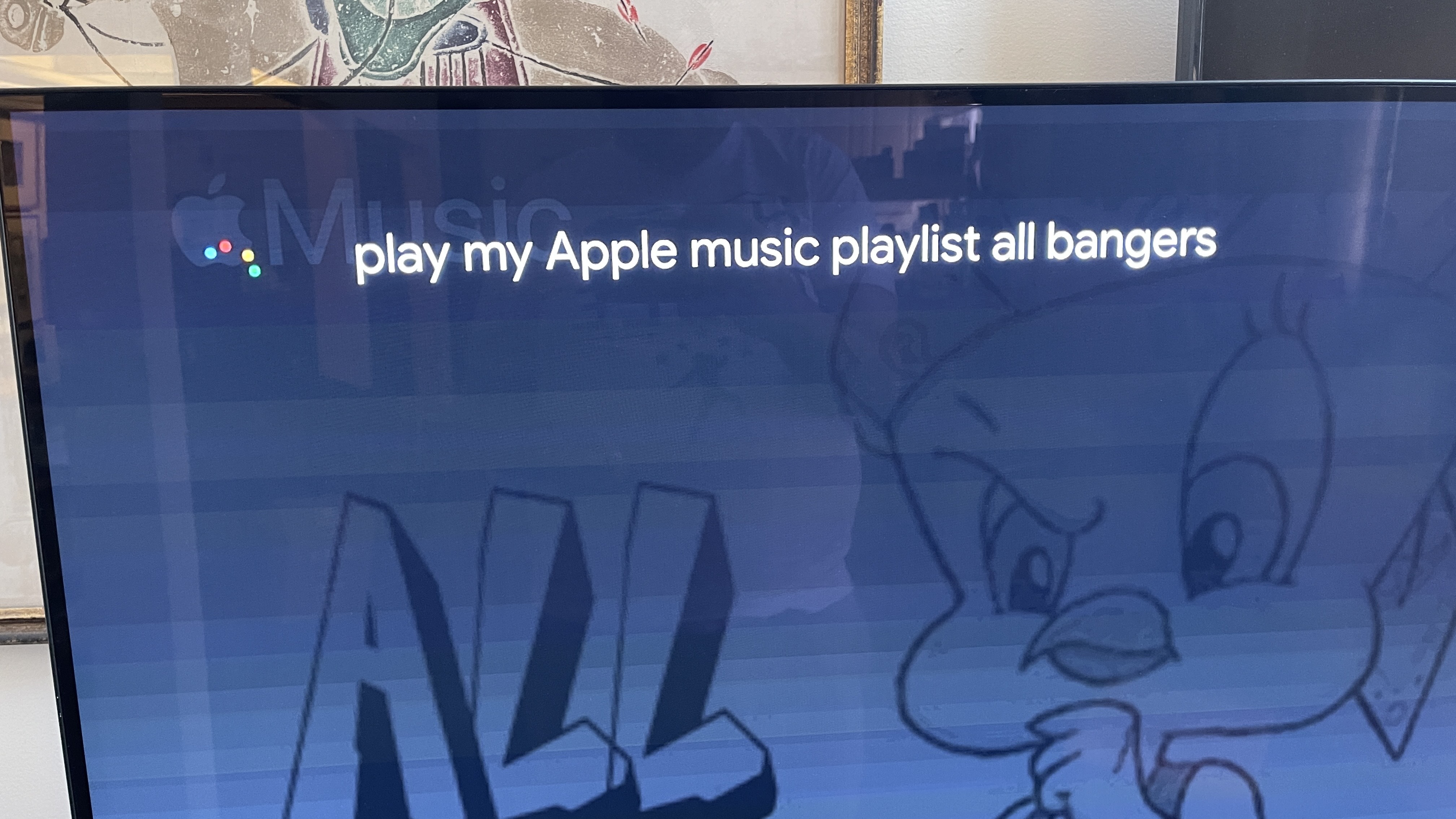
You'll also need to know how to go back to Apple Music from the home screen. If you've navigated away from the Apple Music app, but it's still playing music, go to your home screen and look at the row above "Your apps."
Now, not only do you have Apple Music on your Chromecast with Google TV, but you've got a handle on how to make it work well — despite the lack of a real app.
Now that you've got a little more to grips with your Chromecast, why not check out our other streaming guides, including how to use the Amazon Fire TV Stick, how to remove Roku channels and how to get HBO Max customer service. And don't worry, if that last one didn't work out so well, our tutorial on how to cancel your HBO Max subscription also has you covered.

Henry was a managing editor at Tom’s Guide covering streaming media, laptops and all things Apple, reviewing devices and services for the past seven years. Prior to joining Tom's Guide, he reviewed software and hardware for TechRadar Pro, and interviewed artists for Patek Philippe International Magazine. He's also covered the wild world of professional wrestling for Cageside Seats, interviewing athletes and other industry veterans.