How to Take a Screenshot on Galaxy Note 5
Snap a picture of your screen to share memorable moments with your friends. Here's how to take a screenshot with the Galaxy Note 5.


Did your mom just make the silliest autocorrect mistake that you just have to share, or do you want to send your friend a super cute Tinder profile? Sometimes, you just want proof that something happened. Take a screenshot and share it via text, email or social networks. Here's how to do it on the Samsung Galaxy Note 5.
1. Press the power button on the right side and home key below the screen at the same time on a page you want to snap.

You'll need to hold for a second. When you let go, your screen is saved as a picture in your gallery.
MORE: Samsung Galaxy Note 5: Top 5 Features
2. Swipe across the screen with the edge of your palm. If this doesn't work, check to make sure you have "Palm swipe To capture" feature enabled. Check this in Settings > Motions And Gestures.
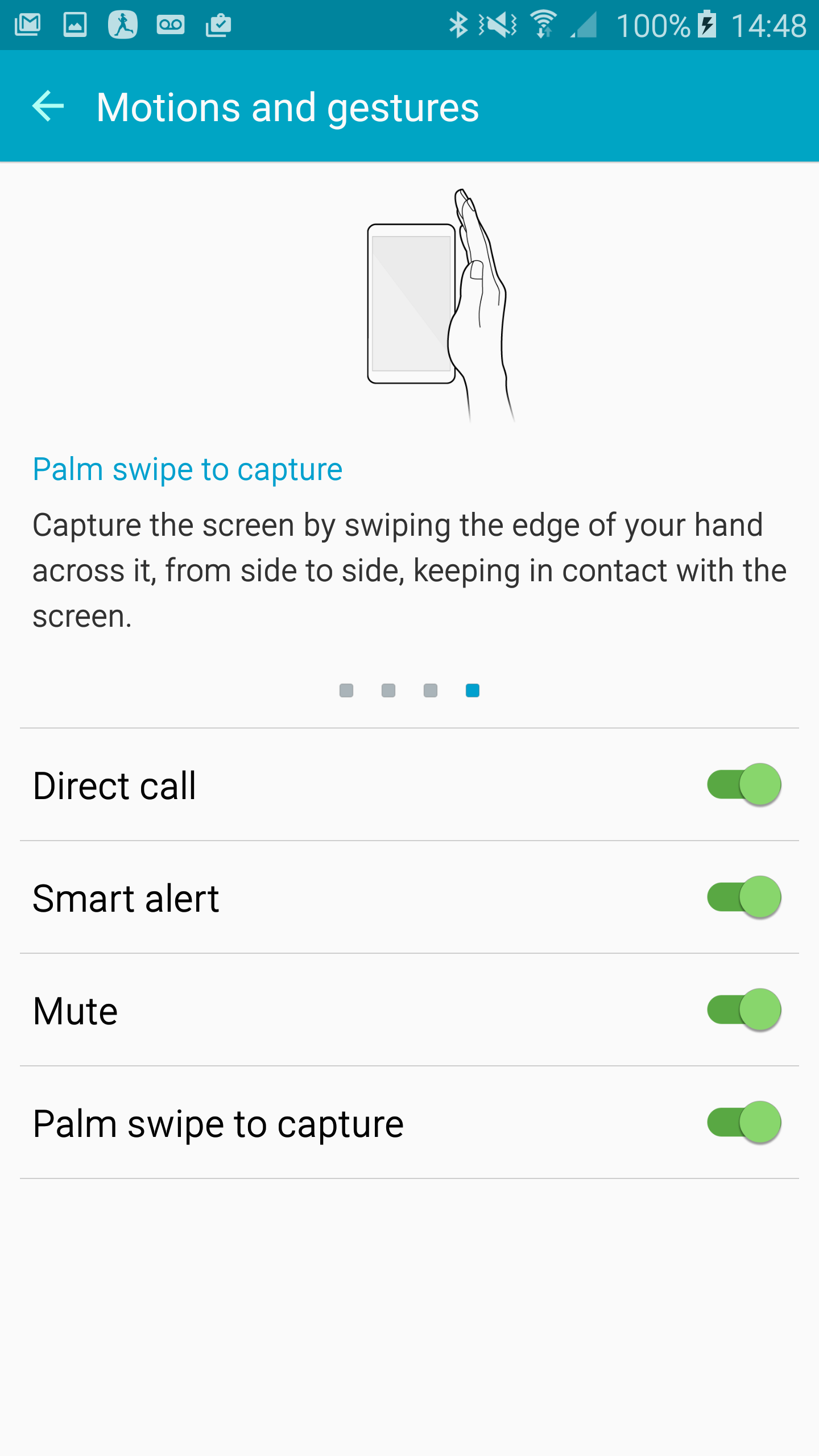
You can keep your screenshot in your album for posterity or share it.
- Samsung Galaxy Note 5, S6 Edge Plus vs the Competition
- Best Smartphones on the Market
- Galaxy Note 5 vs. S6 Edge Plus: Which Galaxy Phone is Best for You?
Get instant access to breaking news, the hottest reviews, great deals and helpful tips.
Cherlynn is Deputy Editor, Reviews at Engadget and also leads the site's Google reporting. She graduated with a Master’s in Journalism from Columbia University before joining Tom's Guide and its sister site LaptopMag as a staff writer, where she covered wearables, cameras, laptops, computers and smartphones, among many other subjects.

