How To Create and Share a Shopping List on Google Home

Google Home makes adding items to your shopping list as easy as speaking them aloud. But you can also make additional lists and share your lists with friends and family. Here’s how to create a list, access your shopping list, and share a list with someone else.
To access your shopping list:
1. Open the Google Home app.
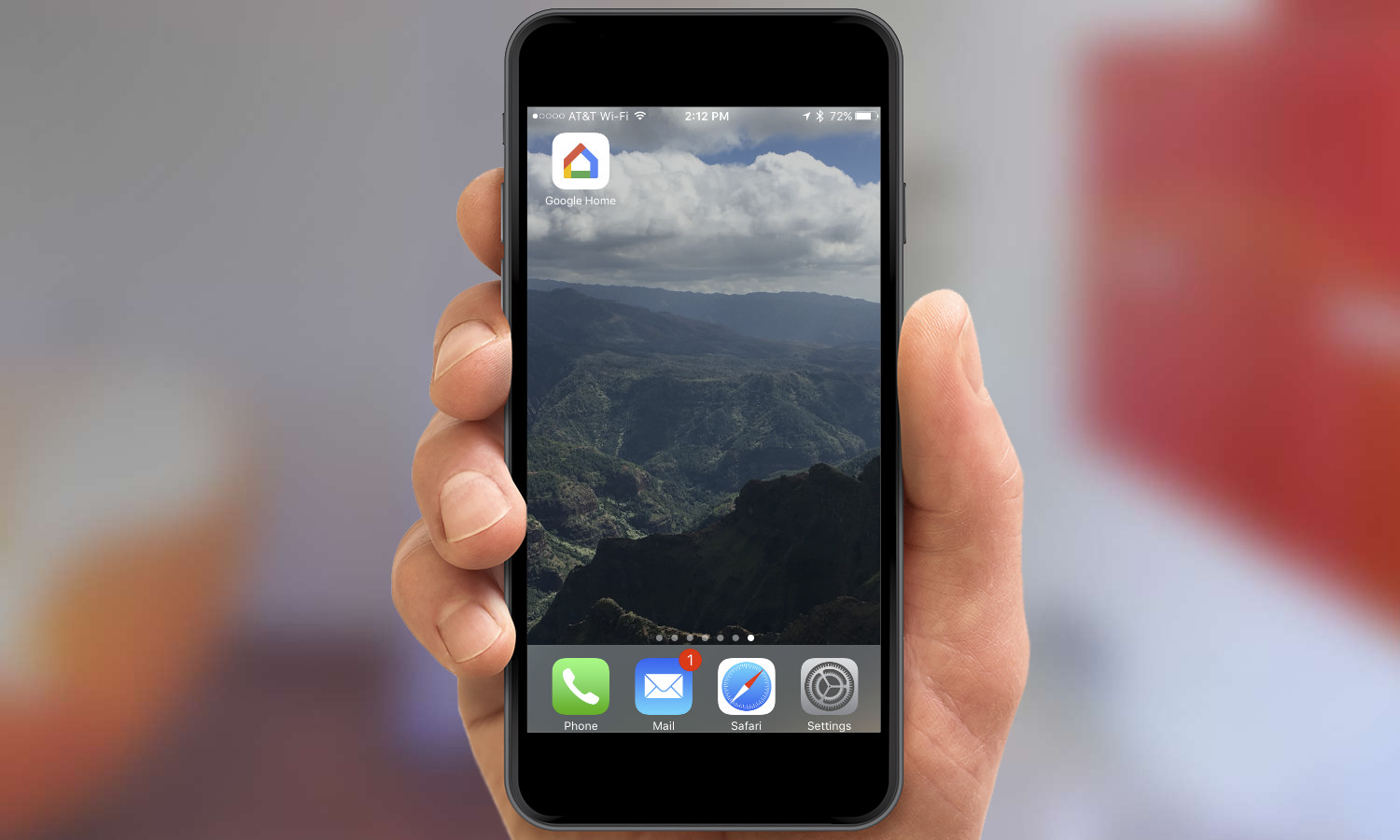
2. Tap the menu button in the top left corner.
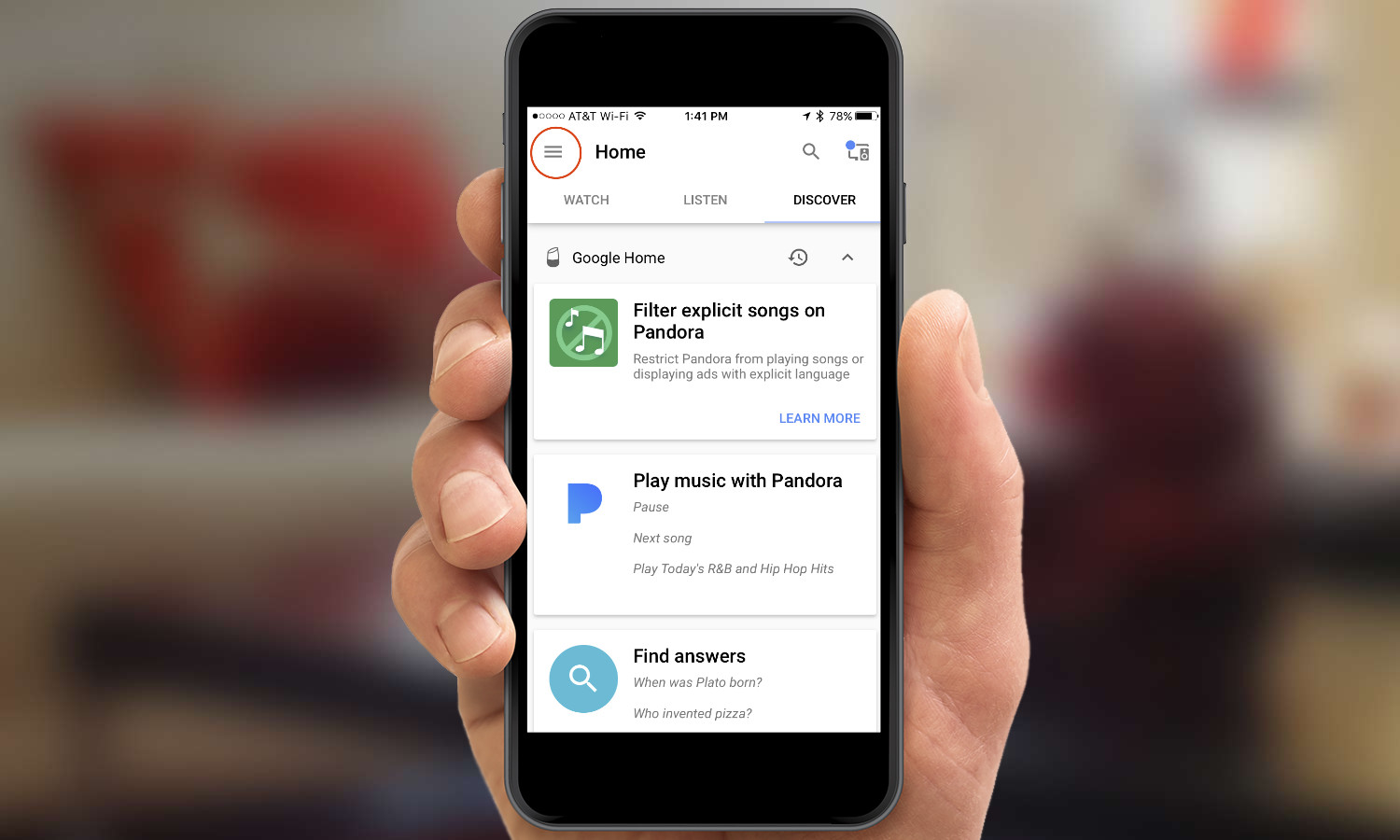
3. Tap More Settings.
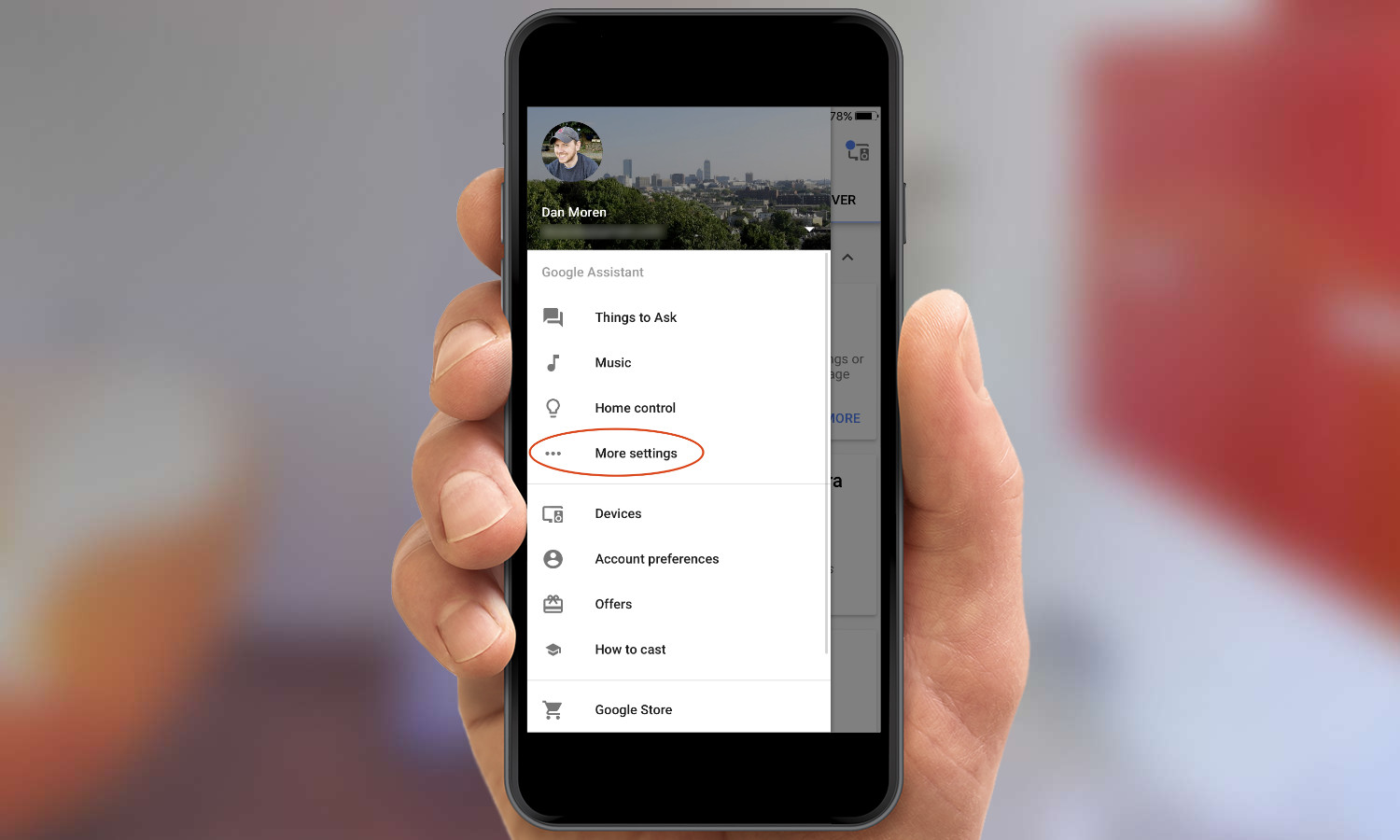
4. Scroll down and tap Shopping List.
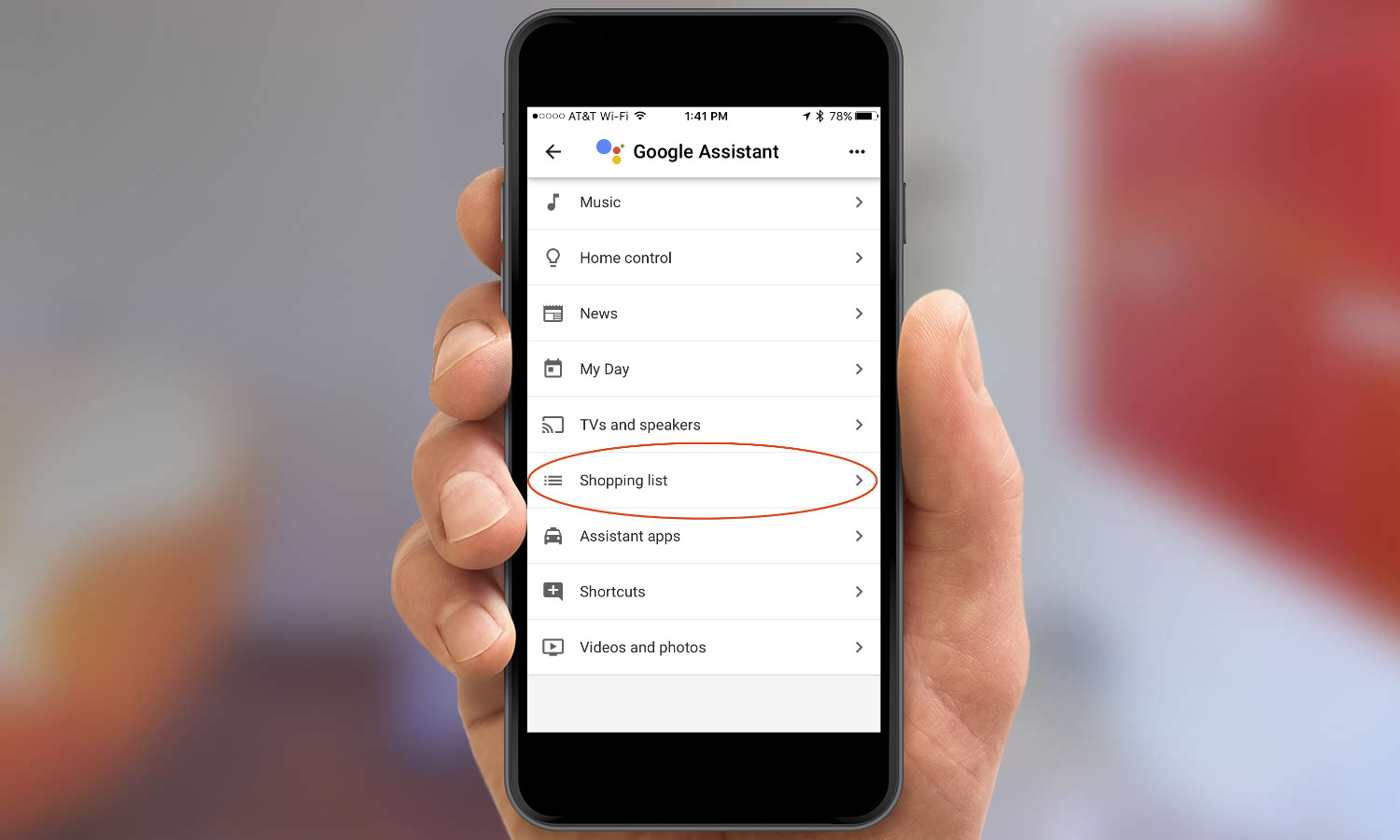
To create a new list, follow steps 1-4 and then:
Get instant access to breaking news, the hottest reviews, great deals and helpful tips.
5. Tap the menu button in the top left.
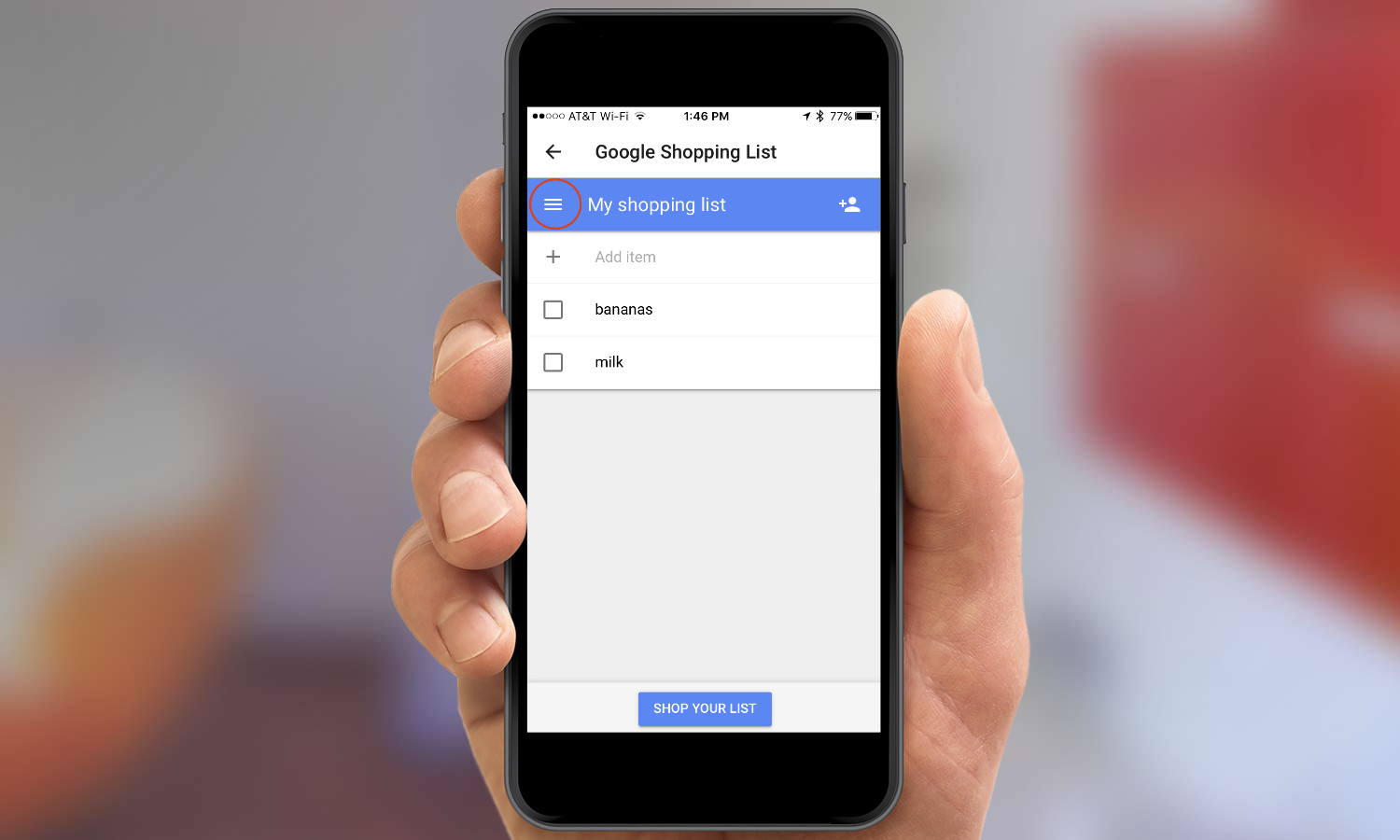
6. Tap New List.
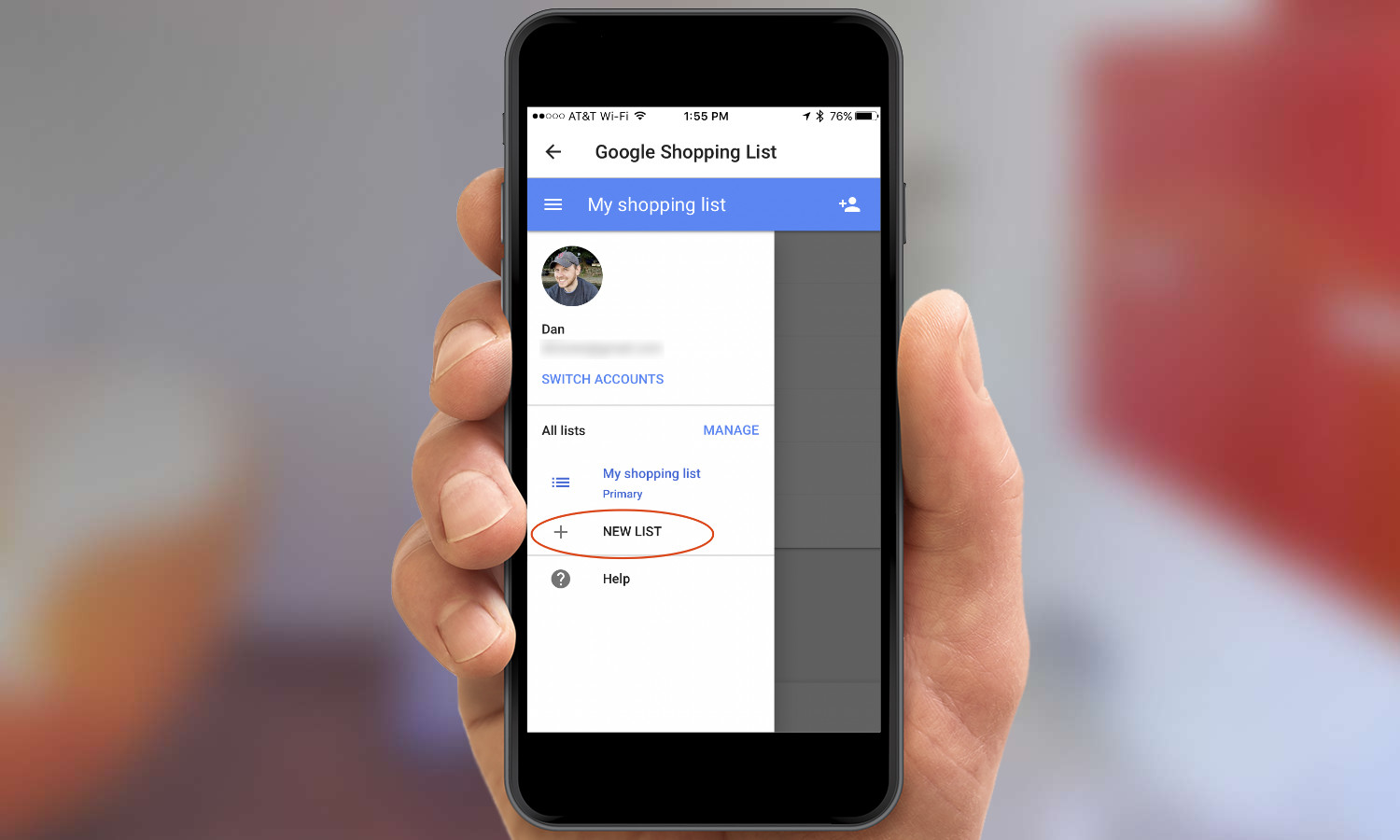
7. Enter a name for the list and choose whether or not you want it to be your primary list. (Items added by voice are added only to your primary list.) When you're finished, tap the Done button in the top right.
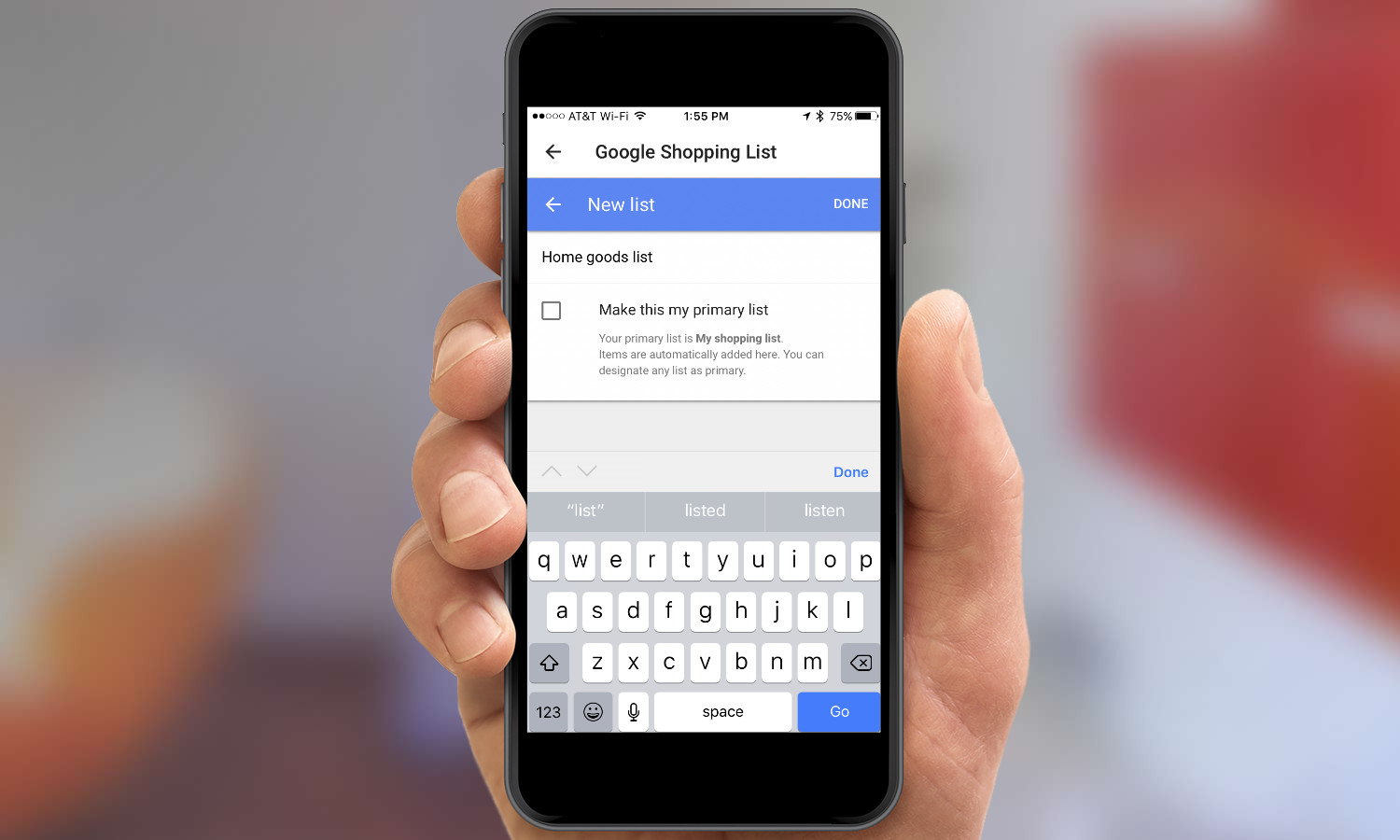
To share a list with someone, follow steps 1-4 and then:
8. Tap the Share button in the top right.
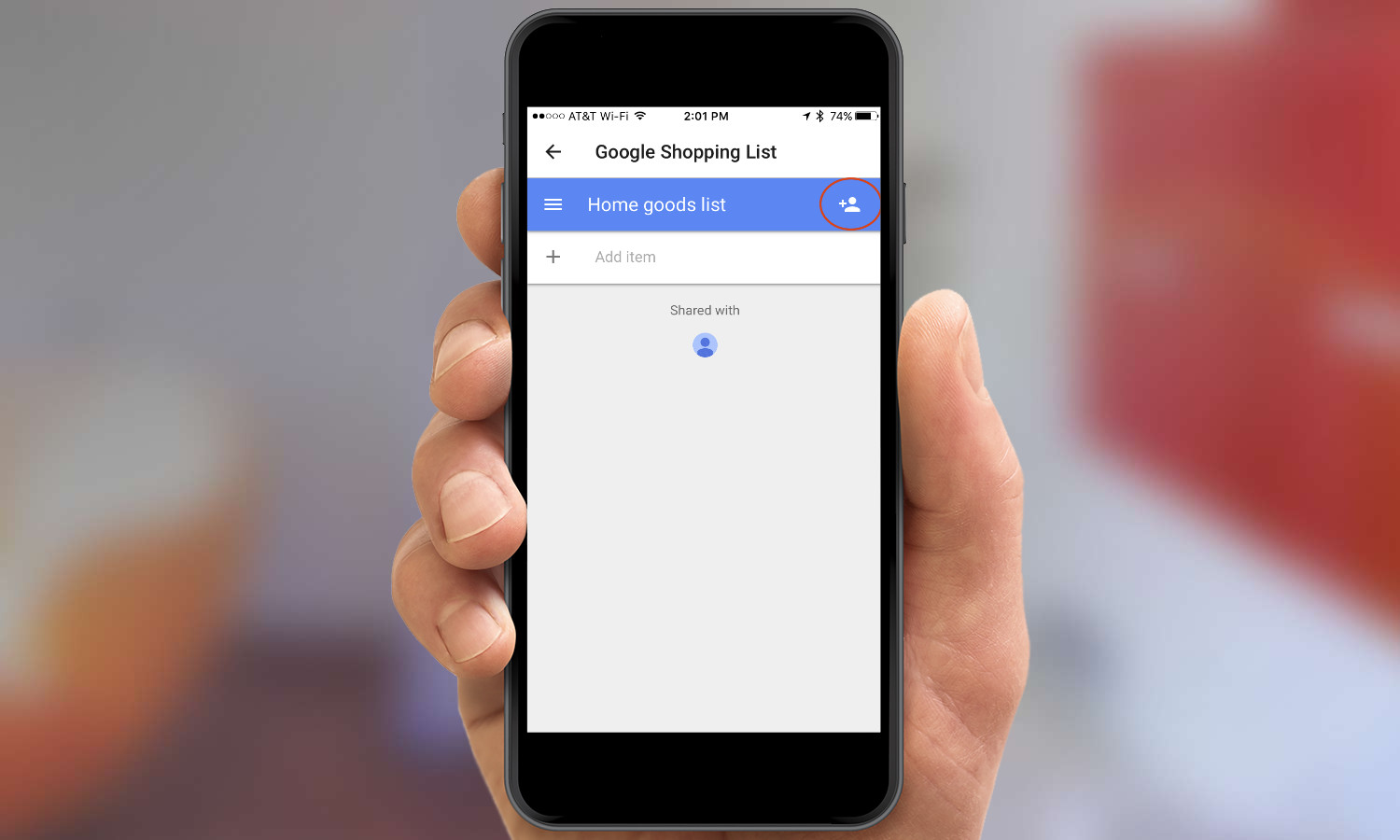
9. Enter the name or email of the person or people you want to share with, or select one of the suggested people.
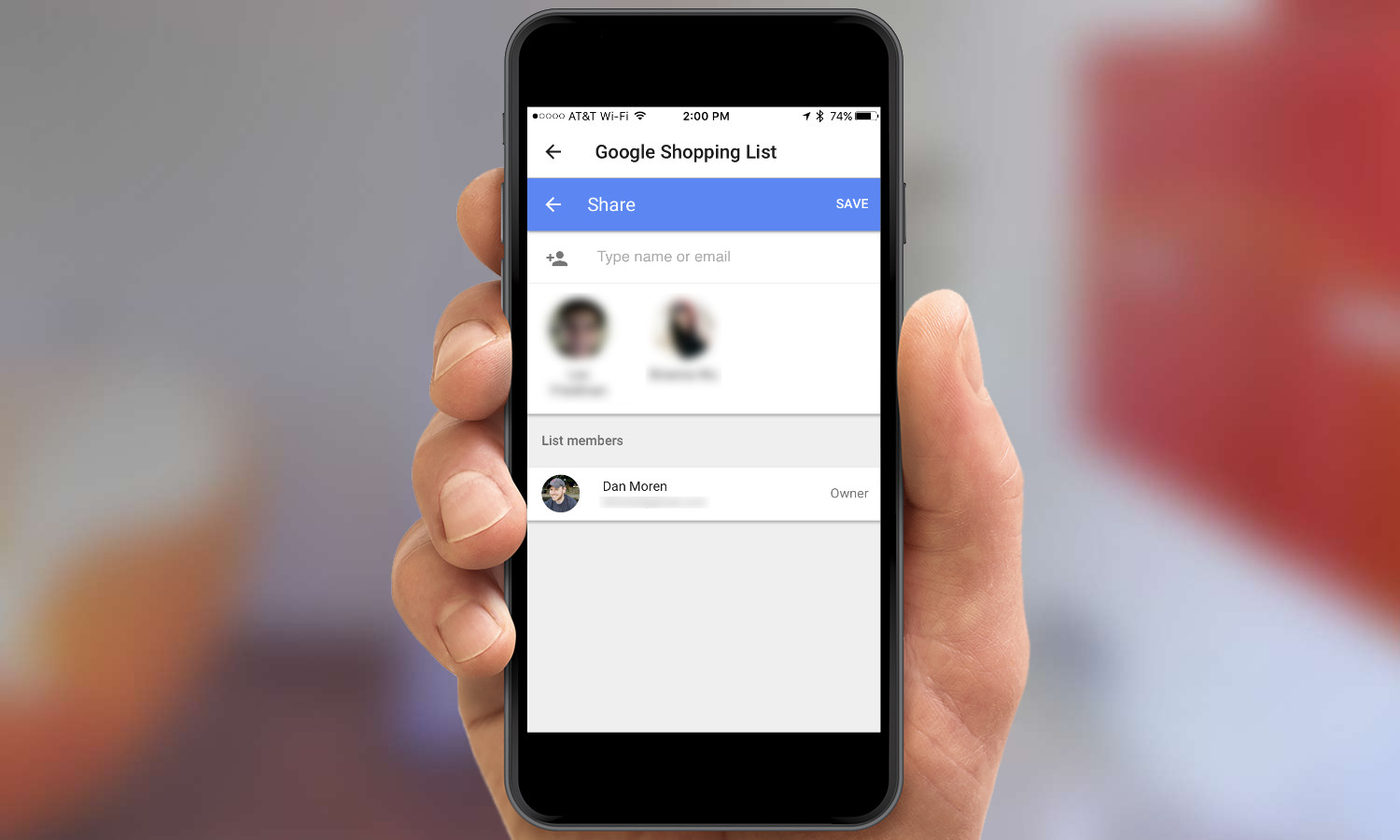
10. Tap Save. Then tap the back button in the top left to return to your list. You'll see the icon for the person you shared it with at the bottom;you can tap the icon to see more information about the person or persons you've shared the list with.
To change a different list to primary, follow steps 1-4 and then:
11. Tap the menu button in the top left.
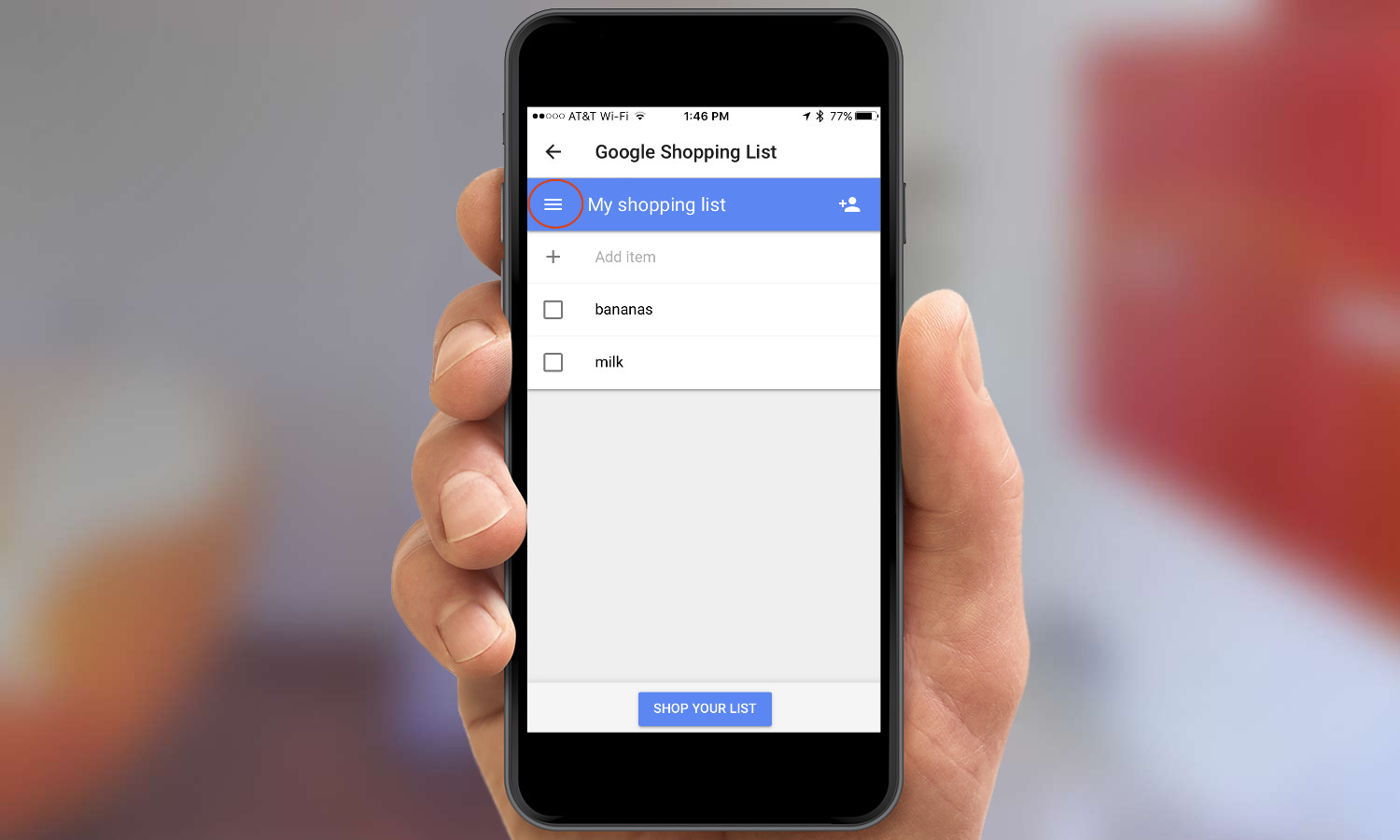
12. Tap Manage.
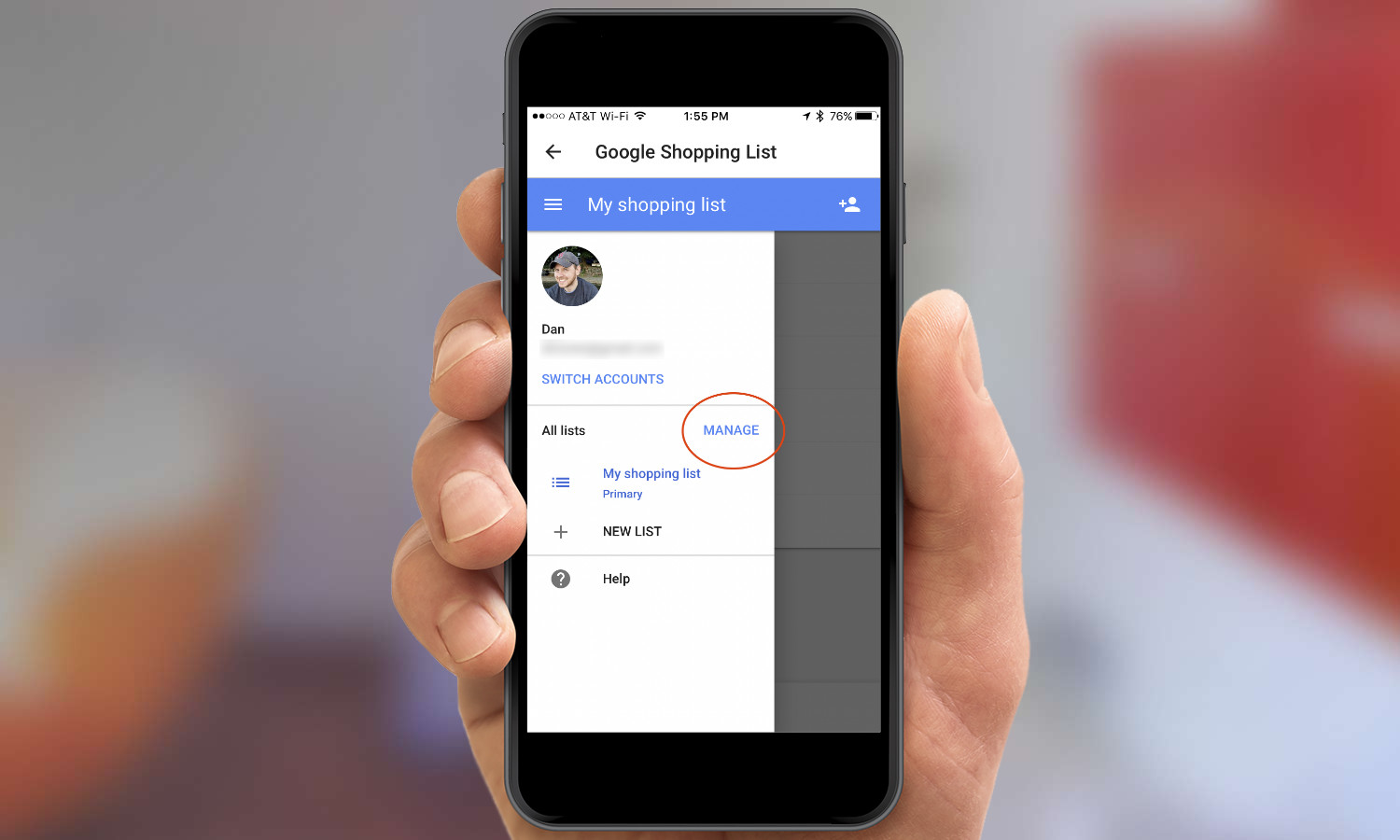
13. Tap the three dots button to the right of the list you want to make primary.
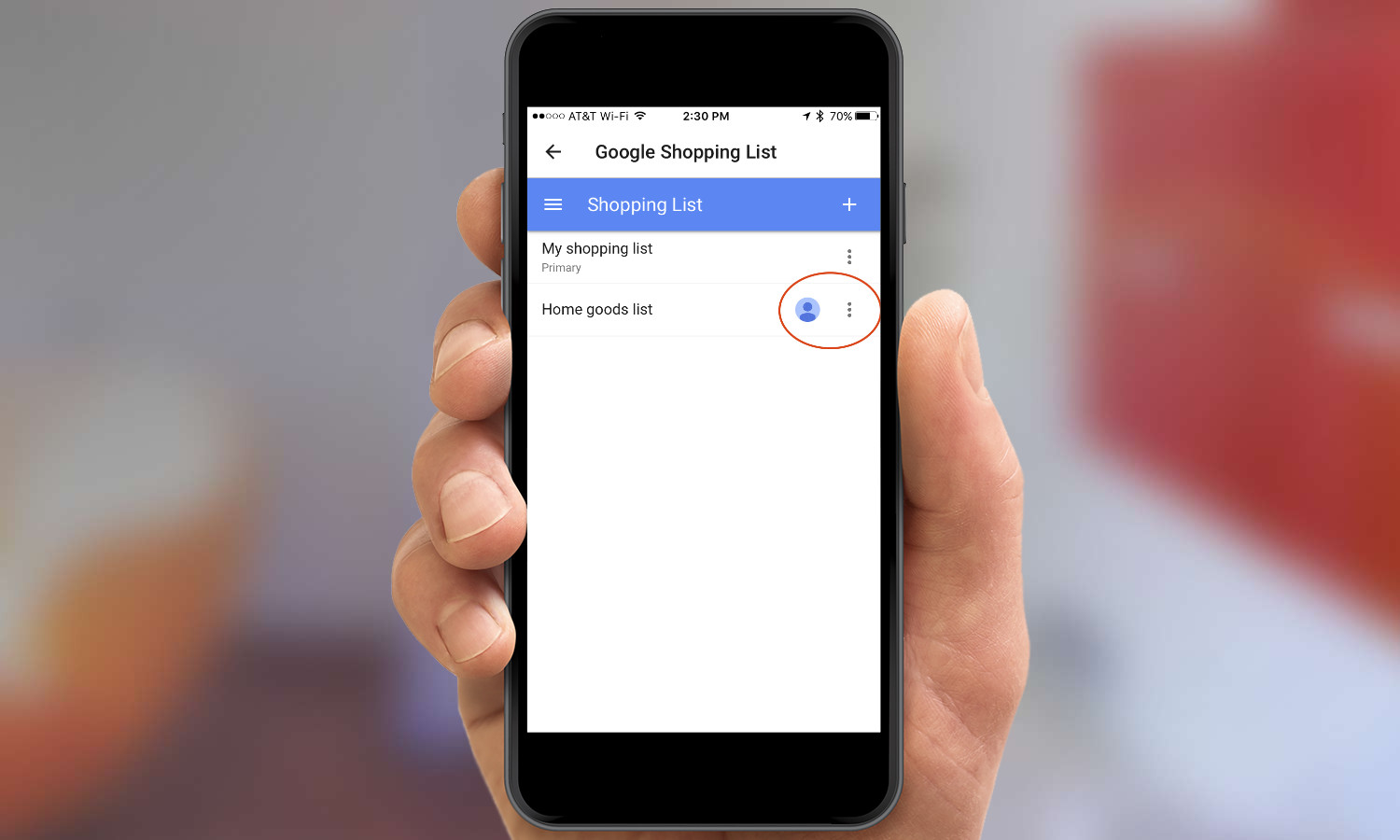
14. Tap Make Primary. Here, you can also share, rename, or delete the list, too.

Dan Moren is the author of multiple sci-fi books including The Caledonian Gamibt and The Aleph Extraction. He's also a long-time Mac writer, having worked for Macworld and contributed to the Six Colors blog, where he writes about all things Apple. His work has also appeared in Popular Science, Fast Company, and more
