How to Enable Android Oreo's Accessibility Shortcut
It's easier than ever to reach accessibility features in Android, thanks to a new shortcut introduced in the Oreo update. Here's how to turn on that shortcut.
Android has always offered an extensive set of accessibility features. Getting to those features, however, has never been especially easy, forcing you to dig through Settings to toggle tools like TalkBack, Switch Access, and Select to Speak.
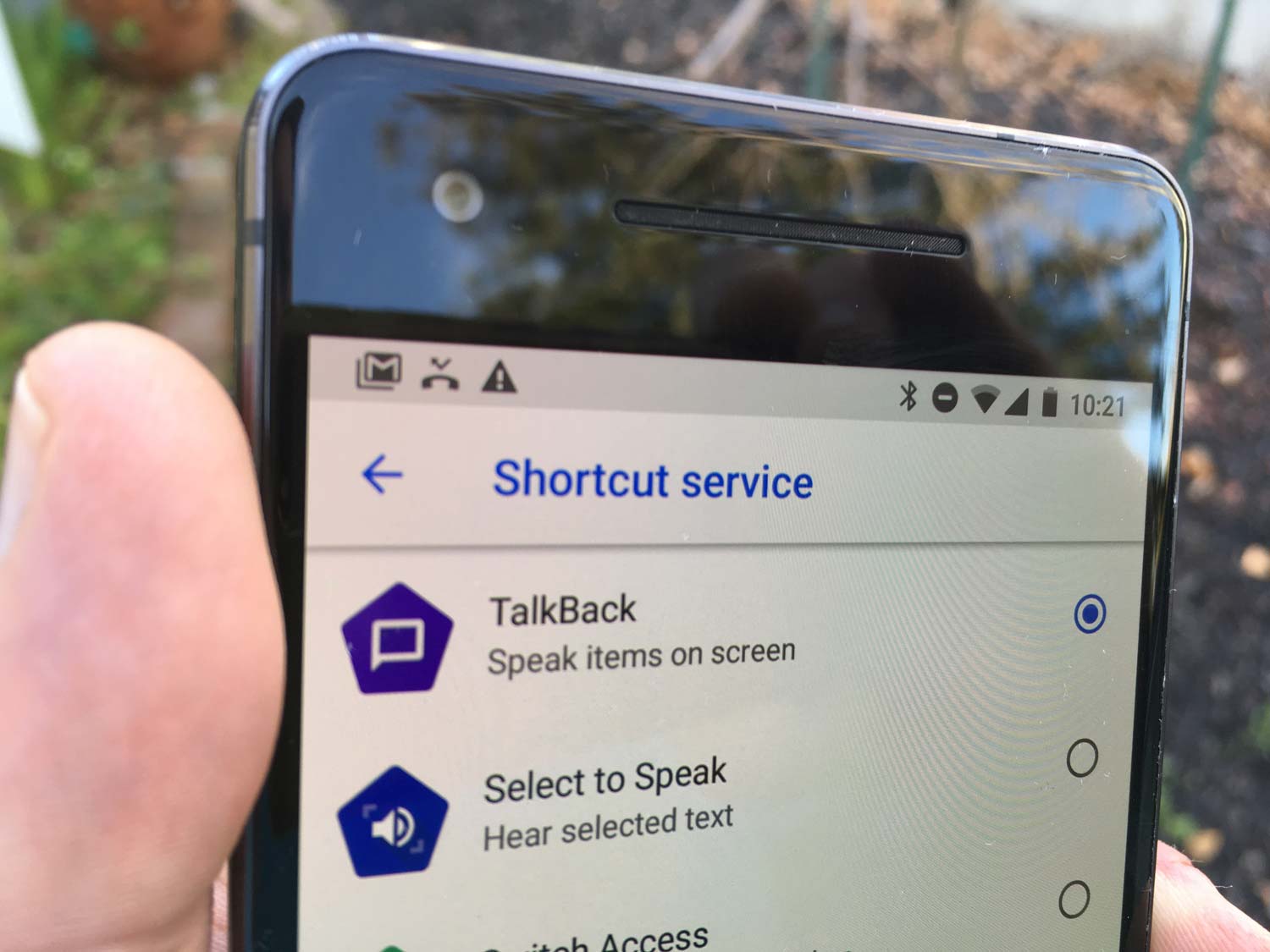
Thankfully, that changes with Android 8.0 Oreo. The new version of Android has made it significantly more convenient to reach those accessibility features. Much of the thanks goes to the addition of a new shortcut.
MORE: Android Guide: Tips, Tricks and How-Tos
Starting with Oreo, users can now press down on both volume keys to quickly toggle on an accessibility feature of their choosing. Here’s how you set it up:
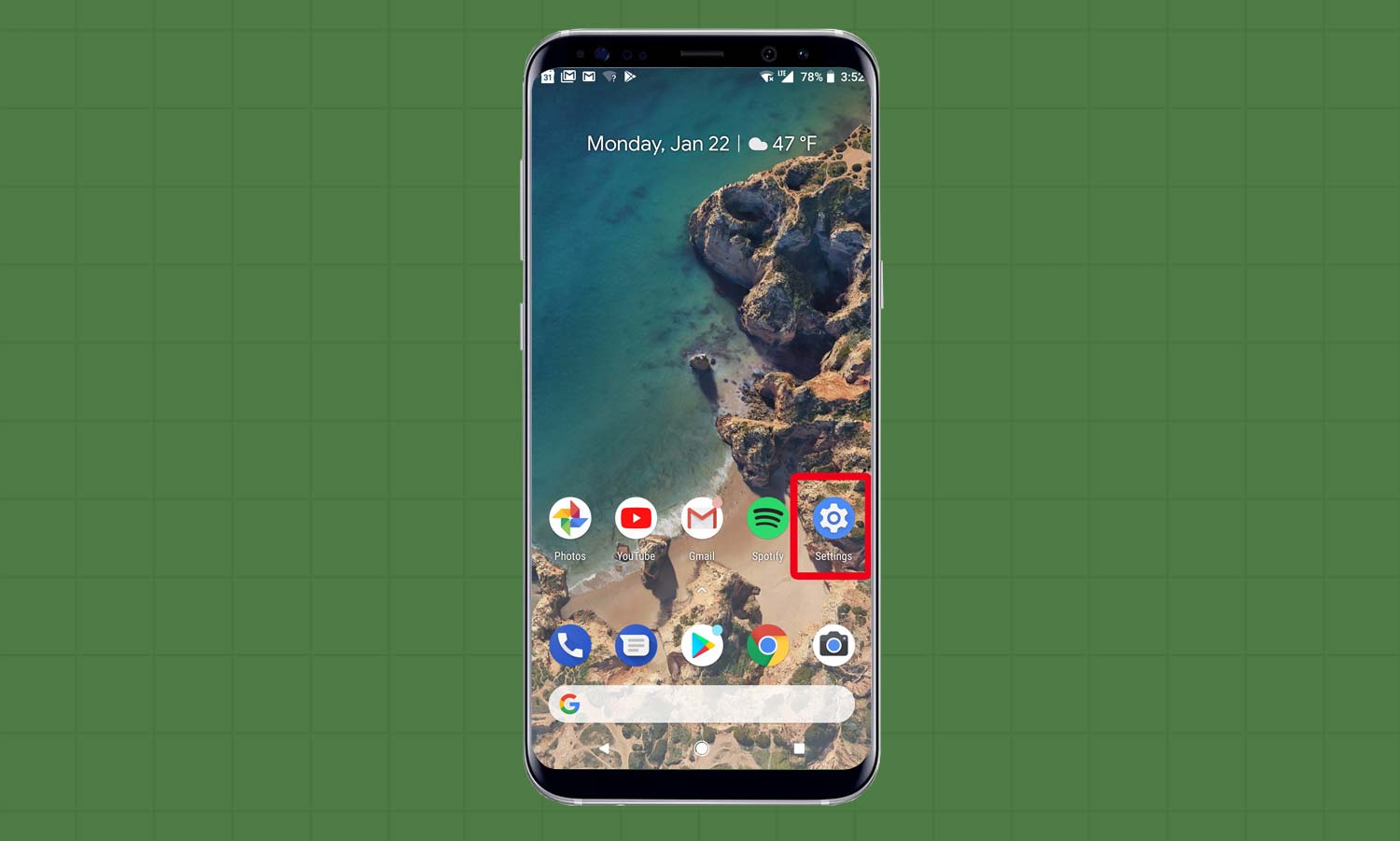
1. Open Settings.
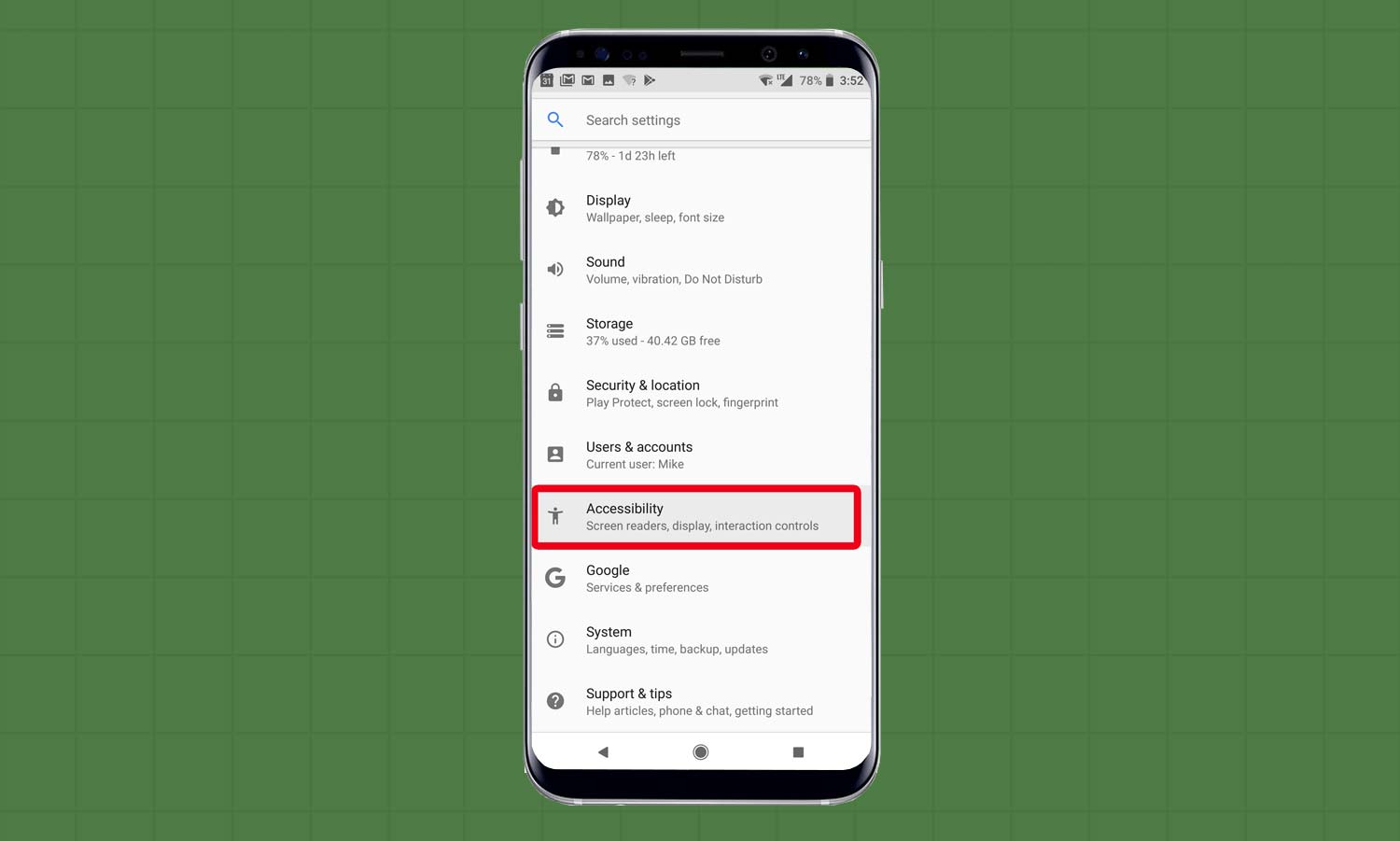
2. Tap Accessibility.
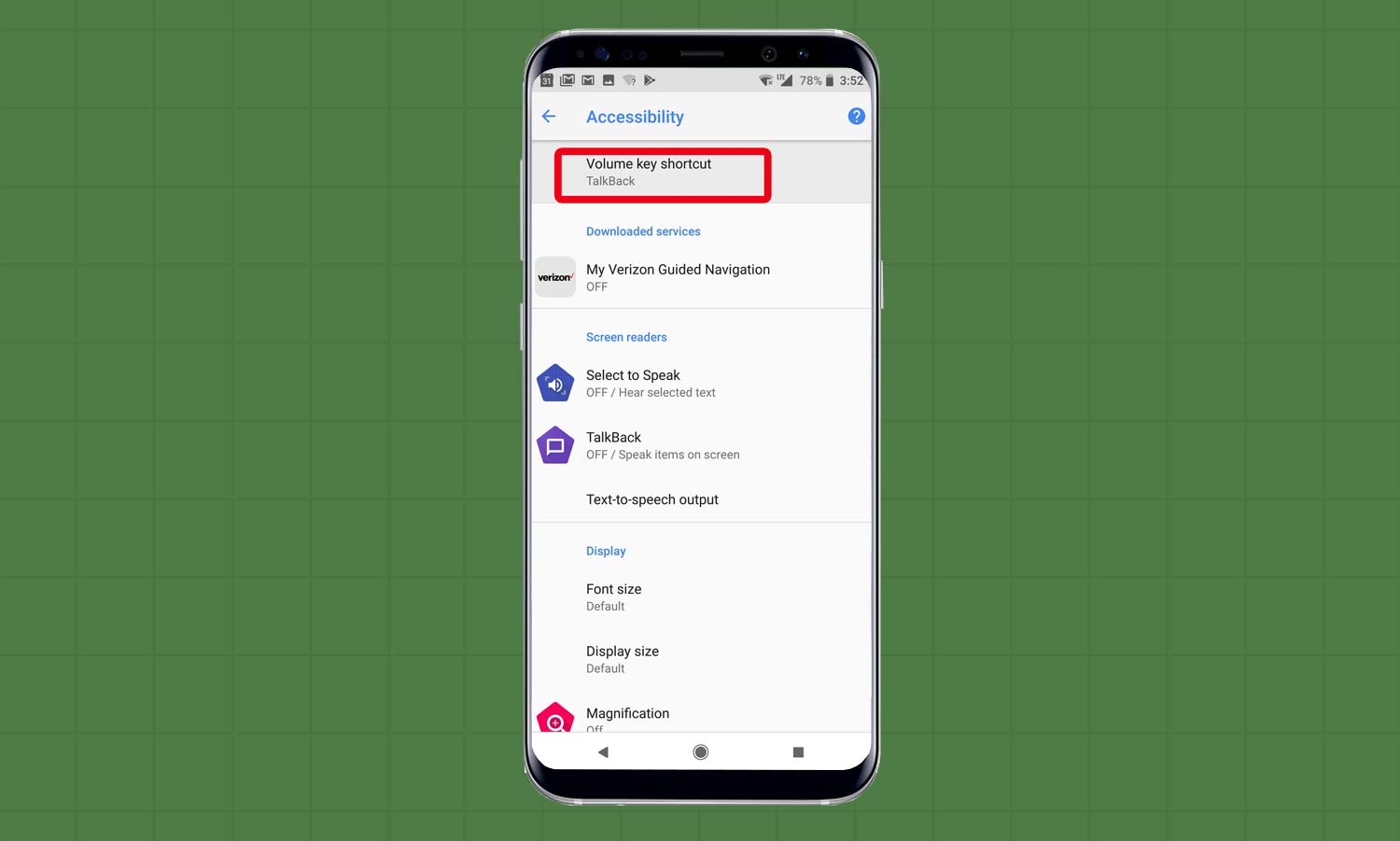
3. Tap Volume Key Shortcut.
Get instant access to breaking news, the hottest reviews, great deals and helpful tips.
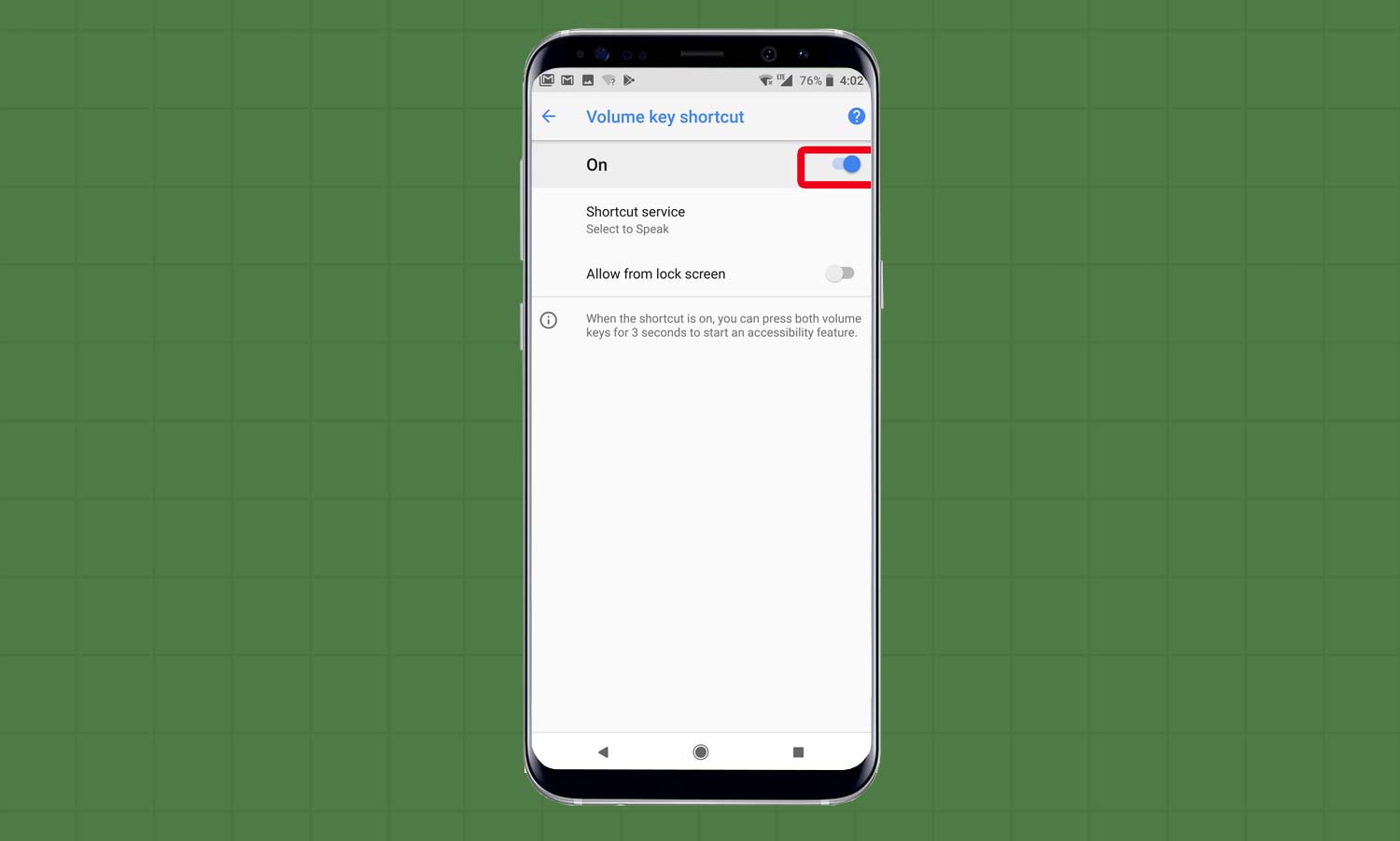
4. Turn the feature on with the toggle. If you’d like to allow the shortcut to take effect from the lock screen, you can turn that on as well.
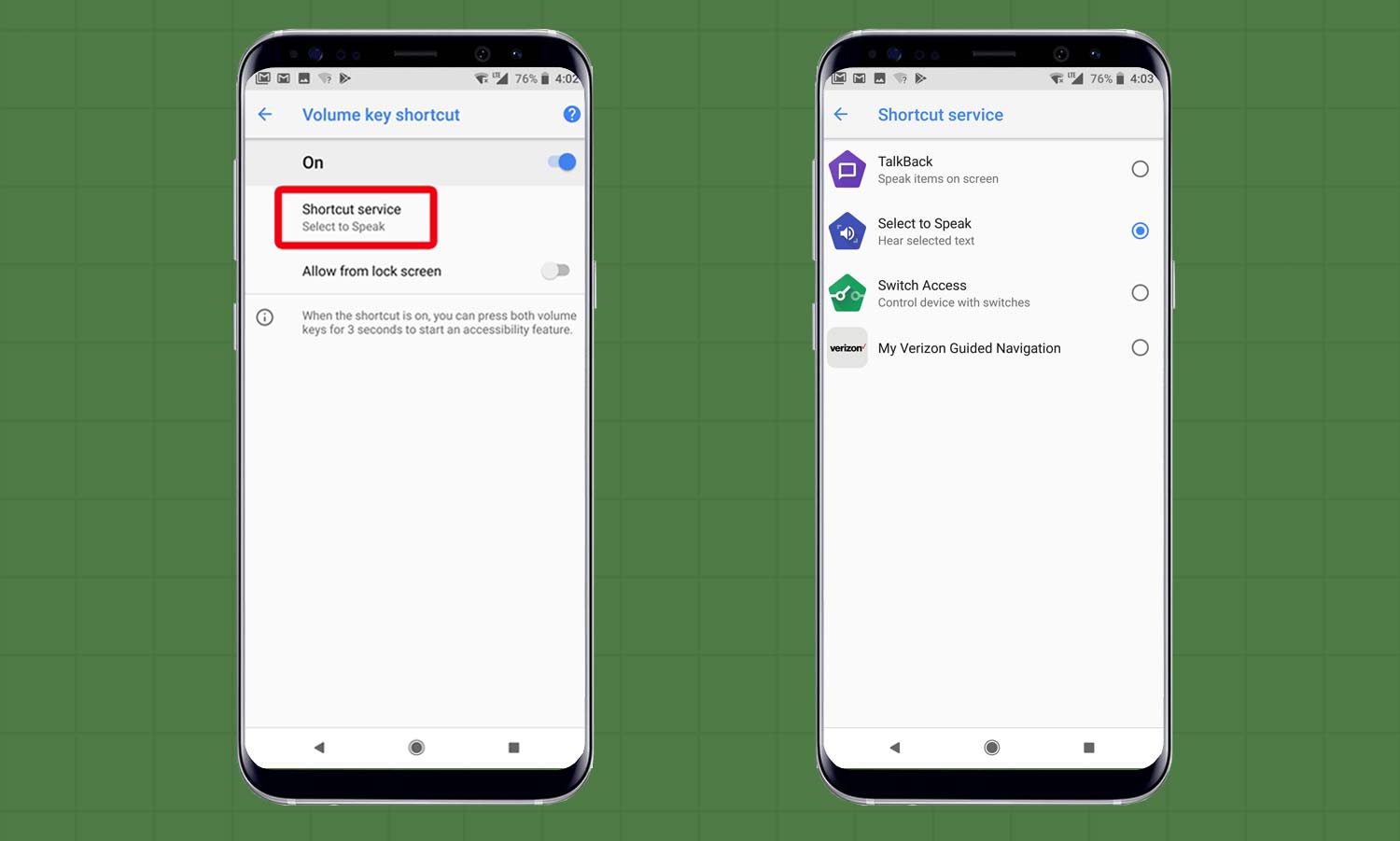
5. Tap Shortcut Service and select the accessibility feature you’d like to assign to the volume keys.

6. The shortcut is now active. Hold down Volume Up and Volume Down for three seconds from any screen or app to turn on the feature you selected earlier. If successful, you will hear a chime and a message will appear telling you the feature is now enabled.
That’s it; your shortcut is set up. If you want to turn off the feature, simply hold Volume Up and Volume Down again for three seconds. If you want to turn off the shortcut completely, return to the Accessibility page in Settings and tap the Volume Key Shortcut toggle. Alternatively, you can modify how each feature behaves from the top of the Accessibility menu.
Adam Ismail is a staff writer at Jalopnik and previously worked on Tom's Guide covering smartphones, car tech and gaming. His love for all things mobile began with the original Motorola Droid; since then he’s owned a variety of Android and iOS-powered handsets, refusing to stay loyal to one platform. His work has also appeared on Digital Trends and GTPlanet. When he’s not fiddling with the latest devices, he’s at an indie pop show, recording a podcast or playing Sega Dreamcast.
