10 Android Tips to Unlock Your Phone's Full Potential
Your Android phone is way more powerful than you realize. Here are the best tips, tricks, and productivity hacks we’ve discovered.
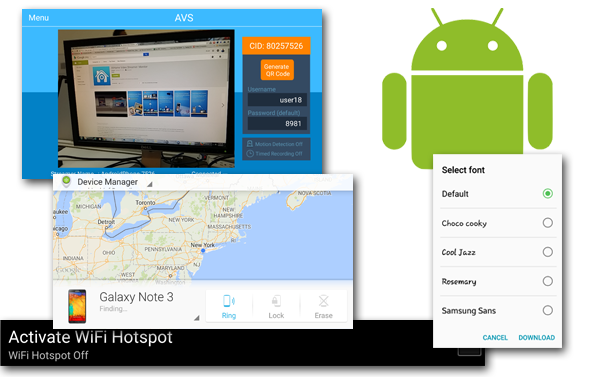
Your Android phone has more processing power than a mainframe from a few years ago and access to more than a million apps, but are you making the most of it? From a faster way to delete your messages to cool new functions you never imagined, here are 10 tips to help you unlock your handset's full potential.
1. Block calls from people you want to avoid.
Why you can trust Tom's Guide

Whether it's a clingy ex or a bill collector you want to avoid, Android can block any number from reaching you. On Samsung phones, you can put people on your rejection list by navigating to Settings > Call > Call Rejection > Auto Reject List and adding numbers or contacts. On stock Android (e.g., Google Nexus 6), you have to edit the contact you want to block, open Settings and check "All calls to voicemail."
2. Turn your phone into a hotspot for no monthly fee.
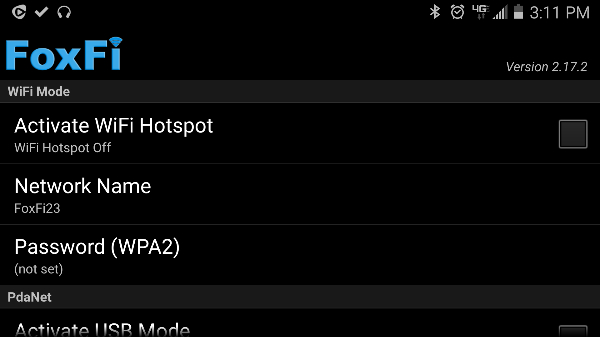
There's no need to pay extra to get your laptop or tablet on 4G when you can turn your phone into a hotspot. Some carrier plans offer this ability for no additional charge, but others want you to pay a monthly fee. But if you install FoxFi, a $7.95 app, you can share that connection with other devices either wirelessly or via a direct USB connection, without incurring extra charges. Check the latest notes in the Google Play store before you install the app, because some carriers have blocked the wireless functionality and work only over USB.
3. Unlock your phone with a Bluetooth device.
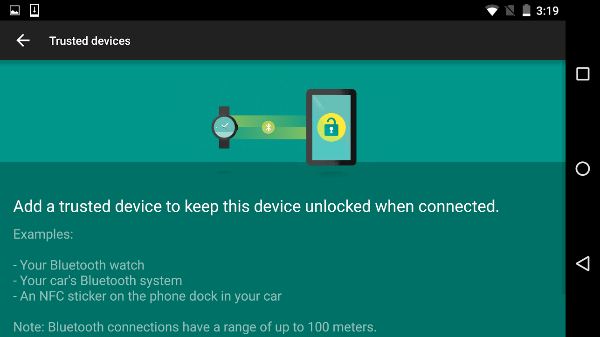
Your phone's lock screen is supposed to protect your data from prying eyes. However, typing in a password every time you whip out your handset is a time-consuming pain in the butt. New in Android 5.0 and above, Smart Lock lets you designate anything as "trusted devices" — such as headsets, car systems or smartwatches — which keep your phone unlocked as long as they are connected to your phone.
To set this up, just go to the Security or Lock Screen (on Samsung) menu in Settings, tap Smart Lock and choose one or more Bluetooth devices to trust. If you choose a wearable device and your phone is lost or stolen, it will lock as soon as it is out of range of that device.
4. Remotely control your desktop PC.
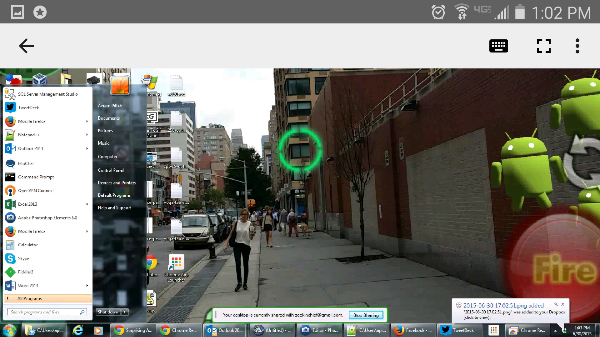
If you want to do something on your Windows PC but you're away from your desk, you can control the computer directly via your Android phone. A number of apps provide remote access, but we like Chrome Remote Desktop the best. To use it, install the Chrome Remote Desktop extension on your computer (using the Chrome browser), follow the setup prompts and install the companion app on your handset. Just make sure your PC is set to never go to sleep.
5. Open visited Web pages when you have no connection.
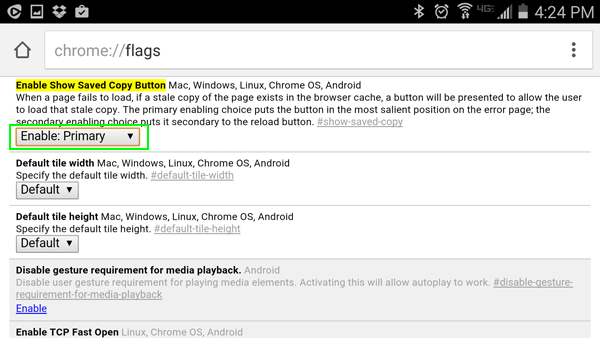
You're reading a really important article and you want to finish it, but you have to get on the subway, where there's no signal. Fortunately, there's a way to load a cached version of any page you've visited recently in Chrome. Navigate to chrome://flags#show-saved-copy and change the option to "Enabled: Primary." You'll then see a Saved Copy button when you visit a Web page you've seen before and can't load it.
6. Increase or decrease the font size.
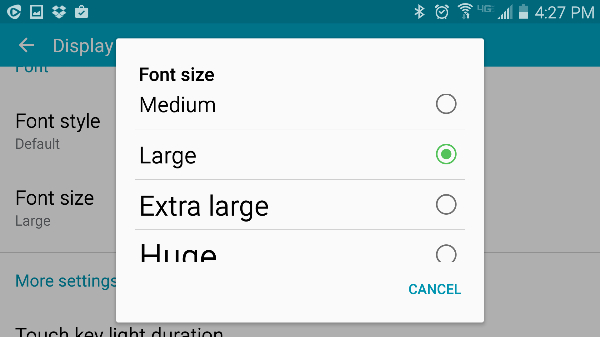
Whether you find the text on your screen too small to read or you want to shrink it in hopes of fitting more content on the display at once, you can tweak the font size to make that happen. Go to the Display menu under Settings, and you'll see Font Size Options and, on some phones (including Samsung handsets), you'll be able to choose a different font face.
7. Listen to AM or FM radio for free.
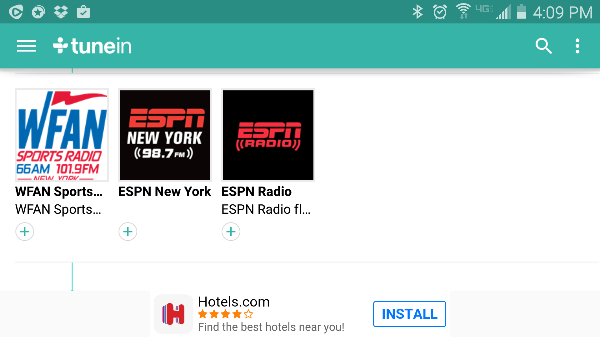
Everyone knows about music streaming services such as Spotify, Rhapsody and Slacker, but did you know that you can hear live streams from real AM and FM stations on your phone? Just download TuneIn, and you can choose from 100,000 different stations from around the world, including ESPN, BBC Radio and NPR.
8. Find or wipe a lost phone.
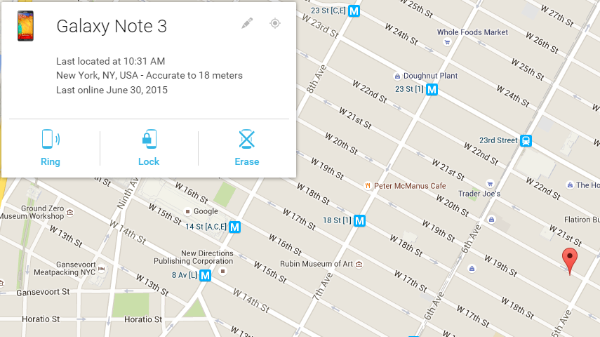
If your phone is lost or stolen, you can easily locate it, lock it or make it ring at full volume by using Android Device Manager, a free app and associated Web tool from Google. Just download the phone app from Google Play, enter your Google account info and visit https://www.google.com/android/devicemanager when your device goes missing. Many third-party apps offer similar functionality, but Google keeps it simple by using your username and password.
9. Connect to a mouse, keyboard or SD card reader.

Want to type your emails with a real QWERTY keyboard or scroll around Web pages with a mouse rather than your fingers? The micro-USB port that you use for charging your phone can also connect it to peripherals. Just attach a $5 USB OTG ("On the Go") cable, which has a micro-USB male jack that plugs into your handset and a female USB port you can use to connect to other devices like keyboards, mice or flash drives. Although your phone probably emits enough electricity to power a wireless mouse or an SD card reader on its own, we recommend using a powered USB hub for anything else.
10. Turn your old phone into a security camera.
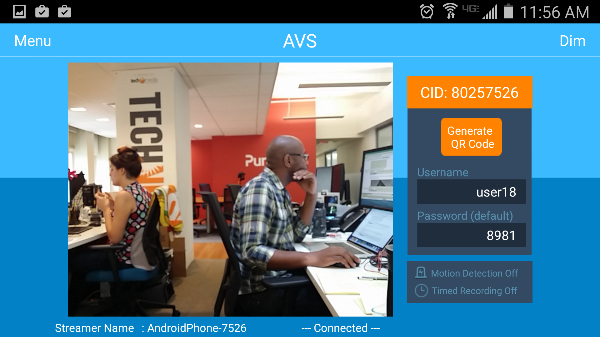
After you upgrade to a new phone or tablet, your old device can still serve an important purpose. To use your old device as a security camera, install AtHome Video Streamer on the device you wish to use as a camera, and put the AtHome Camera app onto the phone you want to use for viewing. Follow the instructions, which involve taking a picture of a QR code, to pair the two. You can also watch from a PC.
Get instant access to breaking news, the hottest reviews, great deals and helpful tips.
