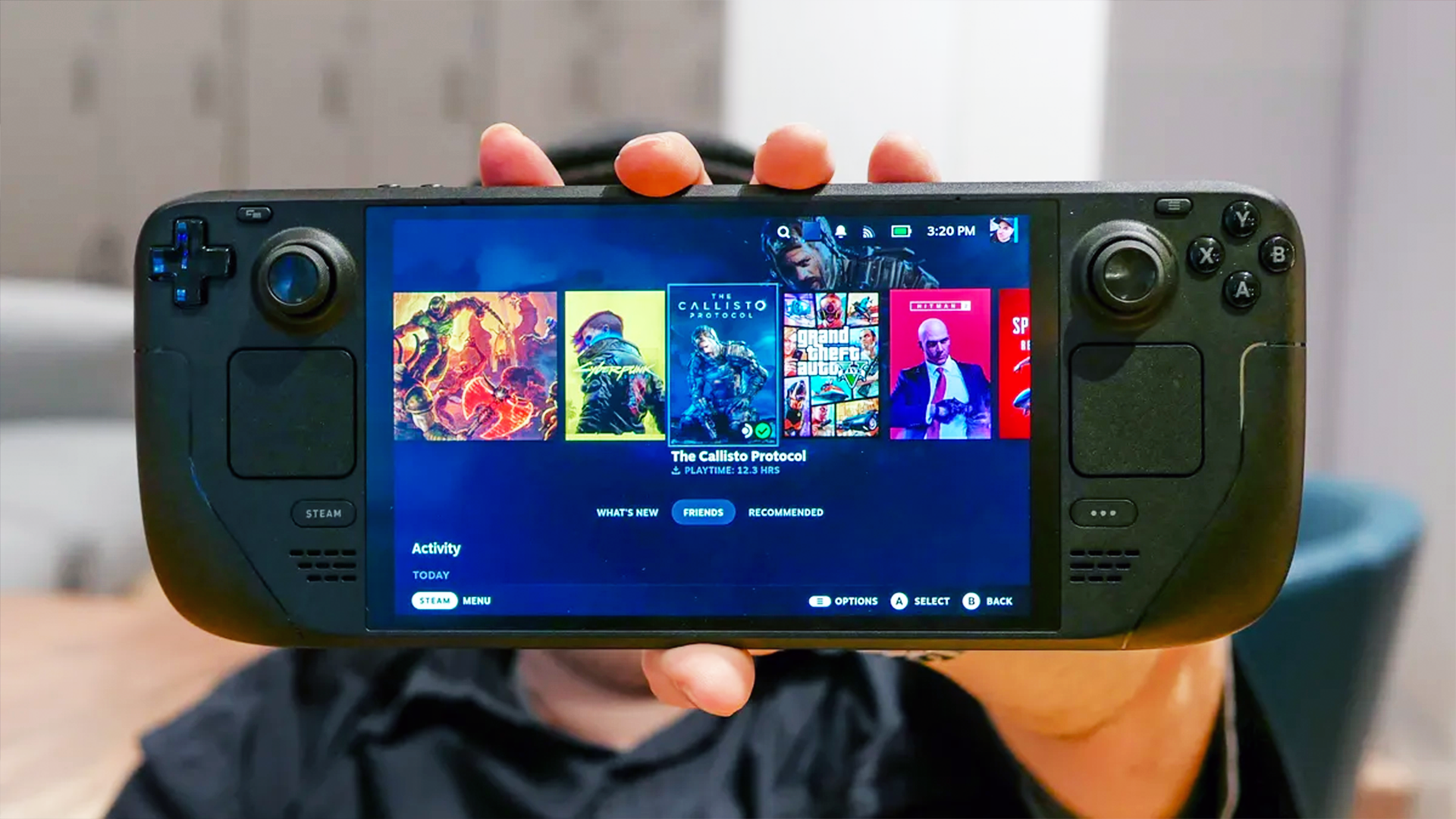How to Get YouTube TV on Roku
Getting YouTube TV on a Roku device is trivially simple, so if you’d like to try it out, all you have to do is follow a few instructions.
One of the biggest problems with YouTube TV, Google’s scrappy cable replacement service, was that — ironically — it wasn’t very easy to watch on a television. Now, the program runs on Apple TV and Roku, in addition to Chromecast and Android TV.
Getting the app on a Roku device is trivially simple, so if you’d like to try it out, all you have to do is follow the instructions below. Before you begin, just make sure your Roku is powered on and fully updated.
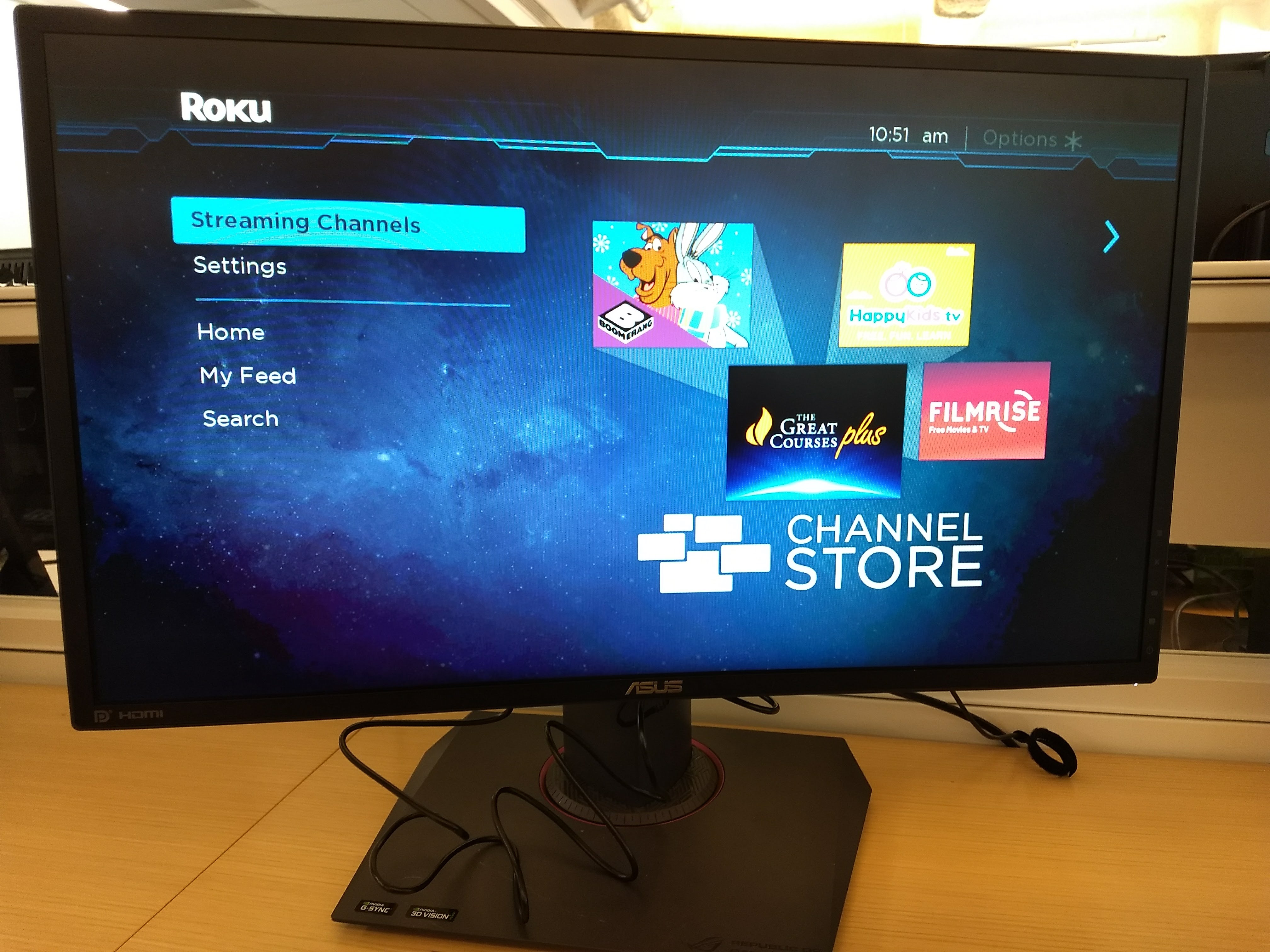
1. Find Streaming Channels on the home screen. Just scroll down a few entries; you can’t miss it.
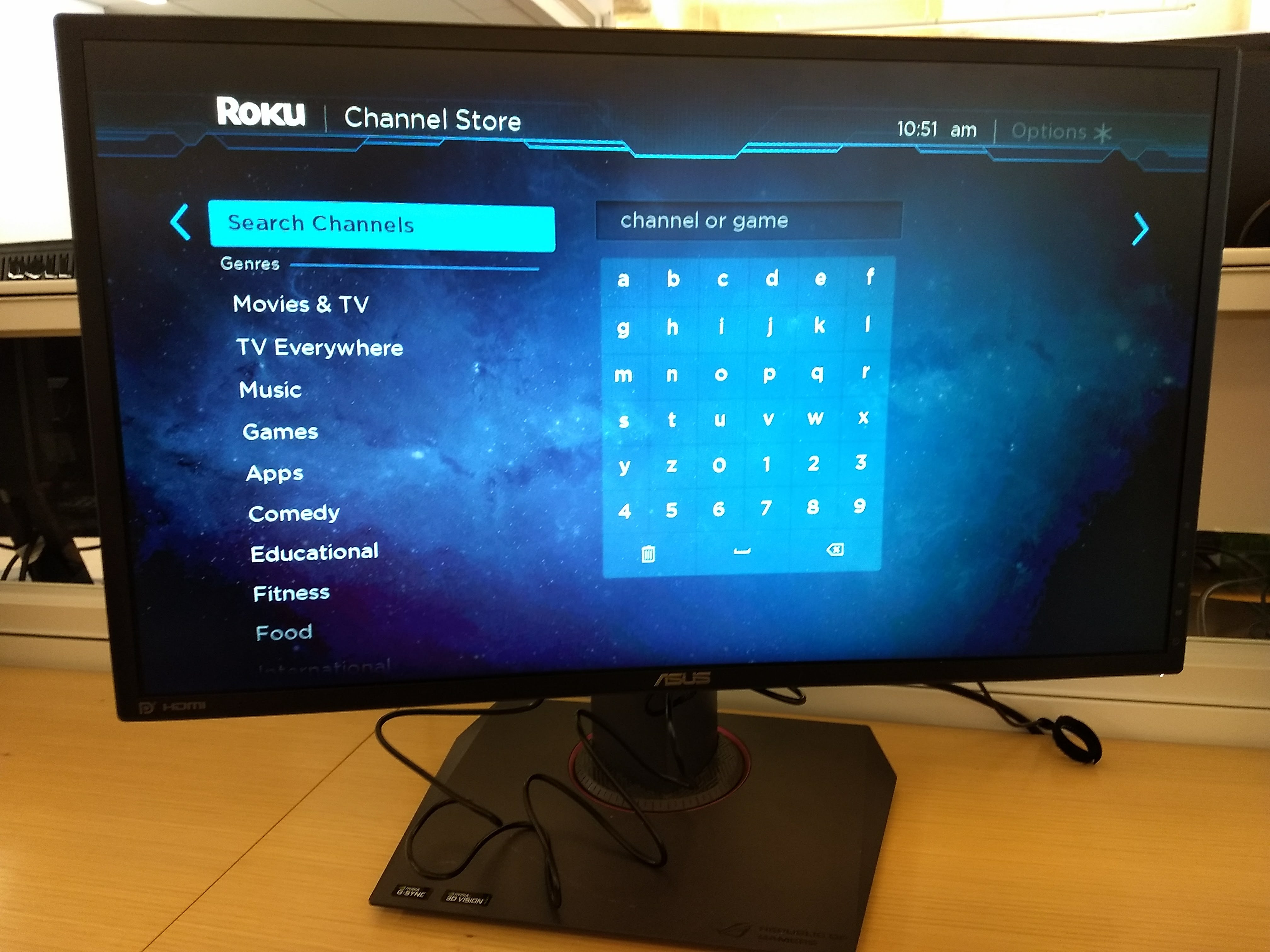
2. Select Search Channels. This will bring up a keyboard lets you type in a search term.
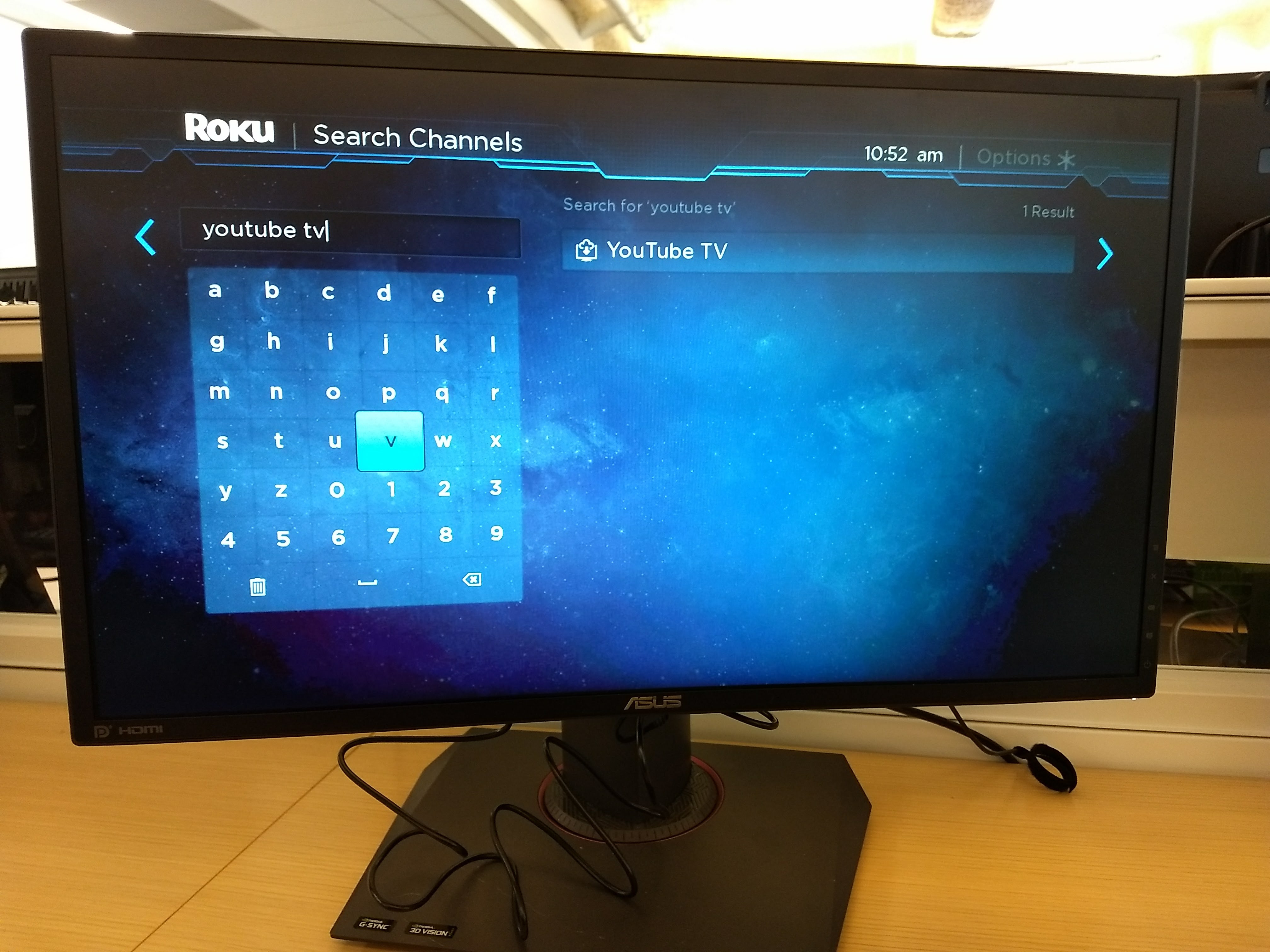
3. Find YouTube TV. Type in your search term, then select it from the menu on the right. You can also search with your voice, if you have a remote with a microphone. (Use the microphone button below the D-pad.)
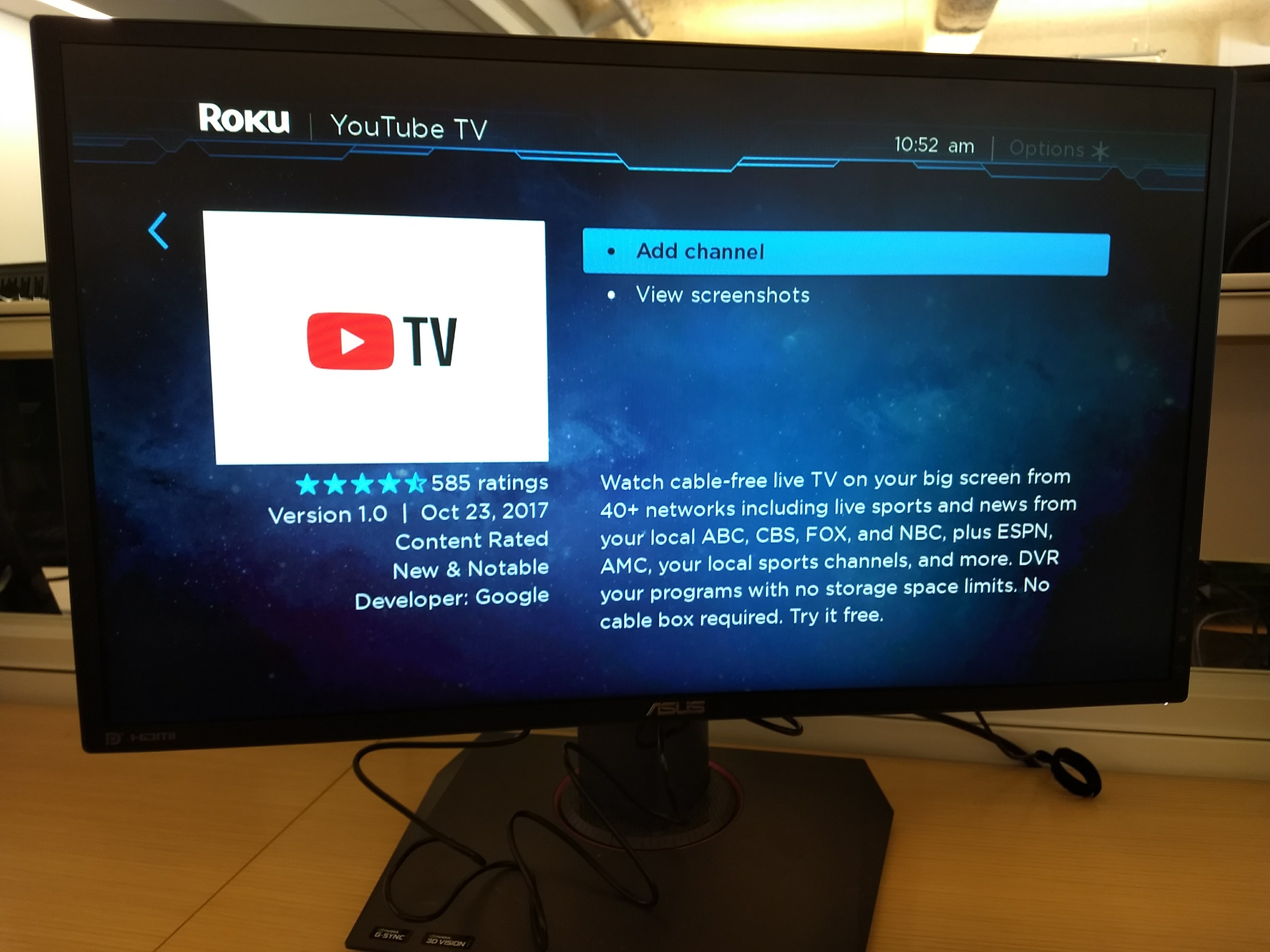
4. Add the channel. This will take about a minute to download, depending on your connection.
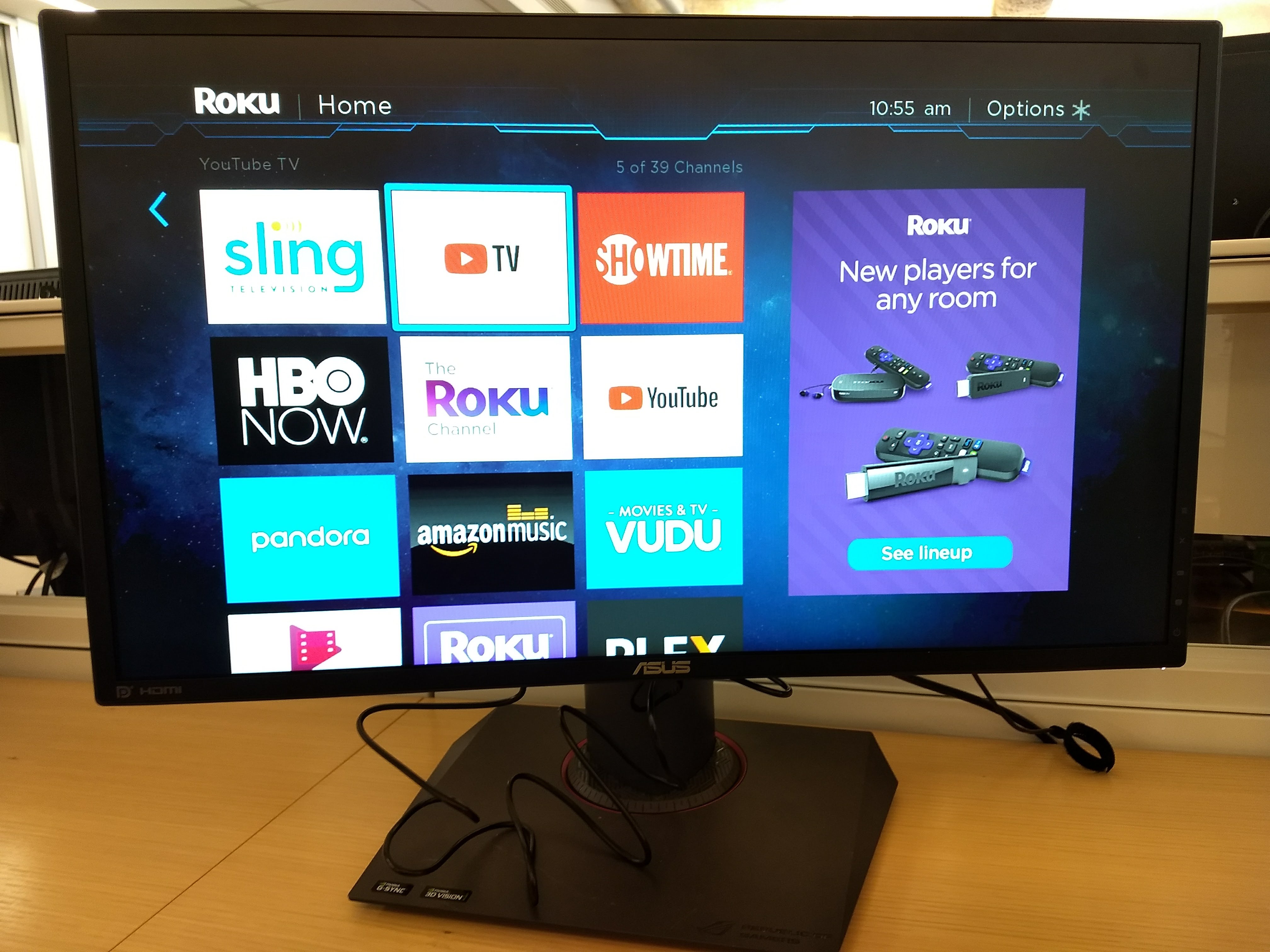
5. Launch the app. You can either open YouTube TV right away, or navigate back to your home screen and open it from there. Consider moving it toward the top of your home screen, if you plan to use it often.
Get instant access to breaking news, the hottest reviews, great deals and helpful tips.
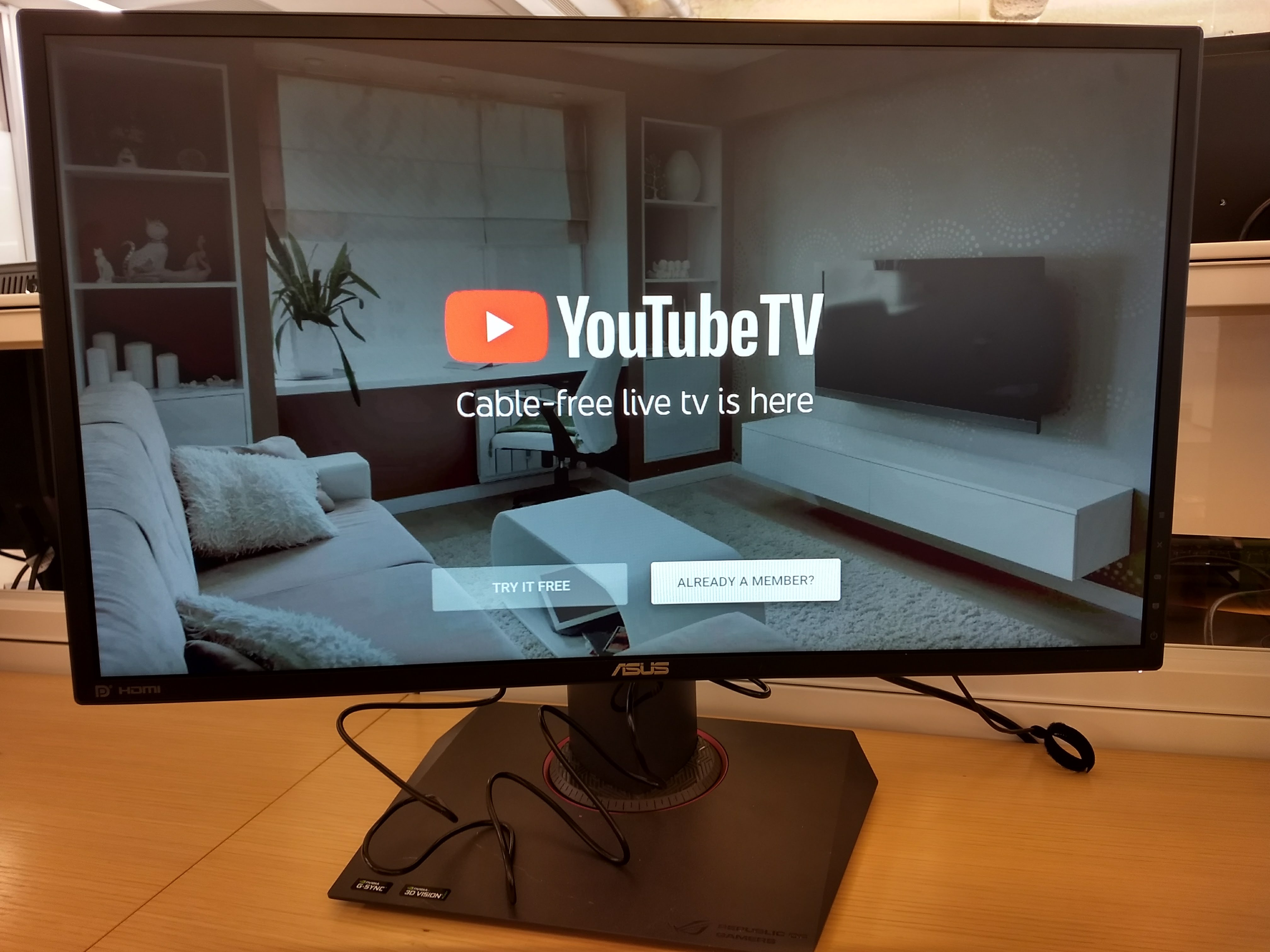
6. Sign in (or sign up for a free trial).
If you’re already a member of YouTube TV, you’ll get a prompt to sign in. If not, you can select Try It Free and follow the instructions. You can also sign up from a computer or smartphone, which is a little bit easier.
That’s all there is to it. Now, you can watch YouTube TV from the comfort of your couch — which will come in handy if you’ve already made liberal use of the app’s unlimited DVR capabilities.

Marshall Honorof was a senior editor for Tom's Guide, overseeing the site's coverage of gaming hardware and software. He comes from a science writing background, having studied paleomammalogy, biological anthropology, and the history of science and technology. After hours, you can find him practicing taekwondo or doing deep dives on classic sci-fi.