Chrome vs. Firefox vs. Microsoft Edge: Which browser gobbles up the most RAM?
Google Chrome may use up a lot of RAM, but so do Microsoft Edge and Mozilla Firefox
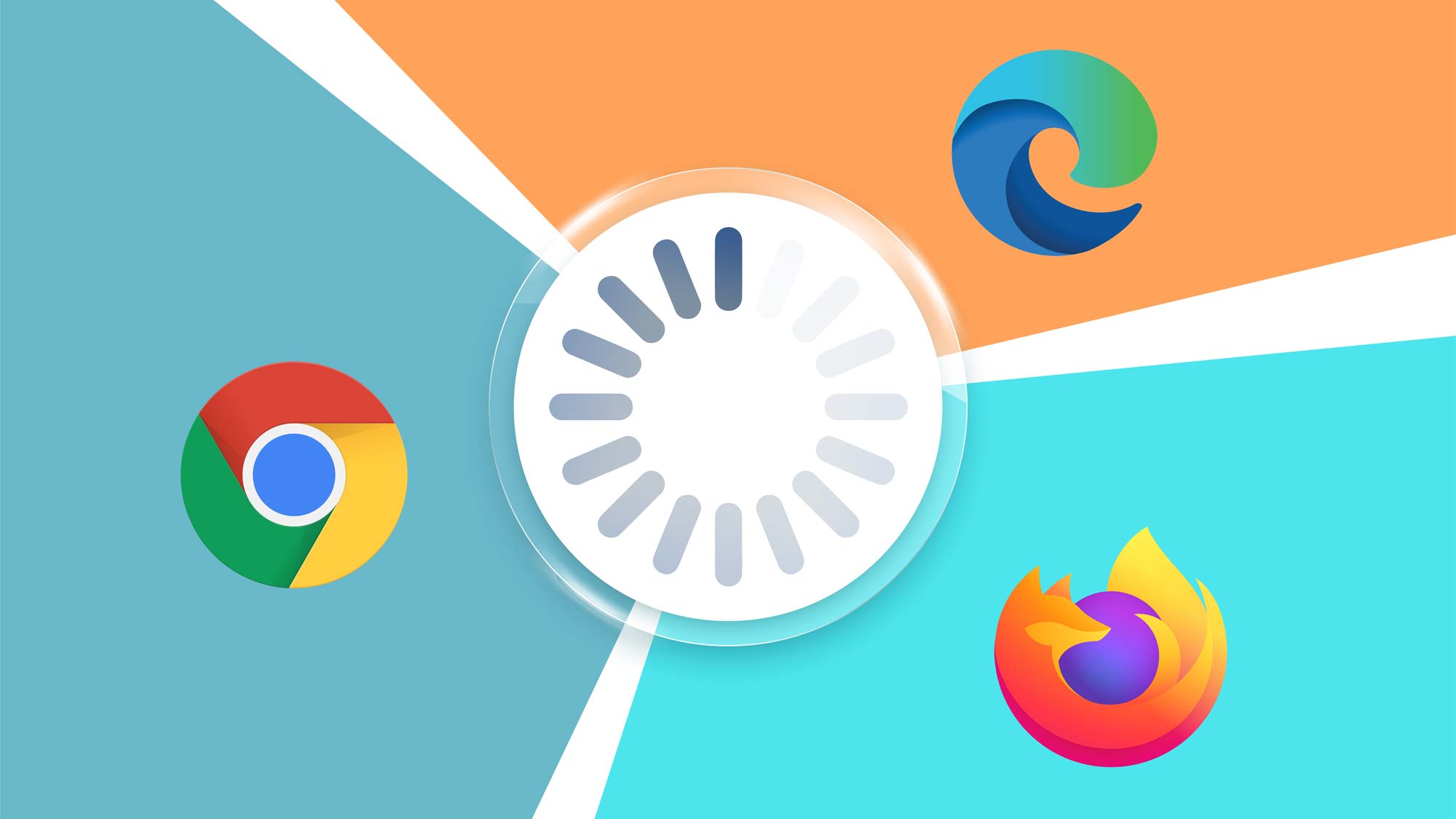
A few years ago, gaming company Corsair put out an amusing advertisement that quickly went viral. In it, a man wearing a Google Chrome shirt greedily devours a plate of RAM-shaped cookies, while another man in an Adobe Photoshop shirt takes a dainty bite of one, then puts the rest back.
It was a damning indictment of Chrome — even if it was missing some important context. For the record, Google Chrome really does go to town on your computer’s memory, and I had a good laugh along with everyone else. But it also got me thinking: Does Chrome really gobble up more than its fair share of RAM? And, if so, do other popular Internet browsers take a more conservative approach?
- How Chrome, Edge and Firefox protect your privacy
- Try the best Android browsers
- Plus: Nvidia GeForce RTX 3080 Ti could be coming — but there's a catch
I tested Chrome against Mozilla Firefox and Microsoft Edge, and my findings were quite interesting. Despite its reputation for being a real RAM hog, Chrome did not perform the worst. In fact, Chrome was mostly in the middle, while Firefox used up the most RAM overall. Microsoft Edge used up the least RAM in every single test.
Chrome vs. Firefox vs. Edge: How I tested
A quick refresher: Random access memory, or RAM, is a place to store data for short-term processing. Your computer needs RAM to render text, images, music, videos — essentially, all the things you find on a website. That's why browsers need a lot of RAM, particularly as you open more tabs.
To see how much RAM each browser required, I shut down every nonessential program on my PC, then booted up one browser at a time. In that browser, I opened 10 tabs that might come up in everyday life: Google, Tom’s Guide, Amazon, Netflix, Spotify, YouTube and so forth. (I also opened up the Corsair homepage, since that company inspired this whole experiment.)
I used Guest profiles in Chrome and Edge, and a “clean” profile in Firefox, in order to prevent extensions or bookmarks from clogging things up. From there, all I had to do was monitor memory usage in Windows Task Manager.
The second step was to see how each browser handled massive amounts of data. When a browser has a ton of tabs open, rather than try to run each one simultaneously, it will often prioritize and optimize data in order to save RAM. This time around, I kept the initial 10 tabs, then added 10 more from equally demanding sites: eBay, Best Buy, the New York Times, Disney Plus and Google Stadia, to name a few.
Get instant access to breaking news, the hottest reviews, great deals and helpful tips.
Next, to really tax each browser I opened a whopping 60 tabs in Chrome, Firefox and Edge. I opened three copies apiece of each website from the 20-tab test. For the final test, I opened up each browser twice, and launched 20 tabs in each instance. This replicates a user multitasking — writing in one window, and researching in another, for example.
Chrome vs. Firefox vs. Edge: RAM usage results
| Row 0 - Cell 0 | Google Chrome | Microsoft Edge | Mozilla Firefox |
| 10 tabs | 952 MB | 873 MB | 995 MB |
| 20 tabs | 1.8 GB | 1.4 GB | 1.6 GB |
| 60 tabs | 3.7 GB | 2.9 GB | 3.9 GB |
| 2 instances / 20 tabs apiece | 2.8 GB | 2.5 GB | 3.0 GB |
Running 10 tabs took up 952 MB of memory in Chrome, while Firefox took up 995 MB. The real surprise, however, was Edge, weighing in at only 873 MB of memory. That Edge made such a great showing is less surprising when you remember that Microsoft’s browser now runs on the same Chromium architecture as Chrome. But to beat Google at its own game is still impressive.
With the 20-tab test, Chrome performed the weakest , eating up 1.8 GB RAM, compared to Firefox at 1.6 GB and Edge at only 1.4 GB.
Edge continued to perform the best when I loaded 60 tabs in a single browser window, taking up 2.9 GB of RAM, versus 3.7 GB for Chrome and 3.9 GB for Firefox. The results here were much starker than the 20-tab test, as Firefox required a whole extra gig of memory, compared to Edge. On the other hand, not every user needs 60 tabs open simultaneously, so consider whether this use-case might apply to you.
On the final test, with 40 tabs open across two instances (20 tabs apiece), Edge required 2.5 GB RAM altogether, while Chrome needed 2.8 GB and Firefox needed 3.0 GB. These figures are roughly double what the 20-tab test required, which is not terribly surprising — except for Chrome, which seems to be a little bit better about optimizing data across two windows.
Chrome vs. Firefox vs. Edge: Observations

Microsoft has made a big to-do about Edge being a real contender in the Web-browsing space, and my results suggest that the company isn’t just blowing smoke. It really is leaner and meaner than either Chrome or Firefox. The difference isn’t night-and-day, particularly if your system has a lot of RAM to play with, but this could be a big deal for lower-powered PCs — especially lightweight laptops.
It’s important to remember that my tests weren’t highly scientific. RAM usage will vary somewhat depending on your system, and will vary tremendously depending on what kind of websites you visit, and which extensions you use.
Does this make Edge the “best” Web browser? Not necessarily. A browser should be lightweight, sure, but it should also load your favorite websites without a hitch, run the extensions you want, protect you from malware and so forth. This test didn’t evaluate any of those factors, so you’ll have to decide for yourself whether it’s worth making the switch.
But if nothing else, it’s good to know that Chrome isn’t as bad with RAM as I thought — and that Microsoft Edge beats both Chrome and Firefox.
- How to change the default browser in Windows 11

Marshall Honorof was a senior editor for Tom's Guide, overseeing the site's coverage of gaming hardware and software. He comes from a science writing background, having studied paleomammalogy, biological anthropology, and the history of science and technology. After hours, you can find him practicing taekwondo or doing deep dives on classic sci-fi.
