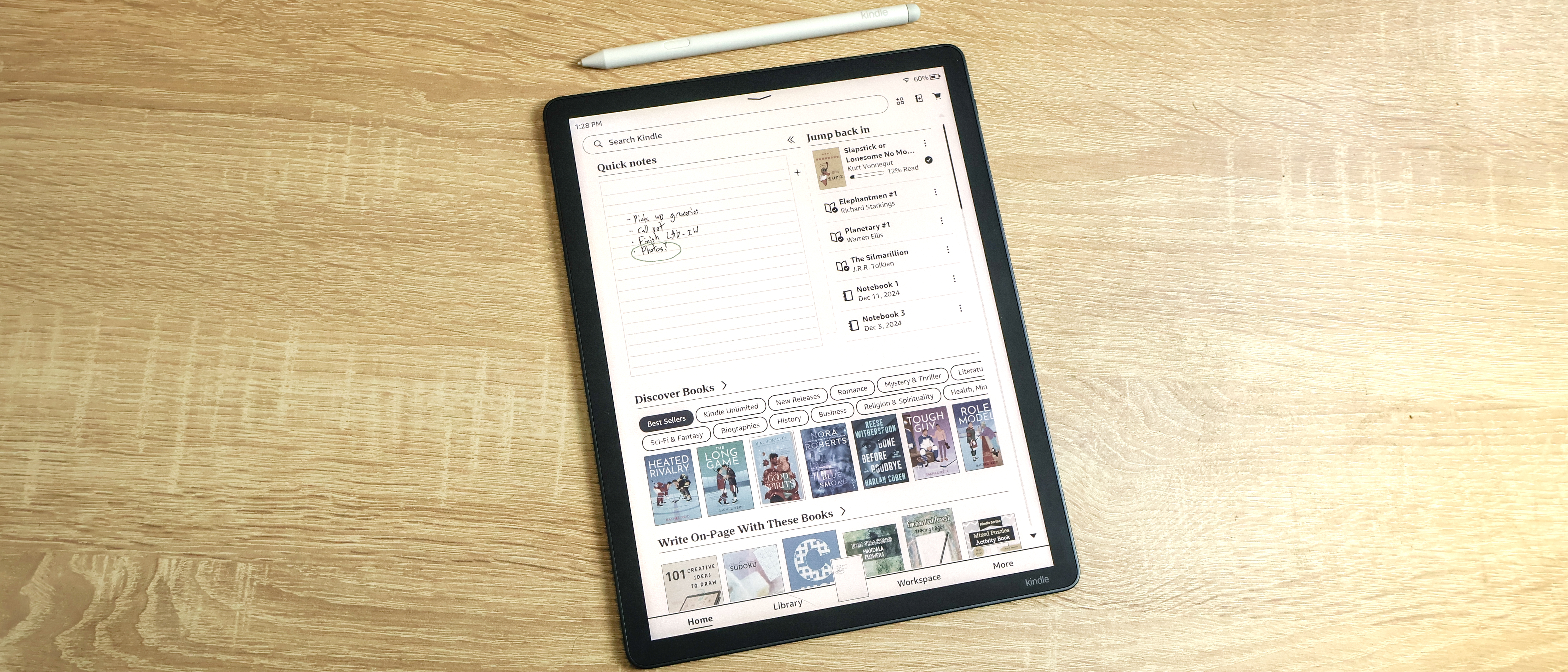How to block no caller ID on iPhone — 5 simple steps

Receiving calls from hidden numbers can be more than just annoying—particularly when you discover it's someone trying to sell you something or, even worse, a scammer trying to trick you out of your cash. After all, it's easy enough to learn how to hide your number on iPhone. There is, however, a way to fight back.
You can set your iPhone to only accept calls from known contacts, sending all others straight to voicemail. This feature prevents your phone from ringing so you can go about your day undisturbed. Don't worry about missing anything important —legitimate callers can still leave voicemails, and their attempts will appear in your recent calls list.
Since most scammers and sales people won't bother leaving messages, this acts as an effective screening system. Let's explore how to block those nuisance calls and get a bit more peace.
1. Be prepared
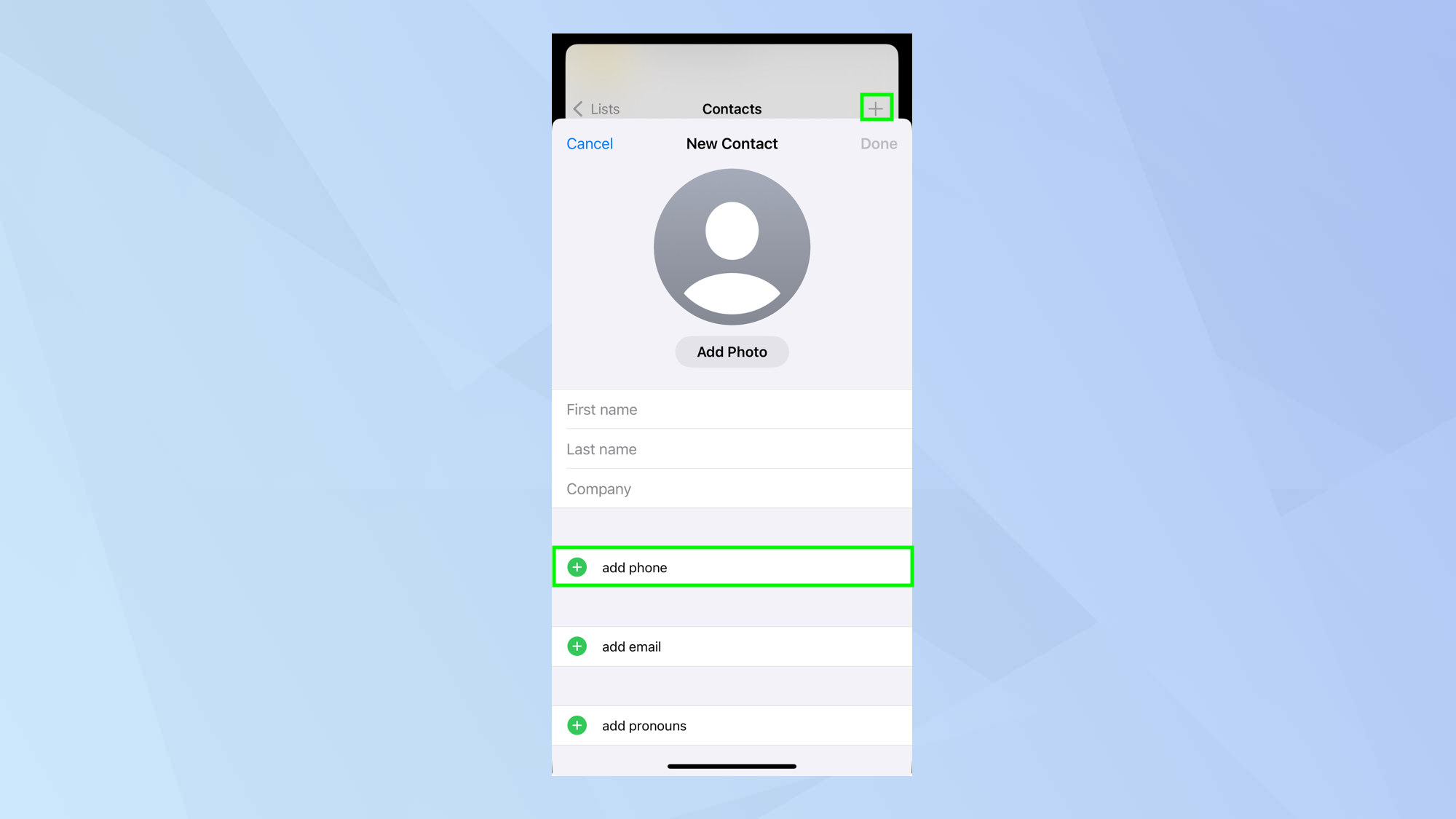
Before you decide to screen out unknown numbers and calls using No Caller ID, it’s worth ensuring all of your important contacts are saved.
To do this, open the Contacts app and select + in the top-left corner. Then add the required details, including their phone number.
2. Open the Settings app
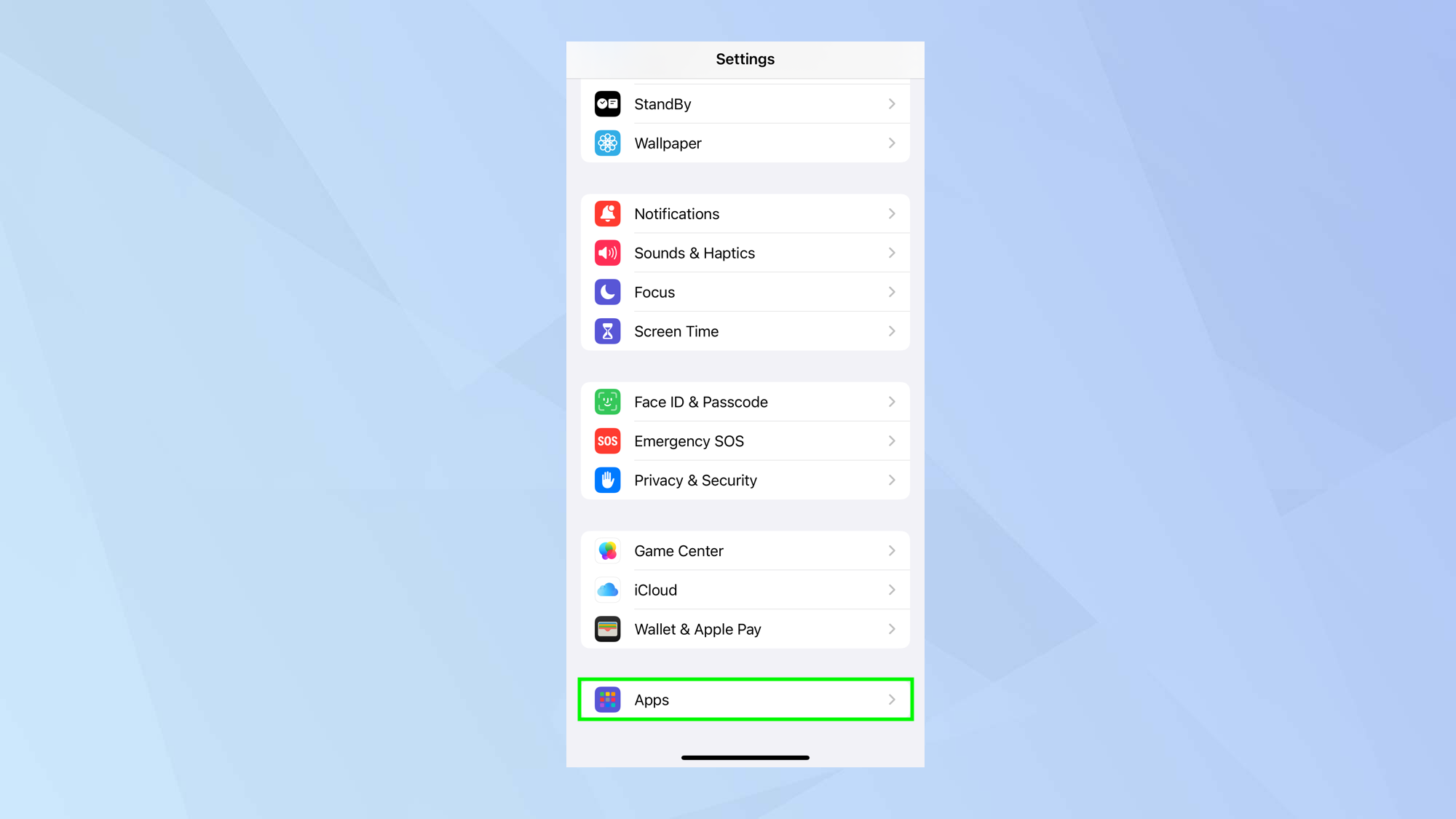
Launch the Settings app, scroll to the bottom of the main screen and tap Apps.
3. Find the Phone settings
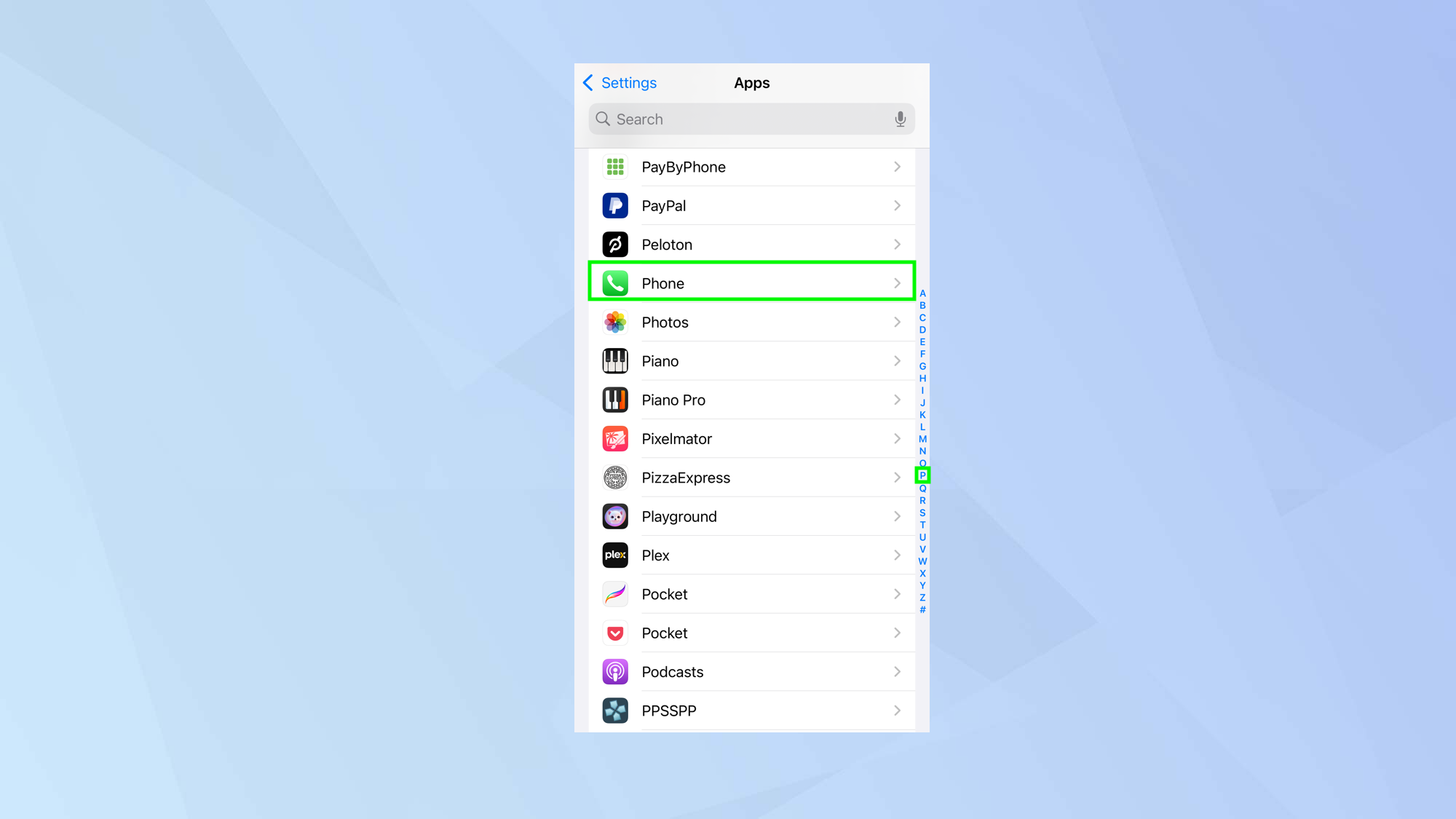
Now either tap the letter P in the column on the right, or scroll down the screen and tap Phone.
4. Select Silence Unknown Callers
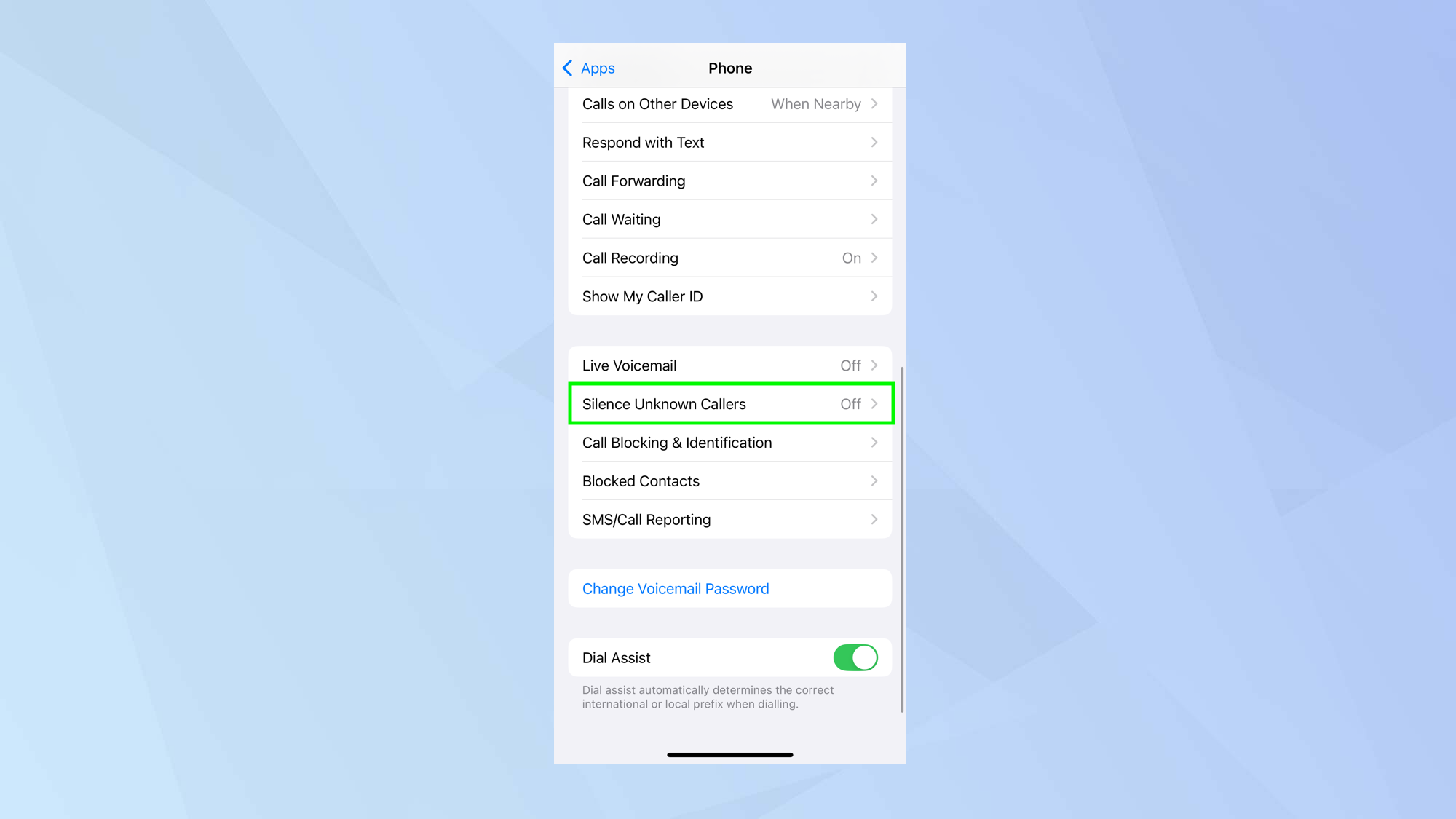
Again, scroll down the screen until you reach the bottom and tap Silence Unknown Callers (it will be turned off by default).
5. Turn it on
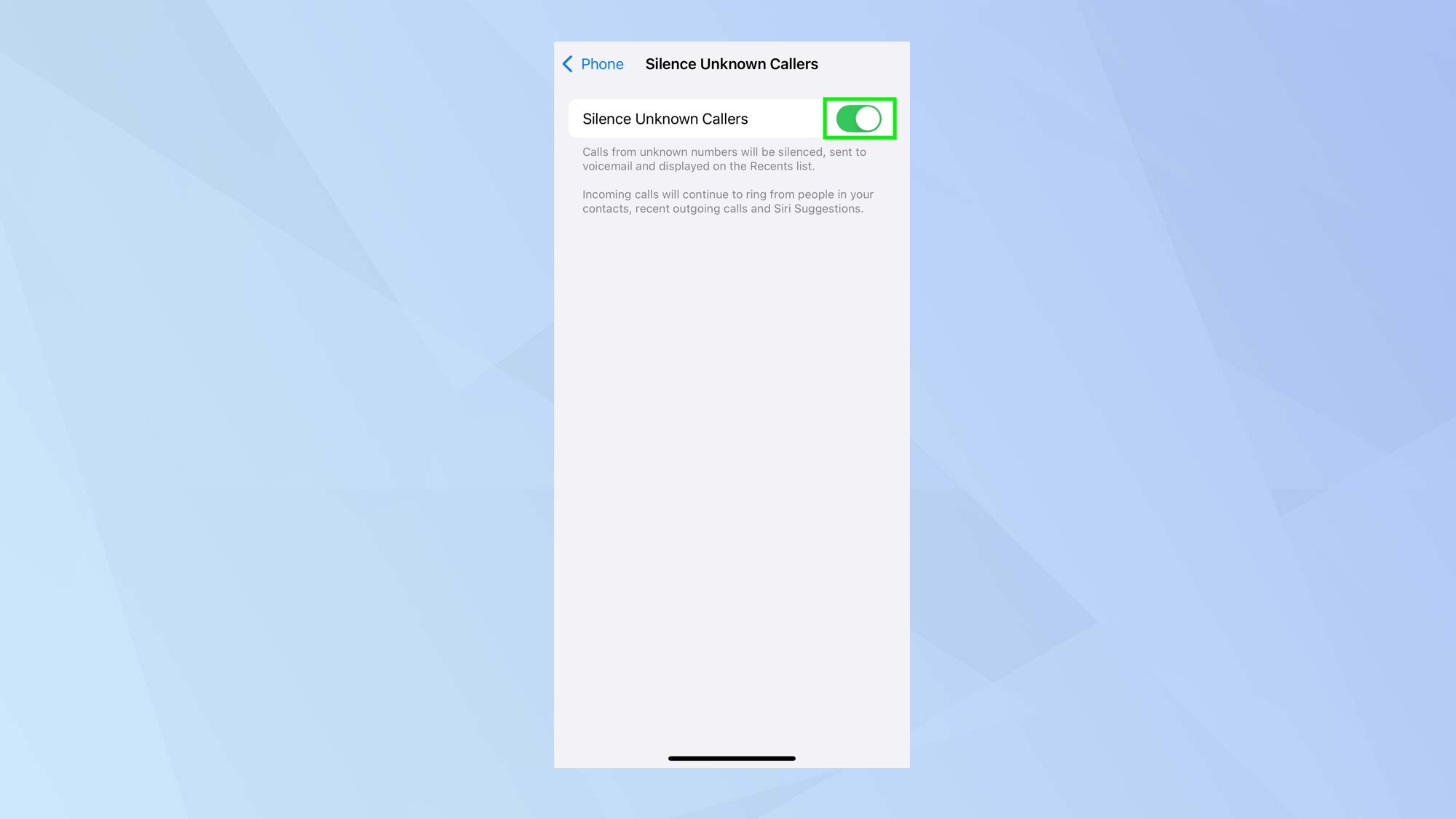
Finally, tap the button next to Silence Unknown Callers to activate the feature.
And there you go. You can also go a bit further and learn how to silence calls and messages from individual contacts or discover how to block a number on your iPhone. And if someone is preventing you from getting in touch with them, you can learn how to know if someone blocked your number.
Get instant access to breaking news, the hottest reviews, great deals and helpful tips.

David Crookes is a freelance writer, reporter, editor and author. He has written for technology and gaming magazines including Retro Gamer, Web User, Micro Mart, MagPi, Android, iCreate, Total PC Gaming, T3 and Macworld. He has also covered crime, history, politics, education, health, sport, film, music and more, and been a producer for BBC Radio 5 Live.
You must confirm your public display name before commenting
Please logout and then login again, you will then be prompted to enter your display name.