Windows 11 is fixing a big Windows 10 mess — here’s how
Your right-click menu is about to get a lot better
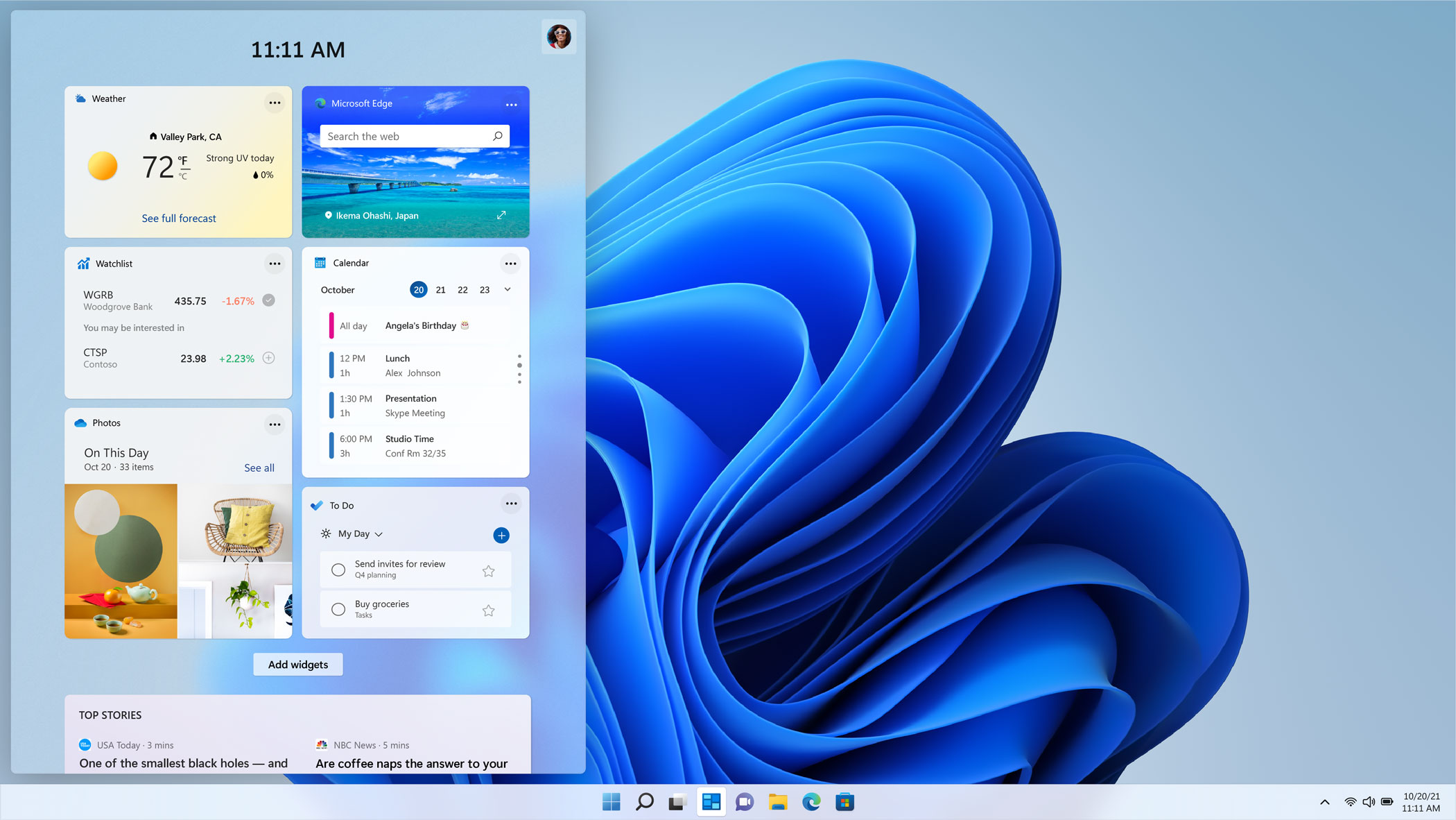
Windows 11 is expected to go on sale this holiday season, and those who upgrade can look forward to a bevy of improvements to the way Windows works. One of the more exciting upgrades is coming to a small Windows tool that's easy to overlook, even though Windows users probably see it at least a dozen times a day: the Window context menu.
If the name doesn't ring a bell, it's because most of us just call it the "right-click menu." The Windows context menu was designed to give Windows users quick access to common commands like cut, copy, paste, and rename, and sometimes it still does — but these days it just as often gives us headaches as we try to sift through an ever-growing list of commands added by various apps.
- How to install Windows 11 — a step-by-step guide
- How to do a clean install of Windows 11 — without upgrading
- Plus: New Windows 10 update is huge for gamers — here's why
This is a known issue, and this week a new Windows blog post lays out what Microsoft is doing to eliminate it in Windows 11. It's a brief, bullet-point list from Microsoft's Xander Fiss outlining what the Windows context menu is meant to do (make your life easier), what it's become (a messy, unorganized list full of cruft), and how it's being streamlined in Windows 11.
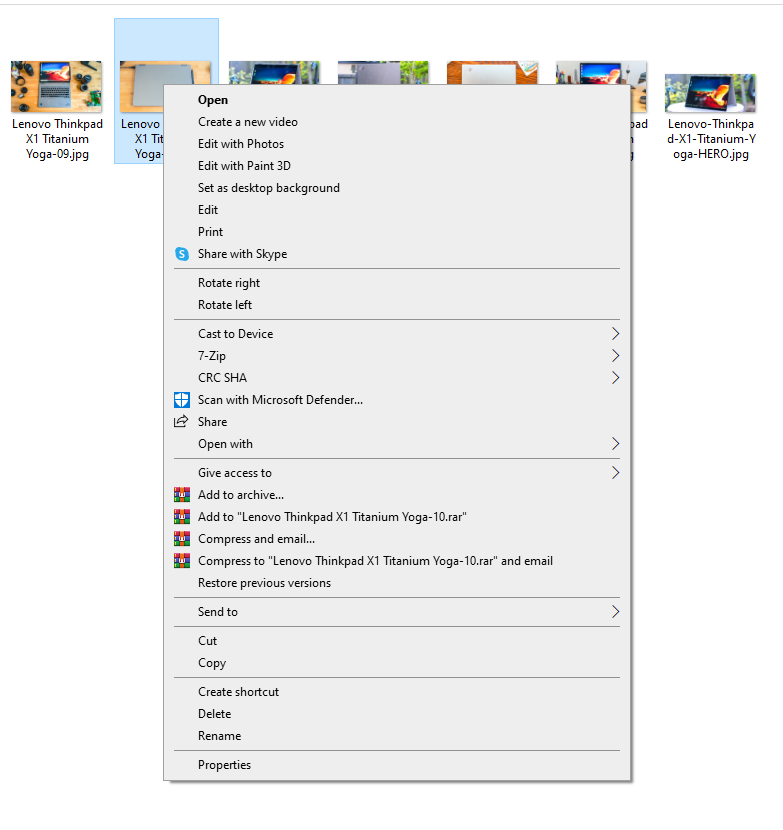
"The menu is exceptionally long," writes Fiss. "It has grown in an unregulated environment for 20 years, since Windows XP, when IContextMenu was introduced" and become an unorganized list of commands and actions that can't easily be tamed. Currently, the most common solutions to a messy Windows context menu require editing the registry yourself (often a dicey proposition best left to seasoned users) or downloading third-party utilities to do it for you.
Windows 11 new context menu
But Fiss promises relief is coming in Windows 11, which will have a redesigned context menu that should make your life a little easier every time you right-click something. For starters, the most common commands — including cut, copy, paste, and delete — will now appear as little icons along the top of the menu, meaning they'll be right next to your stylus/finger/mouse pointer (depending on how you're interacting with Windows) instead of scattered throughout the menu.

App extensions to the menu (sections of the menu that get added by programs you install) will now be grouped together below the basic Windows shell verbs like open, compress, and properties, which means the Windows 11 right-click menu should look a lot less messy and easier to navigate over time. If you install an app with multiple verbs — that is, it offers multiple options when you right-click something — those verbs will now be grouped together in a pop-out menu, which should also help keep the menu clean and easy to parse.
If you don't like the way it looks, don't worry. Microsoft also lets you access the current Windows 10 context menu by hitting Shift+F10 or clicking "Show more options" at the bottom of the Windows 11 context menu.
Get instant access to breaking news, the hottest reviews, great deals and helpful tips.
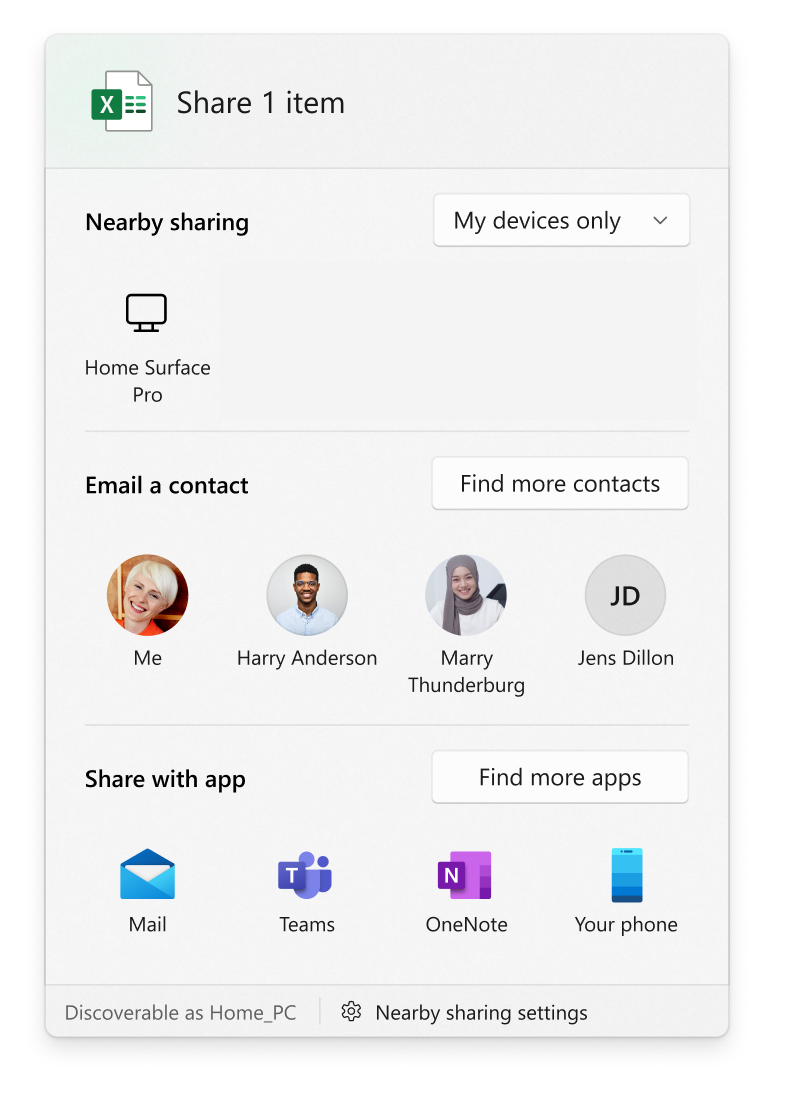
Windows 11 Share improvements
There are also some notable improvements to the Share dialog: when you right-click something in Windows 11 and hit the Share button (which lives up top alongside common commands like copy and paste) you'll get a revamped Share menu which lets you control which nearby devices you want to share to, and affords you freedom to share to any apps, not just Windows Store apps.
All of these small improvements add up to one big upgrade that should make the experience of using Windows for day-to-day work smoother and eliminate the scourge of messy, unhelpful context menus.

Alex Wawro is a lifelong tech and games enthusiast with more than a decade of experience covering both for outlets like Game Developer, Black Hat, and PC World magazine. A lifelong PC builder, he currently serves as a senior editor at Tom's Guide covering all things computing, from laptops and desktops to keyboards and mice.
